- File manager for Mac
- MTP transfer for Mac
- How to choose the best MTP Application
How to choose the best MTP Application
Android USB connections is one of the most common requests made by Internet users, namely, they wonder about the difference between MTP transfer mode, UMS, and PTP, and what makes Android MTP transfer mode the most popular one. Well, in order to understand why different modes are needed, let’s first deal with each protocol separately.
Is USB Mass Storage really out of date?
Universal Mass Storage, or UMS for short, aka USB SMC, is a data transfer protocol commonly found on USB flash drives and external hard drives. USB Mass Storage has one big drawback – when you create memory partitions, one of them is completely in control of the other device. It means that your tablet or smartphone will not have access to this section, but the computer to which the device is connected can use it in every possible way. For this reason, some applications and especially widgets placed on the SD card do not work.
The main difference between MTP transfer mode and UMS (USB MSC) protocols is that a different type of connection is used. Android MTP devices connect to the computer as multimedia devices, and UMS (USB MSC) devices as removable drives or storage devices such as HDD, SSD, flash drives. Connecting an Android phone or tablet to the computer as a standard USB storage device is convenient, but there are too many drawbacks… Therefore, modern Android devices use different USB connection protocols.
MTP vs PTP: comparison of these two protocols
Using the MTP or PTP protocols is possible only with a wired connection of your smartphone to a laptop or computer.
Media Transfer Protocol (aka MTP) is a protocol created to copy or send data and is used in devices running the Android operating system. When you establish an MTP connection, your smartphone grants all the rights and permissions to the computer, both to copy and to delete all files and folders. 90% of all operations related to any actions with data on the phone are carried out through the Media Transfer Protocol on Android.
Picture Transfer Protocol (aka PTP) is a protocol that was created for transferring images or photos. It allows you to connect your smartphone to a computer as a camera for video broadcasts and video calls, or take photos and videos with a direct saving of files to the computer.
Another advantage of MTP transfer mode is that there is no need to use the FAT file system for storage. This ultimately leads to faster device performance.
Users situation
How to make the MTP standard connection protocol? If one connects the device (16th global) with the PC it's always set to "just charge". I would like to set it to MTP or Cam mode as its really annoying to always switch it.— FlymeOS Forumor
How to connect Android device via MTP
In order to connect your Android device via MTP mode, you need to use a simple USB cable and follow these simple steps. Once connected to a computer, you are offered to configure the USB connection. A menu appears, either automatically or when you choose the USB notification.
- Unlock your phone.
2. Use a USB cable to connect your phone to your computer.
3. Сhoose the USB notification and tap select the line “Media device (MTP)” or “File transfer” according to your version of Android (if it’s not already selected).
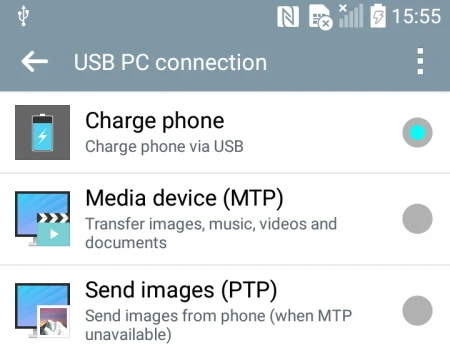
It is a known fact that Apple macOS does not support MTP at all. iPod, iPad, and iPhone use their own proprietary sync protocol with iTunes, that’s why you need to use a special MTP application if you need to connect your Android to your Mac.
How to choose the best MTP application for Mac
Transferring files between macOS and Android or any other MTP device has always been difficult. Let’s take a look at several MTP applications aimed to facilitate this task on macOS.
Commander One
If you’re looking for an option that lets you use your Android phone almost natively with your Mac – Commander One is exactly what you need. It is a kind of Finder alternative with many advanced features. However, as our article is about MTP applications we are concerned about the support for installing Android devices.
While using Commander One, all you have to do is connect your Android phone to your Mac using a USB cable and it will appear in Commander One. Then you can easily copy and paste files to your devices. The app has a dual-panel interface that facilitates the routine. In addition, you can mount cloud storages and remote servers and easily work with your online data.
1. Install Commander One on your Mac.
2. Connect your Android device with a USB cable and enable MTP.
3. Launch Commander One and select your device from the sidebar.
4. Drag and drop files between your device and Mac.
MacDroid
MacDroid is an application for macOS that helps you quickly transfer any file from your Android smartphone and back. The main advantage of MacDroid is that files on Android are displayed right in the Finder. Therefore, file management is very easy and simple. It exists in two versions: free and Pro, but the capabilities of the first are excellent for the tasks of your interest.
You will need a MacDroid and a USB cable with the help of which you will connect your smartphone to Mac computer. Macdroid also allows you to pair your devices via a Wi-Fi connection. The only difficulty in using this app is in choosing either MTP Transfer mode or ABD, otherwise everything is simple and intuitive.
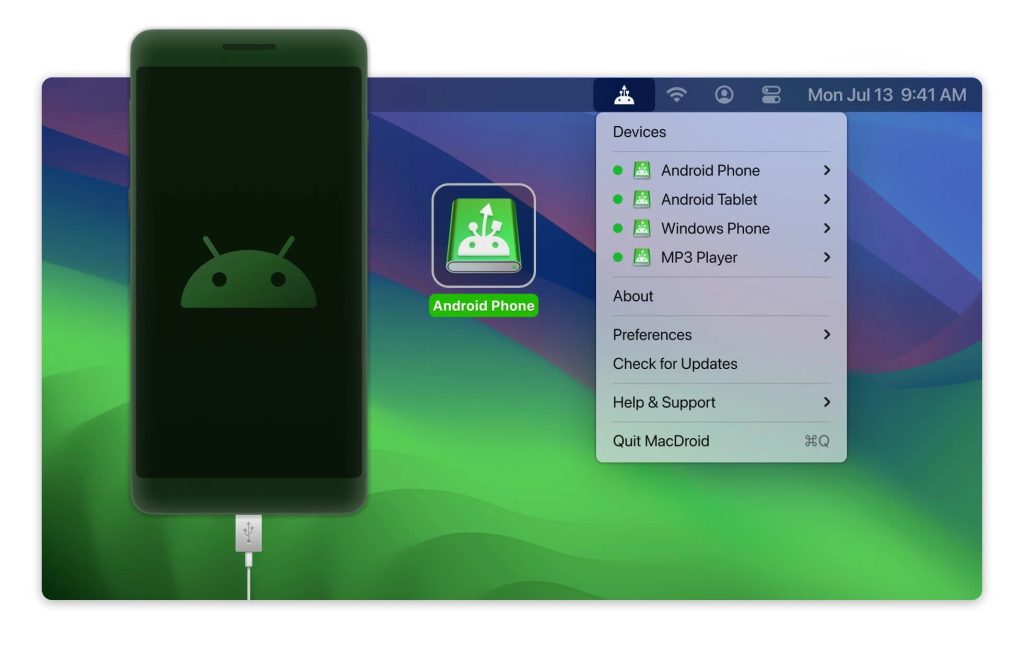
1. Download and install the app.
2. Connect your Android via USB cable or via Wi-Fi.
3. Select MTP when prompted by the app (in the case you use the USB cable).
4. Follow the on-screen prompts until you see that your Android device connection is complete.
5. Select files to transfer via the MacDroid app window.
OpenMTP
OpenMTP is a free MTP application for macOS that allows you to transfer multiple files between Android devices and Mac computers, even if the files are larger than 4GB. It is an open source application and has a dual-pane interface like Commander One. The app shows your Mac’s files in the left pane, and the storage of your connected Android device in the right.
You can simply drag and drop files between Mac and Android to share them. OpenMTP uses a USB data cable to transfer data at high speeds without any interference or interruption.
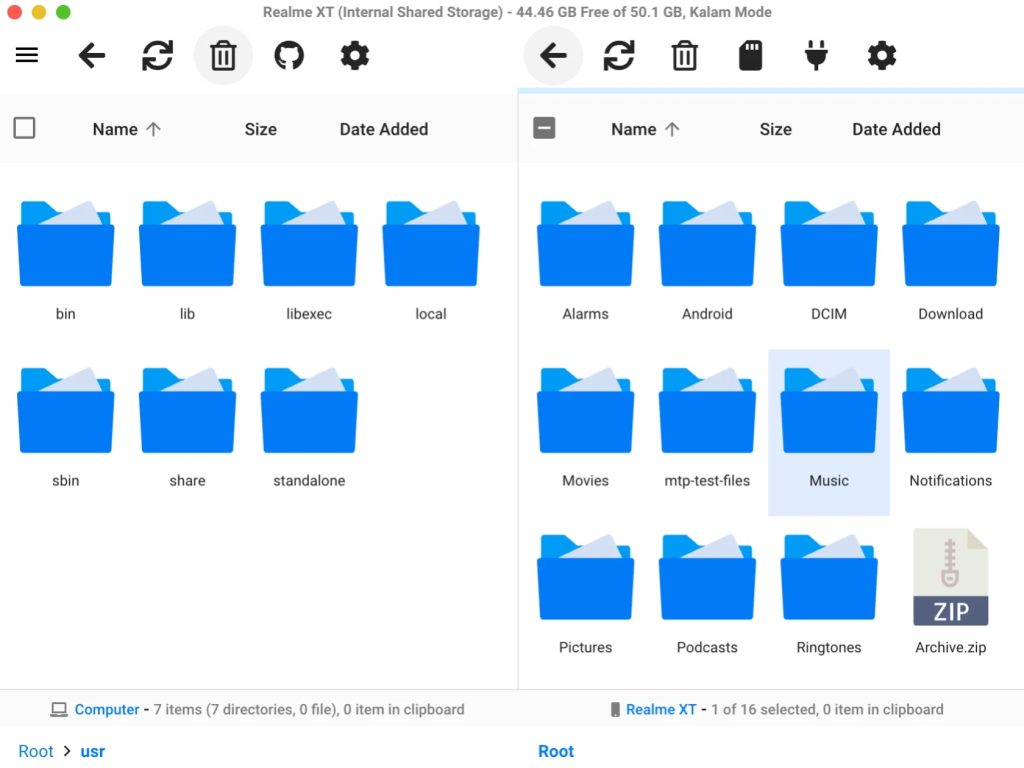
1. Download and install OpenMTP.
2. Pair your devices via USB cable.
3. On your Android, select the “File transfer” option in the “Charging” notification.
4. Click Refresh in OpenMTP, then select files to transfer.
Dr.Fone
Dr.Fone is designed to recover data from smartphones running Android and iOS and supports MTP transfer mode. Dr.Fone’s set of features offers not only the ability to extract data from a broken device but also back up, restore and delete information that is usually required by the user – for example, music, videos, contacts, SMS messages, call history, etc. unlock the device and solve problems from the SD-card.
The only drawback of the program is that the free version does not allow saving the extracted information: you can only see what has survived and is ready for rescue.
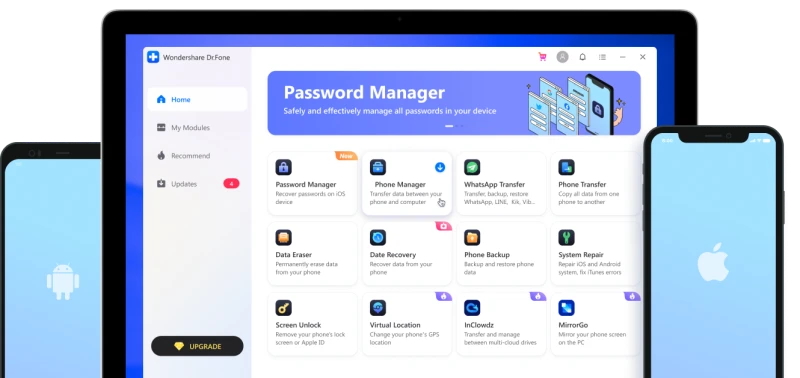
- Download the app.
2. Connect your Android with a USB cable, then click Phone Manager in the window.
3. When your Android device appears, select your media file type in the app.
4. Select files to transfer, then click the Export button.
Conclusion
Well, those were the 4 MTP applications for transferring files between Mac and Android phones. These apps can seamlessly bridge the gap between these two platforms. Each of these tools offers unique features, making the process of moving files between your Mac and Android device smooth and efficient. Hope you have found the one that works best for you.
Frequently Asked Questions
To change the connection to MTP after you have connected your phone to the computer you need to tap the notification window and switch to the MTP node on your phone.
1️⃣Open the Settings app>Choose Storage. 2️⃣Touch the Action Overflow icon and choose the USB Computer Connection command. 3️⃣Select Media Device (MTP).
⭐ MTP Host app is a component of an MTP application that is used to transfer files from a smartphone to a computer via USB and is considered to be rather safe.
In order to transfer files from Mac to Android you need to use a special MTP application like Commander One.
