DoCast or Screen Mirroring – Chromecast: A Detailed Comparison
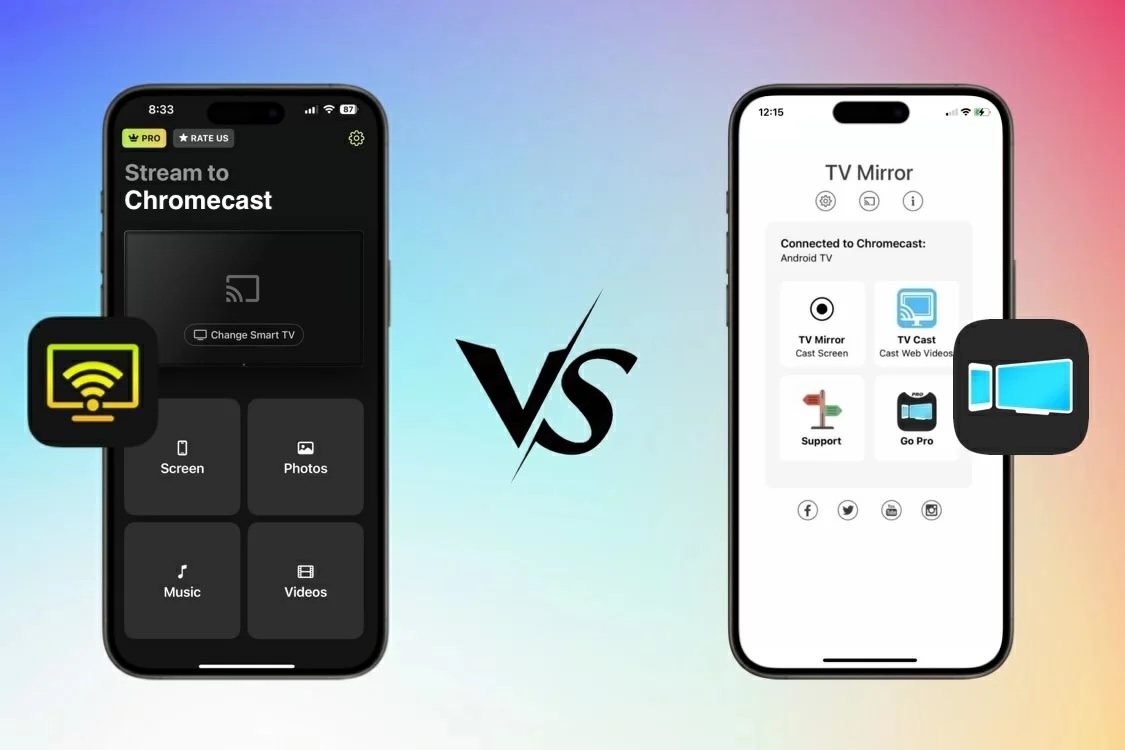
If you’re looking for a screen mirroring app for your iPhone or iPad, chances are you’ll come across DoCast and Screen Mirroring – Chromecast. Both are great options that allow you to cast screen to Chromecast and do plenty of other things, such as stream music.
In this guide, we’ve explained the difference between these two apps and listed some of their key features. We’ve also added a comparison table so you can quickly see which app is right for you.
DoCast
DoCast is perfect for those who want an intuitive mirror cast app for the iPhone that lets you mirror in high quality without any delay. This app isn’t just for Chromecast users, it supports other streaming devices and Smart TVs as well, such as Fire TV, Roku, Sony TV, Samsung TV, and LG TV.
Unlike many other mirroring apps, DoCast doesn’t display any ads, so no matter what you’re using it for, you get smooth, uninterrupted use. In addition to screen mirroring, you can use the app to cast offline photos and videos and stream downloaded music to your TV/Chromecast.

The app is quite fast and user-friendly. As soon as you launch it, it instantly detects your Chromecast or other streaming device and connects in under a second. Just make sure both your iPhone and Chromecast/TV are on the same Wi-Fi network.
Once connected, you are ready to start mirroring your phone’s screen. You’ll need a premium subscription for it, but we recommend trying out the free 3-day trial version before spending any money. Fortunately, features like video and music streaming are free, so you can try them out and get a feel for the app.
Before you start screen mirroring, you are given the option to adjust a few settings. You can enable audio, turn on auto-rotation, and change the quality of the mirrored display. Note that if you have Fire TV, you won’t need a companion app on the streaming device. You only have to download the DoCast app on your iPhone or iPad.
Key Features of DoCast
- 📌 Works on multiple streaming devices and Smart TVs
- 📌 Mirror in high quality without any delay
- 📌 No ads, even in the free version
- 📌 Photo/video casting and music streaming are free (albeit with a time limit)
- 📌 Easy to use, thanks to its minimalistic interface
Screen Mirroring – Chromecast
Screen Mirroring – Chromecast is an app designed specifically for Chromecast screen mirroring. It’s not ideal for people who have multiple streaming devices or want features other than mirroring and video casting.
That said, the app is great for Chromecast users since it’s very easy to use and well-optimized for the streaming device. While mirroring, you can adjust the quality, turn on audio, and change the frame rate.
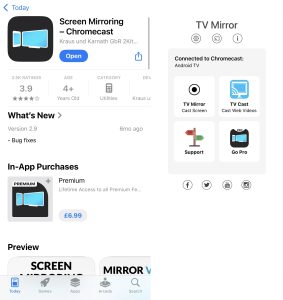
The app also has a button for casting web videos, but it just takes you to another app. There’s no built-in browser or player for streaming them directly.
Unfortunately, there’s no option to cast offline videos or photos. Right now, screen mirroring is the only feature the app offers. When you connect to your Chromecast device, you have to watch a 30-second ad before it lets you start mirroring.
To remove all the ads and get unlimited screen mirroring, you’ll need to buy a premium subscription.
Key Features of Screen Mirroring – Chromecast
- 📌 Made specifically for Chromecast devices
- 📌 Let’s you change the frame rate of the mirrored display
- 📌 Supports audio and high-quality mirroring
- 📌 Has a separate app for casting web videos
- 📌 Optimized for mirroring to Chromecast
Comparing DoCast and Screen Mirroring – Chromecast
In this section, we’ll talk about things like installation, additional features, pricing and trial options, and user experience, and see how the two apps stack up against each other in these categories.
⚙️ Installation
When it comes to installation, both apps have a simple process. All you have to do is go to their App Store page and download the apps from there. The differences only start to show once you open and start using the apps.
DoCast is incredibly fast and responsive. As soon as you launch the app, it instantly finds your Chromecast device. You’re not required to watch an ad before connecting to the streaming device. Just tap it, and it’ll take you to the main menu, where you can choose to mirror your iPhone’s screen, cast offline videos and photos, or stream music.
While Screen Mirroring – Chromecast is also capable of detecting your Chromecast device as soon as you open it, it requires you to watch a 30-second ad before taking you to the main menu. If you close the app or accidentally press the icon that opens the device list, you’ll have to watch the ad again, even if you just viewed it a few minutes ago.
Keep in mind that for both apps, your phone needs to be on the same Wi-Fi network as your Chromecast device/TV, otherwise, neither app will be able to find your Chromecast.
🏙️ Additional Features
DoCast is the best Chromecast app for iPhone when it comes to additional features because it offers a lot more than just screen mirroring. Screen Mirroring – Chromecast, on the other hand, only provides basic mirroring features.
With DoCast, you can also cast offline video and audio and stream downloaded music. These features are all available for free. You can cast unlimited photos using just the free version of DoCast. The only thing that requires a premium subscription is screen mirroring, and it’s well worth the investment for anyone who wants high-quality and lag-free mirroring.
Screen Mirroring – Chromecast doesn’t have any additional features at all. To get access to the web video casting feature, you have to download a separate app. The app doesn’t provide any other feature since it was solely made for mirroring to a Chromecast device.
💵 Pricing and Trial
DoCast has multiple pricing options, which is great for people who want flexibility. Screen Mirroring – Chromecast only has one, making it less adaptable for users with different needs or budgets.
DoCast lets you choose from a weekly premium upgrade priced at $6.99, a monthly subscription for $9.99, or a more cost-effective yearly plan at $29.99. For those who want to access the app’s full range of features long-term, there’s also a lifetime upgrade available for $44.99.
Screen Mirroring – Chromecast requires a one-time payment of $6.99 for a permanent upgrade to premium. This gives it an edge over DoCast (and many other casting apps), but keep in mind that it only lets you mirror to Chromecast and no other device or TV. Plus, when compared to DoCast and other mirroring apps, its features are quite basic.
Note that Screen Mirroring – Chromecast doesn’t offer a trial, so you’ll need to pay for the one-time premium upgrade upfront to get rid of the ads.
😊 User Experience
DoCast offers a significantly better overall user experience compared to Screen Mirroring – Chromecast. Both apps are simple to use, but the former is much more responsive, intuitive, and smooth, with a better design and no ads disrupting the experience.
Its dark theme is much easier on the eyes than Screen Mirroring – Chromecast’s, which doesn’t have a dark mode option, making it harder to use in low-light conditions. Plus, as mentioned above, the requirement to watch an ad every time before connecting to Chromecast in the free version can be very annoying and disrupt the experience.
One thing users may find confusing about Screen Mirroring – Chromecast is the “web video casting” button. The app makes it look as if this feature is available within the same app, but when you tap it, it prompts you to download a separate app from the App Store.
DoCast vs Screen Mirroring – Chromecast Comparison
Not sure which TV mirror for Chromecast app is right for you? Check out the table below for a quick side-by-side comparison of both apps:
| Features | DoCast | Screen Mirroring – Chromecast |
| Support for technologies and brands | Works with Chromecast, Fire TV, Roku, and multiple Smart TVs (Samsung, LG, Sony, Hisense, and more) | Only works with Chromecast |
| Free unlimited photo streaming | ✅ | ⛔️ |
| Availability of video and music streaming | Yes, but only offline | ⛔️ |
| High-quality screen mirroring | ✅ | ✅ |
| Ease of interface | Yes (Minimalistic, user-friendly, and ad-free) | Yes, but shows ads, and there is no dark mode |
| Support for iPad | ✅ | ✅ |
Which App to Choose?
Which app you should choose mostly depends on your personal preference, but if you want an ad-free and well-optimized screen mirror Chromecast experience, DoCast is the better option. Screen Mirroring – Chromecast is great for people who want an app that does nothing more than basic screen mirroring without any extra features or distractions.
Keep in mind that it only works with Chromecast, so if you have other streaming devices like Fire TV or Roku, DoCast would be a better choice for you. Both apps are easy to install, but Screen Mirroring – Chromecast’s ad interruptions in the free version can be frustrating.
Overall, DoCast seems to be the better option because it offers more features and is much more user-friendly.
