DoCast App vs ApowerMirror – Screen Mirroring: Key Differences
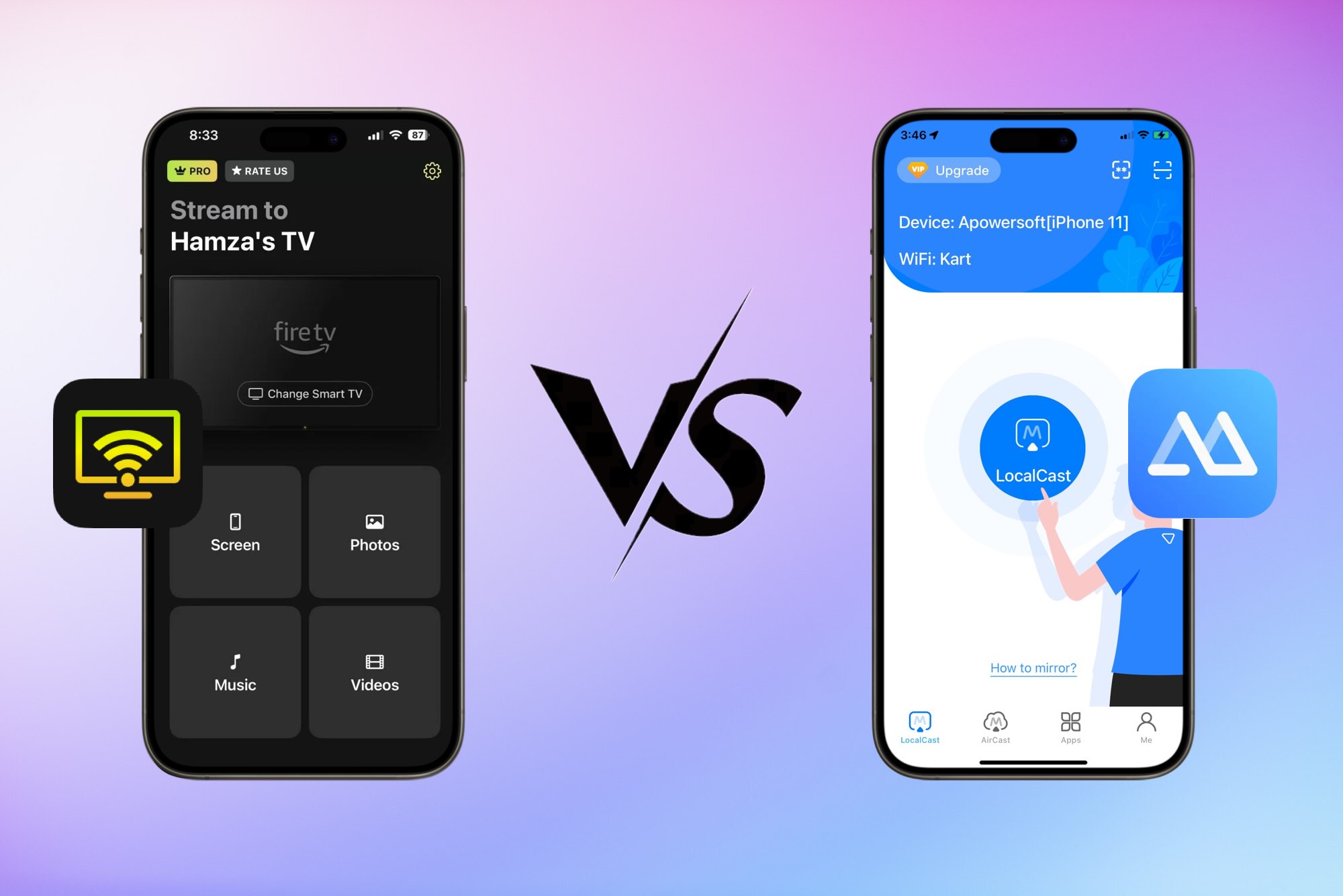
DoCast and ApowerMirror are two of the most powerful screen mirroring apps available. However, DoCast offers much more than just screen mirroring, and ApowerMirror also includes a range of bonus features.
The challenge with comparing two excellent apps is that it’s often difficult to choose the right one. But if you focus on the specific things you want from an app, such as the user interface, casting features, and mirroring capabilities, it becomes easier to make a decision.
That’s exactly what this DoCast vs ApowerMirror comparison is for. We break everything down clearly so you can decide for yourself which app best meets your needs.
DoCast
If you’re looking for an iPhone mirroring app that offers minimalism, ease of use, and high-quality mirroring, DoCast is an excellent choice. It delivers high-quality mirroring with virtually no latency and works great on both iPhone and iPad.
In addition to mirroring, DoCast also includes casting features, allowing you to cast offline videos, photos, and even music. The app is compatible with a wide range of streaming devices and Smart TVs, including Chromecast, Fire TV, Roku TV, Sony TV, and Samsung TV. This means if you’re using DoCast and have multiple streaming devices, you don’t have to switch between different apps.
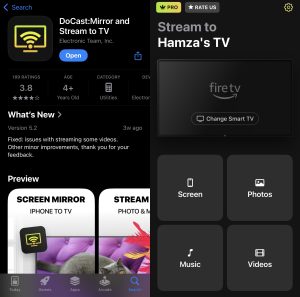
If you’re a Fire TV user, you won’t need to install a separate “companion app” on your streaming device. Simply download DoCast on your iPhone, and you’ll be ready to start mirroring right away.
The app makes it incredibly simple to mirror your iPhone’s screen. As soon as you open it, it quickly detects any TVs or streaming devices connected to the same Wi-Fi network as your phone. Once you’re connected, you can easily adjust the mirroring settings, such as enabling audio, turning on auto-rotation, and changing the quality to suit your preferences.
Keep in mind that screen mirroring is only available in the premium version of the app. However, you can take advantage of a free 3-day trial to test out all the premium features before committing. You can still use the other features in the free version, and the best part is that it’s completely ad-free. This alone makes it a strong contender for the title of the best screen mirroring app for iPhone.
Key Features of DoCast
- 📌 Completely ad-free
- 📌 Compatible with multiple streaming devices and TVs
- 📌 High-quality screen mirroring with no delays
- 📌 Cast offline media content
- 📌 Minimalist design with an easy-to-use interface
ApowerMirror
ApowerMirror (or power mirror app) offers the same screen mirroring functionality as DoCast, but it works differently. To start, you need to download this app on the device you want to mirror your iPhone’s screen to.
Once the app is installed, you can either scan a QR code or enter a PIN code on the other device to start the mirroring session. ApowerMirror also gives you the option to share your iPhone’s screen using a USB cable, which is especially useful if you want to mirror directly to your computer.

It’s important to note that even if you don’t use a QR code or PIN code, you still need to download the app on the other device and make sure that both devices are connected to the same Wi-Fi network.
The app recently introduced a new feature called “AirCast”, which allows you to mirror your iPhone’s screen to devices that aren’t connected to the same Wi-Fi network. However, to use this feature, you’ll need to create an account and purchase “AirCast time”.
ApowerMirror also offers a variety of other features, including a whiteboard tool, a built-in browser for mirroring, file transfer capabilities, and audio streaming.
Key Features of ApowerMirror
- 📌 Screen mirroring from your phone to computers
- 📌 File sharing between two devices
- 📌 Connection via QR code or PIN code
- 📌 Whiteboard feature for doodling and annotating
- 📌 Built-in browser for webcasting
Comparing DoCast and ApowerMirror
In this section, we’ll take a closer look at how DoCast and ApowerMirror compare when it comes to installation, features, pricing, free trial options, and overall user experience.
By the end, you’ll have a much clearer idea of which mirror app for iPhone is right for you.
⚙️ Installation
Both DoCast and ApowerMirror are available on the App Store for free, so installing them is quite easy. Once installed, make sure that your iPhone is on the same Wi-Fi network as the device you want to mirror its screen to.
ApowerMirror requires an extra step, as you have to download the app on the other device as well. With DoCast, you only need to install the app on the device whose screen you want to mirror.
When you launch DoCast, it instantly detects any devices connected to the same Wi-Fi network as your iPhone, and it takes just a second to connect. ApowerMirror takes you to the “LocalCast” screen upon opening the app, where you can press the “LocalCast” button to view available devices. ApowerMirror also gives you the flexibility to switch between connecting via Wi-Fi, QR Code, or PIN Code.
🏙️ Additional Features
Both apps come with plenty of extra features that make them more than just a simple iPhone screen sharing app. Other than screen mirroring, DoCast offers offline casting. You can use it to cast photos and videos stored in your iPhone’s gallery. You can also cast music downloaded on your iPhone.
ApowerMirror has similar features. You can use it to cast offline media content such as pictures, videos, and music. It also has a whiteboard feature, which you can use to draw, make notes, or explain things while mirroring your screen.
Many people will find its “AirCast” feature useful, but it does require you to create an account and buy AirCast time to use it.
💵 Pricing and Trial
DoCast offers lots of flexibility when it comes to pricing. You can choose from a few different options depending on what works best for you. There’s a weekly premium upgrade for $6.99 if you only need the app for a short time, or you can go for the monthly plan at $9.99 if you want a bit more breathing room.
If you’re planning to use DoCast long-term, the yearly upgrade at $29.99 is a much better deal. For those who prefer a one-time payment, there’s also a lifetime upgrade available for $44.99.
In case you’re not ready to pay yet, we recommend trying out DoCast’s free 3-day trial version, which unlocks all of its premium features.
ApowerMirror doesn’t offer the same flexibility. It’s also important to note that the app doesn’t provide a free trial, and you’ll need to create an account before you can purchase the premium version. ApowerMirror’s Personal plan costs $19.99 per month or $39.99 per year. If you want to use the AirCast feature for mirroring across different networks, you have to buy minutes separately:
- 360 minutes cost $3.99
- 900 minutes cost $12.99
- 1800 minutes cost $20.99
😊 User Experience
Both apps provide a great user experience without any ads at all. DoCast has a very minimalistic user interface, which makes it easy to understand all its features and navigate through them. As soon as you open it, it automatically detects all available devices connected to the same Wi-Fi and lets you connect to a streaming device or TV.
Once connected, the main menu appears on the same screen, making it easy to choose between screen mirroring or offline casting. When you select screen mirroring, you can tweak the settings such as enabling audio, adjusting the quality, and turning on auto-rotation. All in all, starting the mirroring session only takes about three taps.
With ApowerMirror, the process is just as simple in many ways, but it can feel a bit confusing for new users because of how many different connection options there are. You can connect using a QR code, a PIN code, a USB cable, or over Wi-Fi.
The multiple options are great if you want flexibility, but for someone who’s using the app for the first time, it can take a minute to figure out which method to choose.
Another important thing to note is that with ApowerMirror, you need to download the app on both devices (the iPhone and the device you’re mirroring to).
DoCast vs ApowerMirror Comparison
Here’s a table that shows the differences between DoCast and ApowerMirror:
| Feature | DoCast | ApowerMirror |
| Support for technologies and brands | Supports Chromecast, Fire TV, Roku, and multiple Smart TVs (Samsung, LG, Sony, Hisense, and more) | Also supports a wide variety of Smart TVs, streaming devices, and even MacBooks. |
| Free unlimited photo streaming | ✅ | ✅ |
| Availability of video and music streaming | Yes, but only offline | Yes, both online and offline |
| High-quality screen mirroring | ✅ | ✅ |
| Ease of interface | Yes (Minimalistic, user-friendly, and ad-free) | Yes, but some users may find it confusing |
| Support for iPad | ✅ | ✅ |
Which App to Choose?
As you can see, both apps are excellent, but which app to mirror iPhone to TV you should use depends on your personal preferences. ApowerMirror is perfect for those who need more than just screen mirroring, such as remote file sharing and the ability to mirror to computers.
On the other hand, DoCast is perfect for users who simply want an easy-to-use app that allows them to mirror content to streaming devices and Smart TVs. It also lets you cast offline media content like videos, photos, and music. If you’re looking for a straightforward mirroring app with a minimalist interface, DoCast is the way to go.
ApowerMirror is significantly more expensive than DoCast, and there is no trial version. While it offers more features, it comes at a higher cost, which might be a consideration for those who only need basic mirroring and casting capabilities.
