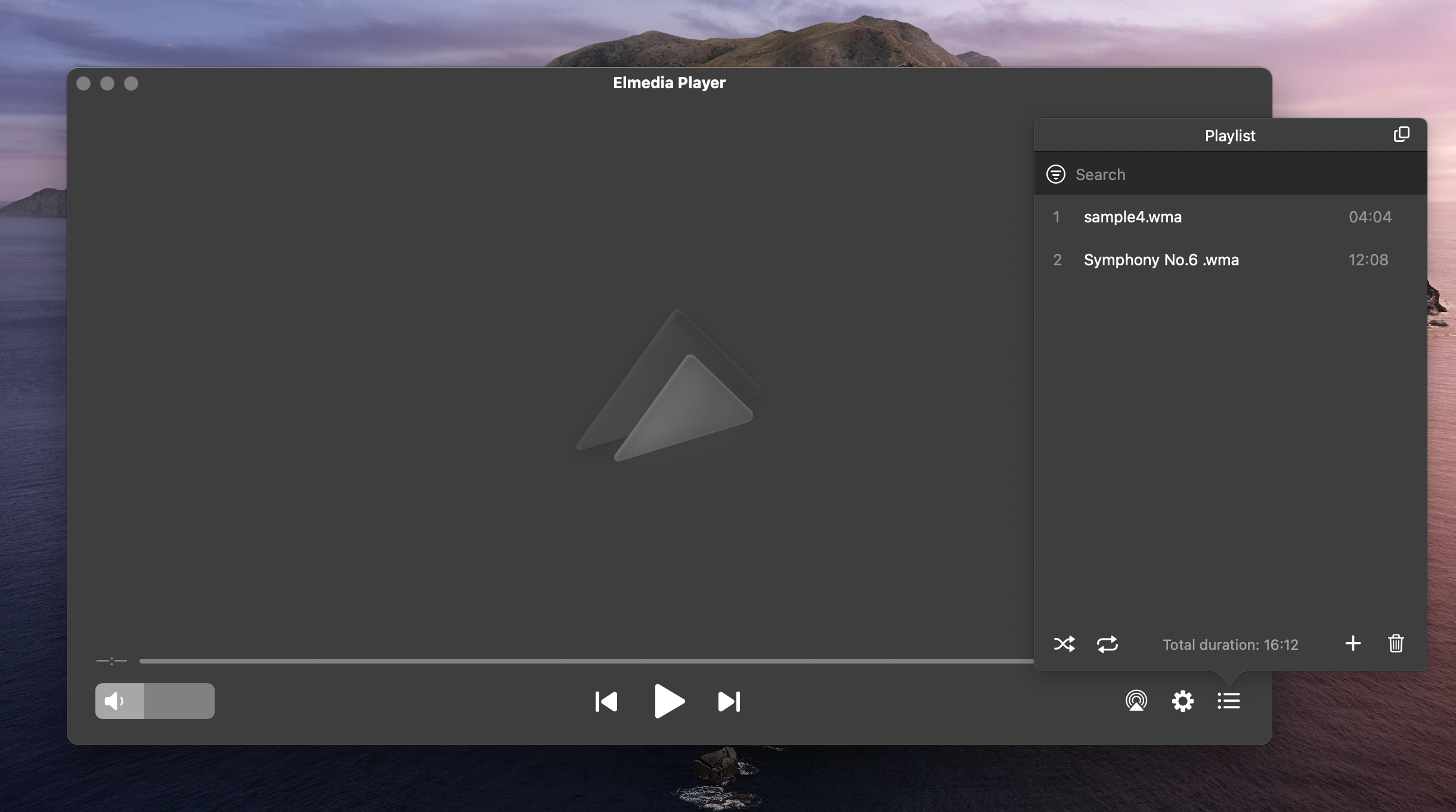WMA (short for Windows Media Audio) is an audio format. It uses compression technology to reduce the file size but maintain high sound quality. While common across Windows, it’s not native to Mac. As a result, macOS’s built-in QuickTime player is unable to open it directly, leading users to look for alternative options.
We’ve tested various WMA players to find the most convenient and reliable ones. Let’s dive into our top recommendations on how to play WMA on Mac.
User question
How to play WMA files? I have compact discs that I have saved to the cloud. Trying to access them through Apple Music and cannot. How do I do that?— from Apple Support Community
User tips:
To be on the safe side when playing WMA and to make the most out of your files, here is some useful advice to keep in mind:
- Always make sure your media players are updated to the latest available version. This will guarantee good compatibility and security.
- Before converting WMA files to another format, think about how this will affect file size and quality.
- If you download any third-party apps, always use reputable sources such as the official website or the App Store to avoid security risks.
Play WMA on Mac with Elmedia Player
Elmedia Player is a fully-featured music player for Mac designed to fulfill all your playback needs. Not only can it play Microsoft’s WMA and WMV, but it also supports MKV, AVI, MP4, MP3, FLAC, and many other formats. This ensures excellent compatibility across media types. In addition, Elmedia provides various complementary features such as subtitle support and streaming on Apple TV, Chromecast, Smart TVs, and other AirPlay or DLNA-certified devices. The interface is very intuitive and easy to use, bearing a close resemblance to the look and feel of native macOS apps. The app also allows you to create custom playlists, manage your music library, and more.
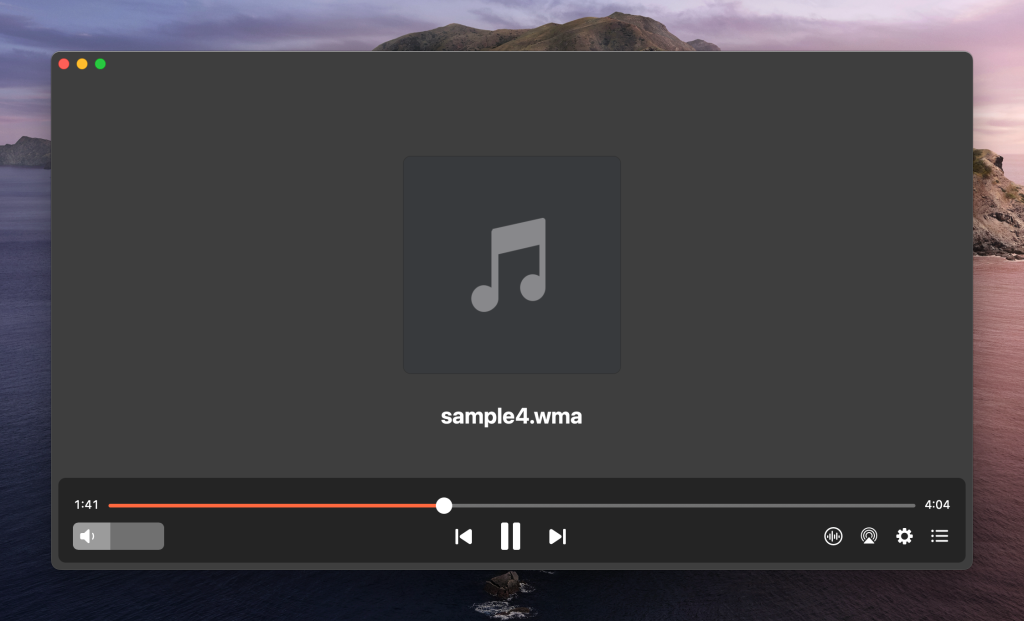
To open WMA on Mac using Elmedia Player, follow these steps:
1. Download and install the application from the official website.
2. Choose a WMA file to play and load it using one of these ways:
- Drag and drop them on top of the player or onto the dock icon.
- Right-click on your file and select ‘Open with’. Choose Elmedia Player to open the file.
- Open Elmedia Player. Go to ‘File’ -> ‘Open’, then go to the folder that holds your WMA file and select it.
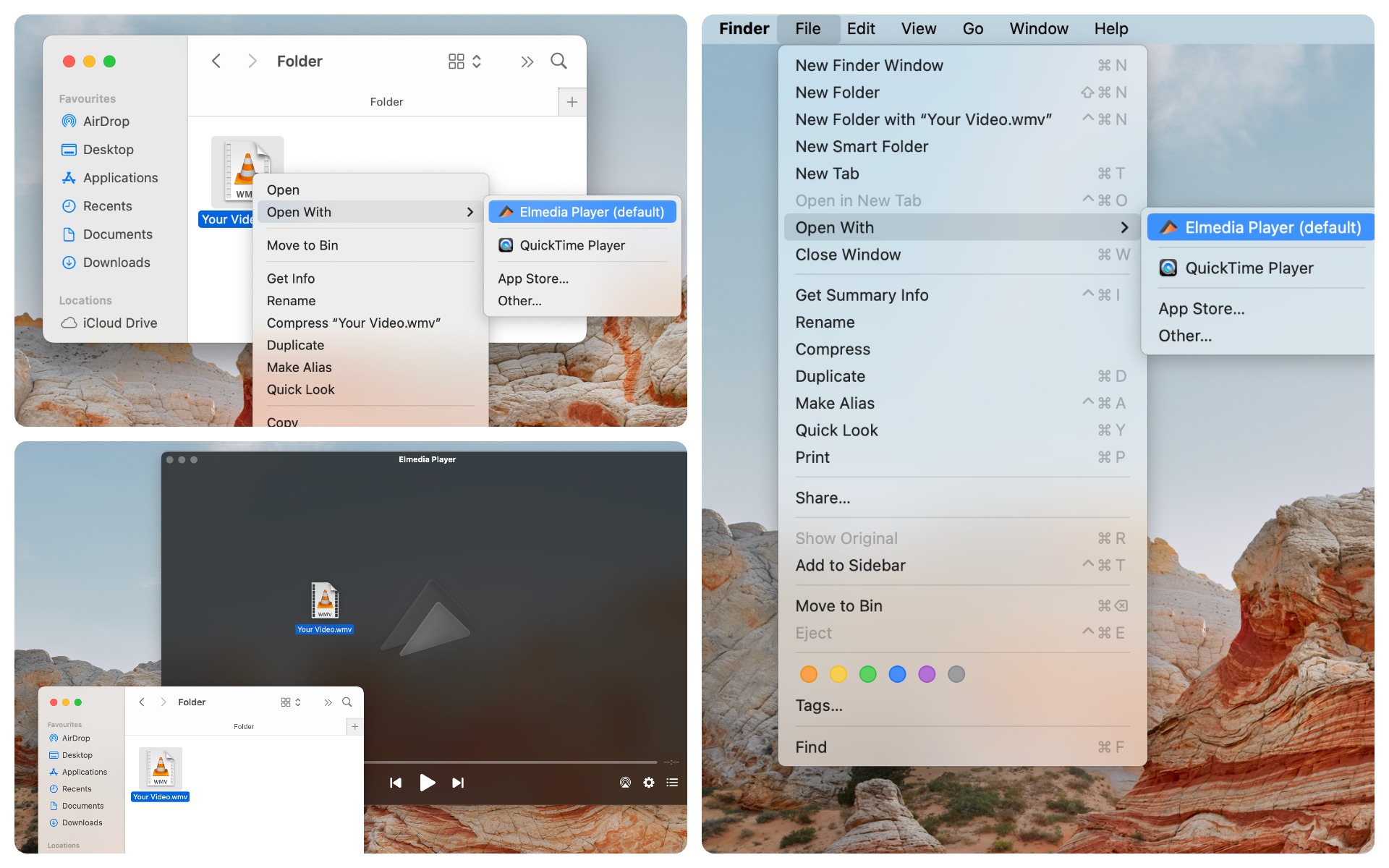
3. You’re all set! Enjoy your audio files.
Elmedia Player is a potent WMA player for Mac that you can rely on to provide convenience, wide format support, as well as a user-friendly interface and plenty of additional features.
Playing WMA on Mac with VLC
VLC Player is a well-known alternative to the pre-installed QuickTime Player. It’s a free open-source app. VLC Player is praised for its reliability and versatility. It supports a range of file formats, delivering good audio playback quality. It can be enhanced via plug-ins, although some users dislike the need to install codecs in order to play certain media. The app is also not the best in terms of interface, lacking the intuitiveness and elegance to give it a contemporary feel. However, it’s still a solid third-party tool for macOS users.
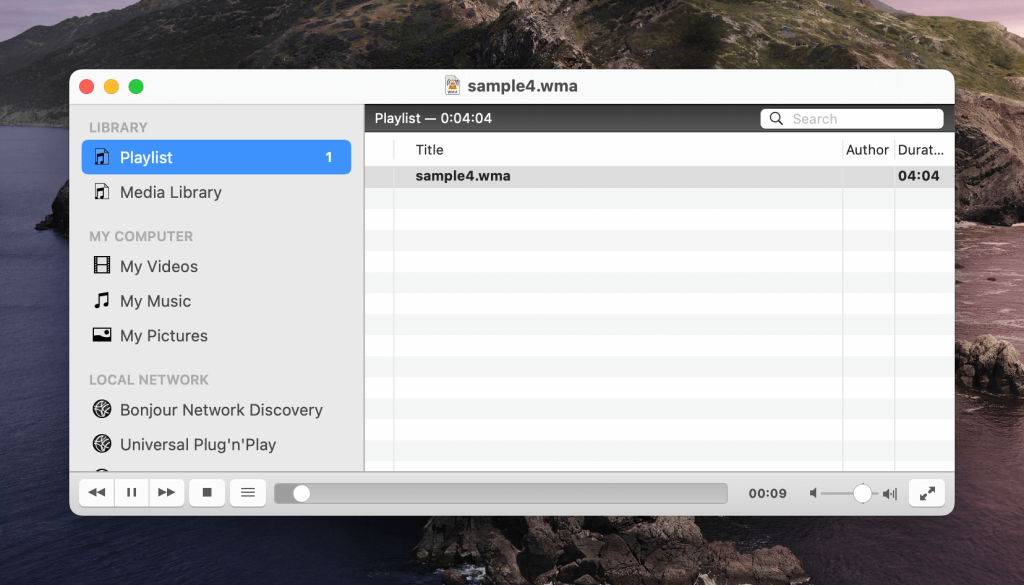
Here is how to open a WMA file on Mac using VLC:
1. Open VLC Player and click on the ‘Media’ menu.
2. Select ‘Open File’.
3. Locate the file you wish to play, select it, and click ‘Open’.
VLC is a free and reliable app to play WMA files on Mac, preferred thanks to its quality playback, support for a multitude of formats, and various features.
Convert WMA to MP3
If you’re looking for something entirely different, there are online and desktop converters you can use to convert your file into another format. For example, Cloudconvert is an online service that can convert WMA to MP3 for free. It allows you to adjust things like volume, sample rate, etc. Audacity, on the other hand, is a desktop app that users can install and use as a file converter. It’s a free, open-source tool available for macOS and other operating systems.
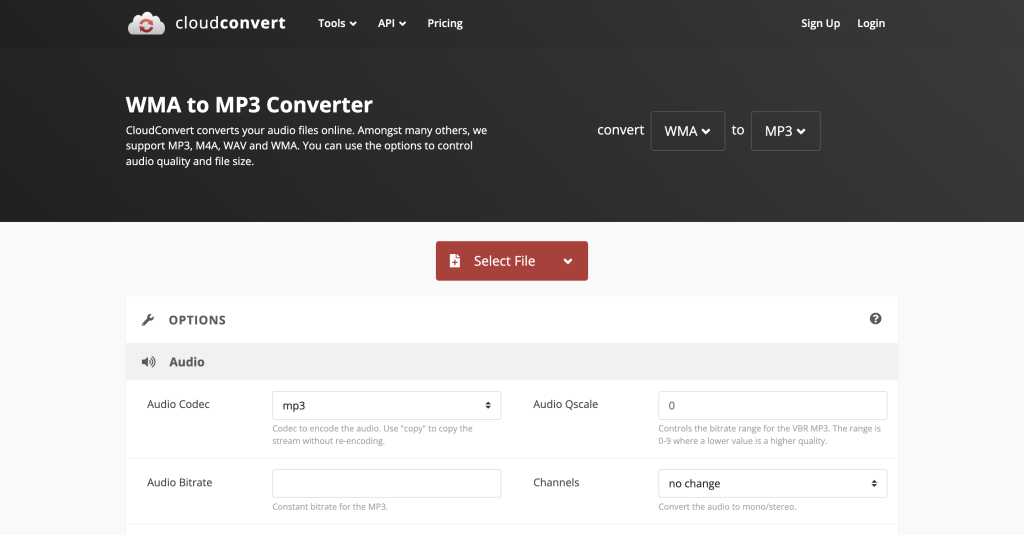
Online converters like CloudConvert are a convenient way to convert and listen to the WMA file without installing additional software. Note that this method does require an internet connection to perform the conversion. As for Audacity, it may require additional plugins like FFmpeg to support WMA files. However, the app can not only be used for file conversion but also offers extensive audio editing capabilities.
Conclusion
With the right tools and knowledge, playing WMA files can be a simple task. Whether you choose Elmedia Player, VLC Media Player, or a file converter, you now have plenty of methods to play WMA files on Mac, ensuring compatibility is no longer an issue. It’s time for carefree audio playback on your Mac!
Frequently Asked Questions
No, QuickTime doesn’t provide native support for WMA. Thus, you will either need an alternative media player or a file converter for your WMA files.
This is no longer a viable option, as Flip4Mac is not supported on macOS versions higher than OS X El Capitan. It only works on Mac OS X 10.6.8 through 10.11.6.
To edit WMV files on Mac, you need video editing software that supports the WMV format. Alternatively, you can convert the WMV file to a Mac-compatible format such as MOV, and after converting, you can easily modify the file in your preferred video editing tool.