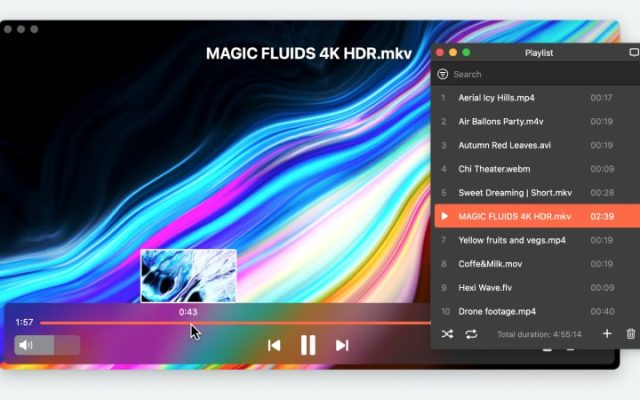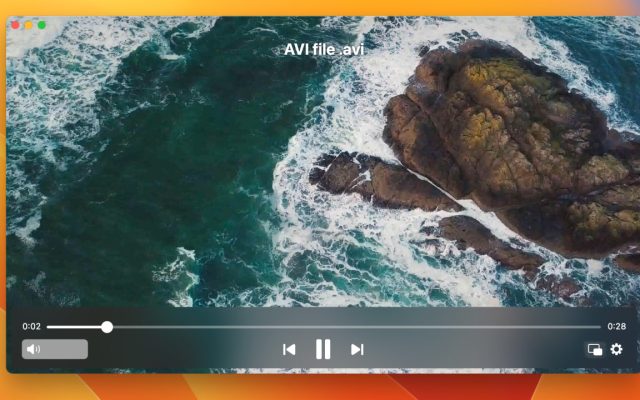What is a VTT file?
VTTs are encoded like ordinary text files. The .vtt file extension only serves to differentiate them for the user. However, the contents matter. In order to be a proper VTT, a file needs to have a header with metadata, followed by timecodes and bits of transcribed dialogue.
This format is similar to SRT (and, in fact, is based on it), but it can also contain additional info like subtitle font and color. For context, VTT was developed by W3C to be played along with HTML-embedded videos.
Advantages of VTT:
- Simple and understandable format
- Supported by major web browsers and media players
- Supports metadata
- Supports rich features like text formatting and positioning
- Lightweight for efficient web delivery
Disadvantages:
- Limited support on offline players
- Manual VTT creation is time-consuming
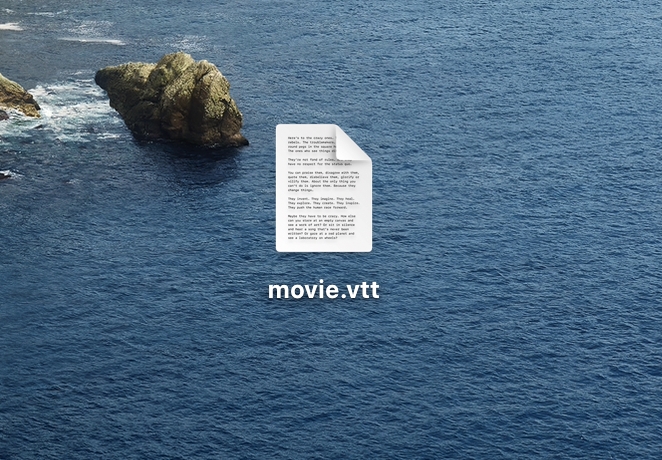
Best App to Open VTT File on Mac - Elmedia
Elmedia Player is exceptionally compatible with subtitles. It’s not just a .vtt file opener – Elmedia supports dozens of video, audio, and subtitle formats, and you’re unlikely to find a track it won’t play. They can also be customized – the subtitle box can be moved up and down, and text font, size, and color can be changed. If they are out of sync with the video track, a delay can be set to fix this.
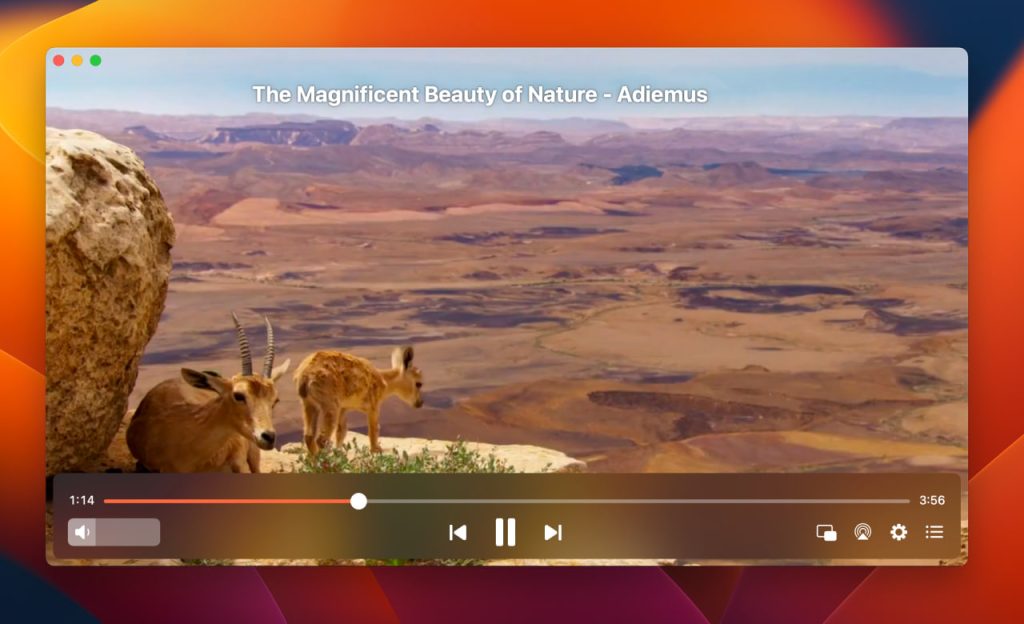
When Elmedia Player loads a video, it can automatically find subtitle files in the same directory based on the video’s file name. But there’s a more convenient option – this player can also search OpenSubtitles for matching files. If one is found, it can also be saved through Elmedia.
Elmedia Player PRO can stream, and you can change the encoding of your subtitles to make them more compatible with various hardware, like Chromecast.
How to Open .vtt File Using Mac
1. Open Elmedia Player.
2. Load your video by dragging it over the player window.
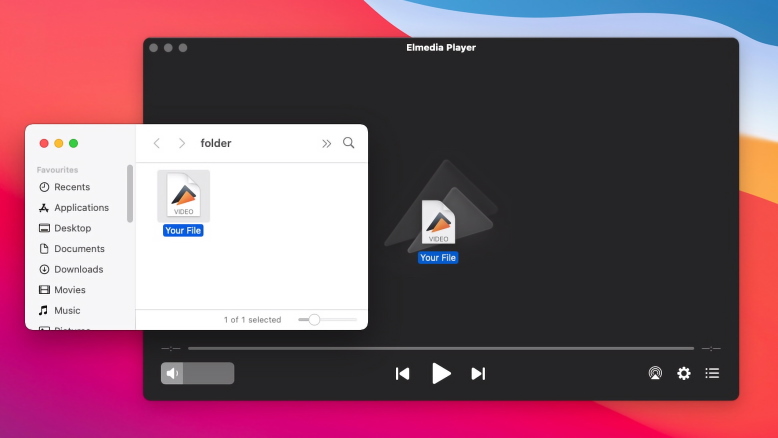
3. Click “Subtitles” on the Menu Bar, then select “Add from file…”
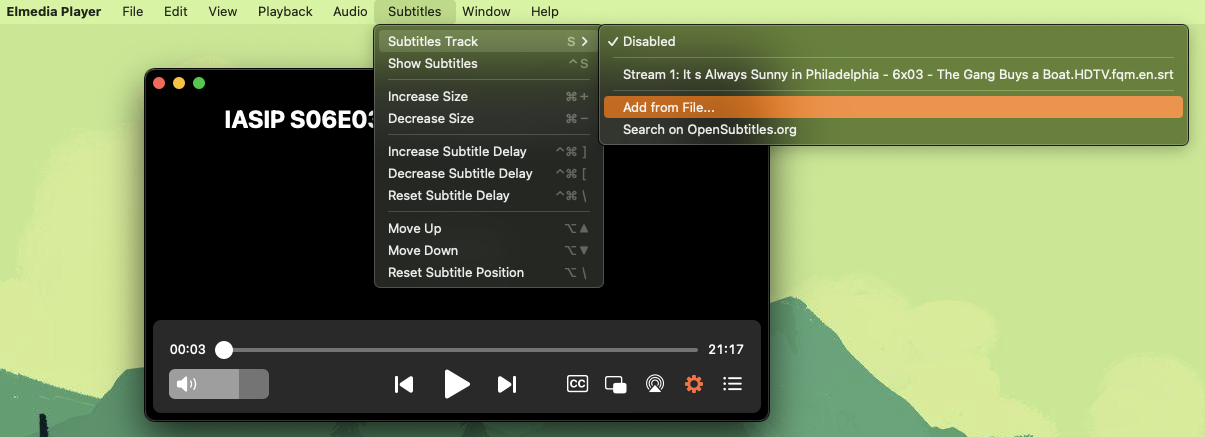
4. Locate the VTT file.
5. Once it has been added, you can select it from the “Subtitles” menu.
How to Open VTT File Online
There aren’t many online players that can view a local file with external subtitles. You can technically do this with a subtitling tool, like the Happyscribe Online Subtitle Editor. It’s not a convenient way to watch videos due to the small player window, and it’s compatible with fewer formats, so we recommend Elmedia Player instead.
1. Open the subtitle editor. You’ll see a pop-up asking about subtitle files.
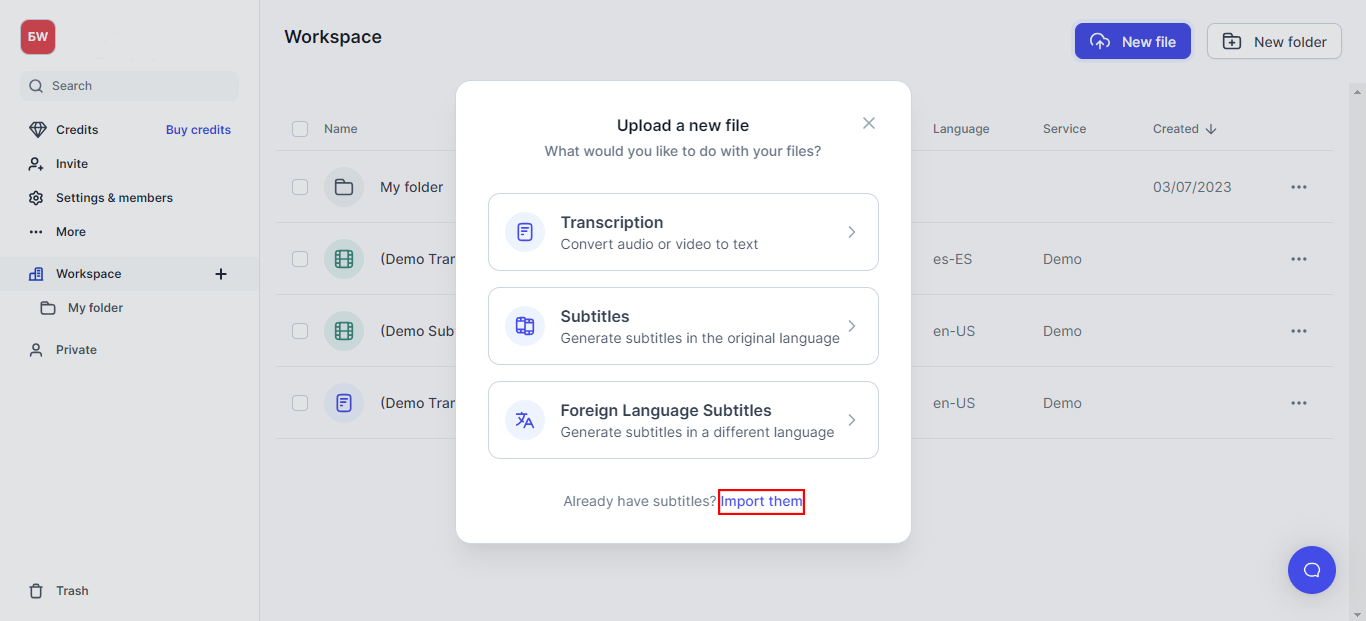
2. Choose “Select file”. Open your .vtt.
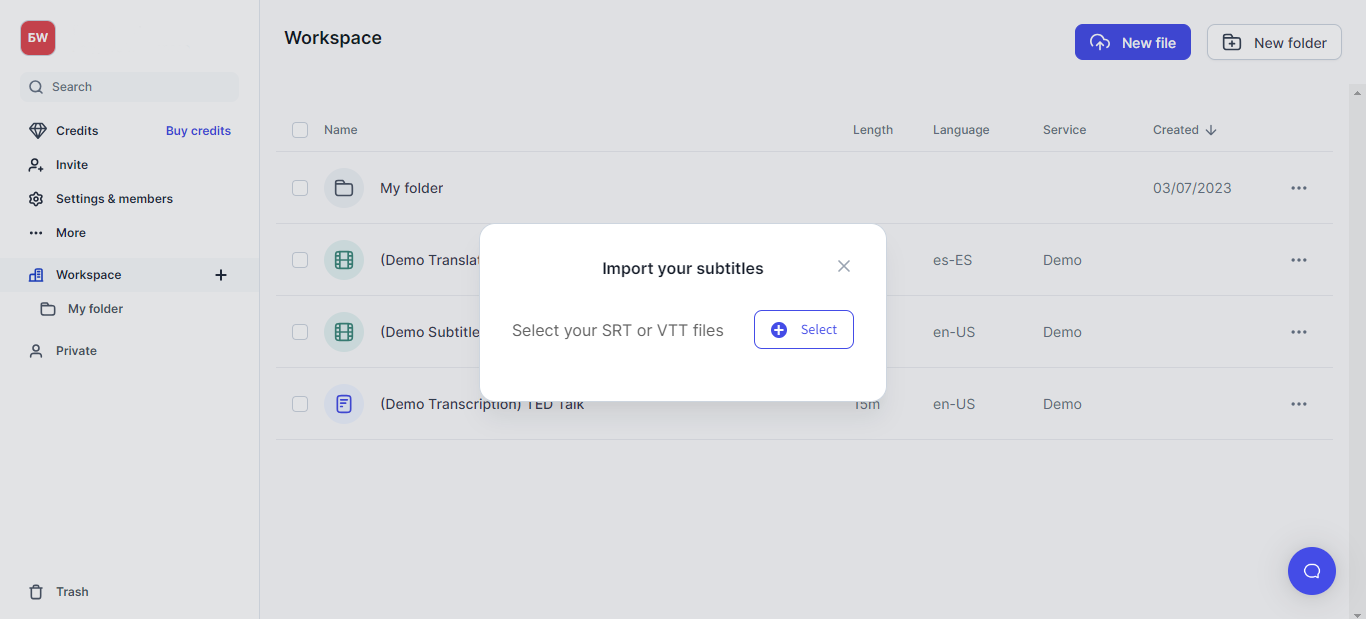
3. Use the “Select video file” button on the right to add your video.
4. You can now view the video with VTT subtitles in the browser.
How to Create a VTT File
Subtitle creation is available in many video editors and online tools. The process may differ a lot, depending on the software you use. There’s also a method that’s available to everyone by default – creating a .vtt manually. Just use a text editor.
1. Add the header. Just type “WEBVTT” at the start of the file.
2. Add an empty line.
3. On the next line, type in a timecode. It’s formatted like this:
HH:MM:SS,MS –> HH:MM:SS,MS
4. Add the text that should be displayed during this timespan.
5. Repeat steps 2,3, and 4 until you’ve subtitled the whole video.
Note that this method is incredibly time-consuming, and you can’t check if the subtitles align with the video until you save and open the file. A subtitling tool is a lot faster and more convenient.
Conclusion
Now you know how to open .vtt file using Mac. Once again, Elmedia Player is our best recommendation for viewing movies with subtitles. And if you’re a subtitling enthusiast, you will also be more comfortable with this format. We hope you’ve enjoyed the article, and succeeded at whatever you were trying to do.
Frequently Asked Questions
A VTT file name typically has a .vtt extension. For example, if you have a subtitle file for a video named video.mp4, the corresponding VTT file could be named video.vtt.
To view a VTT file, use a text editor (like Notepad or TextEdit) to see its content, or use a media player like ELmedia Player to display subtitles when playing a corresponding video.
You can’t directly convert a VTT file to MP4. VTT is a text-based subtitle file, while MP4 is a video container format. However, you can add a VTT file to an MP4 video to display subtitles.
Yes, YouTube accepts VTT files. You can upload subtitle files in various formats, including SRT, SBV, and VTT.