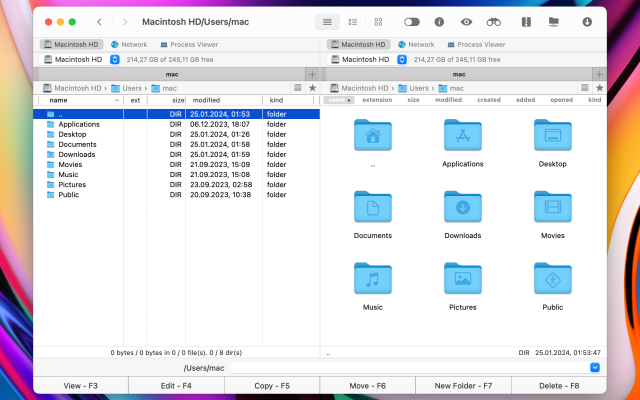- File manager for Mac
- DCommander or Commander One. Which one is better?
DCommander or Commander One. Which one is better?
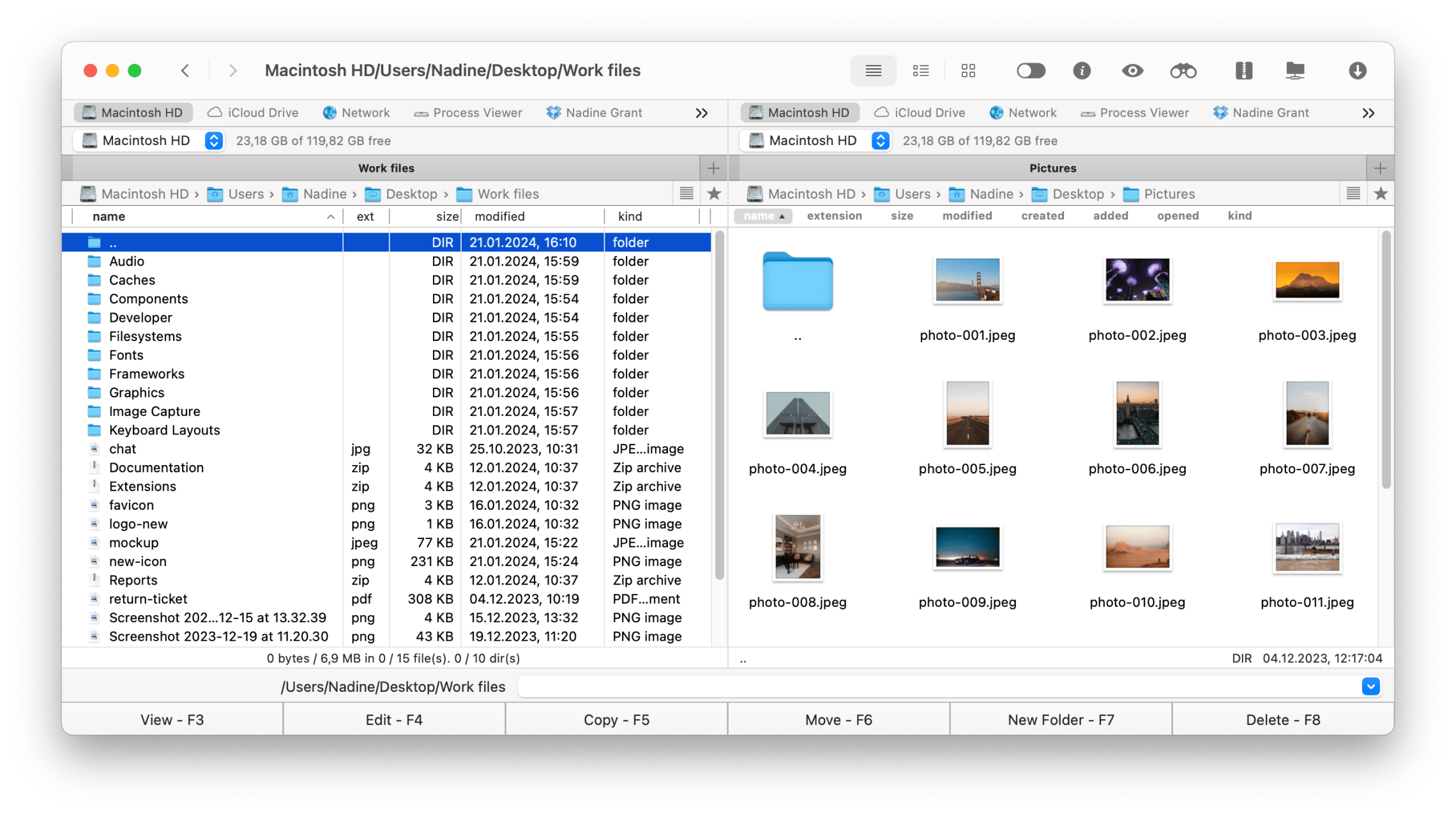
Working with loads of files requires a lot of time and effort. To keep you from getting dizzy from all the moving and copying and organizing a reliable file manager is a must. Our top choice is Commander One, an efficient file manager with lots of useful features and a dual-panel interface.
When you start your search on the web, you’ll find plenty of options, but are they any good? How do you know which one will suit your needs and is a reliable professional solution with dedicated tech support and regular updates? The right file manager will support all connections you are going to work with, will be easily adjustable to your working style, and of course, will be totally worth the price you are paying for the license.
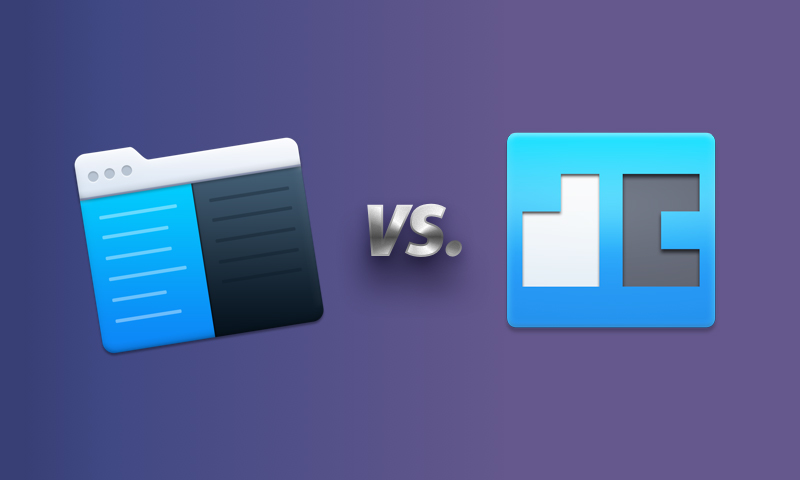
Compare Commander One with another dual-panel file manager DCommander
Commander One
Commander One is written in Swift and offers an easy way of managing multiple files. It works with local drives as well as with network. You can make the hidden files show and when you don’t need those, just hide them again with a neat switch.
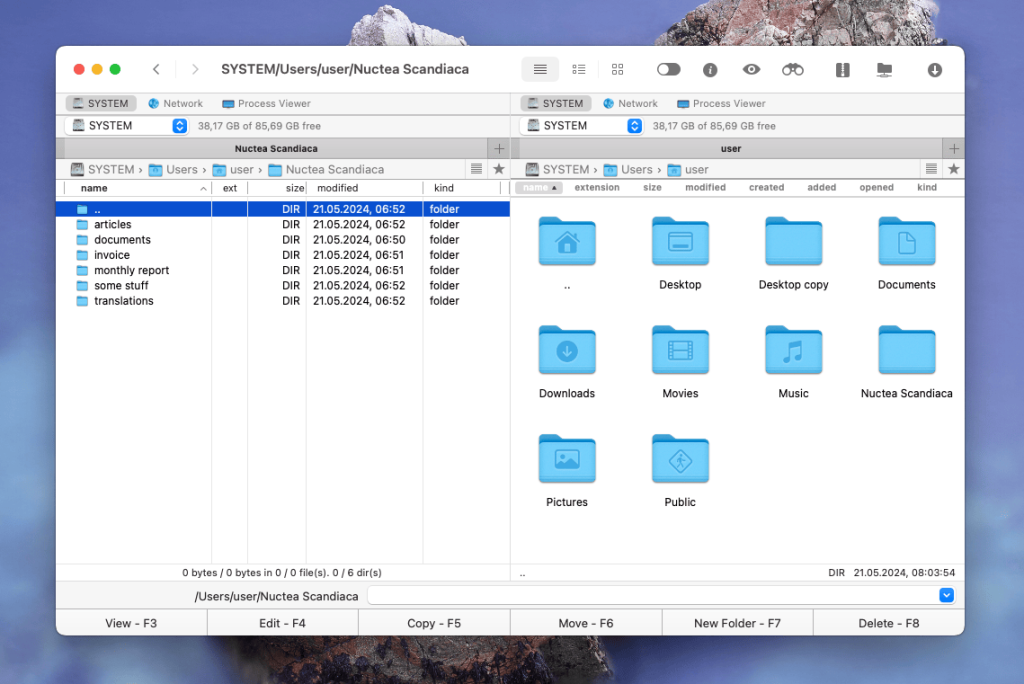
Key features:
- Dual-pane interface
- Comprehensive archive support
- Supports connections to FTP, FTPS, FTPES, SFTP servers
- Built-in terminal
- Compatibility with a number of third-party cloud service providers
- Queue file operations
DCommander
DCommander also positions itself as a Mac alternative for Total Commander and has a dual-pane interface. Its website is basically a feature list, so it will be easy to compare even though not much background is available.
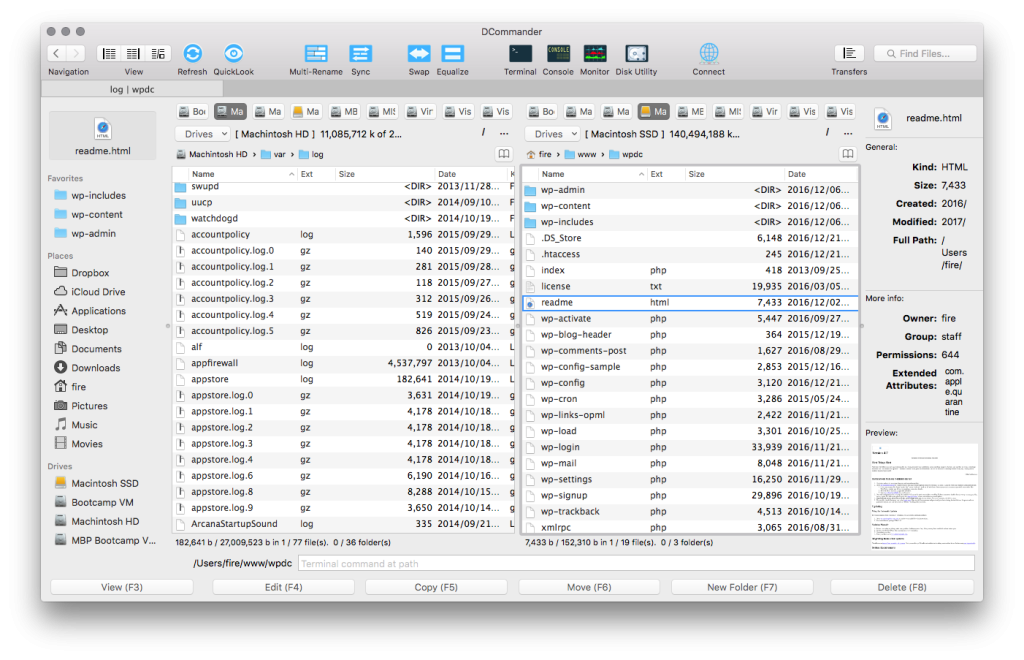
Key features:
- Dual-pane interface
- FTP and SCP connections
- Customizable interface
- Quick view and edit
Connections and Capabilities
DCommander promises smooth FTP and SCP connections, sorting of the files and folders by various parameters, offers tabs and show/hide hidden files option. DCommander doesn’t offer support for many popular connections like FTPS, FTPES, FXP Copy, Dropbox, Google Drive, Amazon S3, WebDAV servers, Microsoft OneDrive, MTP and iOS. Commander One supports all of the above mentioned except for FXP Copy and SCP at this time.
In Commander One all processes are queued in the background where you can easily manage their order and overview their statuses. Commander One also offers an unlimited number of tabs in each panel, various view modes, remote and local drives access, and supports RegEx search, etc. Note that DCommander does not support search with RegEx.
Feature Comparison
Commander One PRO has the Process Viewer where you can see and, if needed, quit the running processes on your machine. DCommander does not offer a Process Viewer. Same situation with Terminal emulation. Commander One features its own Terminal emulator for faster file operations without having to leave the app, while DCommander doesn’t have one. Currently Commander One doesn’t offer file and folder comparison, neither does DCommander. The latter app however features folder synchronization, while Commander One can’t do it but promises to add this option in the future releases. Commander One can sort by 5 parameters, while DCommander offers sorting by 6 different parameters. Neither app offers hex editor at this time.
Personalization
Personalization is important for comfortable work process. In Commander One you can create custom hotkeys for any action and customize context menu. DCommander doesn’t offer these personalization features. Both apps offer themes.
Handling Compressed Files
Working with compressed folders is important we think. Commander One offers complete support for ZIP, 7zip, TAR (bz/gz/z/xz) archives and RAR in read-only mode. Additionally it works with IPA, APK, JAR, CAB, ISO types. Only ZIP files are fully supported by DCommander, while 7zip, TAR (bz/gz/z/xz) and RAR are not supported at all. DCommander also works with JAR files, but that’s it. Commander One can work with compressed folders just as if they were regular ones.
Price
Commander One is a free file manager for macOS. You can also opt for purchasing a PRO version for more advanced possibilities. DCommander offers free 30-day trial version and then you’ll have to buy a license.
The Verdict
Commander One features comprehensive support for a variety of compressed file formats, advanced file management capabilities, a built-in terminal emulator, and extensive connectivity options. DCommander, while effective for basic file management and supports several compressed formats such as ZIP, falls short due to its limited feature set and connectivity support. For users who want robust functionality and extensive archive capabilities, Commander One is the best option.
Frequently Asked Questions
There are a lot of third-party alternatives to DCommander. They all have their advantages and disadvantages. We recommend you Commander One – an excellent alternative to DCommander with lots of enhanced features that could be a cup of tea for both savvy users and beginners.
You should look for the following criteria when looking for the best file manager, namely:
- user-friendly interface, the best variant if it is dual-panel;
- customizability;
- reliability;
- seamless work with files;
- price;
- additional features.
Depending on the functionality you can use either a free version of the app or pay $29.99 to unlock Pro Pack and have access to the most advanced features for more complex tasks.
DCommander offers the following. You can make a one-time payment for $35 or have a monthly subscription. If you make a one-time payment the app is your forever, however, you cannot have access to hundreds of quality apps. With a subscription plan, this option is available to you, however, the app is not forever yours.