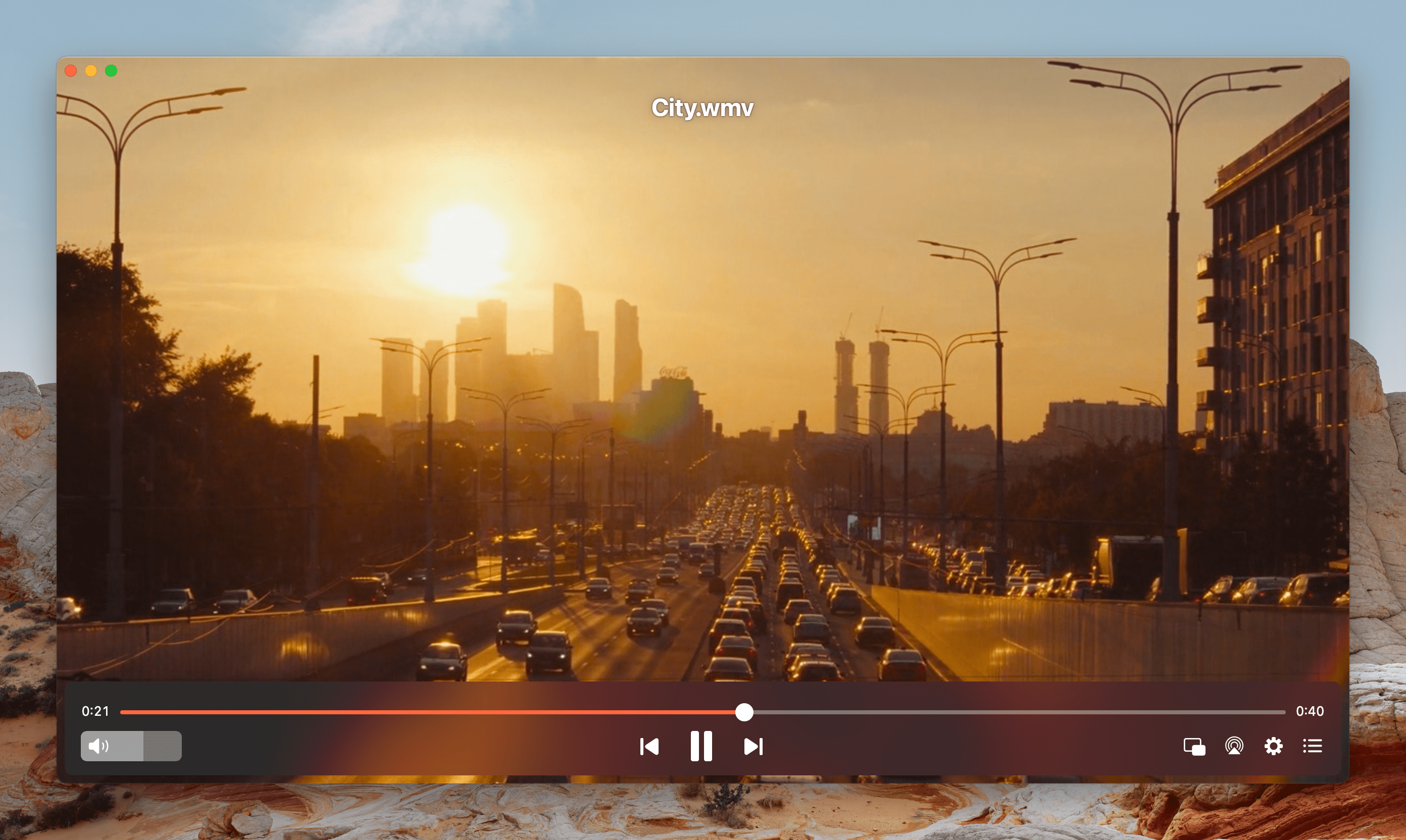Once you switch to a different video player for Mac, it’s more convenient if the system uses it by default instead of QuickTime to open videos and music. This article will teach you how to change default video player on macOS, iOS, Android, and Windows. We will also recommend some of the best and the most popular Mac media players.
Change Default Video Player on Mac for the Exact File Format
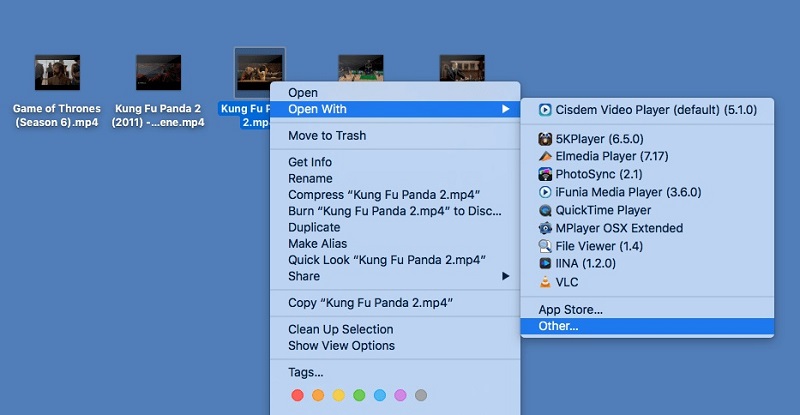
1. Pick the video file
On your Mac device, open “Finder” and search for the file you intend to play. Press right-click on the video and choose “Get Info”. You will have displayed an international multi-tabbed.
2. Accessing “Open With”
If you switch to the “Open With” tab, a drop-down menu will appear with the current default video player and other video players between you can choose from.
3. Pick your preferred media player
Now you should be in the aforementioned menu, here you can choose the intended application which will change default media player Mac device uses to open clips.
4. Approve the ajustments
Once the player is selected you have to press the “Change All” button. From now on, all the videos of that format type will be opened in the selected video player. You will be asked to confirm the change and you are done.
Change Default Video Player on Mac for a Specific File
Whether you want to change the default video player for only one file without changing other files, you need to follow these easy steps:
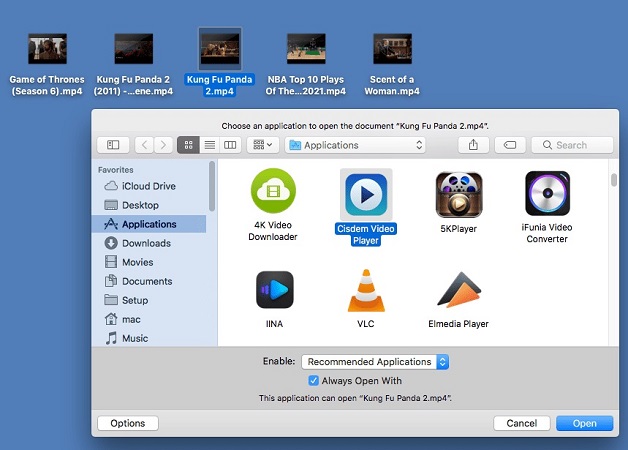
1. Find the file that you want to change the default video player and right-click it.
2. Choose “Open With” > Other, and select the media player to set default video player Mac for your file.
3. Check the “Always Open With” box and click “Open”.
4. Once done, that specific file will always open in the application you chose.
Best Option to Change Default Media Player on macOS
Now that you know how to change the default media player, all you have to do is choose the best media player. There are many players and it is very important to find the one to meet your needs.
We encounter several media formats each day, among them will be MP4, MOV, MKV. Every file type has its specification. In order to make this decision easier for you, we recommend using Elmedia Player. You will never have to wonder whether this format is compatible or not because it will be difficult to find one that this video player for Mac won’t be able to play.
Rating in App Store: 4.5
"Elmedia Player Pro is an inexpensive, more powerful alternative to QuickTime Player, and if you need it, the ability to download web content is easily worth the paid upgrade."— By J.R. Bookwalter, Macworld
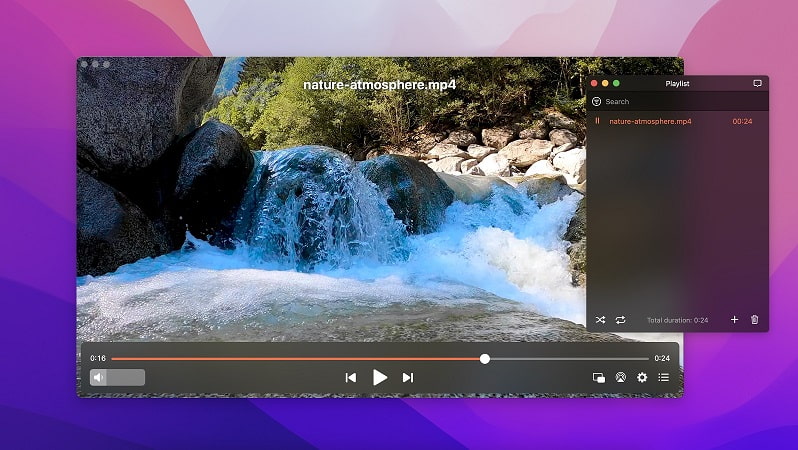
How you make it work just follow three easy steps:
1. First install Elmedia, which you can find on the official website.

2. Open the media file and then double-click on it.
After that, you have to drag it onto the Elmedia window. Another alternative for that is to choose “Open With” found in the context menu.
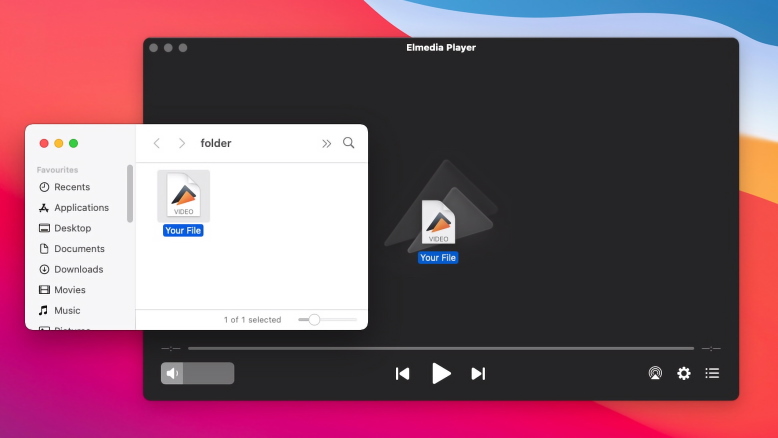
3. Try the advanced settings in order to have the best experience.
Other Alternatives to a Default Video Player for Mac
| Top features | Elmedia Player | QuickTime | JustPlay | VLC | 5KPlayer |
| Complete support for video formats | (AVI, FLV, SWF, MP4, WMV, MOV, DAT, M4V, MPG, DivX, MKV) | (MOV, MP4, M4V, M4A) | (MP4, AVI, MOV, SWF, DAT, MKV, etc.) | (MKV, MP4, VOB, WMV, MPG AVI, etc.) | (MKV, M2TS, MP4, AVI, WMV, FLV, etc.) |
| Supports many audio formats | (MP3, WMA, AC2, MKA, OGG, FLAC, AAC) | (MP3, WAV, AIFF, AAC) | (FLAC, AAC, MP3, WMA, etc.) | (AAC, AC-3, FLAC, MP3, ALAC) | (MP3, AAC, AC3, WMA, FLAC, ALAC) |
| Support for streaming to TVs | (PRO) | ||||
| Comes with a video tuner | (PRO) | ||||
| Subtitle support | |||||
| Screen recording | |||||
| Create and manage playlists | |||||
| Free version |
QuickTime
Developed by Apple, QuickTime is a multimedia framework and the default video player built-in on all Macs. It is used to handle various formats of video, images, and sound. The video player is primarily aimed at playing its own formats: QT and MOV. The program also supports other video and audio formats, including MP3, AVI, MPEG. However, the list of supported audio and video formats is very limited and can’t compete with other media players.
Apple’s audio and video platform was initially released in 1991. Starting in 2005, QuickTime became available for Windows, however, the support was discontinued years later. The last version for PCs is QuickTime 7.7.9. Users have also been recommended to remove outdated versions of QuickTime from Windows computers due to potential security vulnerabilities. In 2009, along with the Mac OS X 10.6, QuickTime X was released. It was upgraded to 64-bit.
There are also other player applications based on the QuickTime framework where you can find features not available in the basic QuickTime Player. For example, iTunes supports exporting audio in WAV, AIFF, MP3, AAC, and Apple Lossless formats.
Rating in MacUpdate: 3.5
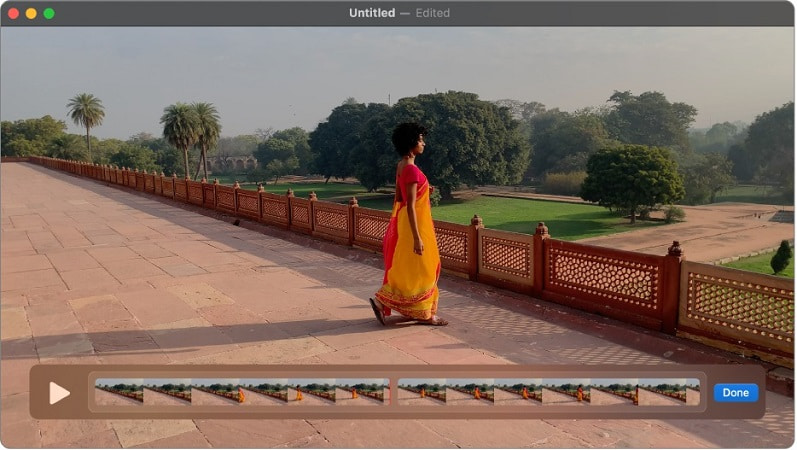
Playing media files in QuickTime is pretty easy. You just need:
1. Find the file and double-click or drag it onto the QuickTime Player icon in the Finder or Dock.
2. Alternatively, you can open a file by choosing File > Open File.
JustPlay
If you want to change default media player Mac, you can rely on JustPlay. It is a simple and lightweight media player for Mac capable of playing almost any kind of video or audio. It handles MP4, AVI, MOV, MKV, MP3, FLAC, M4V, and other common formats.
On top of that, JustPlay supports hardware-accelerated decoding, provides advanced control and comprehensive subtitles support. You can easily change the appearance of subtitles and move them if they cover the video.
JustPlay is highly customizable and offers many different aspect ratio options, deinterlacing feature, and a useful video tuner to change brightness, saturation, contrast, and other settings of a video in real-time.
Rating in App Store: 4.5
"Simple, lightweight macOS media player supports hardware accelerated decoding, real-time video image and audio EQ settings, automatic subtitle download, and more for nearly any video or audio files without installing additional codecs."— Macworld, J.R. Bookwalter
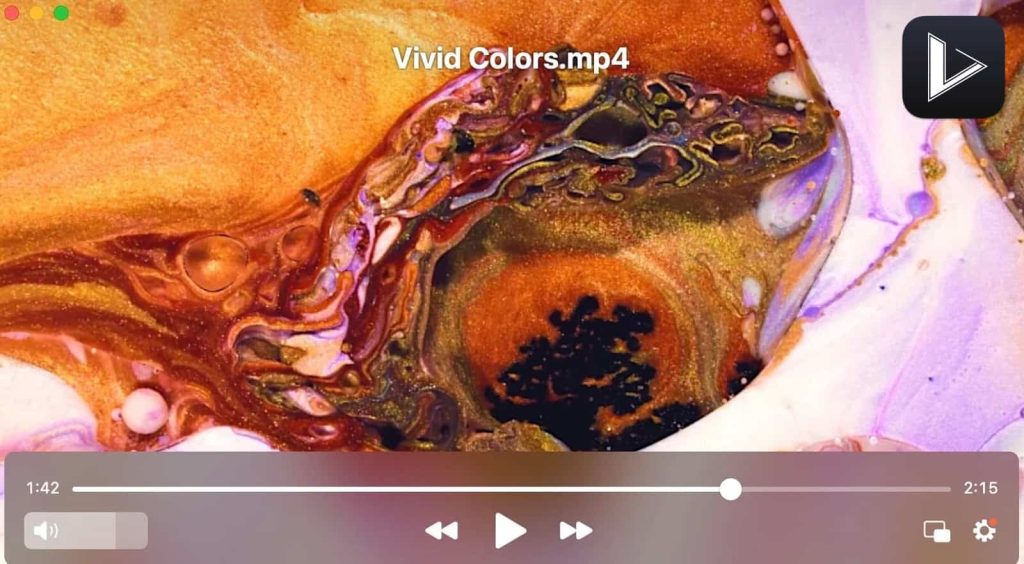
Find out how to make JustPlay the default player:
1. Download and install JustPlay.
2. Right-click the media file > Get Info.
3. Next, select “Open With” and you’ll see the current default player and other video players installed on your Mac.
4. Choose JustPlay from the drop-down list and then click “Change All”.
5. A prompt will appear asking if you want to change all similar documents to open with JustPlay.
6. Select “Continue”.
VLC
VLC (formerly VideoLAN Client) is known as one of the best free media players, supporting almost all video and audio formats. It comes with a variety of playback options, letting you customize every aspect of video, audio, and subtitle playback and allows streaming as well. What’s more, functionality can be extended with various downloadable plugins.
With VLC, you can also play ZIP files without unpacking them individually. Aside from playing media content, VLC can convert videos, record screen. VLC player is available for all platforms: Windows, macOS, Linux, Android, and iOS.
Rating in: App Store 3.5
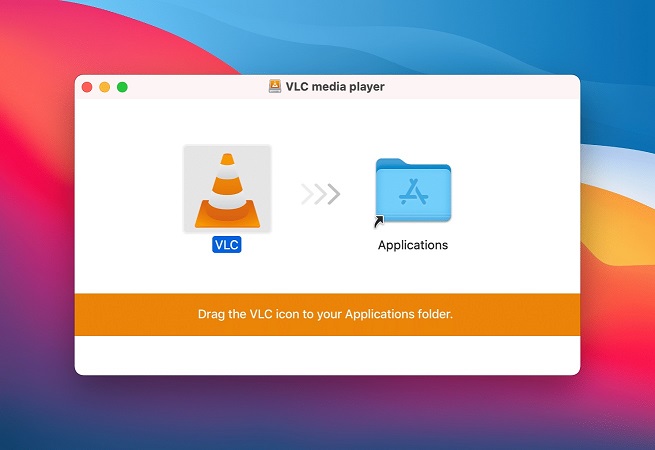
Follow these simple steps to open media using VLC:
1. Download and install VLC on your computer.
2. Go to the media file you want to open and right click on it.
3. Select “Get Info” from the context menu.
4. Сhange your current player to VLC in the “Open With” section.
5. Click the “Change All” button. So, these changes will be applied to all files of that type.
5KPlayer
5KPlayer is a free media player for Mac and Windows devices with support for all major video formats, including MKV, MP4 and FLV. When it comes to audio, 5KPlayer plays MP3, WMA, and others. Not only that, it also has a built-in hardware acceleration to display 1080p, 4K, 8K videos without glitches.
It should also be mentioned that 5KPlayer is integrated with a video downloader so that you can download videos from YouTube, Vimeo, and other popular video platforms. 5KPlayer supports AirPlay mirroring, which means the content can be streamed to Apple products flawlessly and vice versa.
Rating in Trustpilot: 2.9
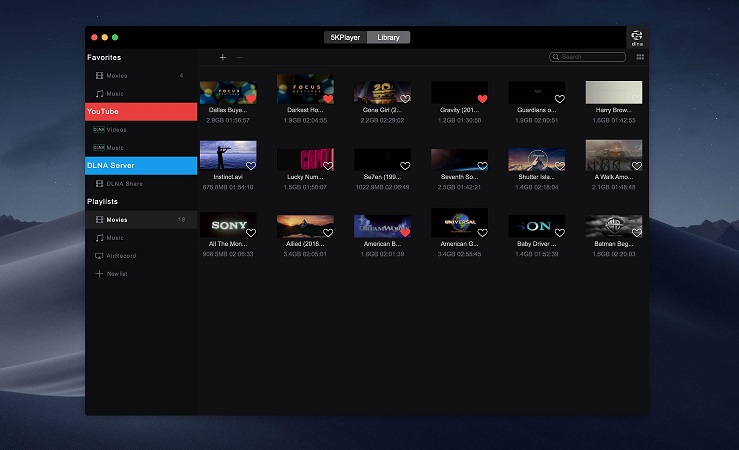
Here is how to open media with 5KPlayer:
1. Install 5KPlayer on your computer.
2. Open the media file you want to play. You can do this in several ways:
- Launch 5KPlayer and click the video/music icon on the main interface. Next, find and select the video file and click “Open”. Or just double-click the file to play it.
- Choose File > Open Video/Music.
- Drag and drop the media file.
- Right-click on the media file and choose “Open With”. Switch to 5KPlayer. This way, you will change default video player for your computer.
How to Set Default Video Player on Windows OS
Windows uses Windows Media by default to open video files. It works fine, but sometimes you may need another program to get the job done, such as VLC Media Player. So, if you’re a PC user and don’t want your videos to open in Windows Media Player, here’s how to make VLC your default player:
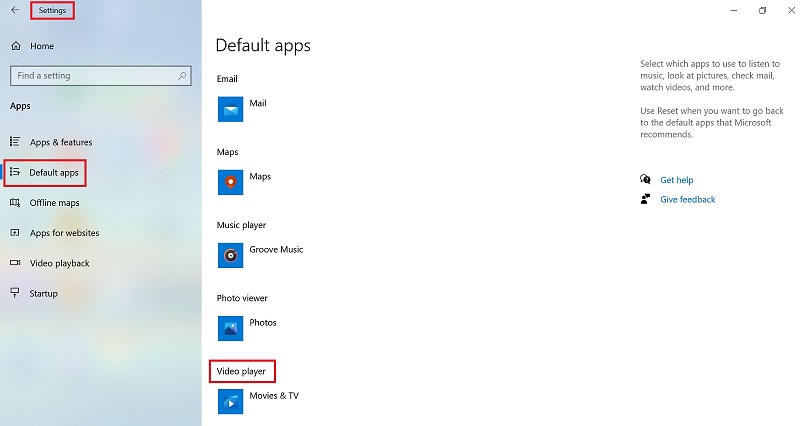
1. Press “Win+I” or click the “Start” button and go to Settings.
2. Next, go to Apps > Default apps.
3. Click the entry under the Video player. This could be Movies & TV, or any other default video player.
4. Choose VLC or any other media player you want to set as default from the list.
Alternatively, you can right-click the file you want to open and select “Open With”. Then you’ll need to choose the media player you want and check the box next to “Always use this app”. But note, using this way, you will set the media player only for the file format of a specific video you chose to open.
How to Change Default Media Player on Android Phones
Although Android devices already have a built-in video player, it comes with basic functionality. For better viewing experience, most Android users install third-party apps and set them as the default media player.
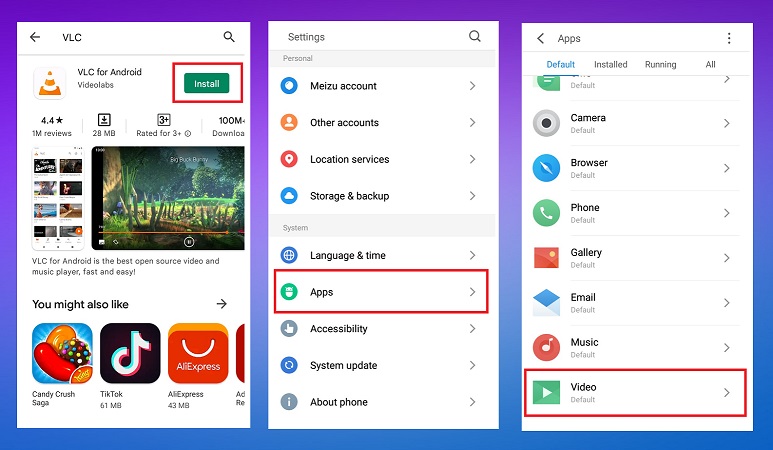
Here’s how to change the default media player on Android:
1. First, install the preferred video player from Google Play Store.
2. Go to “Settings”, scroll down, and select “Applications”.
3. Choose “Manage apps” and you’ll see a list of applications installed on your device.
4. Open “Default apps” by touching on the top-right corner.
5. Tap the “Play video” from the list. The list of alternative media players will be displayed.
6. Choose the application you want to set as your default video player. This will change the default video player on your Android device.
How to Change Default Music Player on iPhone
To set the default music player, your iOS device should be running iOS 15. So, if you haven’t updated your iPhone yet, do so and make sure Siri is set up.
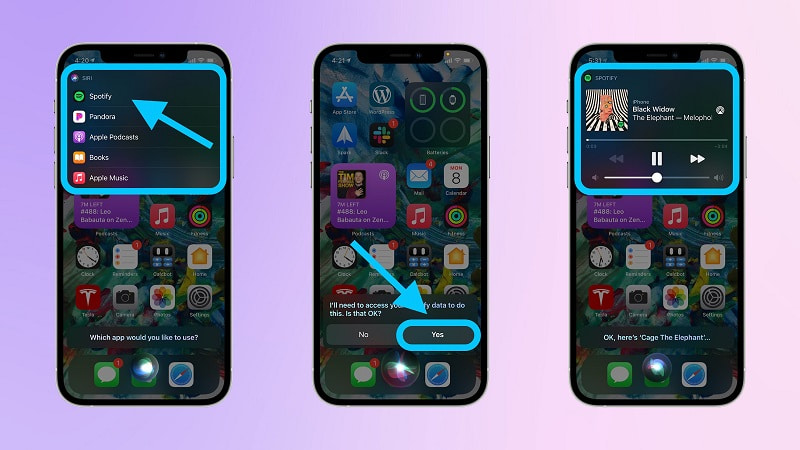
1. Invoke Siri using the side button, or say “Hey Siri” and ask to play the desired song.
2. After that, a list of available audio apps will appear. Touch the one you want to use.
3. Siri may ask you for permission to access your music app’s data. Confirm it if prompted.
4. The requested song will start playing in the app you selected.
Conclusion
Now you know how to change default video player Mac, and which apps can be used instead of QuickTime. In our opinion, Elmedia Player is the best one due to its many settings and supported formats. You should also now be able to select the default player on your mobile device. With this information, you’ll be able to make better use of third-party video and audio players. It can also be applied to documents, images, archives, and other file types.
Frequently Asked Questions
To know how to change default video player Mac users need to follow these steps:
- Locate the video and right-click it.
- From the context menu choose the “Open With” option and choose the preferred media player.
Changing back the video player to QuickTime is as easy as changing QuickTime to any preferred player. Once you have selected the file you want to open, you need to right-click it and choose the “Open With” option from the context menu. Here you need to select QuickTime from the list of installed apps and confirm your choice.
To set default video player Mac to VLC follow this guide:
- Right-click the video you want to play and choose the “Get Info” option.
- The next step is to choose the “Open With” option and choose the VLC Media Player from the list of available apps.
- After that, you need to click the “Change All” option and confirm your actions.
- Now, you need to click the “Lock icon” to save changes.
Follow this step-by-step instruction to know how to change default media player in Windows 10:
- Open Windows settings and go to Apps.
- Choose the Default apps and click on Windows Media player.
- The list of the apps will be open on your screen. Select the app you want to be set as a default one.
QuickTime is the system default media player on macOS.
The best video player for Mac is probably Elmedia Player. It can play way more formats than QuickTime, and has more handy settings.