How to Connect Fire TV to iPhone
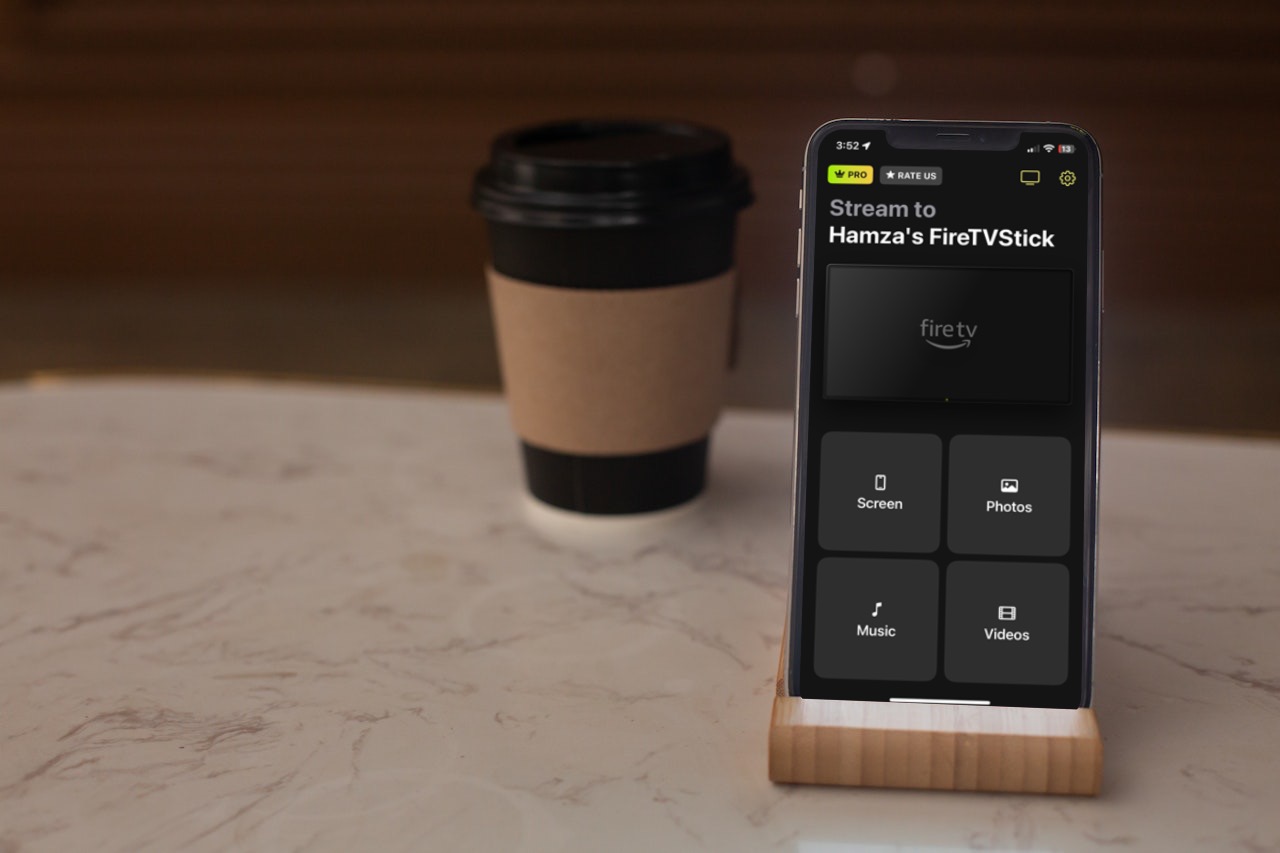
The Amazon Fire TV is a versatile streaming device that offers a myriad of entertainment options at your fingertips. It provides tons of great features, one of which allows you to mirror your iPhone’s screen to the Fire TV. By doing so, you can binge watch your favorite TV shows on a larger screen.
In this article, we’re going to show you how you can connect iPhone to Fire TV with the help of a third-party app called DoCast.
How to Connect Fire TV to iPhone with DoCast
Video guide
DoCast is the best app you can use to make your iPhone connect to Fire TV. It makes the process incredibly easy, allowing you to seamlessly mirror your iPhone screen onto your Fire TV with just a few simple steps. All you have to do is connect both devices to the same Wi-Fi network, so the app can detect the streaming TV.

Unlike many other third-party apps, DoCast doesn’t need to be downloaded on your Fire TV. Plus, you can also use it to stream offline photos, videos, and music. All of these features are available in the free version of the app without any interruptions from ads. Screen mirroring is available for 15 minutes per session and video casting for 3 minutes per session.
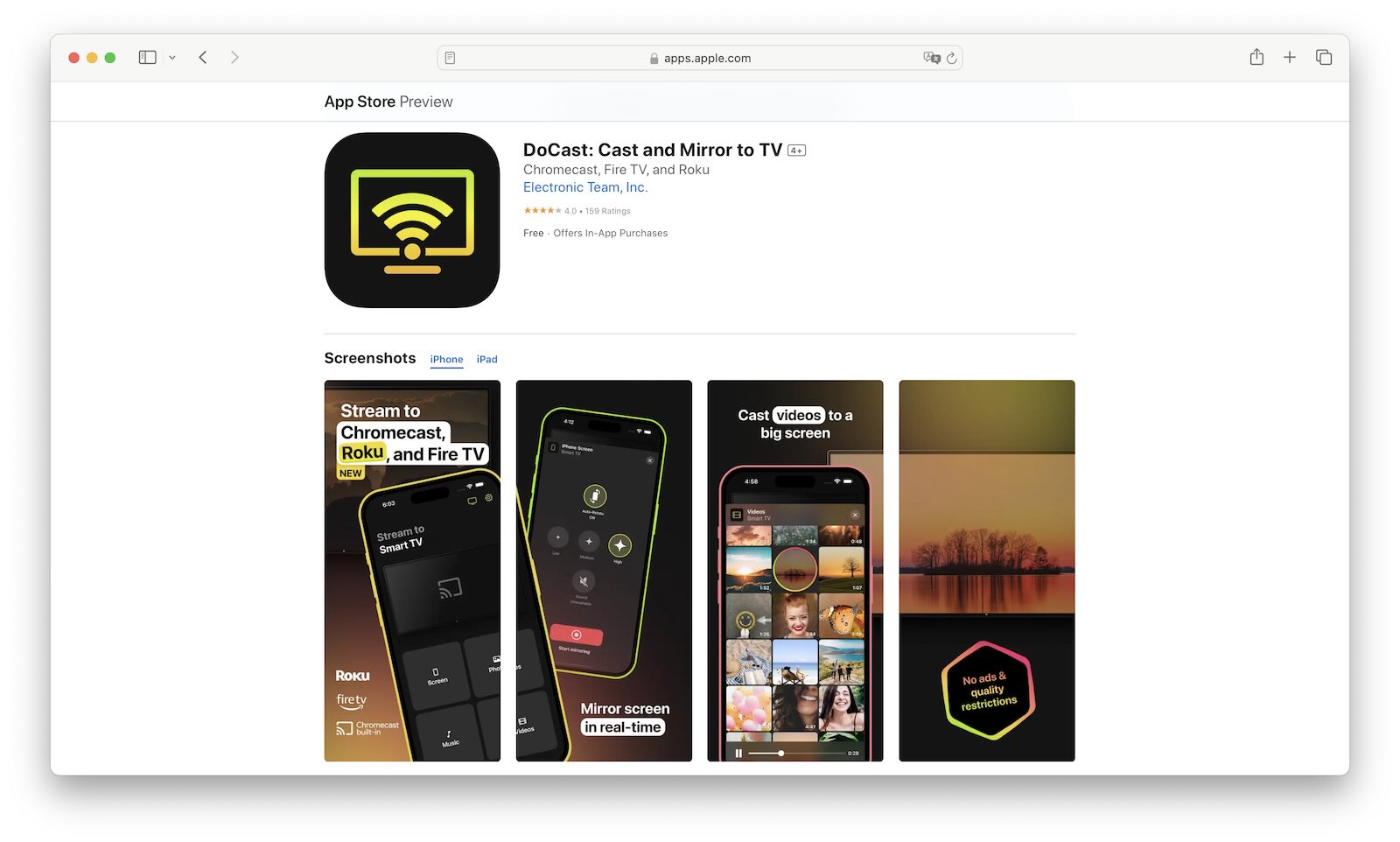
To get unlimited screen mirroring, you’ll have to upgrade to the premium version, which is available for $1.99 per week.
Step-by-step guide
Follow the steps below to learn how to connect iPhone to Fire TV using DoCast:
1. Download the DoCast app on your iPhone.
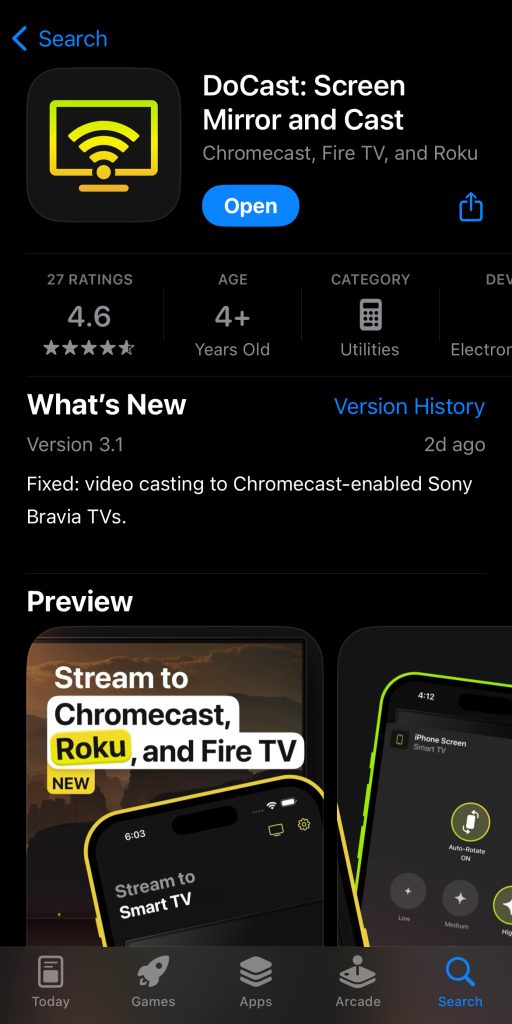
2. Fire up the app and wait for it to detect your streaming device or TV.
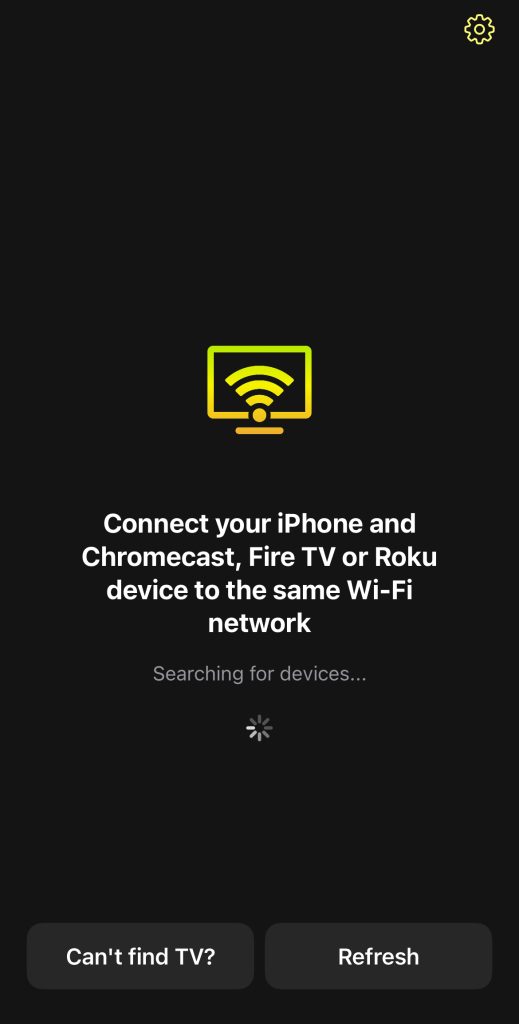
3. Tap your Fire TV in DoCast to connect to it.
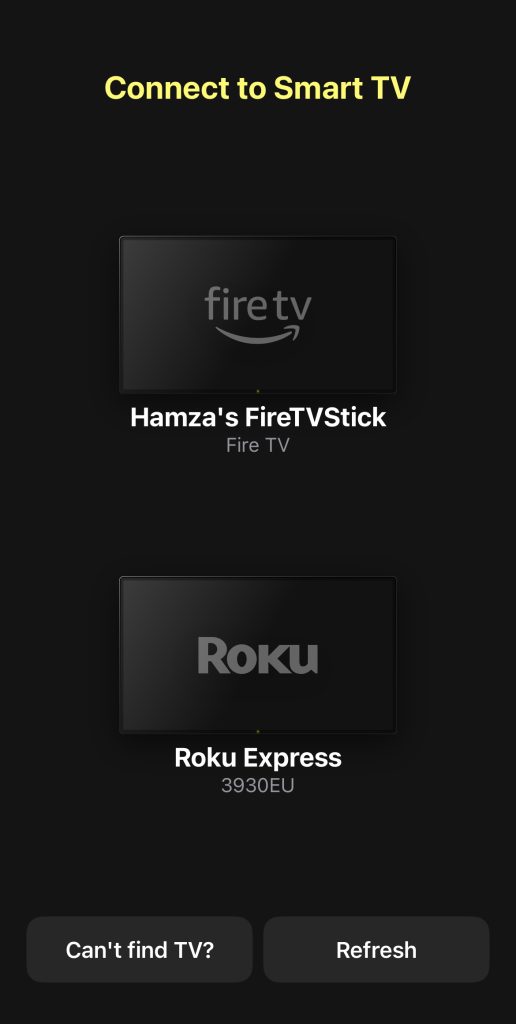
4. Tap Screen to go to the screen mirroring menu.
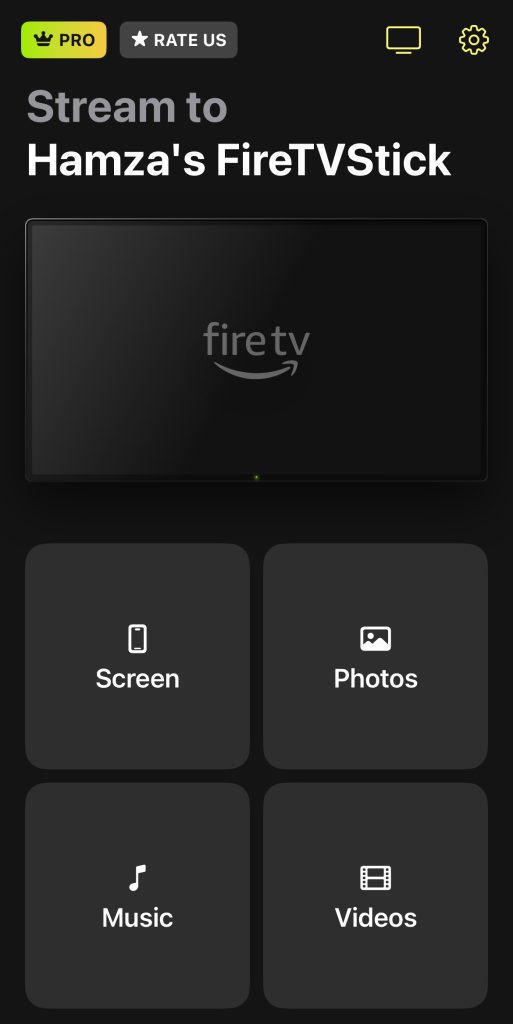
5. Change the quality of the video or enable auto-rotation, and then tap Start mirroring.
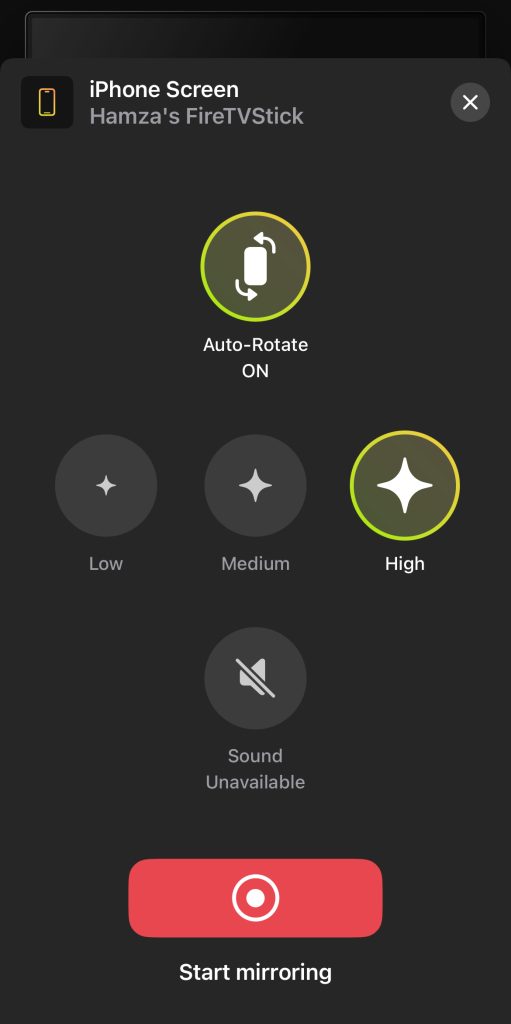
6. A new window will pop up. Tap Start Broadcast to connect Fire TV to iPhone.

What Is Amazon Fire TV Stick?
As indicated by the name, the Amazon Fire TV Stick is a streaming device developed by Amazon. It plugs into your TV’s HDMI port, transforming your television into a smart TV capable of streaming a wide range of content from various online platforms. It allows you to access popular streaming services like Netflix, Amazon Prime Video, Hulu, Disney+, and many others, as well as music streaming services like Spotify. It also supports apps for streaming live TV, sports, news, and more.

It has its own app store, which houses over 500,000 apps, ranging from streaming services and games to productivity tools and utilities, providing users with a diverse selection to enhance their entertainment and productivity experiences
Fire TV Sticks run on Fire OS, a custom operating system developed by Amazon based on Android. This allows for seamless integration with Amazon’s ecosystem and provides users with a smooth and intuitive user experience tailored specifically for the Fire TV platform.
The Fire TV Stick is similar to other streaming devices such as the Google Chromecast and Roku.
It also comes in the form of a Smart TV. These TVs come built-in with Fire TV capabilities, which means they include all the features that you would find in a Fire TV Stick. Whether you’re looking to connect iPhone to Insignia Fire TV or some other brand, the process is the same when you’re using a third-party app.
Unbeatable Features of Amazon Fire TV Stick
Here are some unbeatable features that you get with the Amazon Fire TV Stick:
- ✏️ Screen mirroring and streaming: there are various apps that you can use to connect your iPhone to your Fire TV Stick and mirror its screen. You can also use these apps to stream media content from your phone.
- ✏️ Huge content library: it gives you access to a vast array of streaming services, including Netflix, Prime Video, Hulu, Disney+, and more, providing endless entertainment options.
- ✏️ Alexa Voice Remote: you get hands-free control with the Alexa Voice Remote, allowing you to search for content, control playback, and even check the weather using nothing but voice commands.
- ✏️ Easy setup: offers a simple plug-and-play setup, making it easy for you to start streaming your favorite content in minutes. You can use QR code scanning to sign into all of your streaming apps.
- ✏️ Alexa integration: seamlessly integrates with Amazon’s virtual assistant, Alexa, enabling you to control your smart home devices, check the news, and perform other tasks using voice commands.
- ✏️ Control using your iPhone: Amazon’s official Fire TV Remote app for the iPhone lets you control your Fire TV Stick from the palm of your hand.
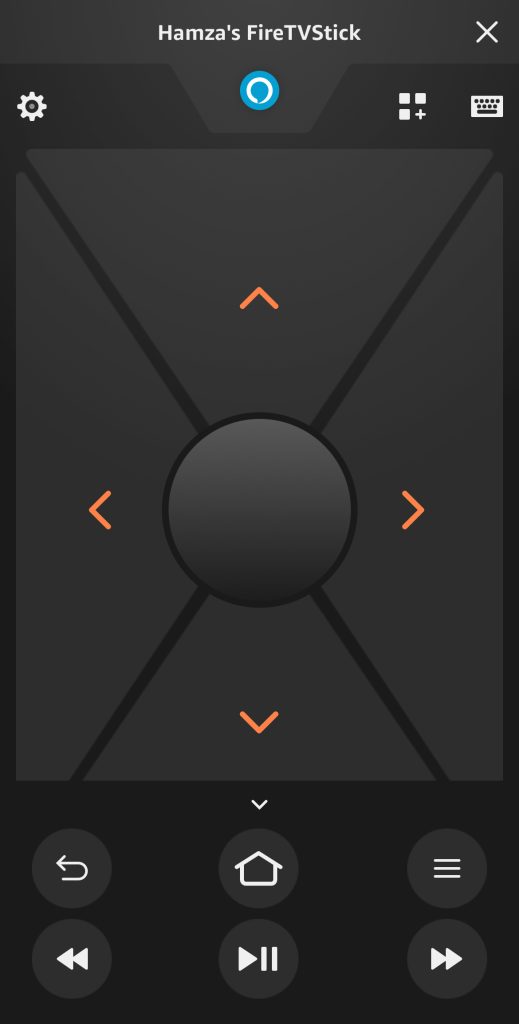
Final Thoughts
The Amazon Fire TV Stick is a solid streaming device that you can use to watch your favorite shows from a large range of streaming platforms. One of its best features is its ability to connect with your iPhone via third-party apps.
This lets you mirror your iPhone’ screen and stream videos to your Fire TV, allowing you to enjoy content on a bigger screen. Our personal favorite app for screen mirroring is DoCast and we showed you how to connect Fire TV to iPhone using it in this article.
With its user-friendly and ad-free interface, you can easily mirror your iPhone to your Fire TV and also stream offline photos, videos, and music.
The best part about DoCast is that it’s free and you only have to download it on your iPhone. Once downloaded, just connect it to your Fire TV and you’re ready to start streaming.
Frequently Asked Questions
To mirror your phone to your Fire TV, you’ll need a third-party app like DoCast. Make sure both devices are connected to the same Wi-Fi network, and then connect to your Fire TV in DoCast. The app gives you the option to mirror your iPhone’s screen and stream offline media content. You can also use an app called AirScreen to mirror to your Fire TV.
Yes, you can stream your iPhone to Amazon Fire TV with the help of third-party apps. The one we recommend is DoCast. You can use its free version to test out its features and see if it’s worth upgrading to the premium version. DoCast lets you stream offline videos, photos, and even music.
To connect your iPhone to your Fire TV remote, you’ll have to download Amazon’s official Fire TV app on your phone. This app will allow you to use your iPhone as a remote control for your Fire TV device. Once downloaded, simply open the app and follow the on-screen instructions to pair it with your Fire TV. Once paired, you can use your iPhone to navigate through menus, launch apps, and control playback on your Fire TV.
