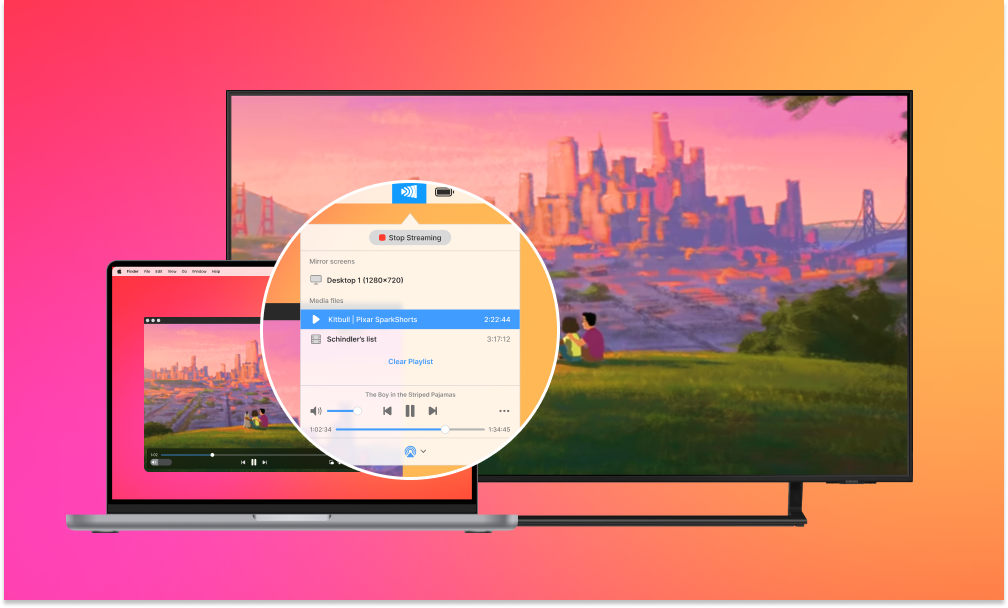If you’re interested in ways to screen mirror Mac to Samsung TV, solutions are plentiful, and we’ll explore some of them in this article. Are you interested in mirroring with or without additional apps? Do you need wireless casting or just trying to find out what kind of cable is required? Read on, and you’ll certainly find the best method for your situation.
Best Way to Mirror Mac to Samsung Smart TV Wirelessly
As you can see, not all Samsung TVs have support for AirPlay technology. Besides that AirPlay allows you not only to mirror your Mac devices but also is compatible with iOS devices, the detailed steps on how to set it up on iOS devices can be found in Apple’s official guide. However, let’s get back to the topic of how to mirror Mac to Samsung TV in case the latest doesn’t have AirPlay functionality and you don’t want to use cables or extra hardware. Here is where screen mirroring apps came to the rescue.
JustStream
JustStream is a minimalistic app that offers the most advanced streaming and mirroring experience. The app makes it possible to connect and mirror Mac to TV in a couple of clicks without any additional tools. It is very easy to use and would definitely be a cup of tea for both savvy users and newbies as all you have to do is to add files to the app and wait for them to be shown on your TV.
The main advantage of JustStream is its support for numerous audio, video, and image formats. Besides that, it can help you not only in solving how to screen mirror Mac to Samsung TV issue as it is compatible with almost all TV brands, including LG, Sony, Roku, etc. Last but not least worth mentioning is that JustStream supports protocols like the DLNA, AirPlay, and AirPlay 2.
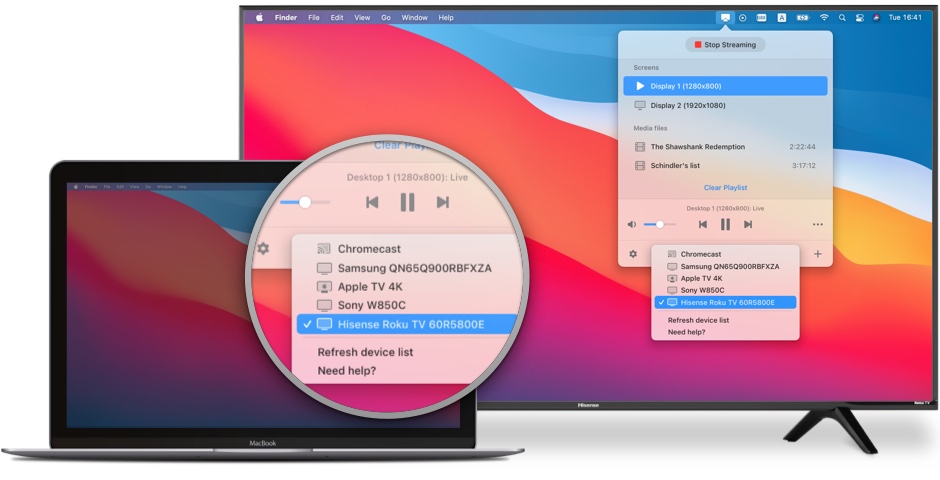
How to Screen Mirror from Mac to Samsung TV
To start a wireless mirroring session between your macOS device and your TV, turn both devices on and connect them to the same network. Afterwards, follow these steps:
1. Download and install JustStream.
2. Open it and press its icon on the Menu Bar to open the app interface.
3. Use the “Screens” list to select the monitor you want to mirror.
4. Push the AirPlay button at the bottom and choose the receiving device.
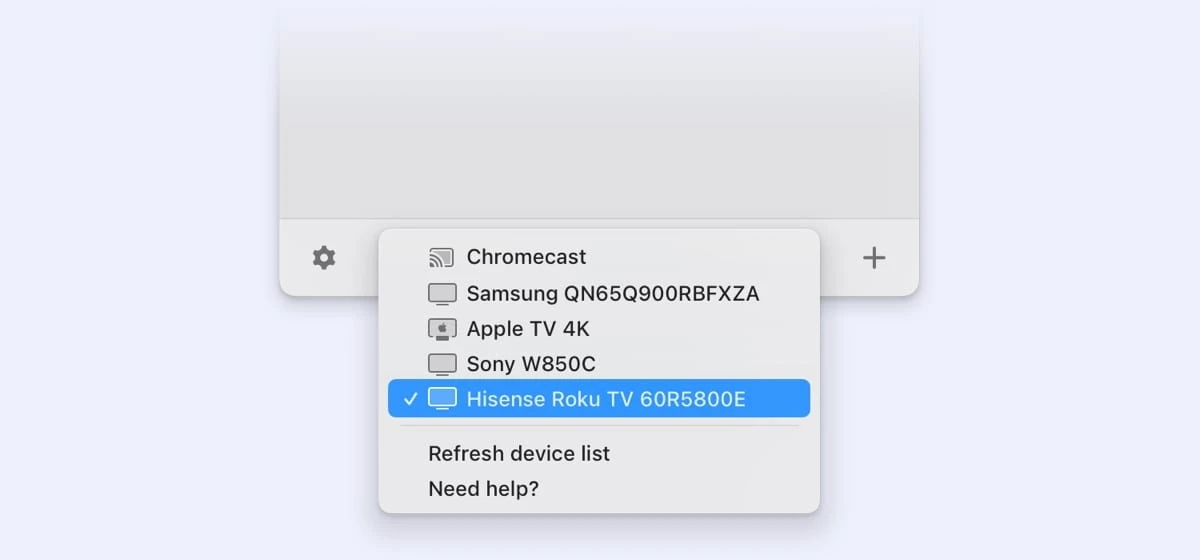
5. Press “Start Streaming”. You can also double-click your display in the list.
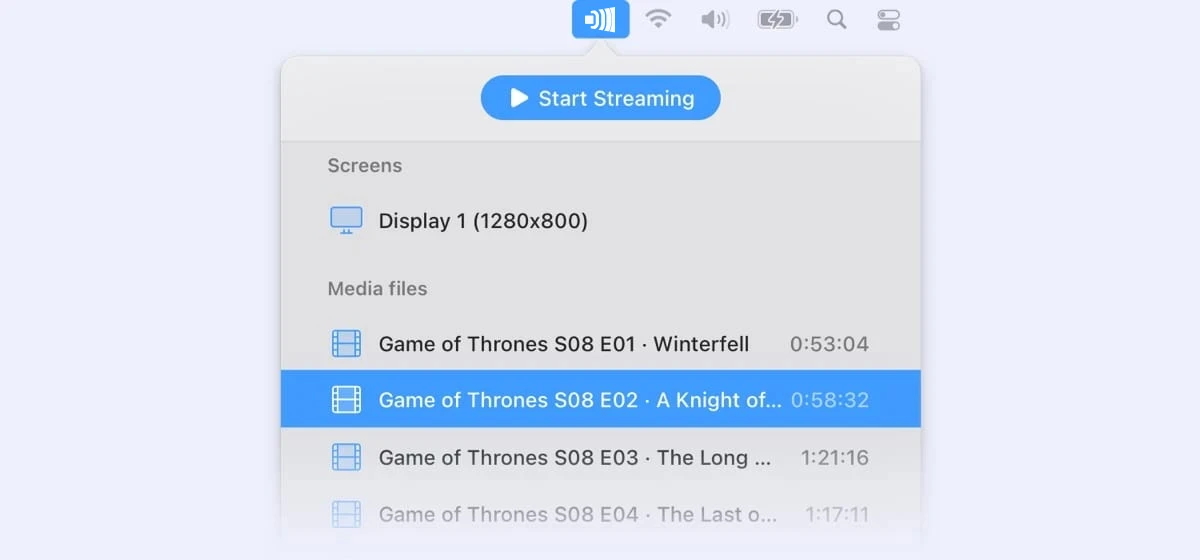
6. There is a “Stop Streaming” button for when you’re done.
Alternative Third-party Apps that You Can Choose from
We’ll start by reviewing some apps that can mirror Mac to Samsung TV. They have different characteristics, including options, mirroring quality, latency, and other secondary features. Make sure that the app of your choice is compatible with your hardware.
MirrorMeister
MirrorMeister is available on macOS and iOS, but we’ll only be looking at the desktop version. This mirroring app has some basic settings – video source selection, sound toggle, and screen scaling. The latter is useful if your TV has a different aspect ratio, but it may cause stretching.
How to mirror MacBook to Samsung TV with this app? The process is simple – connect both the TV and your Mac to the same WiFi, expand MirrorMeister from the Menu Bar, set the TV as your receiver, and push “Start Mirroring”. Like any other app of this type, this one has latency. The stated delay is between 1 and 3 seconds.

How to Mirror to Samsung TV via MirrorMeister
- Download and install the Mac Screen Mirroring app.
- Connect your Mac to the same network as your Samsung TV.
- Open MirrorMeisteran, select your TV and press ‘Start Mirroring’.
AirBeamTV
AirBeam TV has separate apps for different TV brands. This includes Samsung TVs. The main downside is that you won’t be able to cast to other brands if you choose one. When mirroring with AirBeamTV, you can enable sound (which requires a separate sound driver), switch display scaling, or select mirroring quality. All the settings are visible in the main window.
To use the app, you need to choose your TV and click “Start Mirroring”. There is a built-in player to stream videos directly, but it has literally nothing other than the timeline and pause and stop buttons.
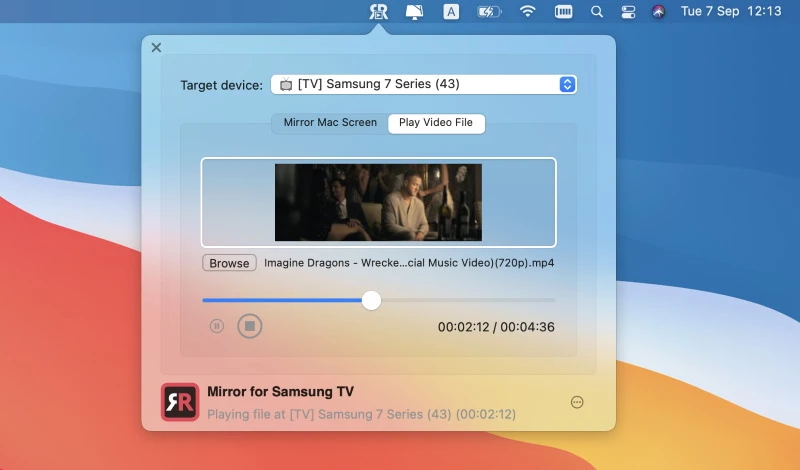
How to Mirror Mac with AirBeamTV
- Open the AirBeamTV app on your Mac.
- Click “Start Mirroring”. Your screen will appear on your TV instantly.
- You can open your favorite streaming apps and websites to watch videos from the big screen.
ApowerMirror
ApowerMirror claims to have no delay, and to be perfectly suited to gaming. The app displays ads. Its additional features include screen recording and screenshotting while you’re mirroring.
If you want to mirror Mac to Samsung Smart TV via ApowerMirror, you can do this from the “I’m sender” tab, where you’ll need to select the TV, and possibly input the PIN code displayed on the screen. In case there are any issues, compatibility mode might come in handy – it’s available from the app’s Settings.
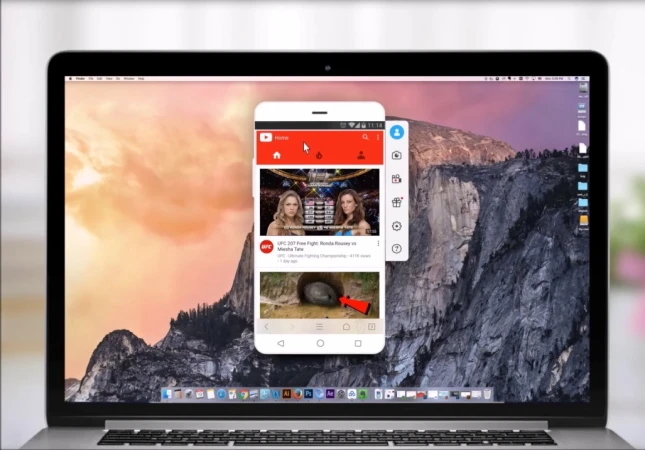
Mirror Mac to SamSung in ApowerMirror
- Connect your Mac and Samsung TV to the same Wi-Fi network.
- Open the app on your Mac, and click the mirror icon located on the top.
- Select your TV’s name, and click Start Mirroring on your TV.
HDMI Mirroring: how to mirror Mac to Samsung TV via cables
Currently, both MacBooks and iMacs only have Thunderbolt ports. For this reason, you will need a Thunderbolt to HDMI adapter to connect your machine to a TV. From there, the process is similar across most TVs – you just need to choose the respective HDMI port as the video source.
Additional setup can be done from Apple > System Settings > Displays. The disadvantages of HDMI are obvious – your machine has to be connected in order to mirror. Cables can only get so long before they become a nuisance.
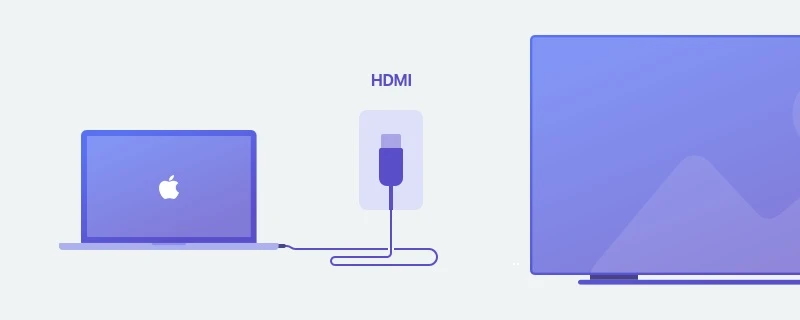
AirPlay Solution
One of screen mirroring Mac to Samsung TV free solutions is AirPlay. If the TV supports it, then you can mirror without any apps. It can be accessed by pressing the AirPlay icon on the Menu Bar. While this method is both simple and wireless, it lacks options that are present in high-quality apps like JustStream. Not to mention, some TVs are only compatible with DLNA or Chromecast, which is another argument in favor of apps.
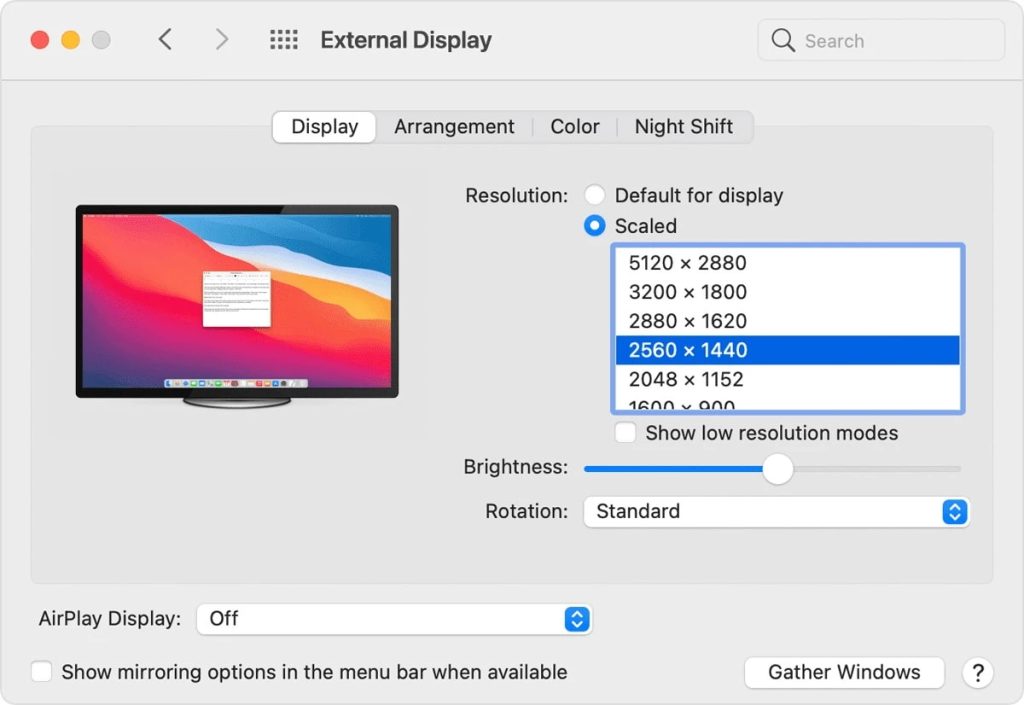
How to Mirror Mac to Samsung TV via AirPlay
1. Click the AirPlay icon on the control panel.
2. Select your Samsung Smart TV.
3. The image from your computer will appear on the TV. Now you can open web pages or media, and it will also be mirrored.
If the AirPlay icon isn’t there, proceed with the following steps:
1. Go to System Preferences > Displays.
2. Choose the On option from the drop-down menu next to the AirPlay Display option.
AirPlay vs AirPlay 2: What’s the Difference
AirPlay 2 has introduced performance improvements over the first version of the protocol. It allows streaming to multiple receivers and remote control via Control Center or Home. But there’s another aspect to this update – wider adoption. Several large manufacturers, including Sony, LG, and Samsung, have started adding AirPlay 2 compatibility to their products. It’s quite common now.
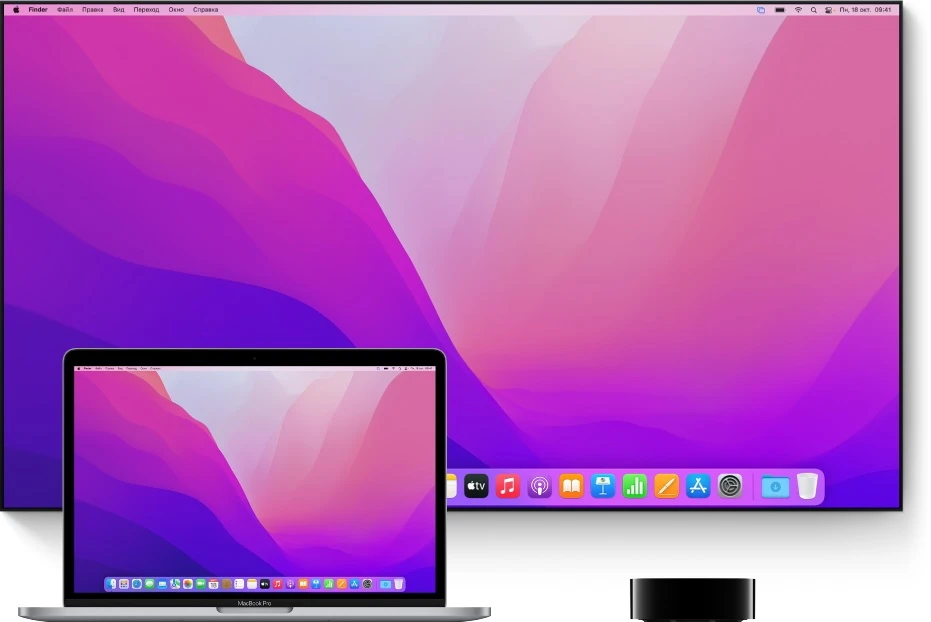
Which Samsung TVs are Compatible with AirPlay?
Not every Samsung TV can connect to AirPlay. Apple provides official information about AirPlay-enabled models. We’ll provide a short list here, focusing on Samsungs. These devices can connect to your Mac out of the box:
- Samsung QLED 8K Q9, Q8 Series (2019, 2020)
- Samsung QLED 4K Q9, Q8, Q7, Qx Series (2017, 2018, 2019, 2020, 2021)
- Samsung UHD 8, 7, 6 Series (2017, 2018, 2019, 2020, 2021)
- Samsung FHD/HD 5500, 5300, 4500, 4300 Series (2017, 2018, 2020)
- Samsung Serif Series (2019, 2020)
- Samsung The Frame Series (2017, 2018, 2019, 2020, 2021)
- Samsung The Sero Series (2019, 2020)
Top 5 Samsung TVs You Should Choose in 2026
Samsung TVs are very popular because they provide a high-quality picture, support modern technology, look stylish, and at the same time they are quite affordable. The modern market presents a large selection of equipment of the above-mentioned brand, so it is very easy to get confused.
When buying Samsung TV, experts recommend paying attention to the nine most important characteristics of the device:
- diagonal (depends on where you put the TV and how much space you have for it)
- screen resolution (picture quality)
- sound quality
- availability of Internet connection (Smart TVs)
- frame rate (especially important for fans of video games).
Here are some of the best Samsung TVs for your consideration:
Samsung QE55Q70AAU is a new TV model with a 55 diagonal and 3840×2160 resolution, released in 2022. Its display supports a billion color shades, and HDR10+ allows you to emphasize the depth and saturation of black tones, quality color reproduction and improved detail.
Samsung UE65TU7090U is a high-definition TV on a large 65-inch diagonal and 3840 × 2160 resolution. The 4K standard helps deliver high-definition images with a vibrant color palette.The clarity of motion on the display and the extended range of the color spectrum will allow you to see the details even in the darkest scenes.
Samsung UE50TU7090U is a 50-inch TV with an image resolution of 3840 × 2160. Its graphics editor automatically selects the right settings to bring each frame to perfection. PurColour technology helps to obtain clear images and bright natural shades of colors, and HDR support will help to fully immerse you in viewing.
Samsung UE32T5300AU is one of the best examples of budget compact SMART TVs with 1920×1080 (Full HD) resolution and a diagonal of 32 inches. Purcolour technology allows you to transmit vivid and natural colors. The device supports Wi-Fi and Smart TV access, which significantly increases its functionality.
Samsung QE85QN900AU is a TV with a very impressive 85-inch diagonal and a resolution of 7680 × 4320. This model is a novelty, released in 2022. All videos are automatically scaled to 4K or 8K, making it much easier to set up your TV, and the natural color reproduction and enhanced clarity of fast-paced scenes immerse viewers in the movie experience.
Conclusion
With this information, it should be easy to cast Mac to Samsung TV. Each solution has its applications, and your choice will depend on the task you want to accomplish and the available hardware. We hope that you enjoy mirroring whatever you need to a TV screen, and don’t encounter any issues while doing it!
Frequently Asked Questions
You can. It’s possible to do this wirelessly – over AirPlay or DLNA – or with an HDMI cable. AirPlay mirroring is doable without third-party apps, whereas DLNA requires them.
It’s possible that the TV is simply incompatible with AirPlay. Try JustStream and see if it works. Older TVs may not have a wireless streaming feature at all. In that case, they can do it with an HDMI streaming attachment.
Get JustStream. Power the TV on and connect it to your home network. Open JustStream and use the AirPlay button at the bottom to select your TV. Then, double-click your Mac display in the Screens list. That should do it.