How to Stream Music Through Chromecast in 2024
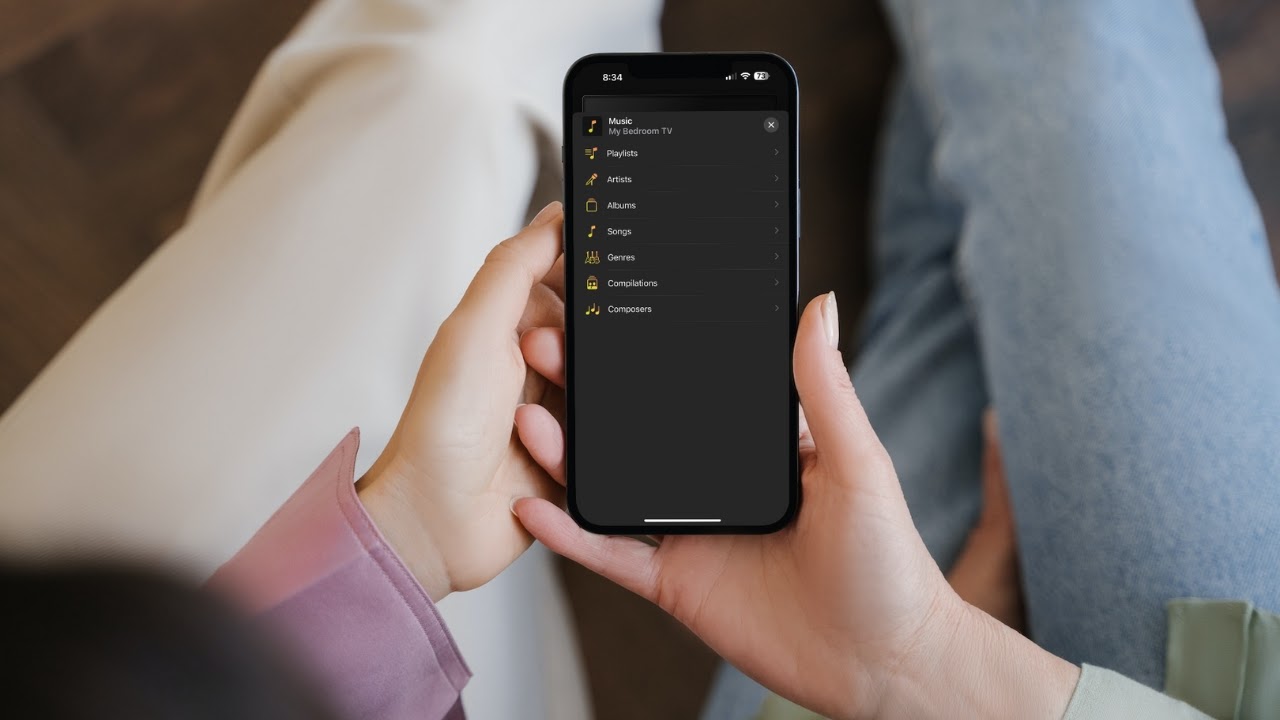
Audio systems are no longer independent systems with dedicated CD players, radios, and even tapedecks. Today, sound systems are part of our television setups, with soundbars, surround sound, and Bluetooth dominating the market.
With the significant changes in how we listen to music, thanks to the rise of streaming and the tools we use to listen to that music, it’s natural to ask how one can play music through Chromecast. You’re in the right place as we discuss how you can use your Chromecast to bump your favorite tunes.
How Do You Stream Music to Chromecast Using a Third-Party App?
iPhone users are all too aware that a third-party app is necessary for casting, mirroring, and even streaming music to a Chromecast device. Although you won’t be able to stream DRM-protected music, you can stream saved music from your iPhone to a Chromecast with a third-party solution.
1. How to Stream Music to Chromecast from iPhone with DoCast
The best way to play music with Chromecast and an iPhone is by using the DoCast app. DoCast is an AirPlay replacement for Chromecast owners trying to cast, mirror, or stream music from an iPhone, and provides a high-quality, easy-to-use platform to counteract the differences in technology between Apple and Google.
You can follow these instructions using DoCast to stream your saved, DRM-free music.
1. Download DoCast from the Apple App Store for free.
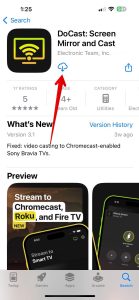
2. Allow DoCast to connect with your local Wi-Fi network and Bluetooth.
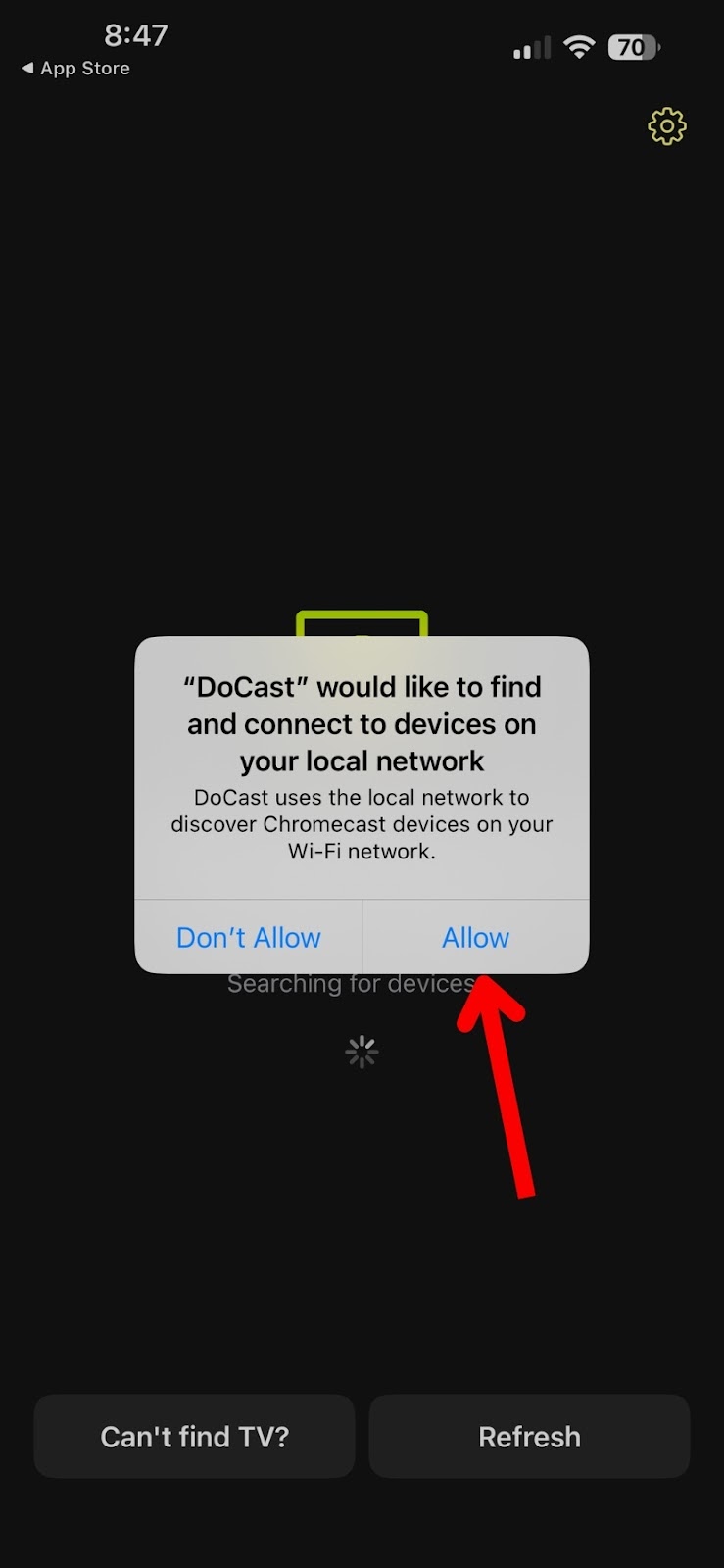
3. Select your Chromecast device from the list that populates after you allow app permissions.
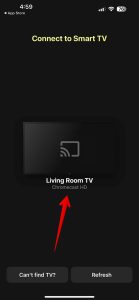
4. From the landing screen, you will have four options: Screen, Photos, Videos, and Music. Tap on the music option. This option launches an Apple Music-like platform allowing you to select tunes for you to stream music through Chromecast.
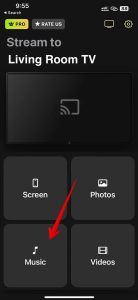
5. Navigate to the song you wish to play using the familiar menu or search for a specific song by tapping on Songs, then using the search bar to find what you’re looking for.
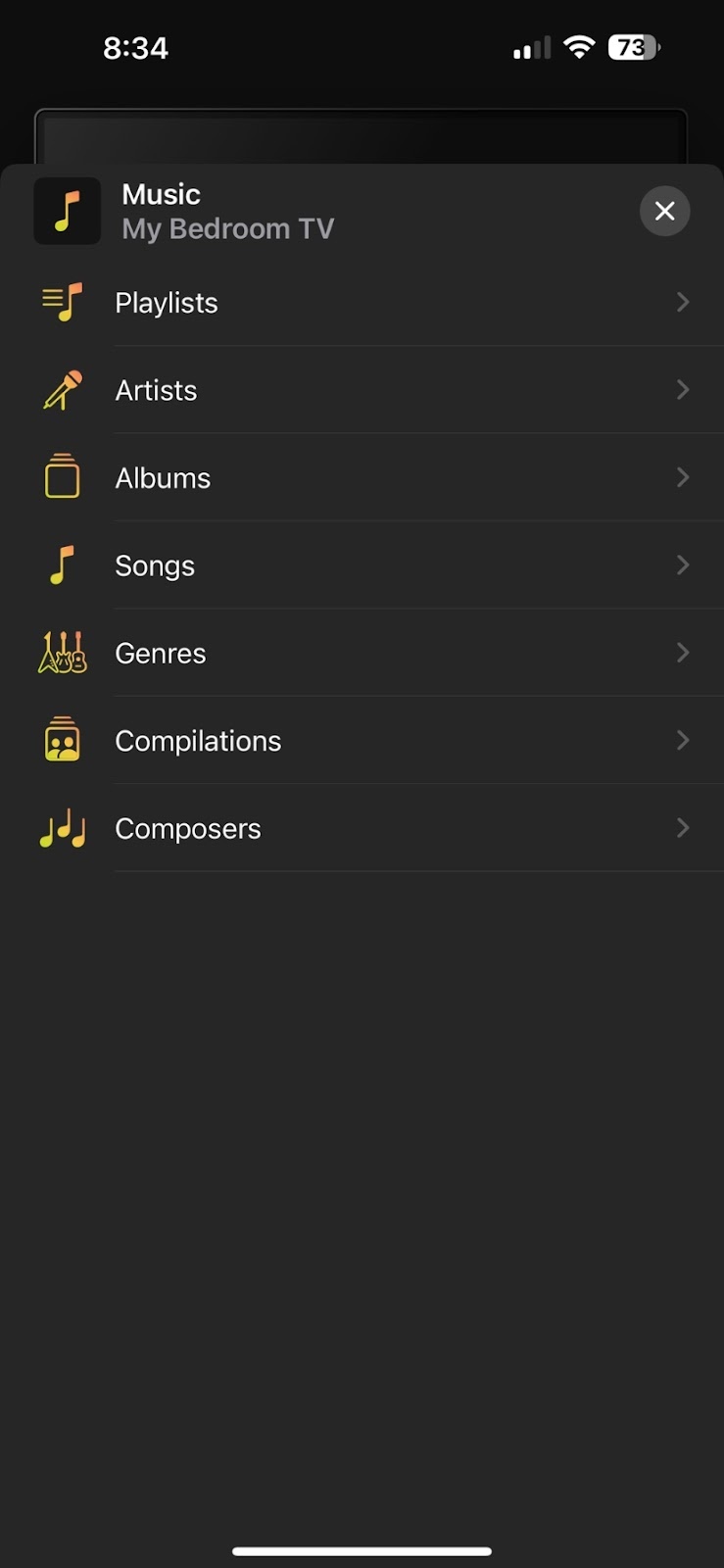
DoCast’s free version only allows you a short time of music streaming. However, upgrading to a premium subscription is the way to go, as you remove that time limit for music and screen mirroring for only $3.99 per month or $14.99 per year. Likewise, a one-time purchase is available for $19.99, making it the most appealing upgrade option.

DoCast is a must-have app for Chromecast users, but Google’s flagship Smart TV platform is only available on specific TV models. Another tech giant, Amazon, also, produces significant numbers of TVs with its own operating system, Fire TV. Users can also plug in the HDMI-supported FireStick for smart functions.
For those who have Amazon’s Fire TV or FireStick, the DoCast app recognizes these devices, enabling music streaming like Chromecast. Instead of selecting a Chromecast device, you will choose your Fire TV.
Like streaming music through a Chromecast, once you connect to your Fire TV, you will have the homepage option with Screen, Photo, Video, and Music. Tap on Music and find and listen to your favorite non-DRM-protected music on a Fire TV or FireStick.
DoCast now also supports Roku devices.
2. How to Use Chromecast with Spotify
Spotify is one of the most popular ways to enjoy music, and streaming music to Chromecast from the platform is available through the first-party Google Home application, which supports most major streaming services. Users can link their music streaming accounts through Google Home, allowing them to cast music to their Chromecasts.
To connect your Spotify to play audio content on your Chromecast, follow these steps:
1. Launch the Google Home app and tap Settings in the lower right-hand corner.
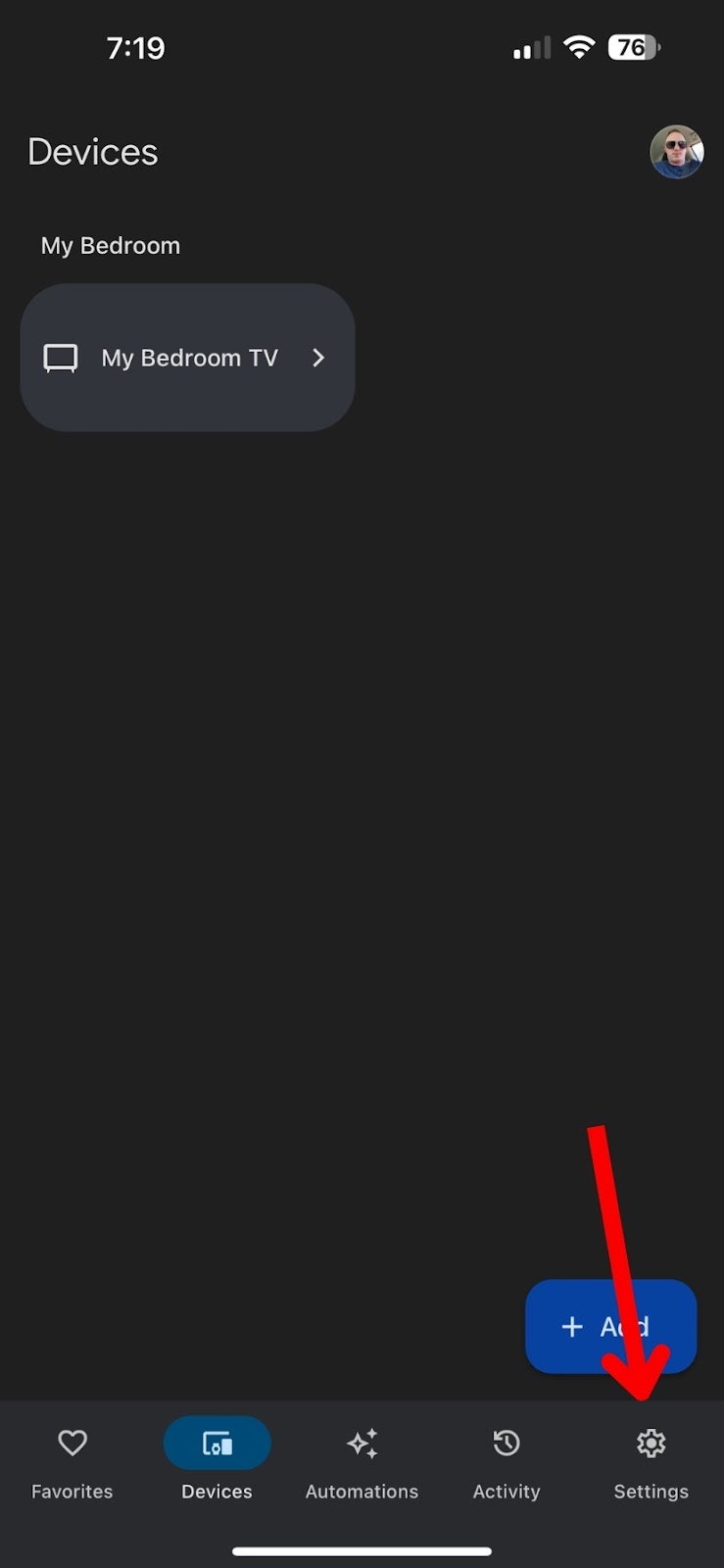
2. On the settings page, you’ll see a Services section. Tap on the Music option.
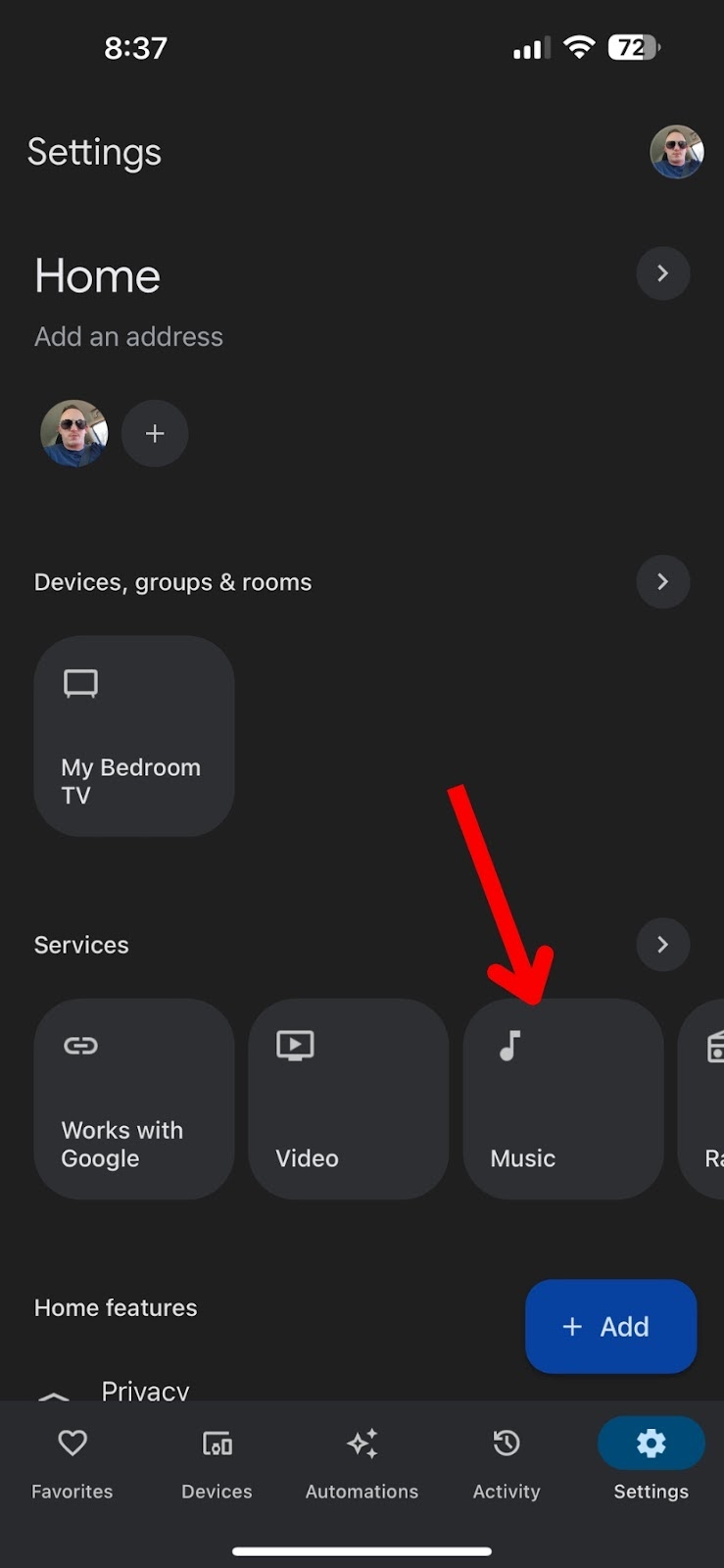
3. Tap on the chain icon next to Spotify. The following pages walk you through the sign-in and authorization process.
![]()
Once you link your Spotify account with your Chromecast device, you’ll be able to navigate to the song you wish to listen to and select the cast button in the lower left-hand corner. When the device select screen pops up, select your Chromecast device so your iPhone can route the audio to play on your TV.
3. How to Use Chromecast with Pandora
Pandora is one of the original internet radio providers that started the streaming revolution in the early 2000s. While it isn’t as popular as options like Spotify, Apple Music, or Soundcloud, it remains one of the best ways to stream music, especially for free.
And like those other streaming solutions, you can play music on Google Home and Chromecast by linking your Pandora account with the Google Home app.
In fact, the process is so straightforward you can follow the same steps, including:
1. Launch the Google Home app and tap Settings in the lower right-hand corner.
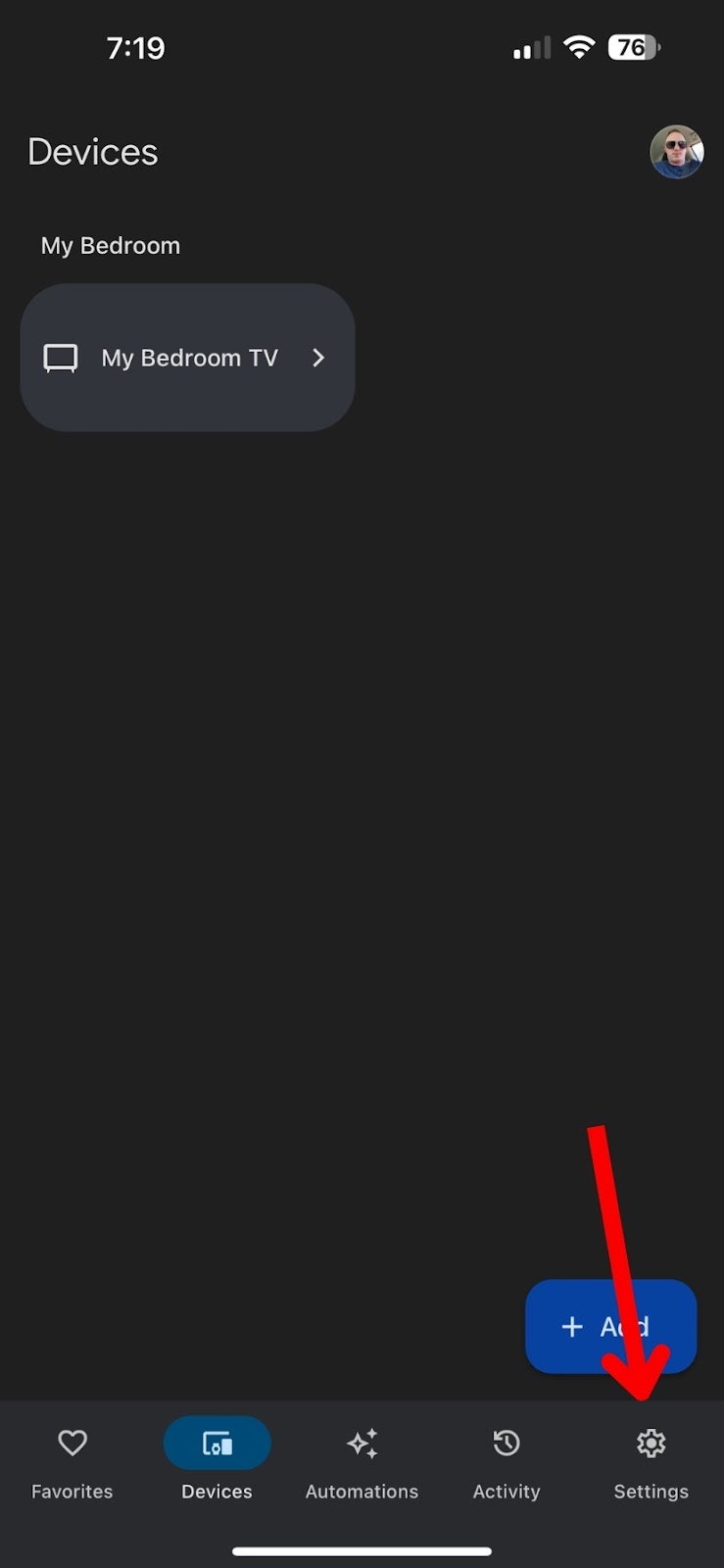
2. On the settings page, you’ll see a Services section. Tap on the Music option.
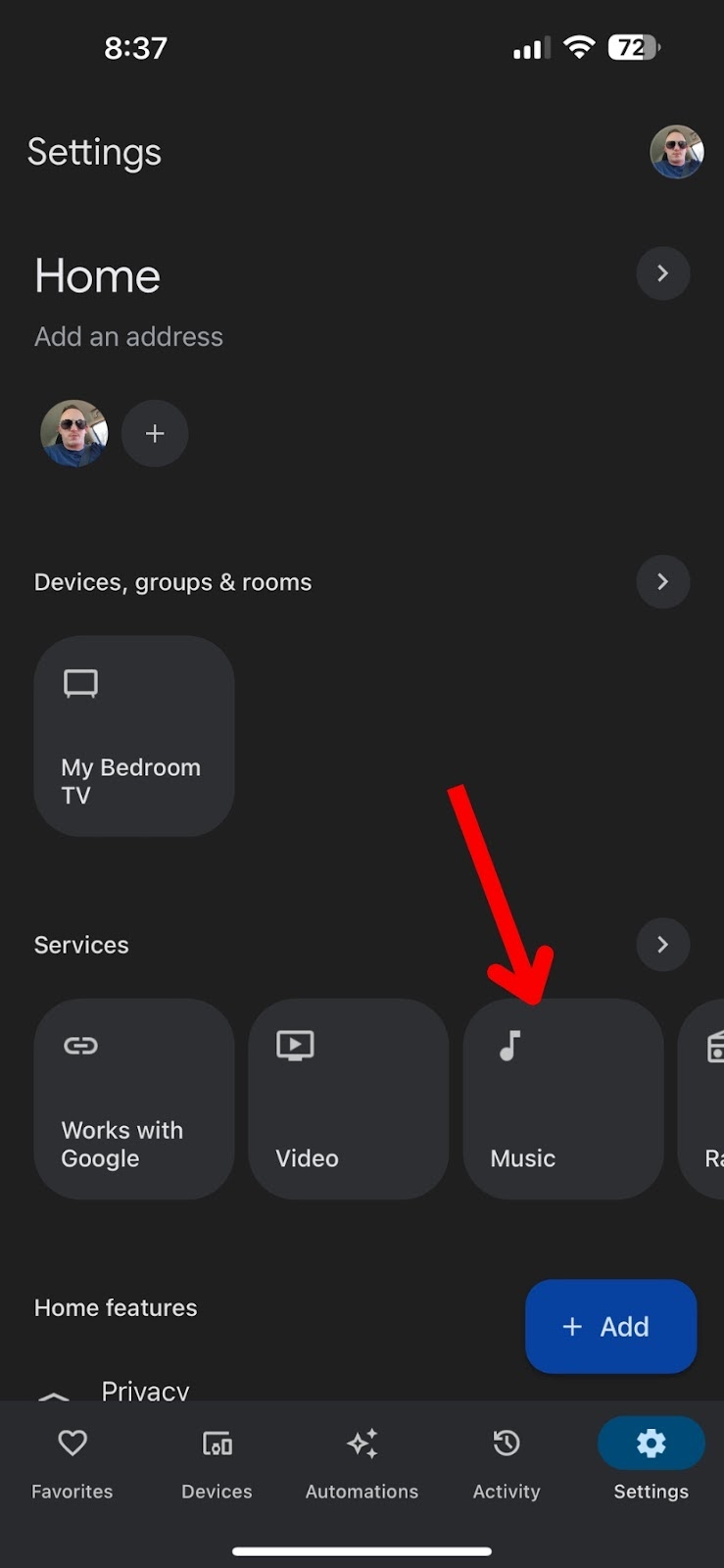
3. Tap on the chain icon next to Pandora. The following pages walk you through the sign-in and authorization process.
![]()
After you link your account, hop into your Pandora app and select a station to broadcast. In the lower right-hand corner, you will have options for AirPlay and casting. Select the latter, and tap on your Chromecast to start streaming your music.
4. How to Use Chromecast with YouTube Music
Although Google users might ask how to stream Google Play Music on Chromecast, that option is no longer desirable, thanks to the introduction of YouTube Music. YouTube Music is Google’s answer to the streaming craze, allowing users to stream more than 100 million tracks, more than both Spotify and Apple Music.
Of course, YouTube Music is available as a first-party streaming platform, meaning you can link your account with Google Home.
The steps are the same as the previous entries, and include:
1. Launch the Google Home app and tap Settings in the lower right-hand corner.
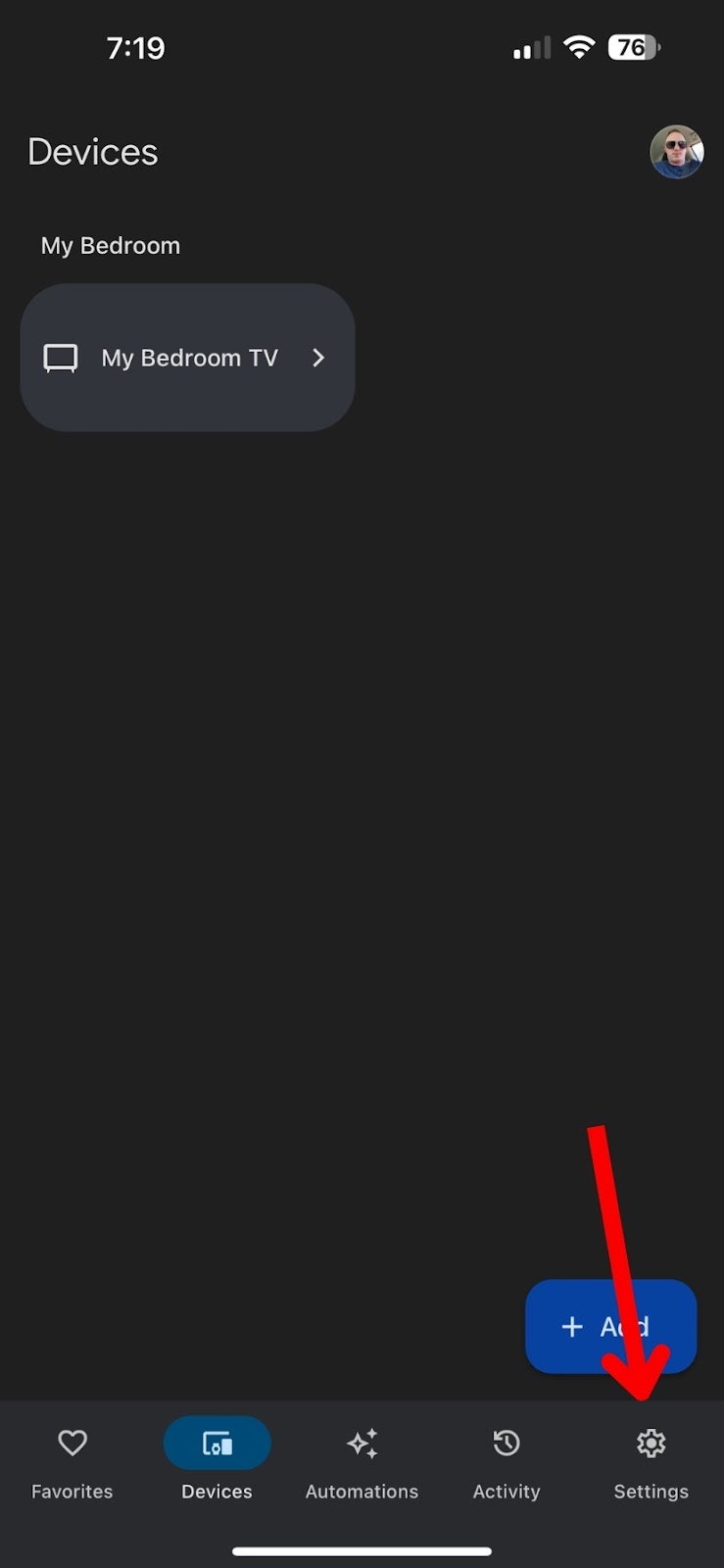
2. On the settings page, you’ll see a Services section. Tap on the Music option.
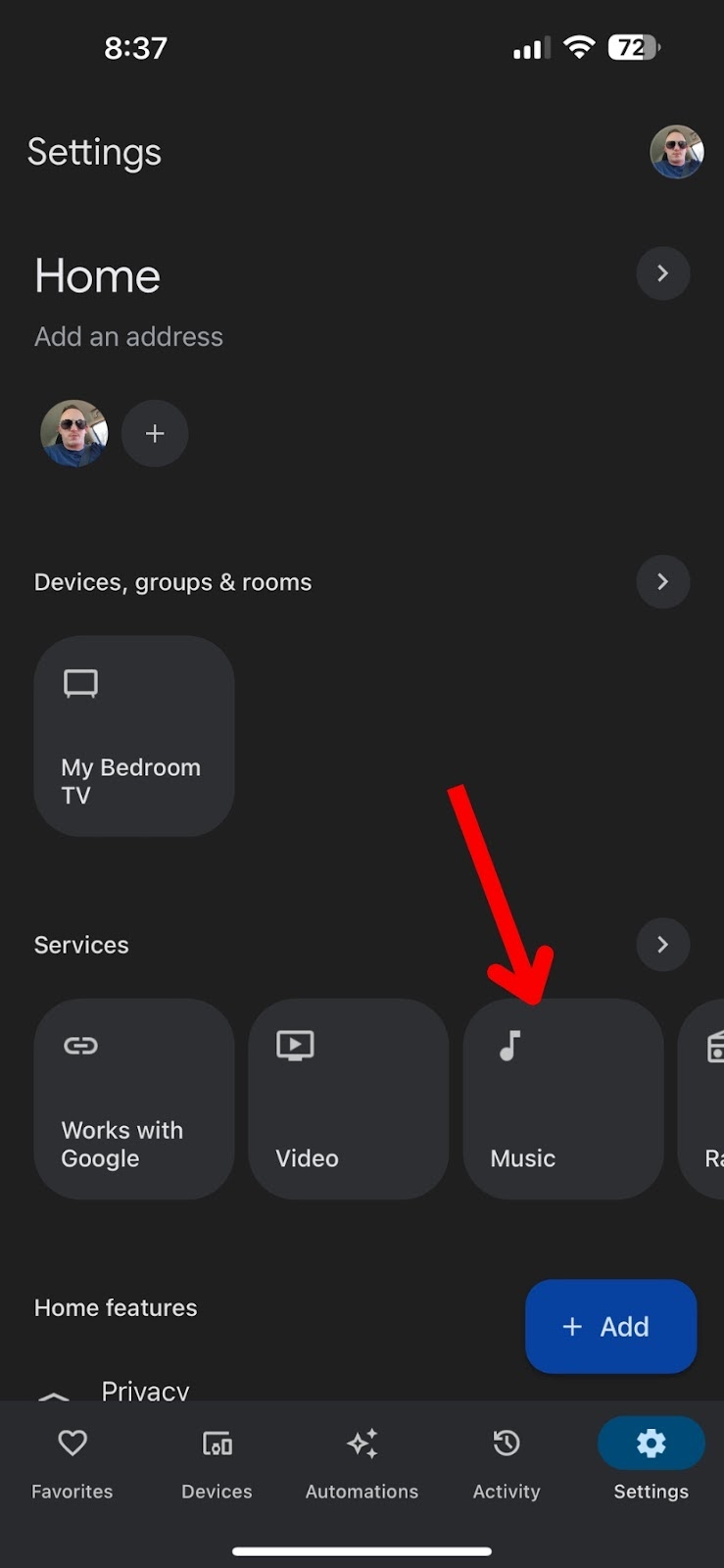
3. Tap on the chain icon next to YouTube Music. The next pages walk you through the sign-in and authorization process.
![]()
YouTube Music is different when streaming to a Chromecast device. Before you select a track, tap the cast button in the upper right-hand corner, and select your Chromecast, then choose a song.
5. How to Use Chromecast with Apple Music
It may be shocking to some, but Apple Music is available on the Google Home app. You can use the same Google Home play music on Chromecast from other music streaming options, connecting all of your streaming platforms in one go.
These instructions are:
1. Launch the Google Home app and tap Settings in the lower right-hand corner.
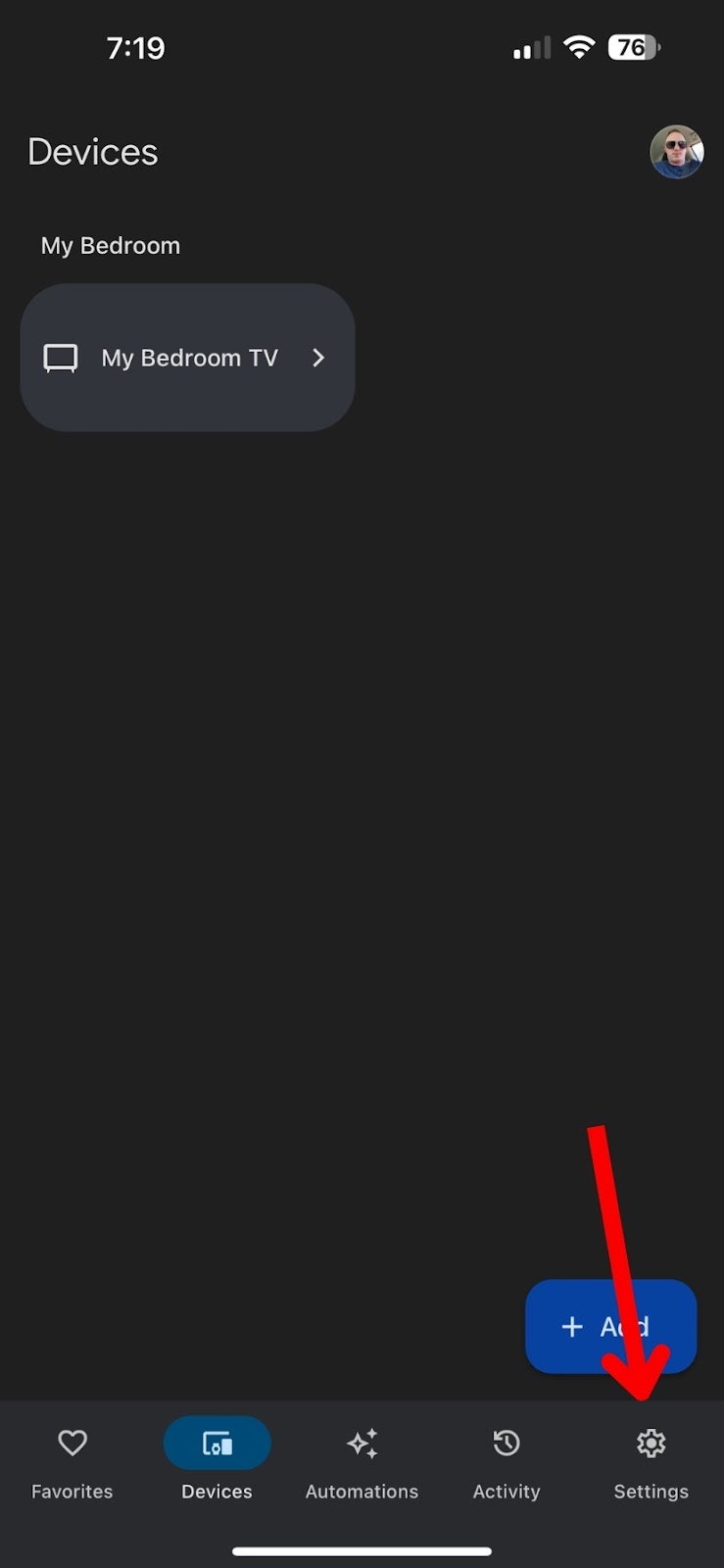
2. On the settings page, you’ll see a Services section. Tap on the Music option.
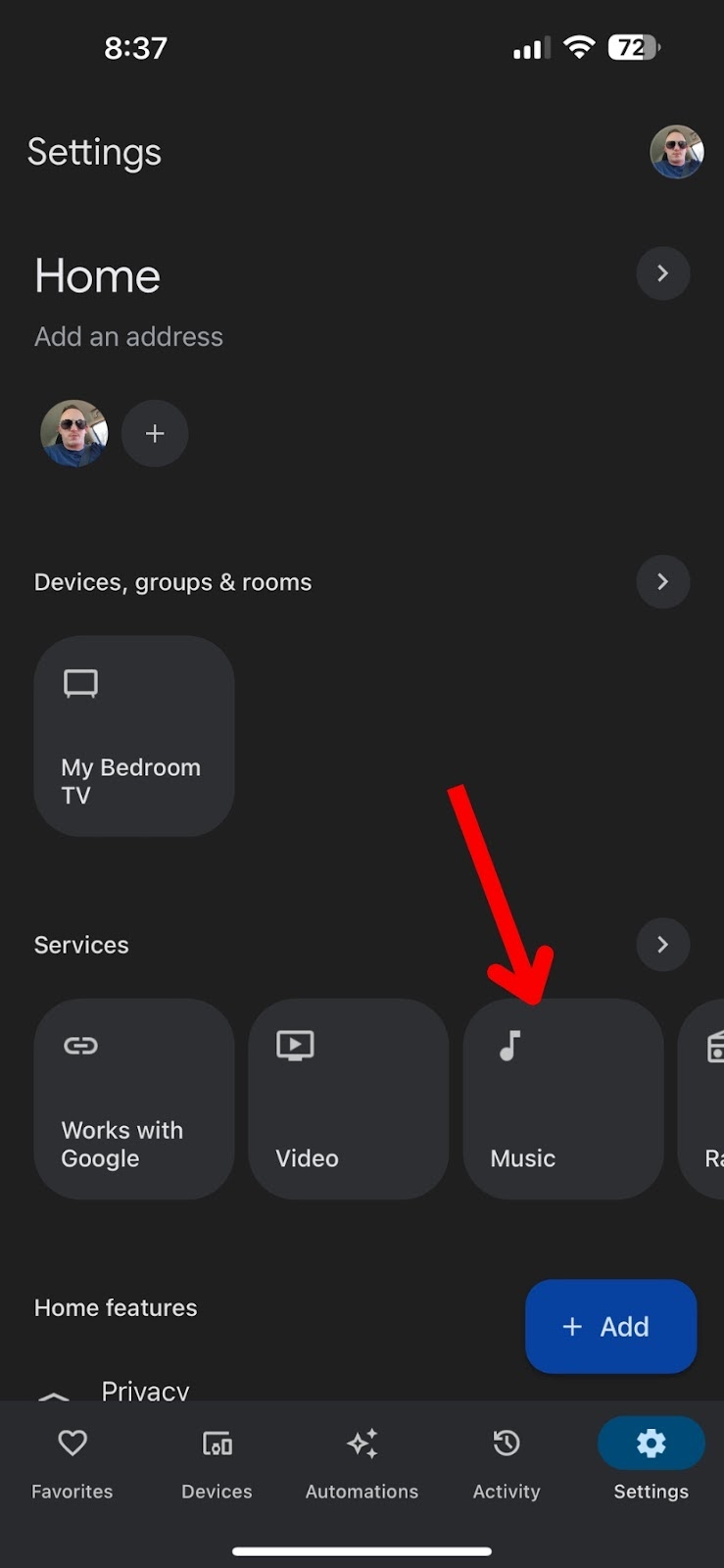
3. Tap on the chain icon next to Apple Music. The next pages walk you through the sign-in and authorization process.
![]()
You should know using the standard steps after linking won’t be possible with iPhone users. Android users will have the cast option, allowing them to cast with ease. However, iPhone users will need yet another third-party app to complete the connection.
Final Thoughts on Playing Music with Chromecast
Listening to music through our favorite audio devices, including sound bars, is only growing in popularity as more ditch the old-fashioned stereos in favor of modern systems. While connecting to many streaming services is possible, your downloaded music is another story.
Our favorite solution for these music-casting roadblocks is the DoCast app. DoCast is a Chromecast iPhone app that replaces AirPlay and makes it possible to cast music on our Chromecast devices from your personal library.
Frequently Asked Questions
While music casting to our Chromecast is becoming popular, there are some common questions you might have. Here are those questions and their answers.
Pairing your favorite streaming services, like Spotify and Pandora, through the Google Home app allows you to cast from your iPhone to Chromecast. Find a song you want to cast, then select the cast button, and choose your Chromecast device.
Yes, you can play Spotify through Chromecast by linking your account through the Google Home app. Once connected, you can use your iPhone or iPad to navigate to songs you want to play, tap the casting button, and blast your tunes through your Chromecast.
Chromecast supports several music apps, including Spotify, Pandora, YouTube Music, and Apple Music. To play your personal library, a third-party solution, like DoCast, is your best option.
Find a song you want to cast from the provider you love. Tap the casting button (most often right or left-hand corners) and select your paired Chromecast device.
