The Best 6 Streaming Apps for iPhone
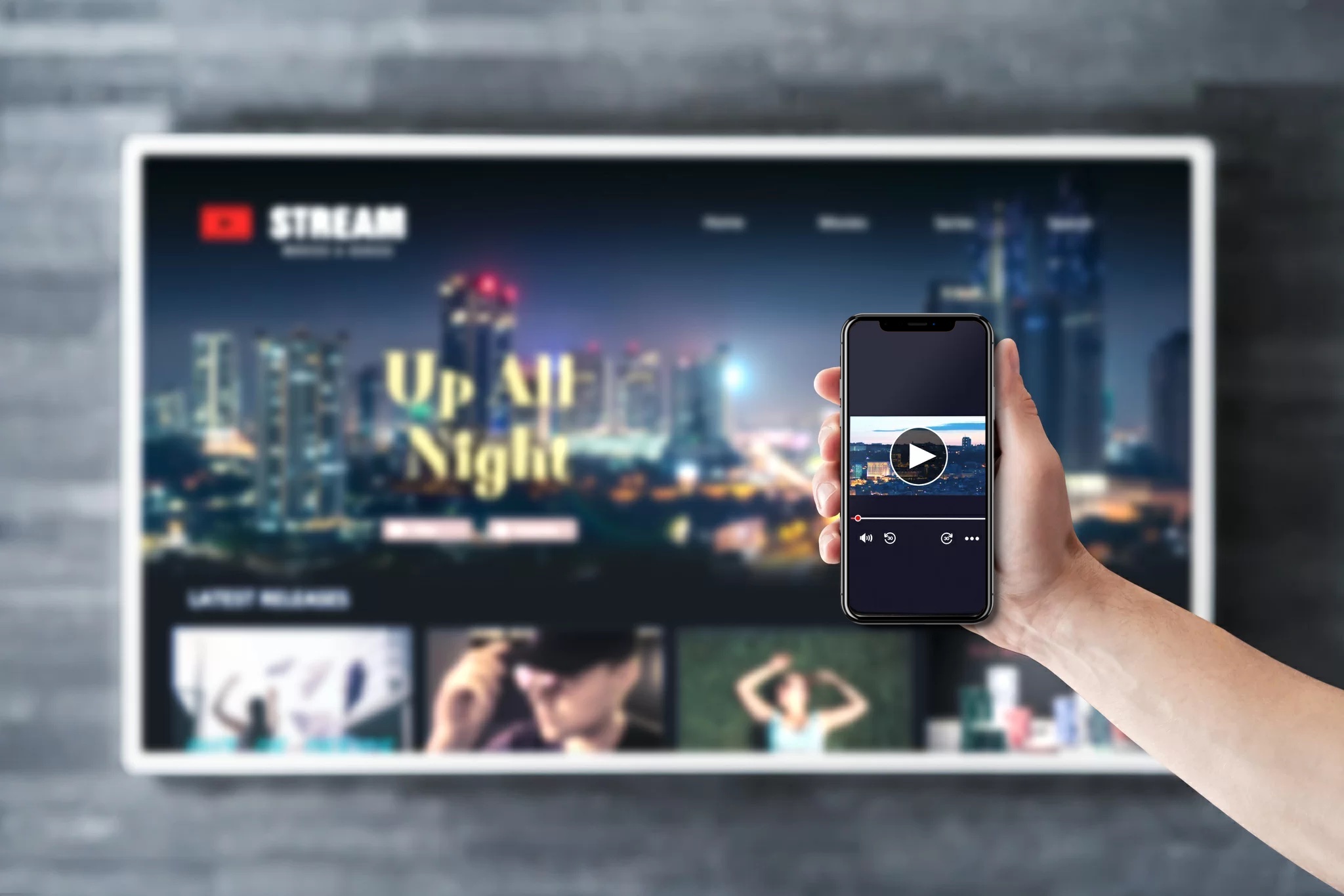
Looking for a live video streaming app for iPhone on the App Store? It’s not so easy, considering there’s a plethora of options, and most of them require a subscription to enjoy their full streaming capabilities. To help you settle on the right app, we have explored five of the best ones we could find.
Here’s what you need to know.
The Best Live Streaming Apps for iPhone – Top 6 Picks
1. DoCast
DoCast is a video stream app for iPhone built with Roku, Chromecast devices, and Fire TVs in mind. You get 15 minutes of free mirroring and 3 minutes of free casting. Fortunately, you can upgrade to unlimited casting and streaming for the very affordable fee of $1.25 per month, which is less than what a cup of coffee costs.

DoCast has great streaming optimization, offering zero latency on a good Wi-Fi network, which makes it ideal for streaming games. And it also offers controls for easily tweaking the quality of the stream so you can achieve the best results.
While you can stream iPhone photos, videos, and DRM-free music stored on your phone directly from the app, the screen mirroring options allow you to stream virtually any app on your iPhone, provided it doesn’t have copyrighted content.
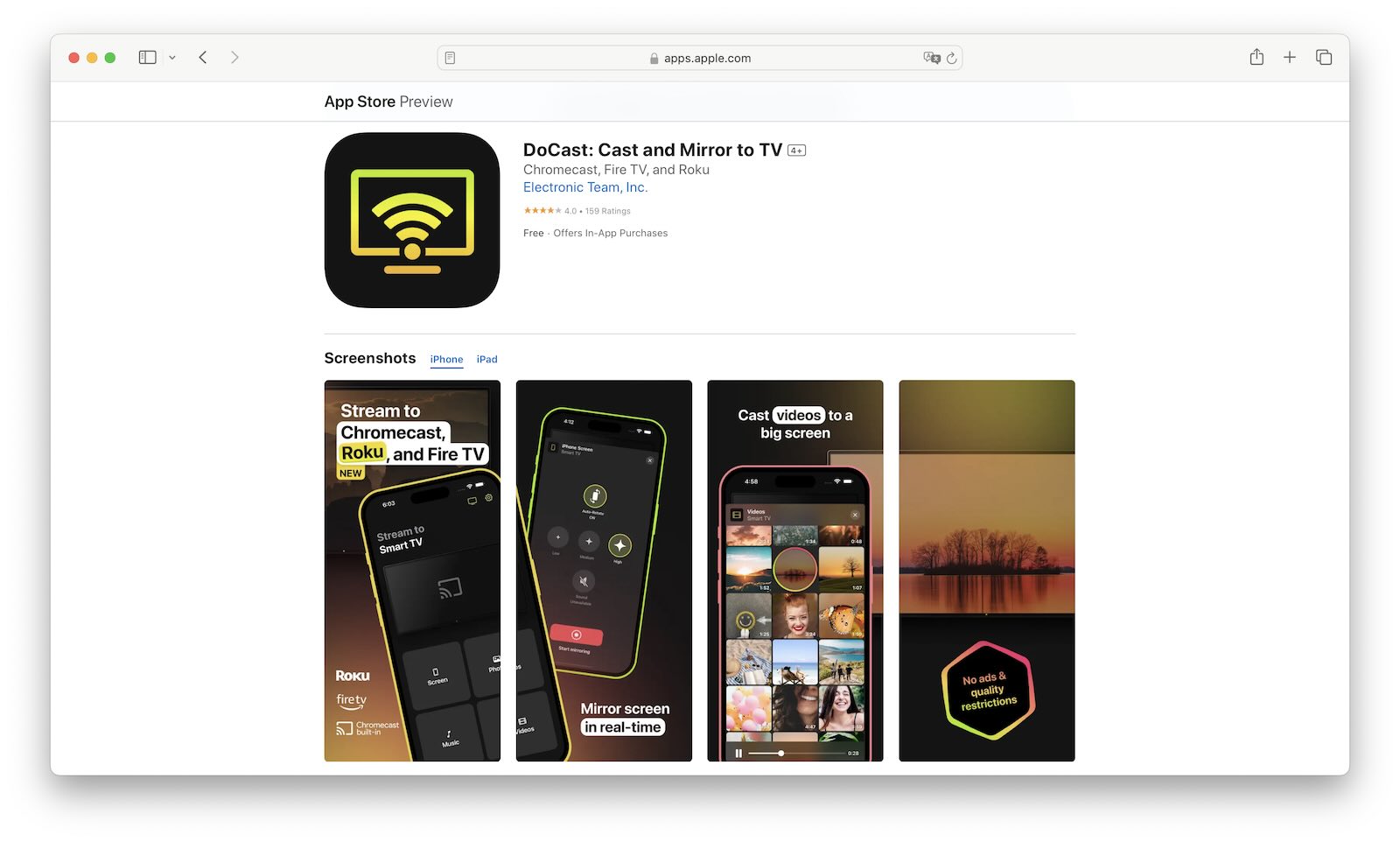
Here’s how to use DoCast to stream from iPhone to Chromecast or Fire TV:
1. Download DoCast from the App Store and launch it once it finishes.
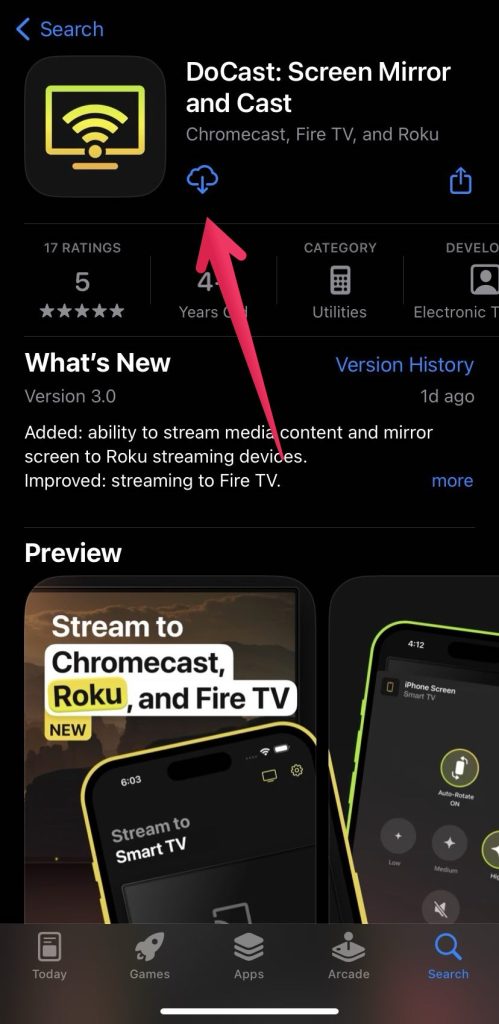
2. Connect your iPhone and Roku, Chromecast or Fire TV to the same Wi-Fi network.
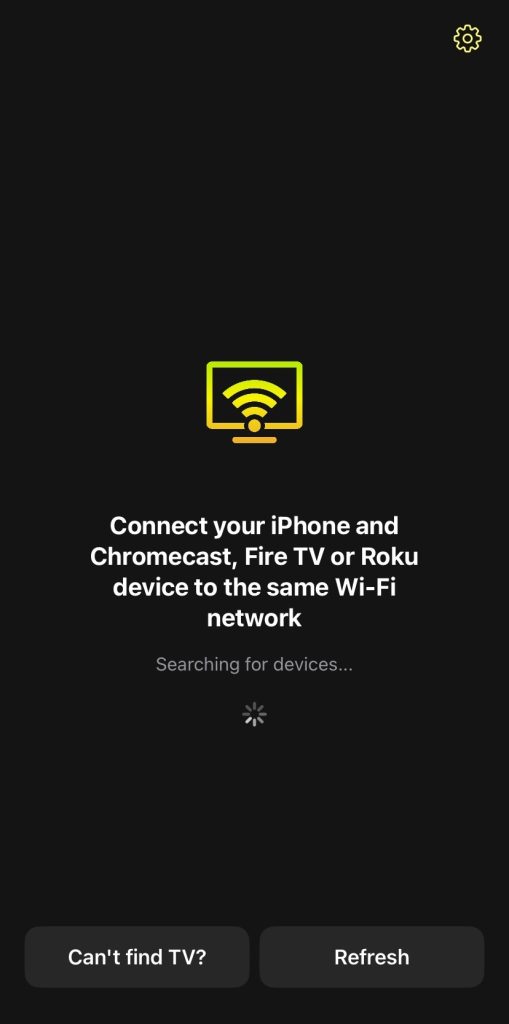
3. Tap Videos, Photos, or Music, depending on the media you want to play.
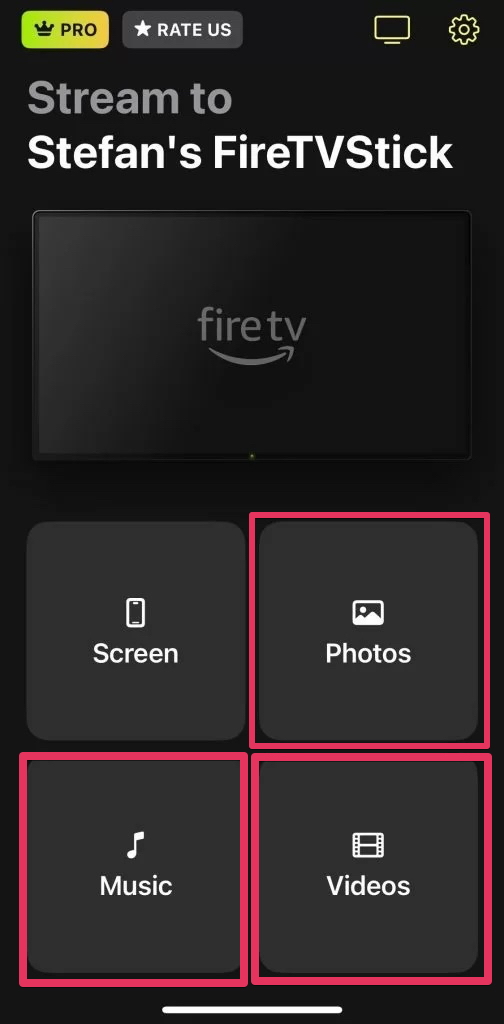
4. Tap the media files it loaded to play them on your TV.
Pros
- Can cast and mirror from iPhone to TV using a Roku, Chromecast or Fire TV for free
- Provides a latency-free streaming experience
- There’s a one-week free trial available
- Affordable monthly subscription
Cons
- Streaming time is limited on the free version
2. Streamer for Chromecast TVs
The Streamer for Chromecast TVs is a casting and screen mirroring app that allows you to stream media from your phone or from the web to a Chromecast device. With its built-in browser, you can visit several streaming sites, such as YouTube, Vimeo, TED, and SoundCloud. Also, the app can play photos, videos, and music stored in your iPhone’s storage. You can even stream live from your camera onto your TV screen.
If you are streaming web content and worry about ads, the app comes with an ad blocker. You can use that to share what you’re streaming on up to six different devices. However, these features are only available for the paid version of the app.
Keep in mind that the built-in browser cannot access content from sites and apps with copyrighted content. These include Netflix, Disney+, and Hulu.
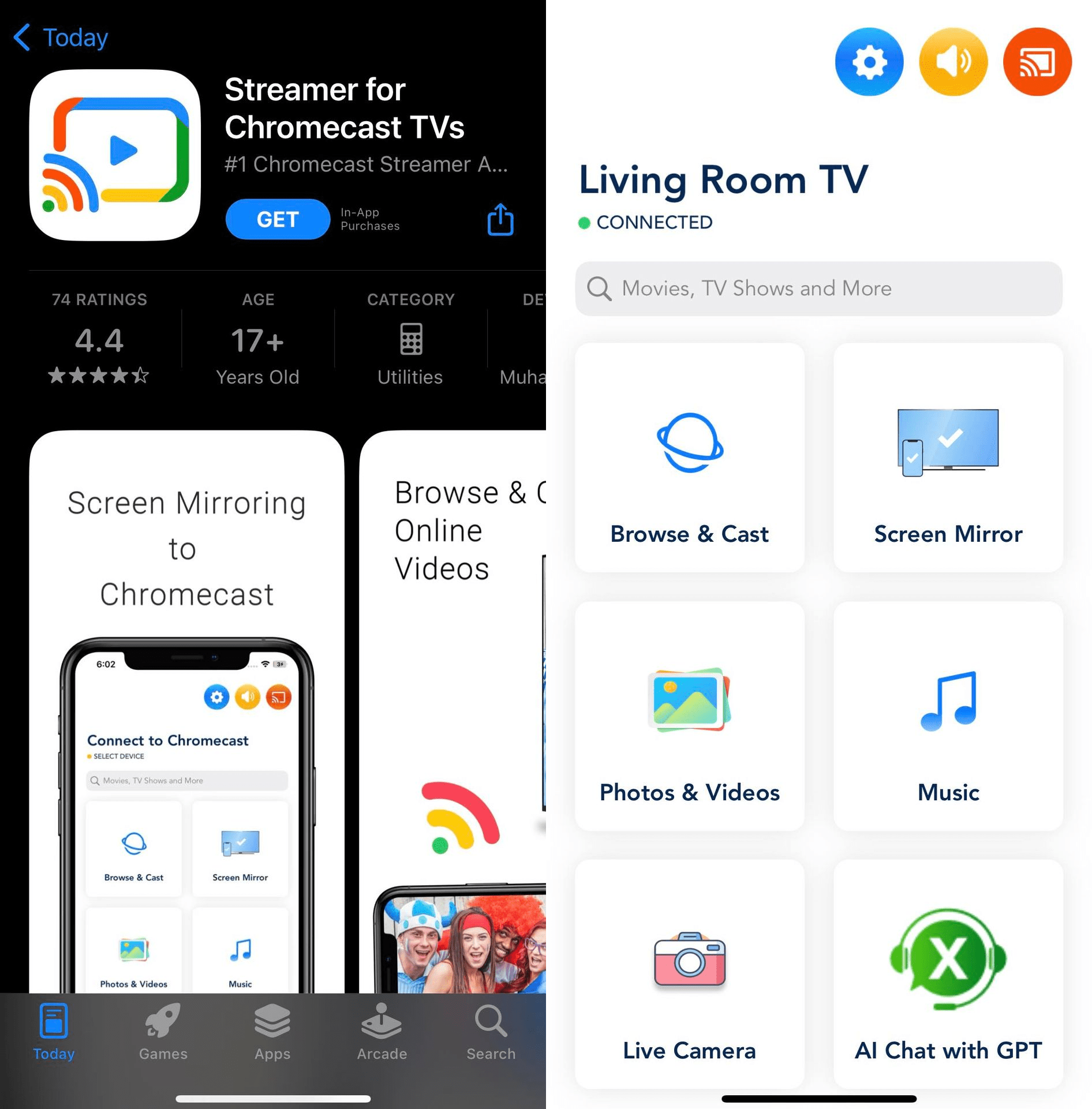
Pros
- Built-in browser to play content from streaming sites
- Streams iPhone media stored in the iPhone’s internal storage
- Can stream a live video feed from the camera to your TV
- Has an ad blocker
Cons
- Can’t stream media from copyright-protected sites
- Only works with Chromecast devices and TVs with Chromecast
3. Replica
When it comes to the Replica app, you can easily stream content from video sites on its browser. However, you’re going to require a premium subscription to access this feature. The app also supports screen mirroring, meaning you can display content from iPhone apps on your screen, including streaming apps, such as YouTube and SoundCloud. This feature is free for a limited time.
The beauty of Replica is that it works on many devices, including some modern TVs, streaming media devices, and computers. Before you start streaming, you can also set the stream’s quality, delay, aspect ratio, and orientation.
Again, you won’t be able to stream from apps or sites that protect their content while using Replica, even if you have a premium subscription. So you’ll also have to keep that limitation in mind.
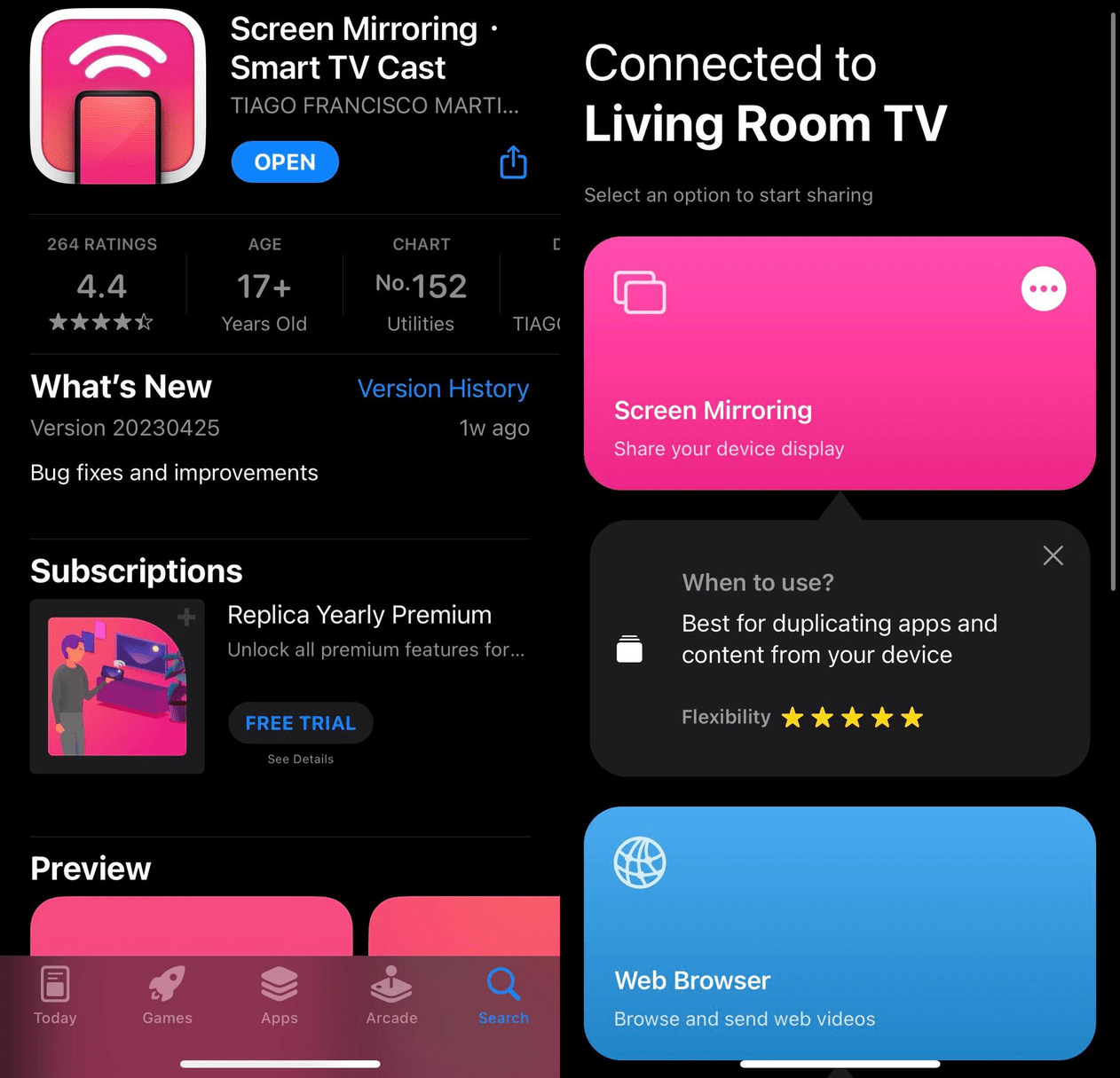
Pros
- Easy to stream videos and music from streaming sites
- Supports streaming iOS apps to your TV screen
- You can stream in HD and control the delay
- There’s a free trial
Cons
- Needs a premium subscription to stream from the built-in browser
- Can’t stream content from the iPhone’s internal storage
- Media can’t be played from copyright-protected sites and apps
4. AirBeamTV Screen Mirroring on Chromecast
AirBeamTV Screen Mirroring on Chromecast is not just one app. Currently, there are eight apps that you choose from to stream to devices like Samsung and Sony TVs or Chromecast or Roku devices. You just need to download the app for the device you want. One oddity about this arrangement of apps is that each one has a separate premium subscription. That means you can’t pay the subscription once and be able to transfer it between apps by AirBeamTV.
Besides that, you can set up the app in about five minutes and start casting, thanks to its simple user interface. You have the option to cast media from websites with the browser function it’s packaged with. You can also screen mirror, and as long as all the apps you’re screen mirroring are DRM-free, there should be no problems with casting from them.
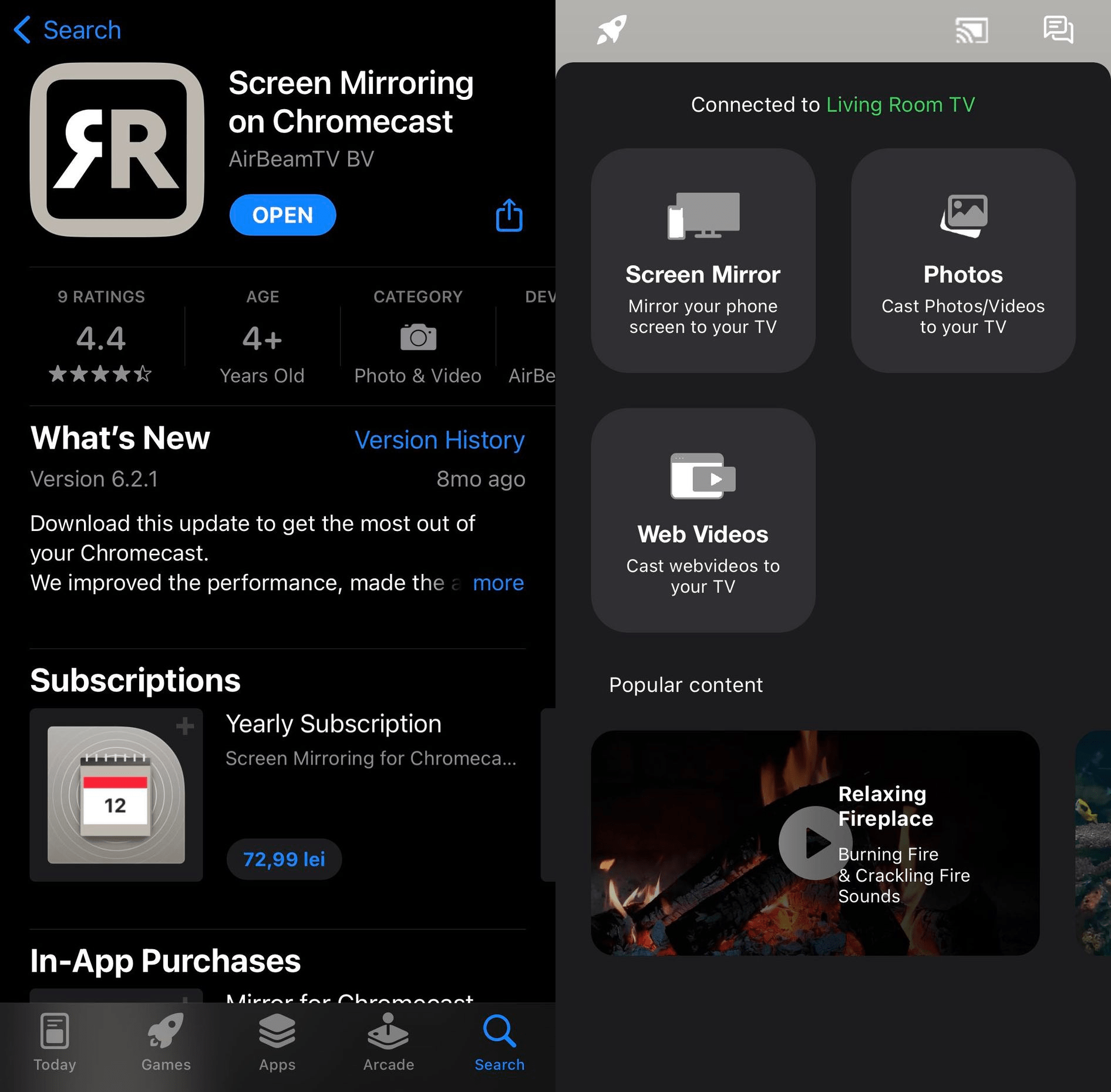
Pros
- Easy to set up and start casting
- You can download a specific streaming app for your device
- Can cast content from websites and apps
Cons
- An AirBeamTV app might not be available for your device
- Each AirBeamTV app requires its very own premium subscription
5. Screen Mirroring | Smart TV
The Screen Mirroring | Smart TV sets itself apart from the other apps by also giving you the option to stream Internet Protocol Television (IPTV). With an IPTV subscription, you can stream various TV channels on your iPhone over the internet. Furthermore, the app also comes with a whiteboard app, allowing you to create and share your ideas, such as a presentation, doodles, and sketches. Both the IPTV and whiteboard features require a premium subscription.
Even more unique is that this iPhone streamer app can connect to your Google account, allowing you to stream straight from your Google Drive and Google Photos app. While the app has a dedicated YouTube feature, it’s missing a built-in browser to play content from other video streaming sites.
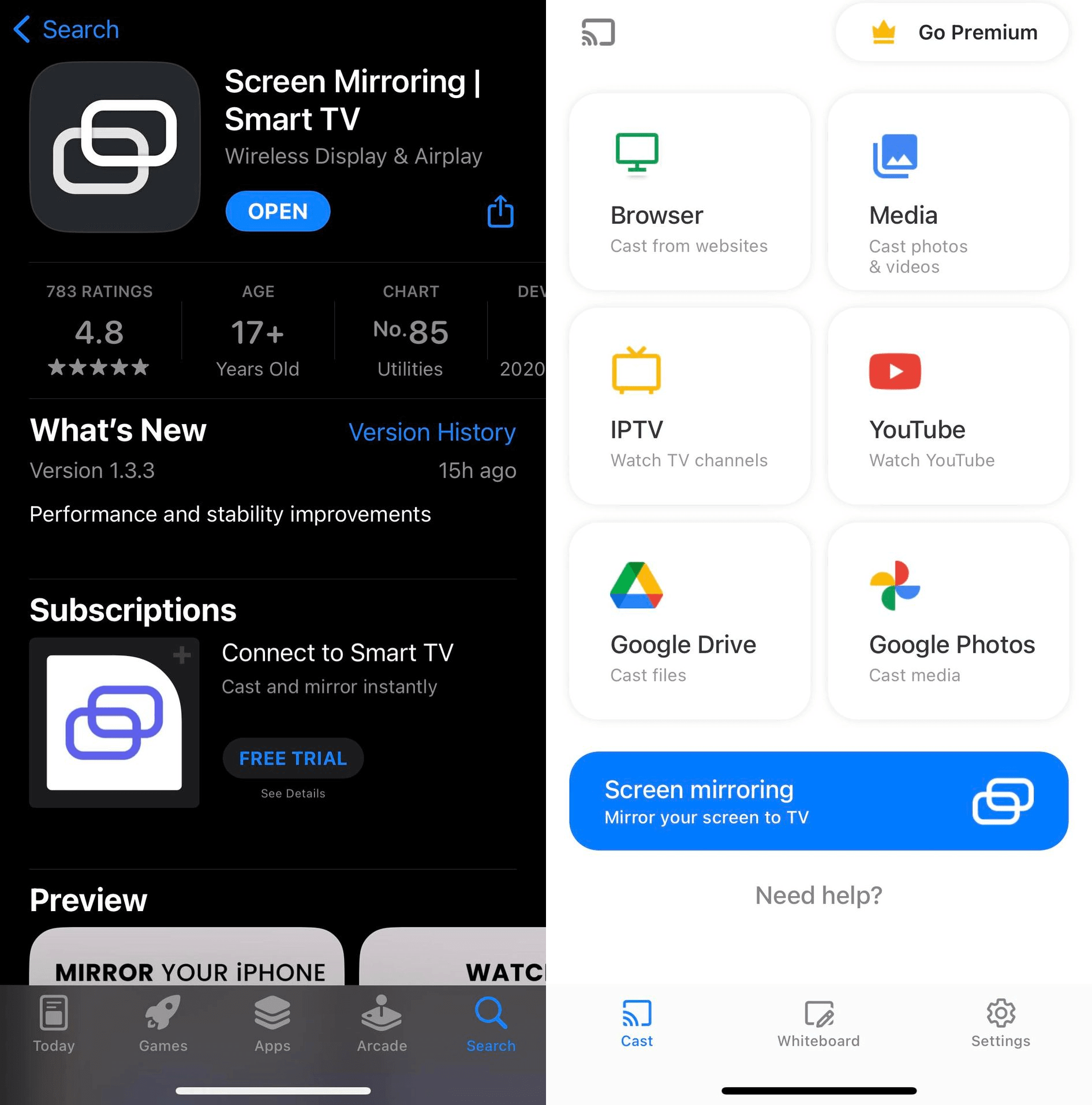
Pros
- Can stream media that is saved locally
- Can stream IPTV channels – you will need to have a subscription
- Can create and share whiteboard presentations
- Can stream from Google Drive and Google Photos
Cons
- IPTV and whiteboard functions need a premium subscription
- No built-in browser function
6. Screen Mirroring - TV Cast
Screen Mirroring – TV Cast supports AirPlay, meaning if you have an AirPlay-enabled TV, you can easily use Apple’s native wireless communication to connect your iPhone to a TV. The app has an impressive list of features, on top of casting videos and photos from your iPhone. For instance, you can also stream IPTV channels (keep in mind that you will have to pay for the IPTV subscription separately).
Furthermore, you can stream from YouTube directly in the app. And you can use the web function to visit your favorite video streaming sites and watch content from there. Unfortunately, you won’t be able to stream DRM-protected content.
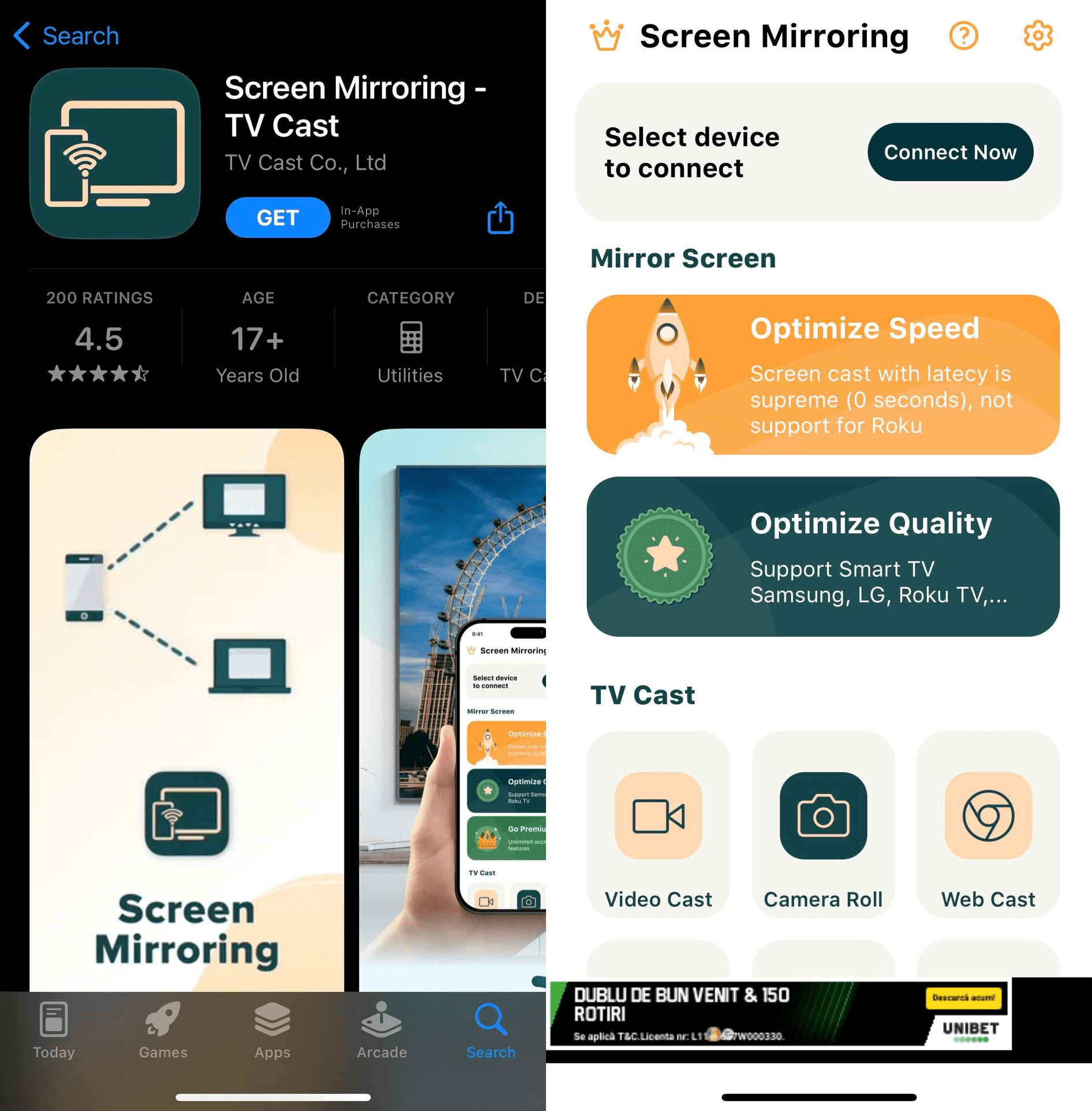
Pros
- Supports AirPlay
- Can stream media that’s been stored on your iPhone’s internal storage
- You can stream IPTV channels
Cons
- Optimizing latency and quality needs a subscription
- Can’t optimize latency on a Roku device
- Limited version features full-screen ads
Comparison of the Best Streaming Apps for iPhone
| Apps | Free Trial | Supported Devices | iPad Compatibility | Price |
| DoCast | Yes | Roku, Fire TV/Firestick, Chromecast devices, and TVs with Chromecast. | Yes |
$1.25 per month |
| Streamer for Chromecast TVs | Yes | Chromecast devices and TVs with Chromecast. | Yes | $4.99 per month |
| Replica | Yes | Smart TVs, including Samsung, LG, Hisense, and Toshiba. Chrome devices and TVs with Chromecast. Streaming devices, including Chromecast and Amazon Fire TV. | Yes | $2.50 per month |
| AirBeamTV Screen Mirroring on Chromecast | No | Samsung, Sony, LG, Panasonic TVs. Chromecast, Roku, and Fire TV Stick streaming devices. Mac, and PC desktops and laptops. | Yes | $2.49 per month |
| Screen Mirroring | Smart TV | Yes | Supported devices include Samsung, LG, Vizio, TCL, Roku, and Chromecast. | No | $1.66 per month |
| Screen Mirroring – TV Cast | No | Supported devices include Roku, TCL, Samsung, LG, and Vizio. | Yes | $4.99 per month |
How to Choose a Video Streaming App for iPhone
The first thing we recommend looking into when choosing a streaming app for your iPhone is the device you’re connecting to. Does the app support it? Luckily we have listed enough apps in the guide to cover a wide range of devices.
Next, look into its features and consider the ones that are most important to you. Is it mirroring content from apps or watching videos from websites? Is it both? Also, you need to decide if the price to upgrade to premium is worth it, considering the features of the app.
Also, take the time to read user reviews on the App Store. If the app has many ratings, going through them should help you figure out people’s general impressions about the app.
Conclusion
There’s no one-size-fits-all video streaming app for connecting iPhone to TV, as your choice depends on your needs. With that said, DoCast has a range of features that make it worth paying the subscription fee.
Within minutes, you will be able to stream and mirror content from your iPhone or iPad to TV. Furthermore, DoCast supports not only Chromecast devices but also Roku and Fire TV.
Frequently Asked Questions
To stream from an iPhone, you just need an AirPlay-enabled TV or an app that supports streaming to other devices. A good example of how to stream iPhone to TV is using the Netflix app. It has a casting feature that easily connects to TVs and streaming devices.
Yes, you can use your iPhone for streaming either directly on the iPhone or to other devices, such as a TV or computer.
There are many live streaming apps, which makes it extremely hard to pick just one. You can narrow down your options by considering your needs in terms of things like features, price, and supported devices.
There are plenty of streaming apps for iPhone, including DoCast, Streamer for Chromecast TVs, or Replica. You just need to know which one to pick for your needs.
For this to happen, you need an AirPlay-enabled TV connected to the same Wi-Fi network as your iPhone. Next, open the Control Center on your iPhone and tap Screen Mirroring. Then, select your TV from the list of devices to begin streaming.
