How to Screen Share iPhone to Firestick
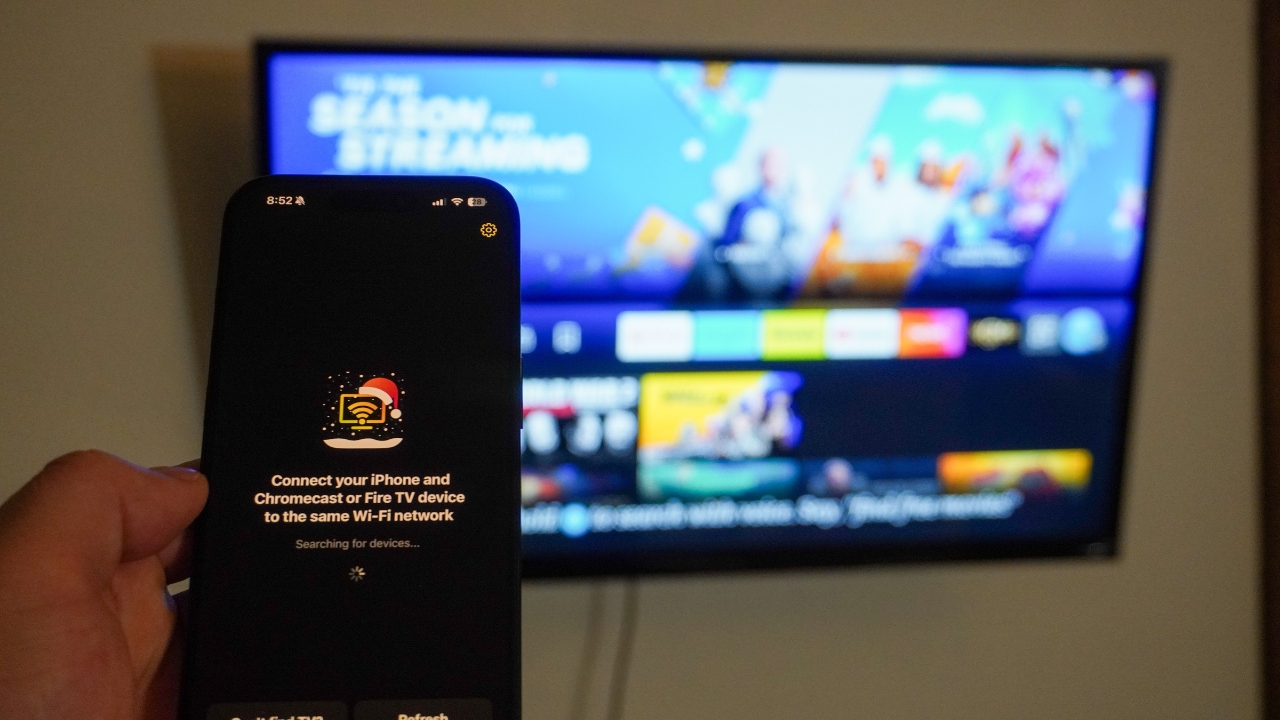
Google and Apple are significant players in the screen-sharing industry, with brands like Roku, Sony, TCL, and even Chromecast devices. However, another massive retailer, Amazon, also offers screen sharing and content casting solutions in the form of Firestick and Fire TV.
Although Amazon’s solution gives TVs intelligent features, Fire TV and Firestick do not have native support for AirPlay screen sharing. So, Apple users might wonder how to screen share iPhone to Firestick.
If you’re one of those users, you’re in luck, as we break down everything you need to know about connecting your iPhone to a Fire TV or Firestick.
DoCast: Screen Share iPhone to Firestick
When it comes to the question of how to screen share on Firestick from Apple devices, like iPhones, the process isn’t as straightforward as using AirPlay. Instead, iPhone owners will need a bridge to make the connection possible, and we recommend DoCast to support screen share to Firestick features.
![]()
DoCast allows iPhone users to cast personal content, mirror their screens, and stream music with no delay and in high quality. Enjoy every feature for free with time limits or upgrade to limitless casting, streaming, and mirroring for only $14.99 a year or a $19.99 one-time purchase.

Here is how to screen share to a Firestick from an iPhone using the DoCast app:
1. Download the DoCast app from the App Store.
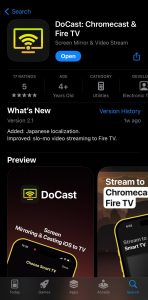
2. Open the app and allow it to connect to your local Wi-Fi network and Bluetooth devices.
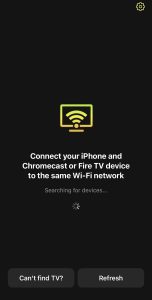
3. Select your Fire TV or Firestick device to complete the connection between your iPhone and TV.
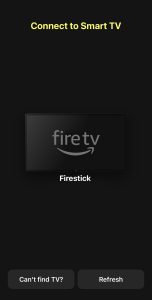
4. Choose the Screen option and then tap on the Start mirroring button at the bottom of the screen.
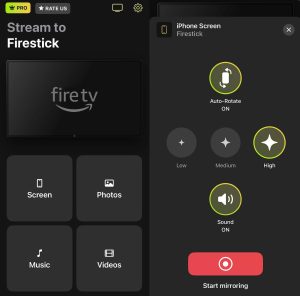
5. Select your Fire TV device and then tap Start Broadcast. When you no longer wish to mirror your screen, return to the app and tap Stop Broadcast.
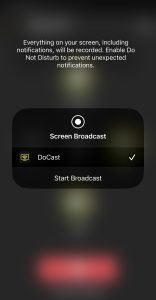
iPhone users can use DoCast’s screen mirroring features for playing games, giving presentations, or browsing the web on the big screen. It’s the best answer to how to screen share to a Firestick.
How Does a Fire TV Stick Work?
An Amazon Fire TV stick is an easy-to-use device with only a handful of components. First, you have a USB-like device that plugs directly into your TV’s HDMI port or the included extension adaptor and then into the port.

You will also have a power cable that ensures the Fire TV stick has enough energy for the on-board computer components. The Fire TV stick connects to the Internet through Wi-Fi and produces content based on Amazon’s smart TV software.
This software then uses the HDMI connection to produce the image on the TV. Plus, Amazon’s software supports everything from Alexa to casting first-party studio content to the ability to screen share from iPhone to Firestick.
What Is a Fire TV Stick Used For?
An Amazon Firestick is a USB-like device that plugs into your TV’s HDMI port. It comes with pre-installed software that connects to the Internet, allowing users to stream content from popular providers like Prime TV, Disney+, and Netflix.
iPhone users can also utilize screen share to Firestick features when using a third-party app like DoCast. Screen sharing can be handy for browsing social media, giving presentations, or teaching grandma how to use the latest tech.
Likewise, with DoCast, you can send personal content, such as photos and home movies, to your Amazon Firestick device. Or, turn your living room into a dance club with the Music casting features, which allows you to stream downloaded, non-protected music to your Firestick.
Benefits of Screen Mirroring
In this article, we’ve talked about how to screen share to Firestick, but some iOS users may be wondering why you would want to screen mirror in the first place. There are several key benefits of screen mirroring, including:
- ✅ Browsing the web or social media with your friends on the big screen.
- ✅ Watch clips or view photos not available from first-party platforms.
- ✅ Show others how to use iPhone features or applications.
- ✅ Give presentations from unsupported third-party applications, like Excel.
- ✅ Play mobile-only games on the big screen.
There are countless reasons why individuals would want to mirror their iPhone screens, and thanks to apps like DoCast, there is an answer to the age-old question of “Can you screen share to Firestick?”
Final Thoughts on Screen Sharing iPhone to Firestick
Although Google and Apple’s AirPlay are dominant forces in the smart TV industry, several smart TV platforms utilize Amazon’s Fire technology. With devices like Fire TV and Firestick, you can unlock the ability to stream content from Netflix or cast personal videos of your last vacation.
Unfortunately, Fire TV and Firestick do not support Apple’s native AirPlay tech, which means iPhone owners are left asking how to cast iPhone to Firestick and how to screen share with Firestick. Luckily, DoCast is the perfect solution to both of those concerns, providing a stable, high-quality platform for completing the connection.
Frequently Asked Questions
Because connecting an iPhone with a Firestick doesn’t come with a native option, it’s natural to have some questions about the process. Here are a few common questions and their answers to make the iPhone screen share to Firestick process straightforward.
Casting content from your iPhone to a Firestick device is simple. Navigate to your first-party app of choice, such as Disney Plus, HBO MAX, or Hulu. Tap the Cast button in the upper right-hand corner, and select your Firestick. Then, navigate to the video you want to watch and enjoy.
The short answer to “Can you screen share to a Firestick?” is yes. However, for iOS devices, you will need a third-party application, such as DoCast, to bridge the gap in technology.
iPhone users have questions about screen mirroring and how to share screen on Firestick, but the only way is to use a third-party app. We recommend using DoCast because it offers a high-quality connection with almost no delay and at an affordable upgrade price for premium.
