Free Mirroring App for iPhone: Expert Solutions (2024 Edition)
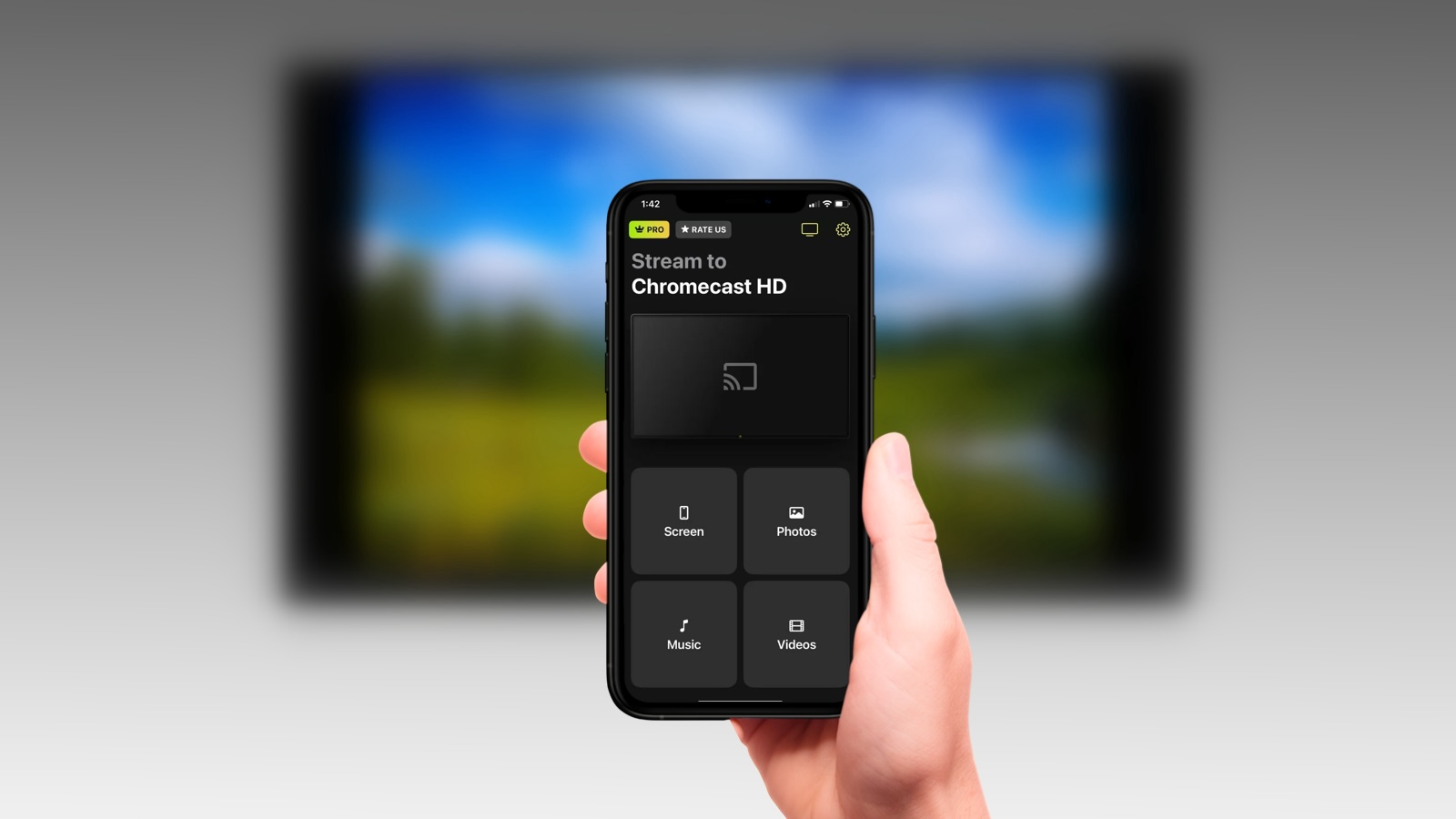
With so many mirroring apps for the iPhone being developed today, sharing your device’s screen on your TV and other devices has become a breeze. The best thing is that most of them are completely free to use.
In search of the best free mirroring app for iPhone, we tested several solutions. Our expert picks will help you decide which one is best for you.
Best Apps for Screen Mirroring iPhone to TV for Free
Video guide
First, we’re going to look at the three best free mirroring apps that you can use to share your iPhone’s screen to your TV. These apps can be used with streaming devices such as Chromecast, Roku, and Fire TV.
1. DoCast
DoCast is a free iPhone screen mirroring app that allows you to seamlessly mirror your phone’s screen to Chromecast and Fire TV. In addition to mirroring, you can use it to stream photos, videos, and even music.
The free version of the app doesn’t ruin the screen mirroring experience by showing intrusive ads. Moreover, it gives you access to all the essential screen mirroring features which are usually locked behind a paywall.
With DoCast, you can mirror for 15 minutes per session and cast videos for 3 minutes per session. This is ample time for you to test the app and see if it’s worth your money. Before you start mirroring your phone’s screen, you can adjust its quality (change it from low to high), turn on audio, and enable auto-rotation.

After you’ve tested this free iPhone mirroring app, we recommend checking out the premium version, which starts from $1.99/week. Two of the subscription plans come with a special gift! You can get it on the App Store, where it has a rating of 5.0/5.
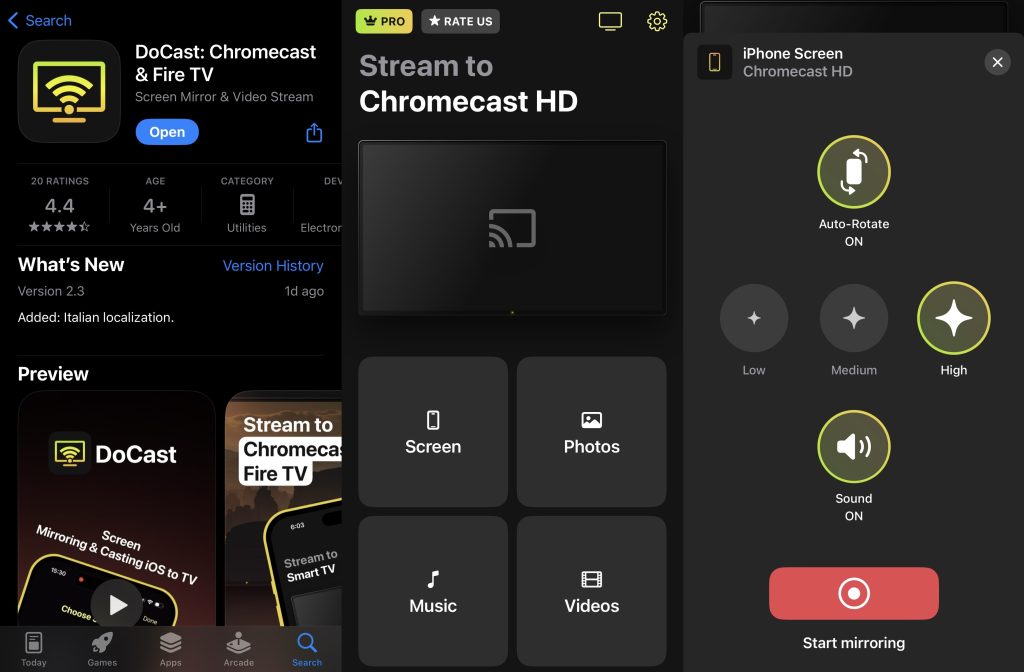
Pros
- Completely free to use with no ads whatsoever
- Some premium plans include a special gift
- Lets you enable audio in the free version
- Rated 5/5 on the App Store
Cons
- Free version only allows for 15 minutes of screen mirroring per session
💻 Supported OS: iOS 15.0 or above and iPadOS 15.0 or above
💵 Pricing: Free | Premium version available for $1.99 per week, $3.99 per month, and $14.99 per year | Lifetime upgrade available for $19.99
⭐ Rating: 5.0/5
2. Screen Mirroring - TV Cast
Screen Mirroring – TV Cast is a free app to mirror iPhone to TV. Some of its other features include Web Cast, IPTV, and offline image/video casting. The app has a sleek UI, with all of the features neatly placed on a single screen. You do have to view ads every now and then, but it’s a good trade-off considering it lets you mirror for free to Samsung, LG, and Roku TVs.
It has a 3-day trial version and you can get lifetime access for around $20 (the price may vary depending on where you’re located).
On the Apple App Store, it has a rating of 4.7/5.
In our opinion, Screen Mirroring TV Cast is a solid option for people who want more than just screen mirroring without paying anything.
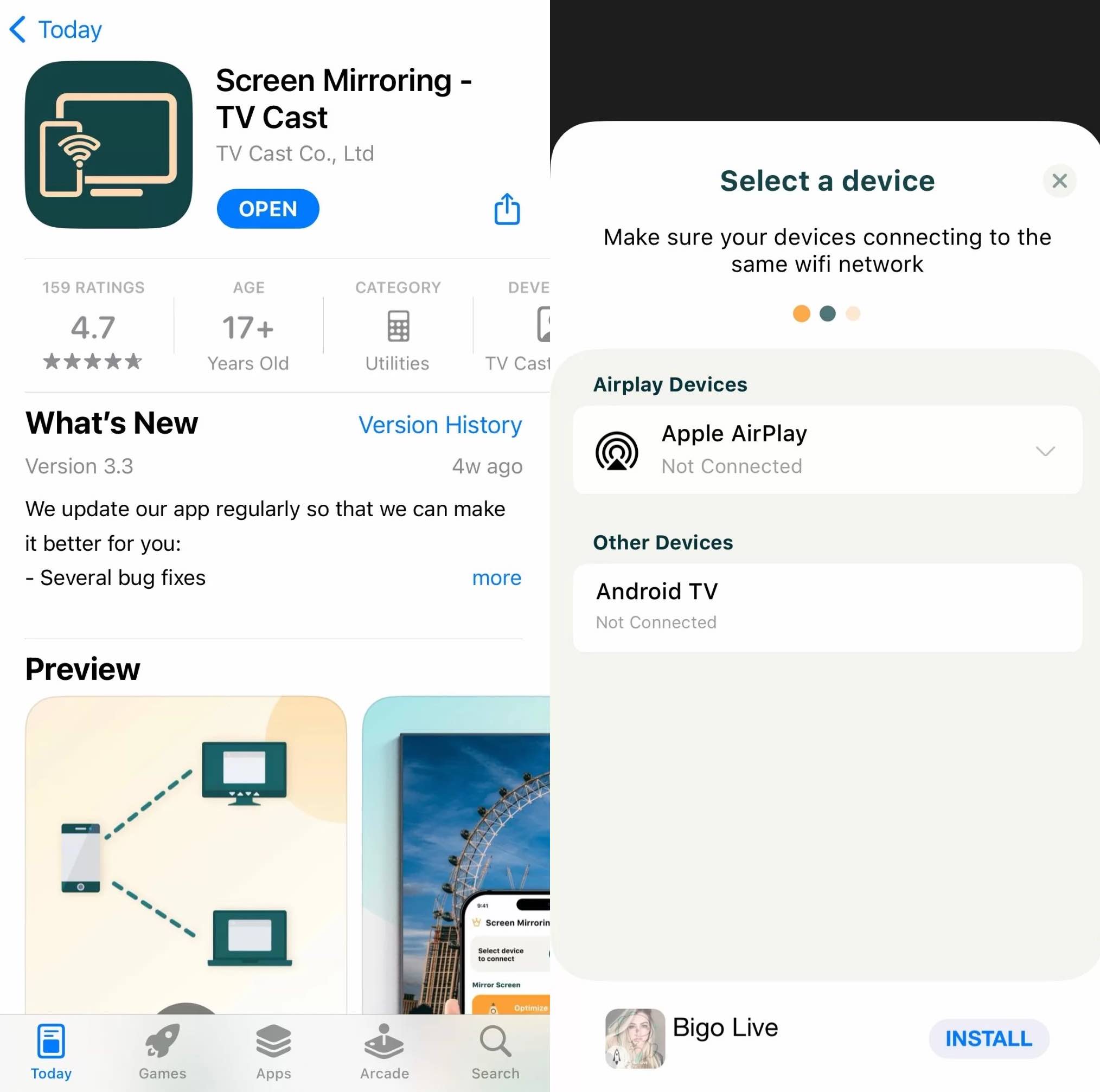
Pros
- Clean and sleek app design
- Works with Samsung and LG TVs
- Also has IPTV and other casting features
Cons
- Shows too many ads
💻 Supported OS: iOS 12.0 or above, iPadOS 12.0 or above, and macOS 11.0 or above
💵 Pricing: Free | Premium version starting from $4.99 per month | Lifetime access available for $20 (one-time payment)
⭐ Rating: 4.7/5
3. Replica
Replica is another free mirror app for iPhone that’s easy to use because of a great UI. The free version lets you mirror your iPhone’s screen for a duration of 15 minutes.
It has other features as well, such as casting online videos with a built-in web browser and sharing downloaded content to your TV screen.
The app has a rating of 4.5/5 on the App Store and many people prefer it as their primary app for Chromecast.
While we love the app’s design, we do think that the free version can benefit from some improvements. For example, most users agree that the time limit for screen mirroring should be increased.
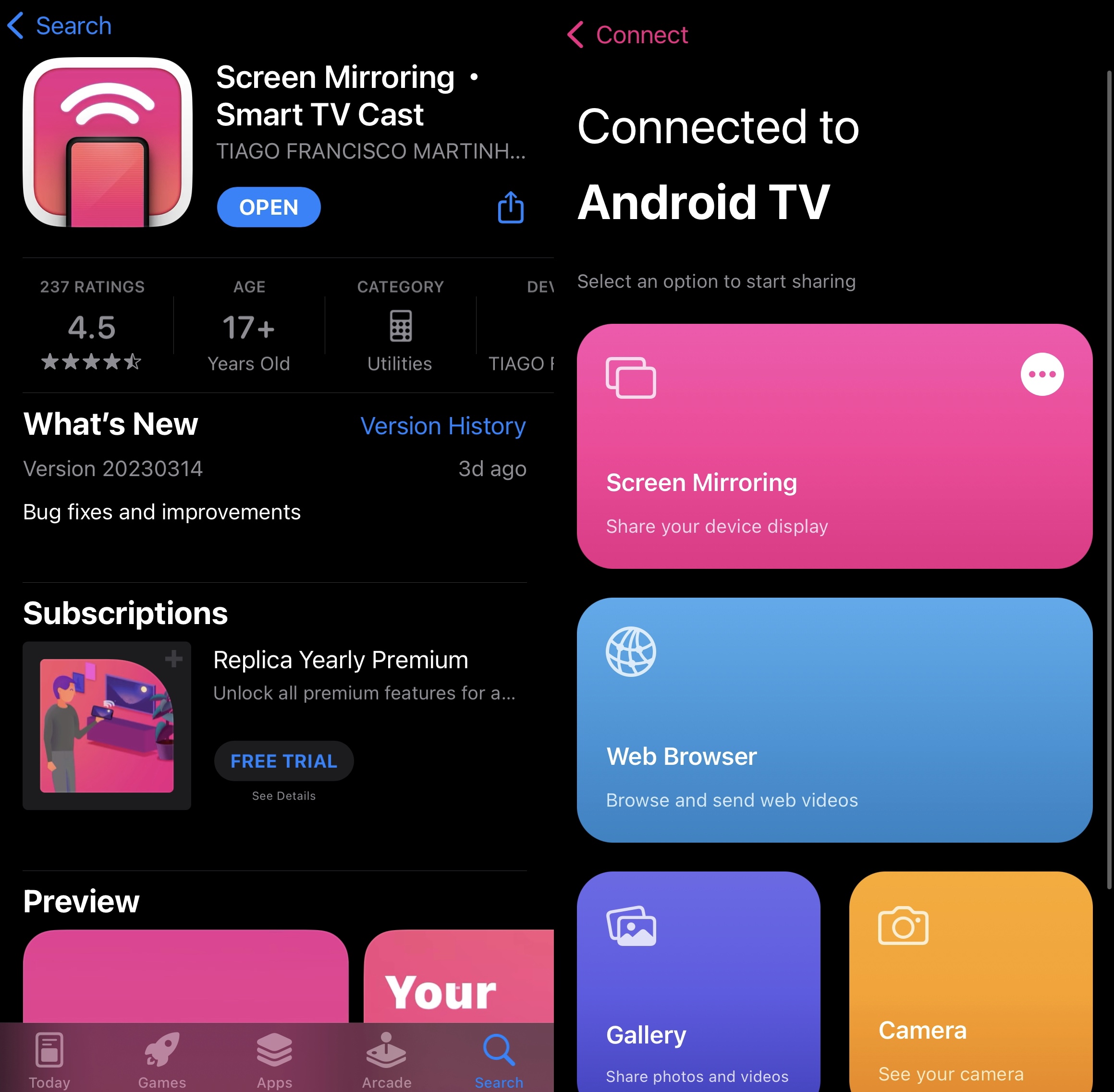
Pros
- Minimalist UI
- Has a 3-day trial version that can be extended
- Compatible with many devices including Fire TV, Chromecast, and Android TV
Cons
- Only lets you mirror your iPhone’s screen for 15 minutes
💻 Supported OS: iOS 14.0 or above, iPadOS 14.0 or above, and macOS 11.0 or above
💵 Pricing: Free | Premium version starting from $2.50 per month | One-time premium purchase available for $49.99
⭐ Rating: 4.5/5
4. Screen Mirroring MirrorMeister
If you need a free app to mirror iPhone to Chromecast that doesn’t do anything else, then we recommend trying out Screen Mirroring MirrorMeister. In the span of a few seconds, it detects your TV or streaming device and asks you to start broadcasting your phone’s screen to it.
The whole process is quick and easy, with the only disadvantage being that there’s a time limit on how long you can mirror your screen.
All you have to do is connect your iPhone to the same Wi-Fi network as your smart TV or streaming device.
This app has a rating of 4.3/5 on the App Store and while it’s completely free to use, you can get rid of the ads and increase the time limit by getting a monthly subscription which starts from $4.99.
We find the app quite user-friendly and if you’re not interested in casting images and videos, then you should definitely give MirrorMeister a try.
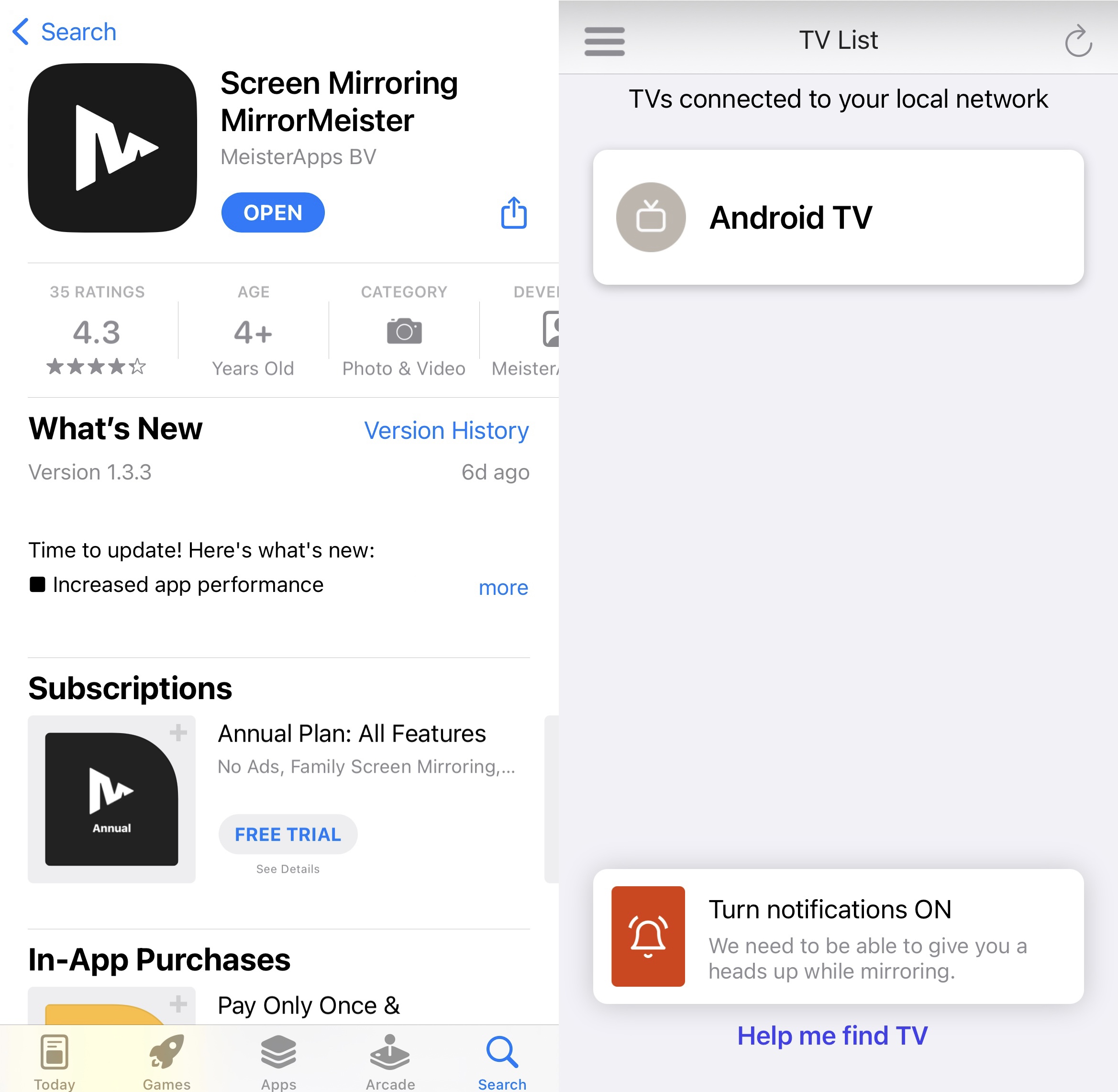
Pros
- Made specifically for screen mirroring iPhone to TV
- Supports streaming devices and smart TVs such as Sony, LG, Philips, and Roku
- Supports sound playback when mirroring
Cons
- Has a latency of 1-3 seconds
💻 Supported OS: iOS 13.0 or above, iPadOS 13.0 or above, and macOS 10.13 or above
💵 Pricing: Free | Premium version starting from $4.99 per month | One-time premium purchase available for $33.99
⭐ Rating: 4.3/5
5. TV Cast & Screen Mirroring App
TV Cast & Screen Mirroring App is an app that’s compatible with Chromecast, Fire TV, Roku, Samsung, and more. It has some neat features, including screen mirroring, YouTube casting, photo streaming, and more.
There are two types of screen mirroring options in the app: “Quality Screen Mirroring” and “Speed Screen Mirroring”. Both perform the same function, but as the names indicate, they focus on different aspects of the screen mirroring experience. The former prioritizes high-resolution screen mirroring while the latter emphasizes a fast and lag-free mirroring experience.
Unfortunately, the screen mirroring feature is locked behind a premium subscription and the app is riddled with ads. While this can lead to a frustrating user experience, it is worthwhile to explore the 3-day trial version.
TV Cast & Screen Mirroring App has a rating of 3.9/5 on the App Store. The premium version starts from $4.99/week.
While we enjoyed using the app during the trial period, the free version is less satisfactory as it frequently displays ads.
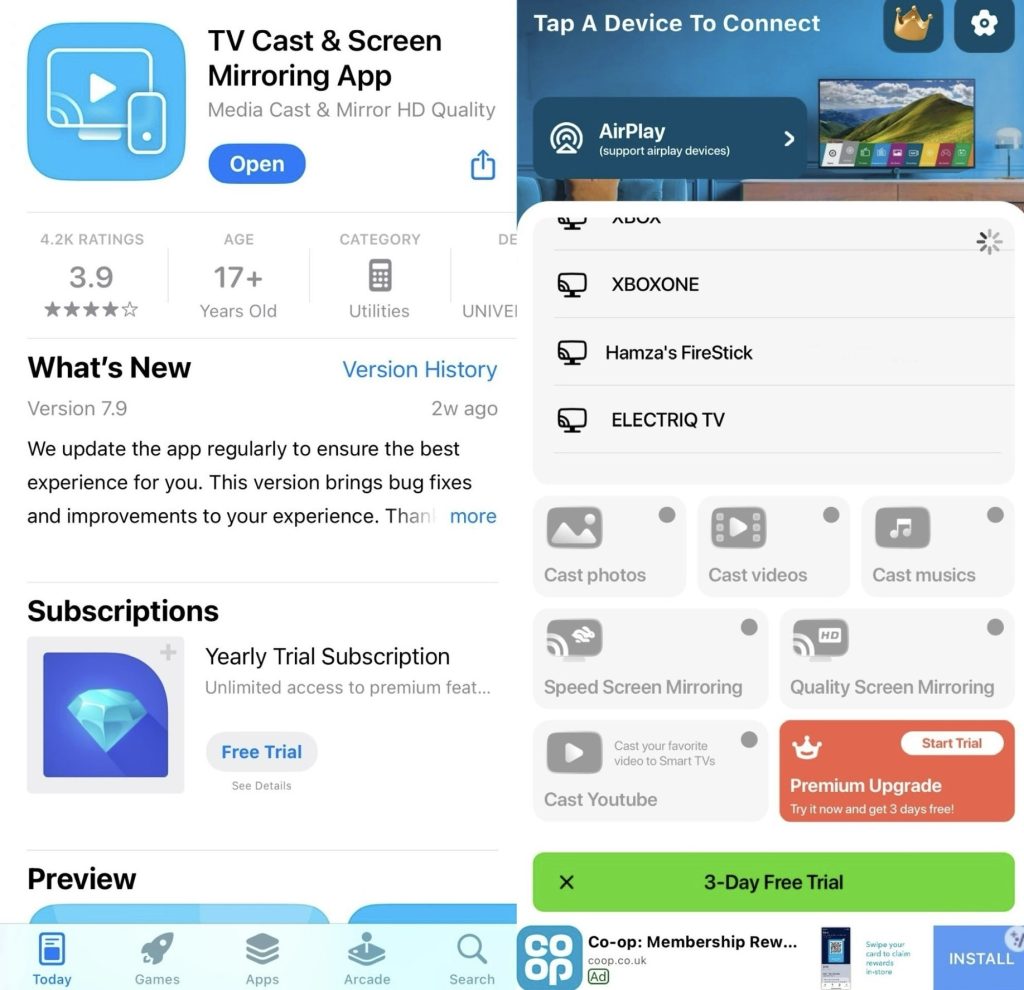
Pros
- Has two types of screen mirroring
- Lets you cast YouTube videos
- Supports various brands of TVs and streaming devices
Cons
- No screen mirroring in the free version
- Too many ads
💻 Supported OS: iOS 14.0 or above
💵 Pricing: Premium version starting from $4.99/week | Lifetime Premium for $29.99
⭐ Rating: 3.9/5
Comparing the 5 Screen Mirroring Apps
Finding the best free mirroring app for iPhone to TV isn’t easy. That’s why we’ve added a table below that compares our top 5 recommended options:
| App | Clean and easy to use | Mirroring with a sound | Top quality in the free version | iPad compatibility | Free trial | Price |
| DoCast | Yes, extremely user-friendly | Yes | HD quality | Yes | 7 days | From $1.99/week |
| Screen Mirroring – TV Cast | Yes, but shows ads every now and then | No | Low quality | Yes | 3 days | From $4.99/month |
| Replica | Yes, but displays ads | Yes | HD quality | Yes | 3 days | From $2.50/month |
| Screen Mirroring MirrorMeister | Yes | Yes | HD quality | Yes | 7 days with yearly subscription | From $4.99/month |
| TV Cast & Screen Mirroring App | The main menu feels slightly cluttered | Yes | Screen mirroring only available in a premium version | Yes | 3 days | From $4.99/week |
Best Free Apps for Screen Mirroring Your iPhone to Other Devices
Now we’re going to look at free mirroring apps you can use to share your iPhone’s screen to devices other than TVs, such as an iPad or a PC.
Here are our top 3 recommendations:
1. ApowerMirror
ApowerMirror is a mirroring app for iPhone that will let you share your screen to other devices with the help of a USB cable or Wi-Fi connection. Of course with a USB connection, you’ll get better results and there will be less latency, making it great for mobile gaming on PC.
The free version only displays your iPhone’s screen in 720p for a total of 10 minutes. You can also use the app to capture/record your screen while it’s being mirrored to the other device.
There is a premium version which costs $19.95 per month. Most people would find that expensive, as evident by some of the reviews on the App Store, where it has a rating of 4.1/5.
We believe the app is great, but we don’t like the fact that it only mirrors your phone’s screen in 720p. In this day and age, anything below 1080p isn’t good enough for most users.
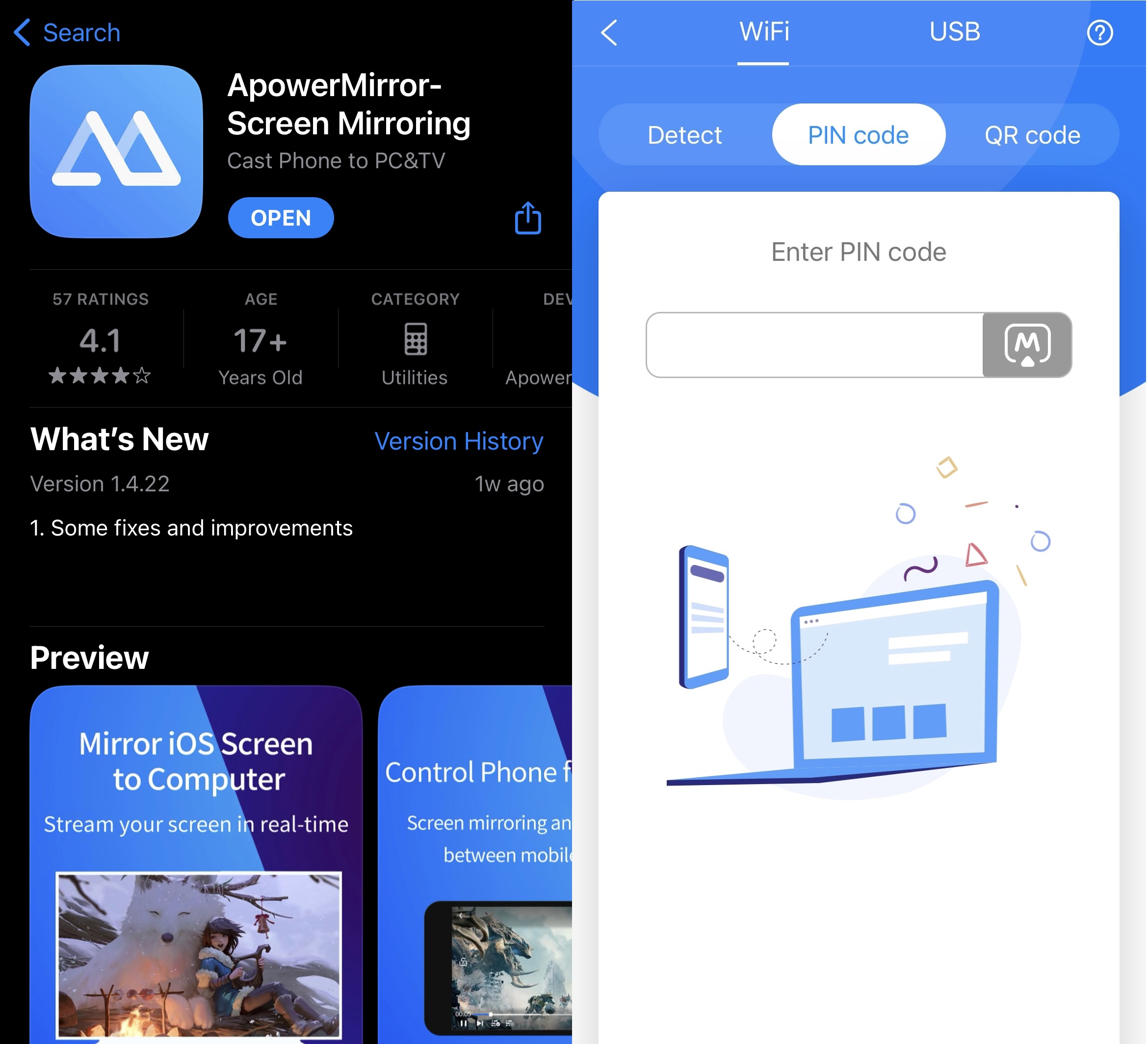
Pros
- Lets you mirror over USB and Wi-Fi connection
- Includes a whiteboard
- Lets you record your screen while mirroring
Cons
- Free version’s screen mirroring is limited to 720p
💻 Supported OS: iOS 12.0 or above, iPadOS 12.0 or above, and macOS 10.15 or above, Android 5.0 or above, Windows
💵 Pricing: Free | Premium version starting from $19.99 per month | One-time premium purchase available for $69.95
⭐ Rating: 4.1/5
2. LetsView
Apart from letting you mirror your iPhone’s screen to other devices, LetsView also gives you the option to share files stored on your phone regardless of what operating system the other device is on.
To mirror your iPhone’s screen, you have to download the app on the other device as well. It assigns you a PIN code, which you enter on your iPhone, after which it starts displaying the screen on the other device.
As with most free screen mirroring apps, LetsView is also limited in terms of how long you can share your phone’s screen.
On the App Store, LetsView has a rating of 5/5 and many positive reviews, which is a testament to how great the app is.
In our opinion, LetsView stands out from other apps because of its clean UI and ease of use. It has an app for every platform, which makes it much more versatile than other screen mirroring apps.
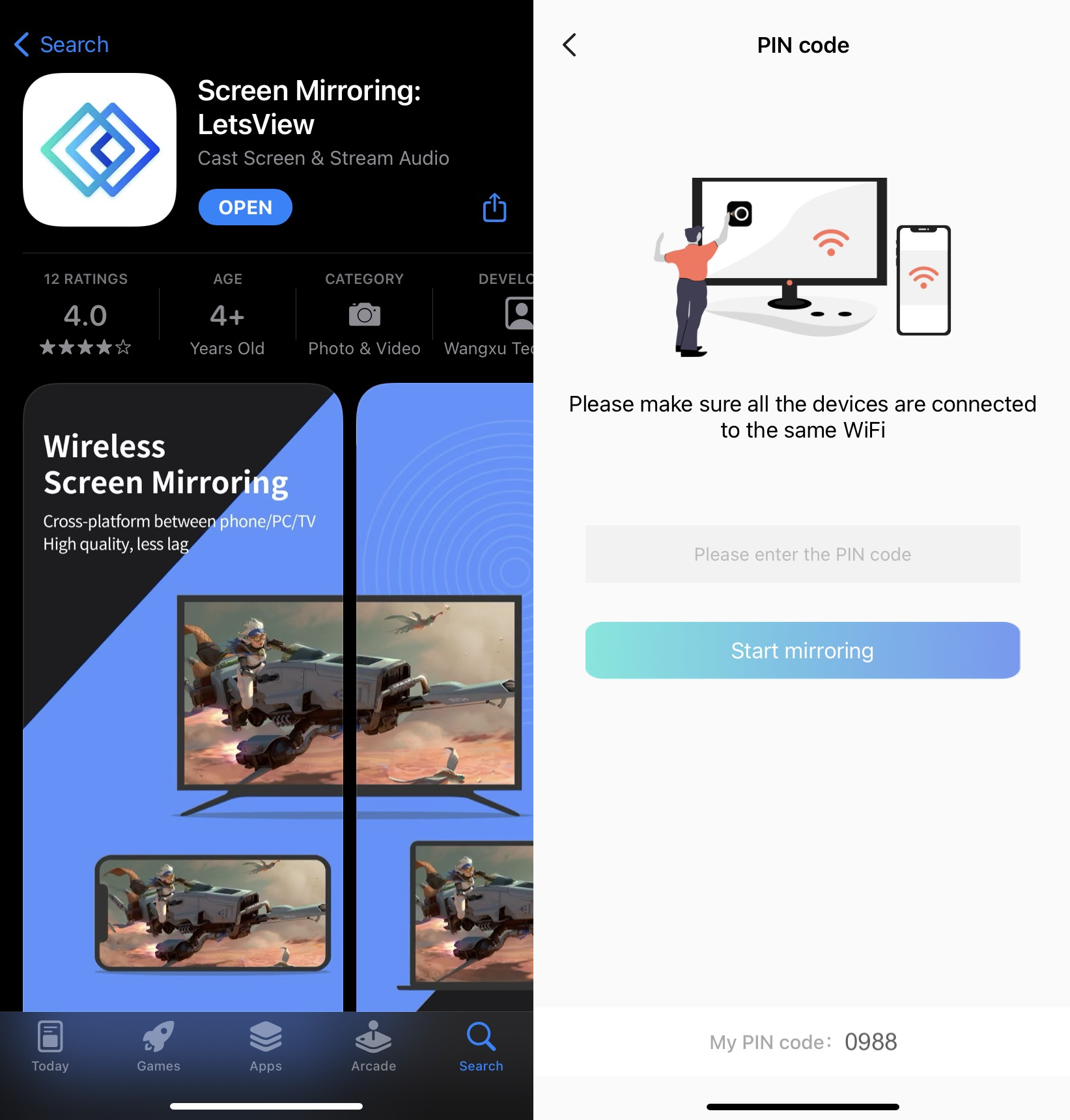
💻 Supported OS: iOS 12.0 or above, iPadOS 12.0 or above, and macOS 10.11 or above, Android 5.0 or above, Windows
💵 Pricing: Free | Premium version starting from $1.99 per month
⭐ Rating: 5.0/5
3. AnyDesk
AnyDesk is another free screen mirroring app for iPhone that also lets you share files across different devices. It’s one of the few free screen mirroring apps that’s available on almost every platform, including ChromeOS and Linux.
The app values security and convenience more than anything else. It uses military-grade TLS 1.2 encryption and lets you whitelist certain devices so only they can request access to your phone.
It assigns you an address which you enter on the device you want to mirror your iPhone’s screen to. The free version of the app also comes with a whiteboard, a chat box, and file transfer.
AnyDesk has a rating of 4.7/5 on the App Store. In our opinion, the app is extremely simple to use and is packed with features. The premium version is much more affordable than that of other similar apps, costing about $10.90 per month, which makes it a solid choice.
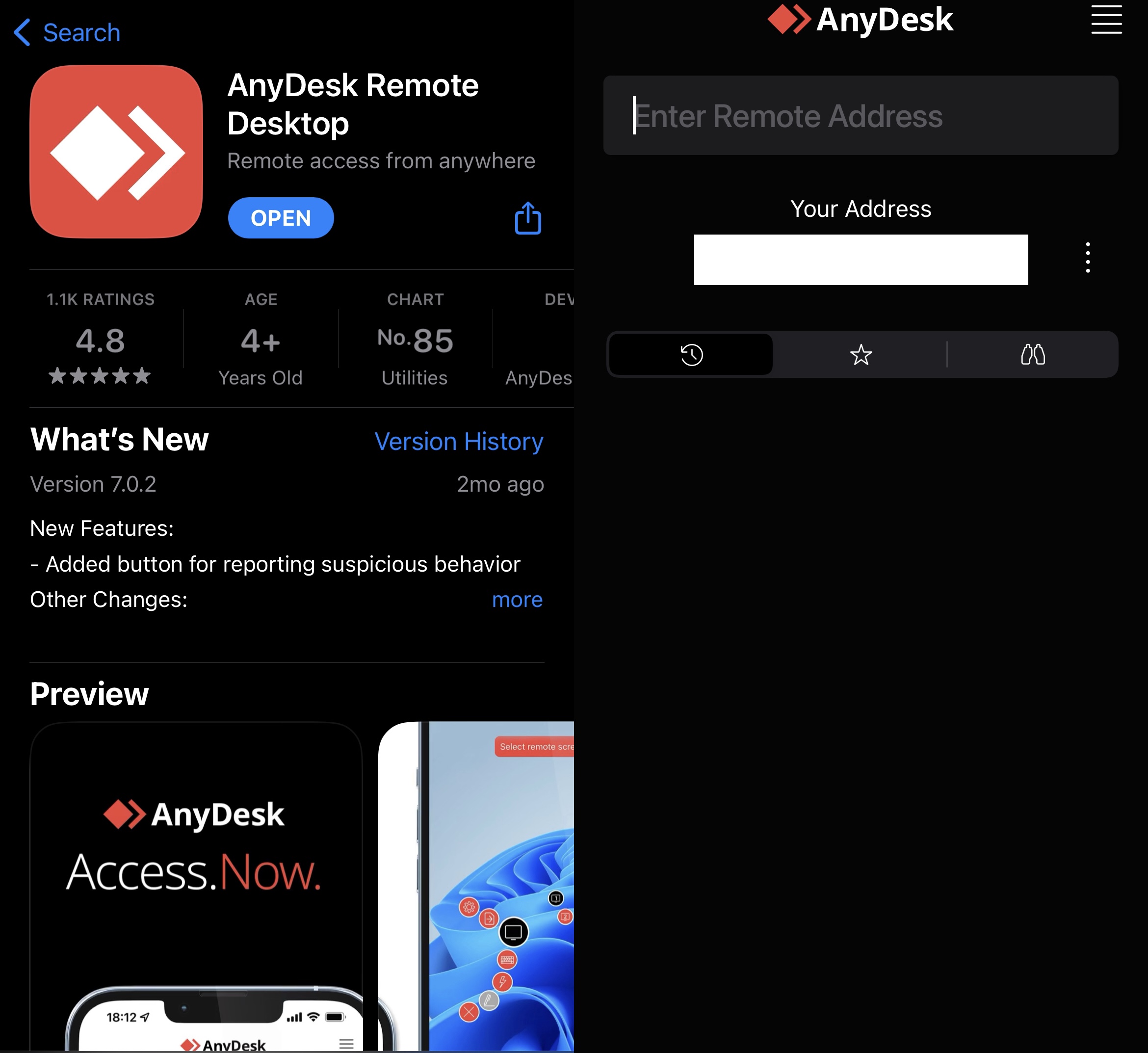
Pros
- Simple app with a minimalist UI
- Uses military-grade encryption
- Supports file transfer and remote printing
Cons
- Free version doesn’t let you record your screen
💻 Supported OS: iOS 11.0 or above, iPadOS 11.0 or above, and macOS 10.11 or above, Android 7.0 or above, Windows, ChromeOS, and Linux
💵 Pricing: Free | “Solo” version available for $10.90 per month
⭐ Rating: 4.7/5
Our Methodology for Choosing the Right Apps
The App Store is rife with third-party screen sharing apps and not all of them work the way they should. We spent a considerable amount of time looking for the right apps and here are some of the things that helped us narrow down our list:
- 🖼️ Features – we only included those apps that allow you to mirror your screen for an adequate duration, along with other features such as casting images and videos that are not locked behind a paywall.
- ⭐ Ratings and reviews – anything below a 4/5 on the App Store didn’t make the list. We read many user reviews to make sure the app works as described.
- 💻 Compatibility – almost every app on the list supports all major operating systems, smart TVs, and streaming devices. A few of them even work on Android, Windows, and Linux.
- 👫 User-friendliness – we rated the apps based on how user-friendly their UI is and how easy it is to become familiar with them.
Troubleshooting iPhone Screen Mirroring Issues: A Step-by-Step Guide
It’s common to run into issues when trying to mirror your iPhone’s screen. Here are some common problems that occur and how you can solve them:
- ✅ Connect to the same Wi-Fi network – you need to ensure that your iPhone and Chromecast TV are connected to the same Wi-Fi connection. If they’re not, the app you’re using for screen mirroring won’t be able to detect your Chromecast.
- ✅ Disable VPN – make sure you’re not connected to a VPN server when attempting to mirror your iPhone’s screen. VPNs tend to interfere with screen mirroring so it’s best to disable them for a while.
- ✅ Check compatibility of app and iPhone – many older iPhones aren’t compatible with screen mirroring apps. We recommend checking the App Store page of the app you want to use to see which version of iOS it’s compatible with. For example, DoCast only works on iOS 15.0 or above.
- ✅ Update your iOS version – in case you do have an older iPhone model, we recommend checking the settings to see if there’s a software update available.
- ✅ Reset Chromecast – if the problem persists, we suggest resetting your Chromecast device by pressing and holding the button on it. If you have a TV with built-in Chromecast, then you can try force quitting the app through the settings.
Conclusion
Screen mirroring your iPhone to your TV and other devices with the help of a third-party app is a quick and wireless way to enjoy your favorite content on a bigger screen. The App Store has tons of applications you can use, but finding the right one can be difficult.
We highly recommend using DoCast for all your screen mirroring needs. It’s a free mirroring app for iPhone to TV that doesn’t show any ads and also lets you cast offline photos and videos. Note that it can’t be used for sharing your phone’s screen. For that, we recommend LetsView. Both apps have a user-friendly interface and great features that are free to use.
Frequently Asked Questions
Yes, there are many free screen mirroring apps available for the iPhone. One of our favorites is DoCast. Its screen mirroring features are free to use and the best part is it doesn’t show any ads even while the screen is being mirrored on your TV.
The best free screen mirroring app for the iPhone will depend on your personal preferences, but we recommend checking out DoCast. It’s one of the most convenient free apps for screen mirroring as there are no ads and it has an incredibly user-friendly UI.
To screen mirror with your iPhone, you can either use AirPlay or download a third-party app and connect it with your streaming device (such as Chromecast) or Smart TV. You can also use an HDMI cable to screen mirror without an Internet connection.
To cast from your iPhone to your TV for free, we recommend using one of the apps we’ve mentioned in this article. DoCast is a completely free app that lets you mirror your iPhone’s screen without showing any ads. Its free version also allows you to cast offline photos and videos without any extra cost.
Yes, there are many different screen mirroring apps for the iPad. The one that we recommend is DoCast. It’s free to use and has a very user-friendly interface. Apart from screen mirroring, you can use it for photo/video casting and music streaming. It also supports Fire TV streaming.
Yes, the iPhone has tons of screen mirroring apps. Some require a premium subscription but many are available for free. One such app is DoCast – a free app that lets you mirror your iPhone’s screen, cast offline photos and videos, and stream music. TV Mirror is another great app that you can use to mirror your iPhone’s screen.
