- Electronic Team
- File Sync Mac
- Mac file synchronizer
- The list of best apps for syncing Mac with iPhone in 2026
The list of best apps for syncing Mac with iPhone in 2026
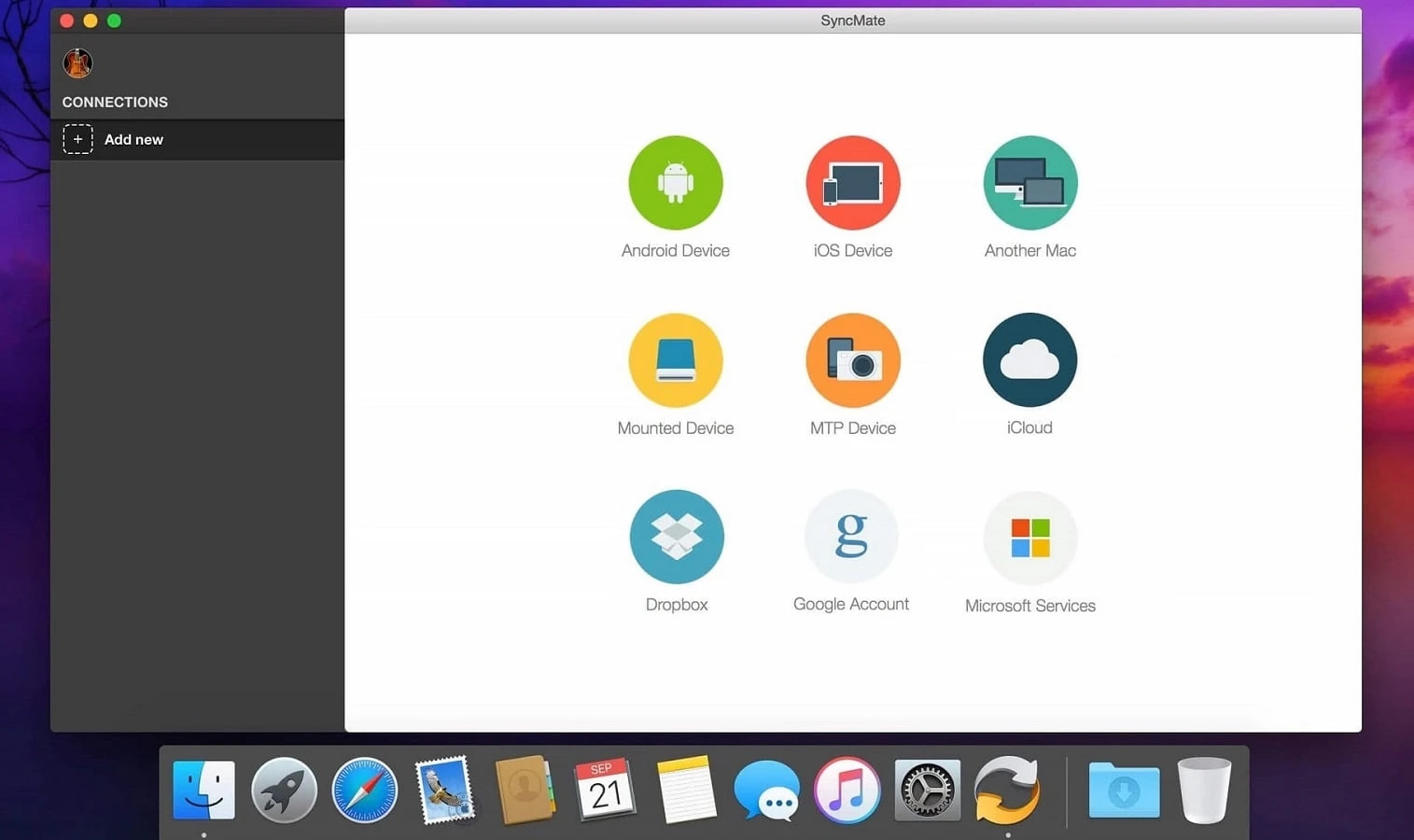
Syncing iPhone to Mac with macOS is now done through Finder instead of iTunes. The change is pretty minor since it’s the same interface just in a different app, but one thing remains the same: you can only sync your iPhone to one Mac computer. That means, if you want to share files between your iPhone and more than one Mac — say while you’re on campus, collaborating at the office, or visiting a friend — you will have to use a third-party app, email, a cloud service or other workarounds to share and sync files.
Normally when you set up your iPhone sync Mac, you will be asked if you want to erase and replace the data on your phone with the data on that computer, which may not be ideal every time. The other option is to manually transfer files or use one of the workarounds we mentioned. The good news is, there are some amazing iPhone sync apps that solve this problem and make it easy to share files across multiple devices without dealing with the limitations in file syncing between iPhone and Mac.
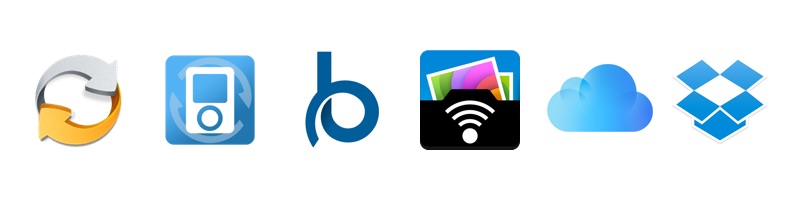
1. SyncMate software
The first in our list is SyncMate. One of the most multi-optional apps for iPhone and Mac synchronization.
Not only SyncMate offers the wide range of sync options (you can sync personal data, media files, folders, reminders, bookmarks and so on), but also allows mounting iPhone as macOS disk, texting directly from your Mac, checking call history on computer and backing up iPhone’s data on Mac.
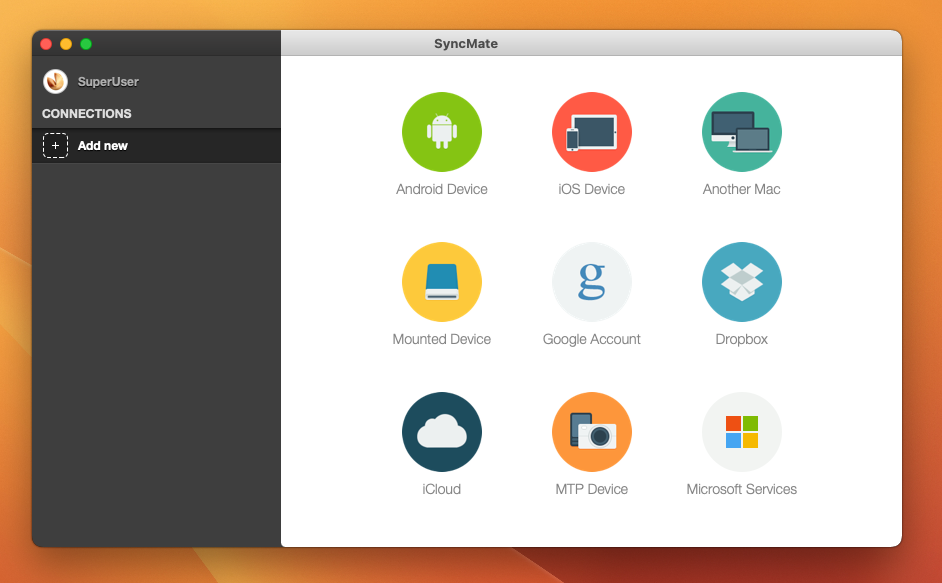
Sync is performed directly between macOS and iPhone applications, no cloud storages required. BTW, with SyncMate you can sync your iPhone with any number of Macs, you won’t be asked to reset your iPhone and rewrite this exact Mac’s data on it. Rather handy, don’t you think?
Pros
- SyncMate is one of the most robust iPhone to Mac sync apps available for transferring and backing up virtually any files (apps, photos, music, SMS, call history, calendar, contacts, bookmarks, reminders).
- It is incredibly easy to set up and use.
- You can work seamlessly across devices and can even send text messages from your Mac.
Cons
- SyncMate Expert lets you backup photos, music, text messages, and call history from iPhone to Mac but not the other way around.
- It costs $39.95 for lifetime use of the software.
Supported OS: compatible with iOS5+ and OSX 10.10+
Conclusion: Of the apps available for easy, seamless syncing between iPhone and Mac, SyncMate Expert is our top choice given all the file types you can transfer and the ability to use it with multiple computers.
Best apps to sync iPhone with Mac
| Characteristics | SyncMate | Move to IOS | SideSync | HTC Sync Manager | Android file transfer | FreeFileSync | Syncios | Sync Folders | PhotoSync |
| Folders | |||||||||
| SMS | |||||||||
| Contacts | |||||||||
| Photos | |||||||||
| Music | |||||||||
| Videos | |||||||||
| Reminders | |||||||||
| Bookmarks | |||||||||
| Call history | |||||||||
| iTunes | |||||||||
| Synchronization | All way sync | Android to iOS | only with Samsung | only with HTC | btw Mac & Android | only on Mac | btw Mac & Android/iOS | folders on Mac | btw Mac & Android/iOS |
2. Syncios software
The second app in our list is Syncios. Not as powerful as SyncMate, but also offers a wide list of useful options.
You can transfer music, videos, photos, apps, ebooks, contacts, messages and more between macOS and iPhone. You can extract data from iTunes backup, use your iPhone as an external USB Key for extra convenient storage and manage notes, bookmarks, contacts on your iPhone via Mac.
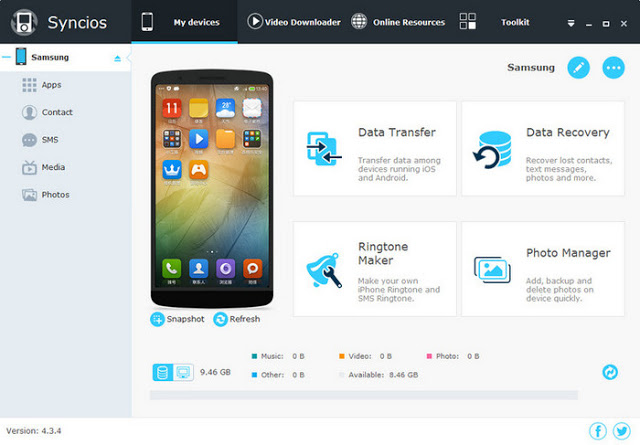
Pros
- Transfer over 12 types of files including music, videos, photos, apps, SMS, and call history.
- You can backup data from your iPhone to Mac and restore it with one click.
- Friendly user interface with an intuitive design for easy navigation.
- Free to use.
Cons
- Syncios doesn’t handle contact uploads and data transfer well, which is a major drawback if you are trying to transfer data to a new phone.
- The app freezes/crashes a lot, which makes using it a bit underwhelming.
Supported OS: compatible with the latest iOS and OSX 10.9+
Conclusion: Syncios is a solid choice for an iPhone to Mac app that lets you backup and sync many types of data between your device and computer. Using it can be hit or miss, which means you need some patience, but overall, it’s a good choice!
3. BusyMac tool
BusyMac team offers small and handy utilities for syncing contacts (BusyContacts) and iCal (BusyCal) between Mac and iPhone. In fact, there is a bunch of tiny apps that sync only contacts or only calendar entries between macOS and iPhone, but BusyMac turned out to be one of the most reliable (at least it synced everything correctly unlike other apps we’ve tested).
Both their apps offer wide range of settings and options even though they sync one type of data only.
Anyway, if you only need to sync iCal and Address Book on your devices, BusyMaс is right for you.

Pros
- BusyCal and BusyContacts syncs with iCloud, Reminders, Google Calendar, Outlook, Twitter, and Fruux, so you can keep your contacts, meetings, deadlines, trips, etc. organized on iPhone and Mac.
- Add tags and filter search options to easily find and update your calendar and contacts.
- See weather forecast and moon cycle in the calendar app.
- Manage To-Do lists with color-coding and checklists.
Cons
- BusyMac tools only sync calendar, reminders, and contact data, so you need another tool to fill in the data gaps for file syncing.
- After a 30-day trial, BusyContacts costs $49.99 and BusyCal costs $4.99.
Supported OS: compatible with iOS 9.3+ and OSX 10.11+
Conclusion: For anyone with a lot of meetings and contacts to track, BusyMac tools are necessary to stay organized and keep calendars and contacts synced and streamlined across iPhone and Mac.
4.PhotoSync software
Another app that syncs one type of data only, but syncs it perfectly, is PhotoSync. PhotoSync transfers, backs up and shares your photos & videos between iPhone and macOS over Wi-Fi. PhotoSync keeps track of your actions and notes which photos / videos have already been transferred. No cloud needed.
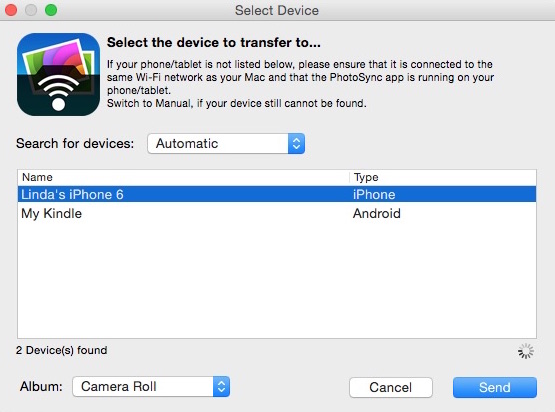
Pros
- Works over Wi-Fi, which makes it extremely convenient to use.
- Auto-backup keeps your photos and videos safe, so you never lose those memories.
- It makes it easy to copy photos and videos to cloud services for easy sharing.
Cons
- PhotoSync only helps transfer photos and videos, so you need another tool for everything else.
- Premium features like automatic backups cost extra.
Supported OS: compatible with iOS 9.0+ and OSX 10.5+
Conclusion: PhotoSync is the best photo sync app for iPhone to Mac wireless image transfer. If you are a professional who needs to work seamlessly across devices while keeping files organized and synced, this is the app for you.
5. Cloud services
iCloud software
The first cloud storage that comes to mind when talking about data sync between Apple devices is iCloud. It is a native cloud storage from Apple that allows storing and syncing data between all of your Mac and iOS devices. It is absolutely free and you can access your data from any spot on globe. Of course, if you do not mind keeping your data in a cloud.
Supported OS: compatible with iOS 5+ and OSX 10.7+
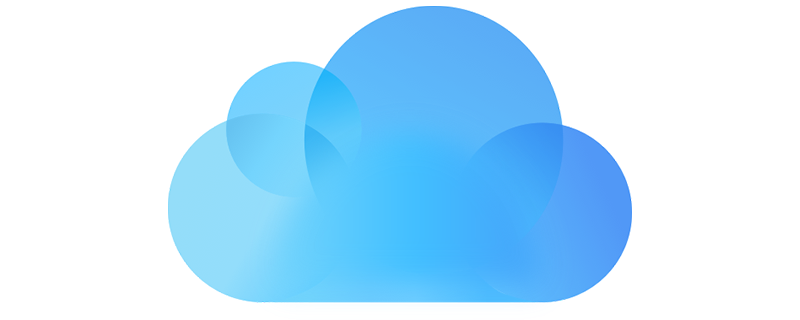
Dropbox software
Everyone knows about Dropbox, and we’re pretty sure many of you have a Dropbox account. It offers 2 GB of space for absolutely free. You can store any type of files there and share folders with other users. And of course, data can be accessed from any computer or portable device connected to Internet.
Supported OS: compatible with iOS 11+ and OSX 10.10+
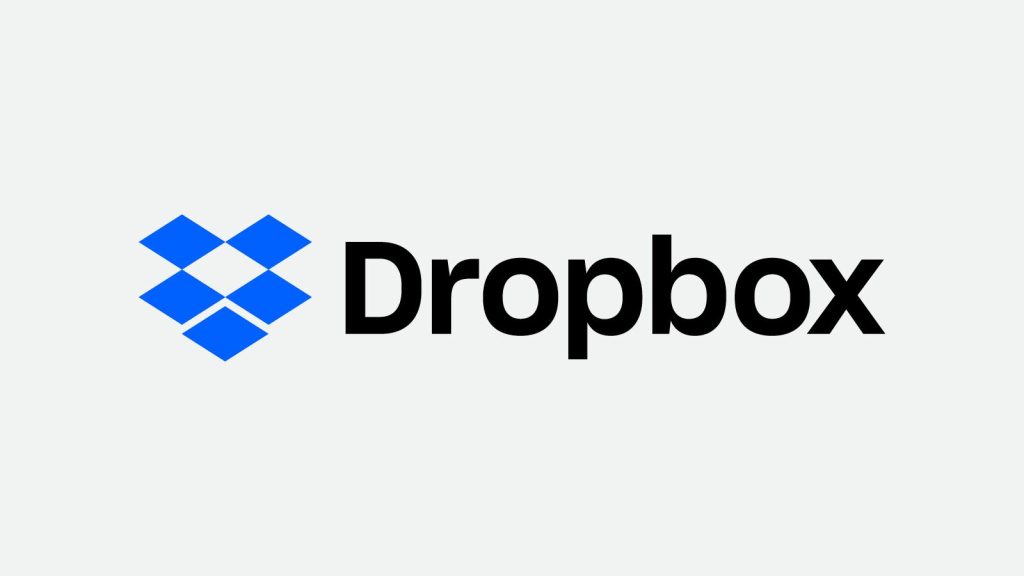
Pros
- Cloud services work as long as there is Wi-Fi, so it is easy to sync and backup files.
- Once you set up your iCloud or Dropbox account, any data you want to sync with your Mac will happen automatically, so you don’t lose files.
- You can easily share files with other iCloud and Dropbox users for collaboration on projects.
Cons
- You only get 5GB of free storage with iCloud and 2GB with Dropbox. Storage upgrades cost up to $9.99/month for 1TB with iCloud and 2TB with Dropbox.
- Some features like iCloud Photos require iOS 8+ or the Files app that requires iOS 11+, so you have to check what features are compatible with your operating system.
- Using cloud services means creating another account with passwords you need to keep track of, which isn’t ideal.
Conclusion: Using iCloud and Dropbox to sync iPhone with Mac can be an option for sharing and backing up files to protect files and save storage space on your phone or computer. They are convenient, allowing you to sync iPhone to Mac wirelessly, but you do have to create yet another account to use them, which may be a drawback for some.
Conclusion
If you have had issues trying to get your iPhone to sync with Mac, you now have quite a few options to choose from for keeping your data organized across devices. It can be tough to keep up with the constant changes in software and operating systems, which is why we love using a dedicated iPhone Mac app for syncing files and backing up data easily no matter what operating system you are using on your phone or computer.
There are a few ways to sync data using the native Finder app or iTunes on your Mac or with cloud-based services like Apple’s iCloud or Dropbox software. Our go-to choice for an iPhone sync app that does it all is SyncMate, which lets you use one tool to gain full control over all types of files — from photos to text messages to apps to music — and keeps your data securely stored and synced whether you use one or multiple Macs with your iPhone. Whatever option you go with, we hope this article helped you solve any syncing issue you may have been facing!
Frequently Asked Questions
You have options when you sync your iPhone to your computer. When you plug your phone into your computer, if you have a Mac, you will open iTunes or Finder and can choose to sync any new or changed files on your Mac to your iPhone. That means if you have new music, new photos, or other files on your Mac — or if you deleted files — and have chosen to automatically sync, those changes will reflect on your iPhone. Syncing manually means you go through and select individual files you want to transfer from your computer to your phone and vice versa.
There are many reasons why your iPhone may not sync with your computer. You could have a network error, the USB cord could be improperly connected or broken, or you may need to update your iTunes software or the operating system on your phone or computer. It could also be that you need to reauthorize iTunes to connect with your iPhone, or if you are using a PC, you might need to update the Apple mobile device drivers. If troubleshooting doesn’t solve the issue, we recommend trying an app to sync iPhone with Mac or PC.
Syncing files keeps them updated across devices and computers, so if you edit a photo on your iPhone, it will update the same file on your Mac. Syncing is about merging files to the most updated version across devices. A backup is when a copy of the files on your iPhone are stored in another safe location that could be a cloud service, the hard drive of your computer, or a flash drive.Syncing keeps files updated while a backup stores files for retrieval in the event that they are deleted from your phone.
Of the apps we’ve tested, we found that SyncMate is the best app to sync iPhone and Mac because it does everything — backups, syncing, contacts, calendars, SMS, call history, photos and videos, tv shows, movies, apps, and everything in between. With one app, you can secure your files, stay organized, and work across multiple Mac computers, ensuring that nothing is lost and you always have the most up-to-date files at all times.
