How to Play Apple Music on Chromecast
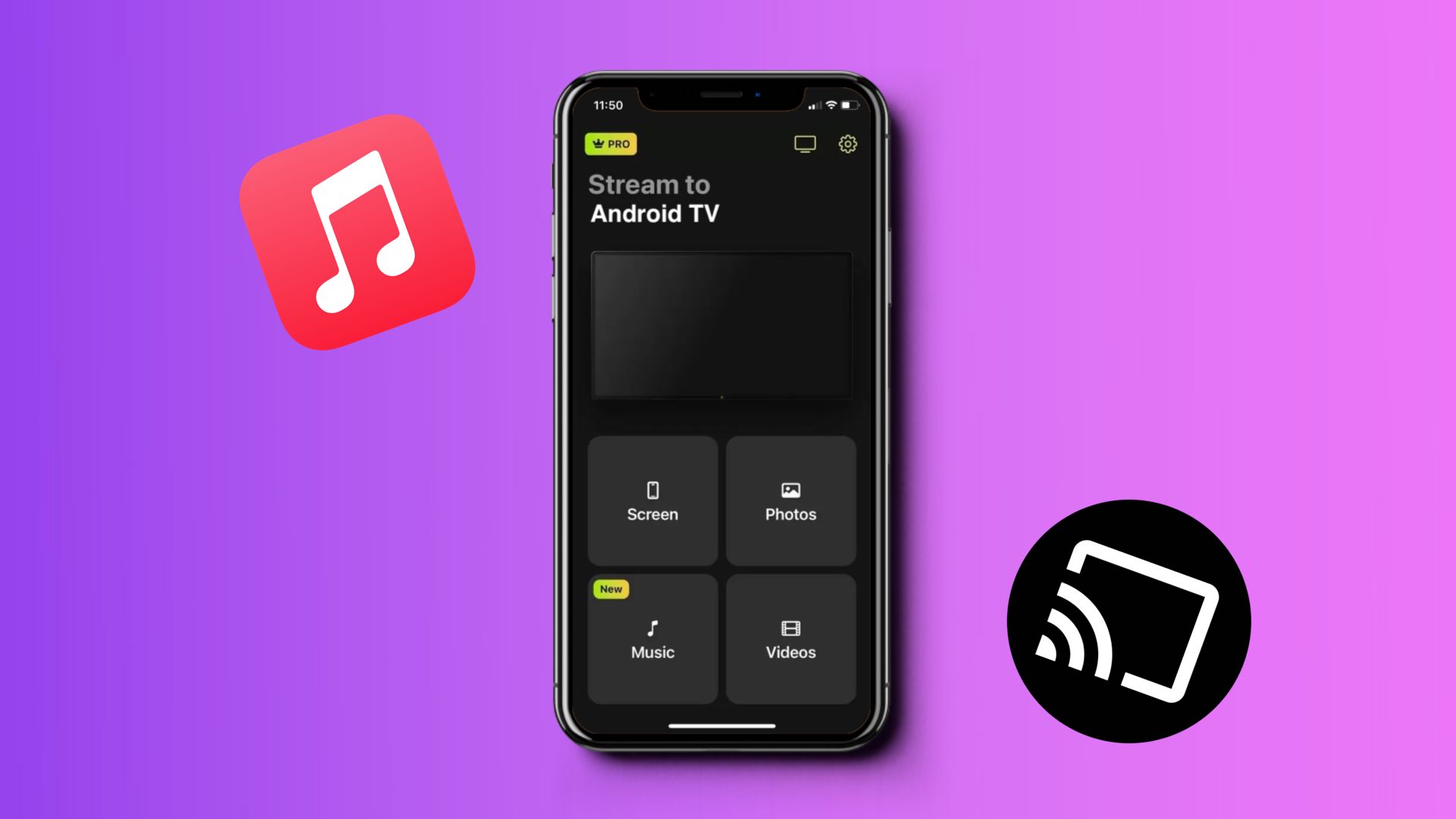
If you want to learn how to seamlessly enjoy your favorite tunes from Apple Music on your Chromecast device, you have come to the right place. In this guide, we will walk you through the steps to cast Apple Music to Chromecast effortlessly, ensuring your musical preferences are always in harmony with your entertainment setup. So, here’s how to Chromecast Apple Music.
How to Cast Apple Music to Chromecast from iPhone with DoCast
If you want to cast Apple Music to another device on an iPhone, you can use AirPlay. However, if the other device is not AirPlay enabled, it won’t be possible. You can try using a third-party screen casting app, coupled with a streaming media device like a Chromecast, but since the content on Apple Music is copyright-protected, you will get an error message. So, that means you can’t cast Apple Music to Chromecast this way either.

Luckily, you can use a music app for Chromecast called DoCast to play music on your Chromecast. All you have to do is download the app, connect it to your Chromecast, and play your music. You can even use it to play iPad music on Chromecast.
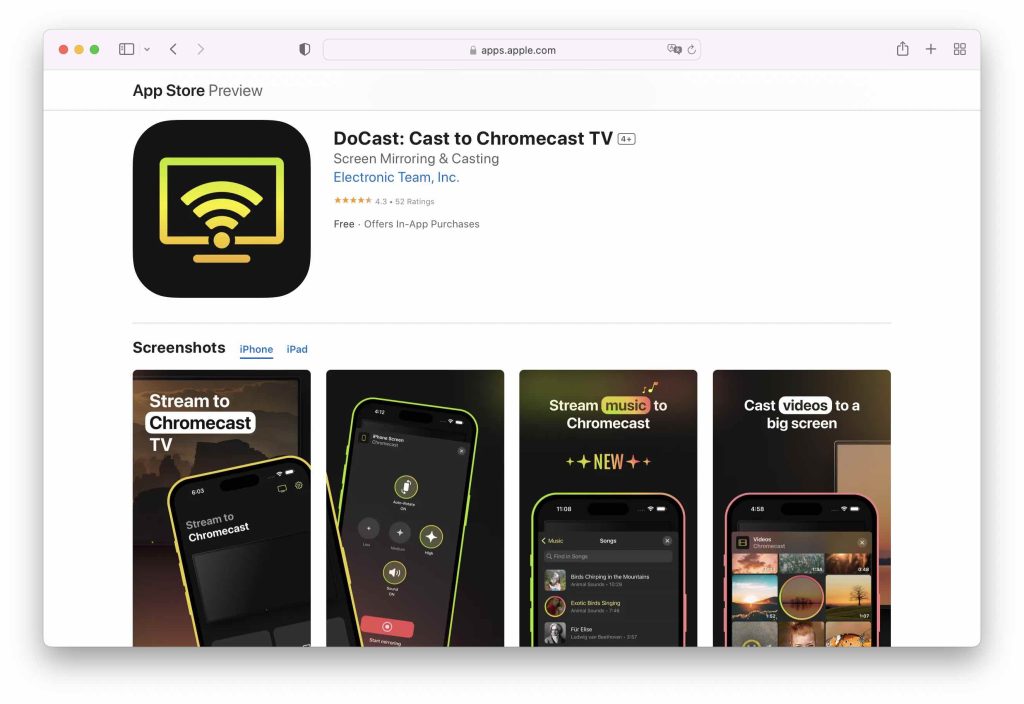
Here are the steps you need to follow:
1. Download DoCast from the App Store.
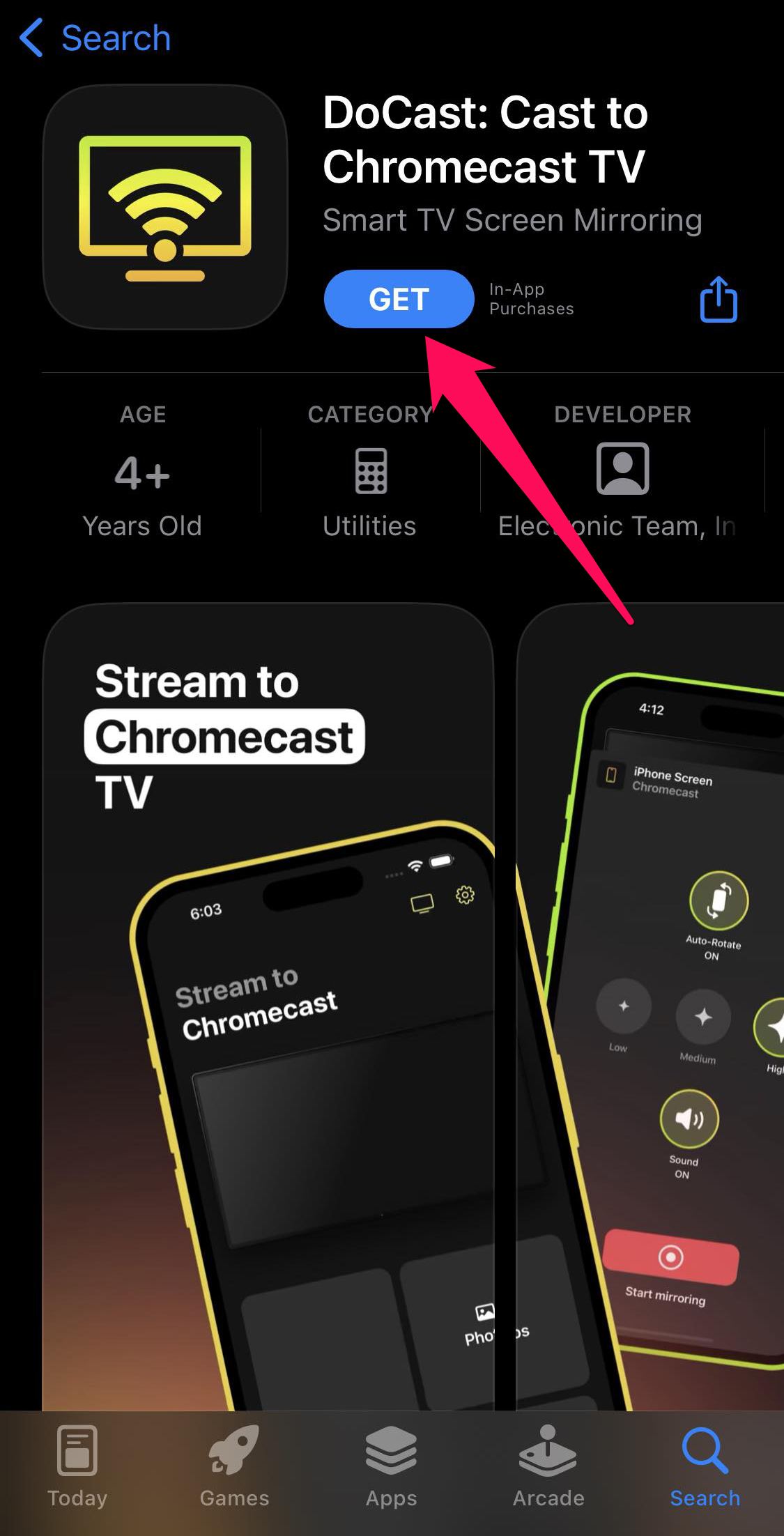
2. Launch the DoCast app on your iPhone.
3. Wait for it to detect your Chromecast, and select it once it’s detected.
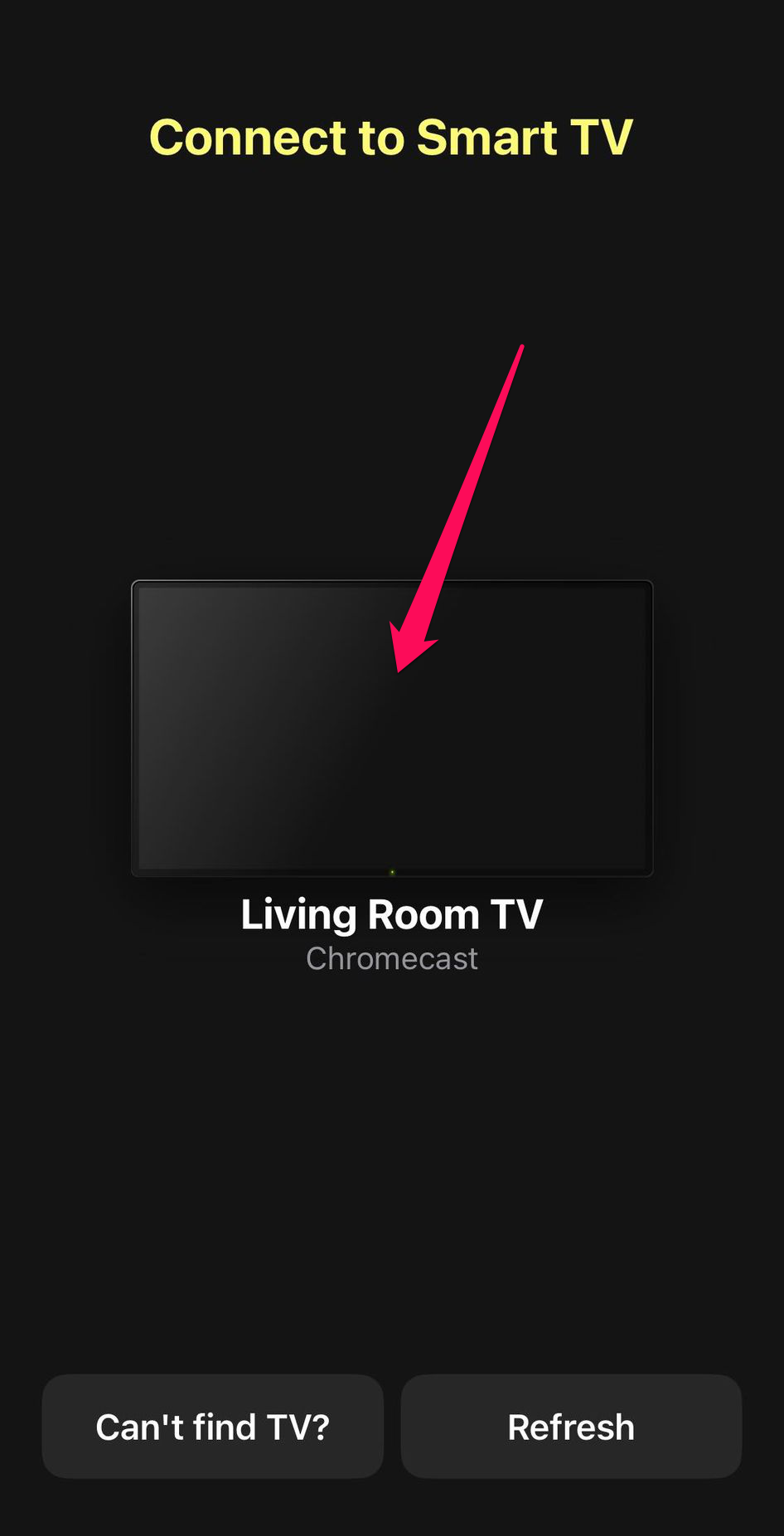
4. Tap Music.
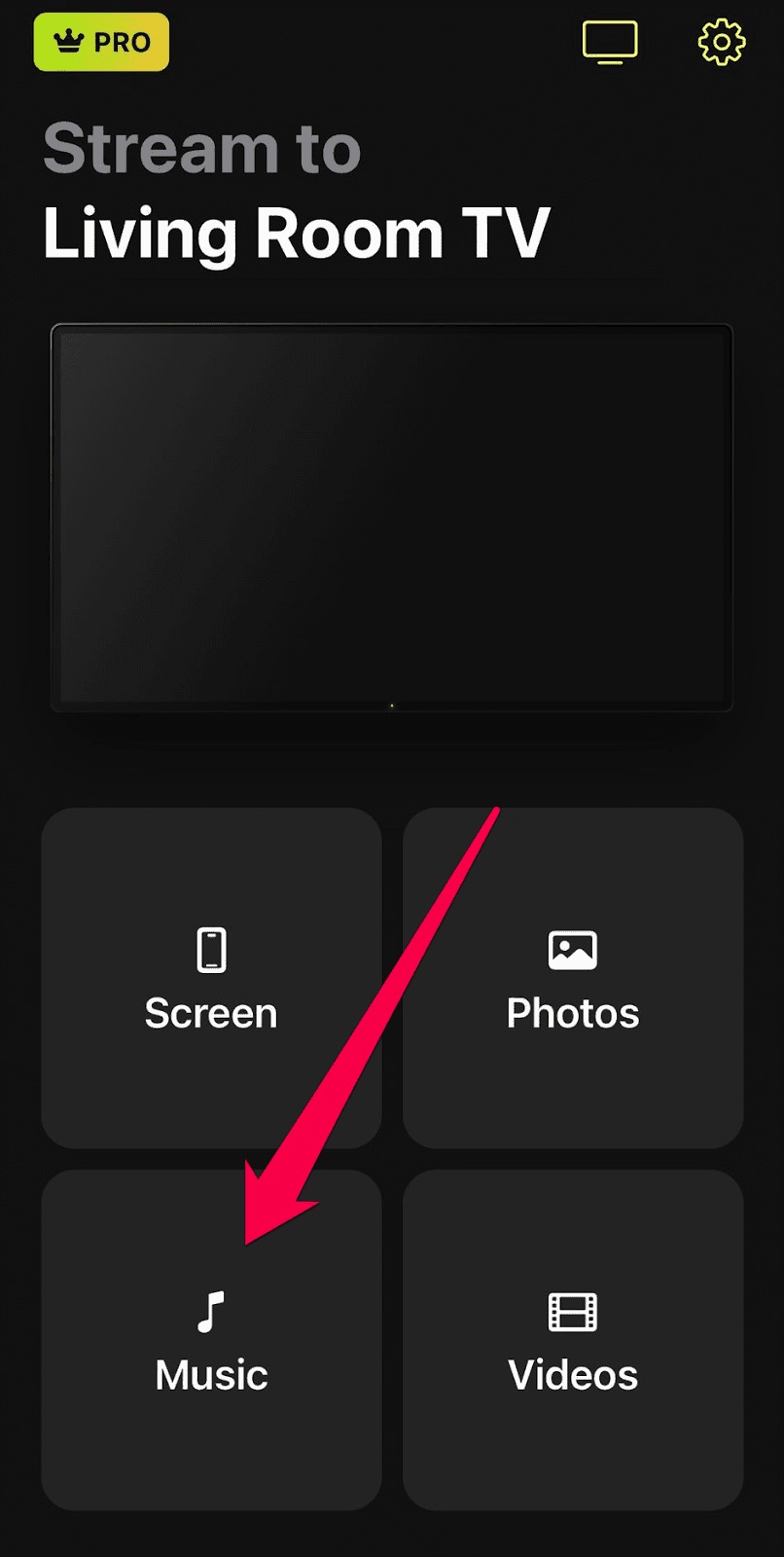
5. Select your favorite artist or album and start playing the music. You should now be able to play your iPhone music on Chromecast.
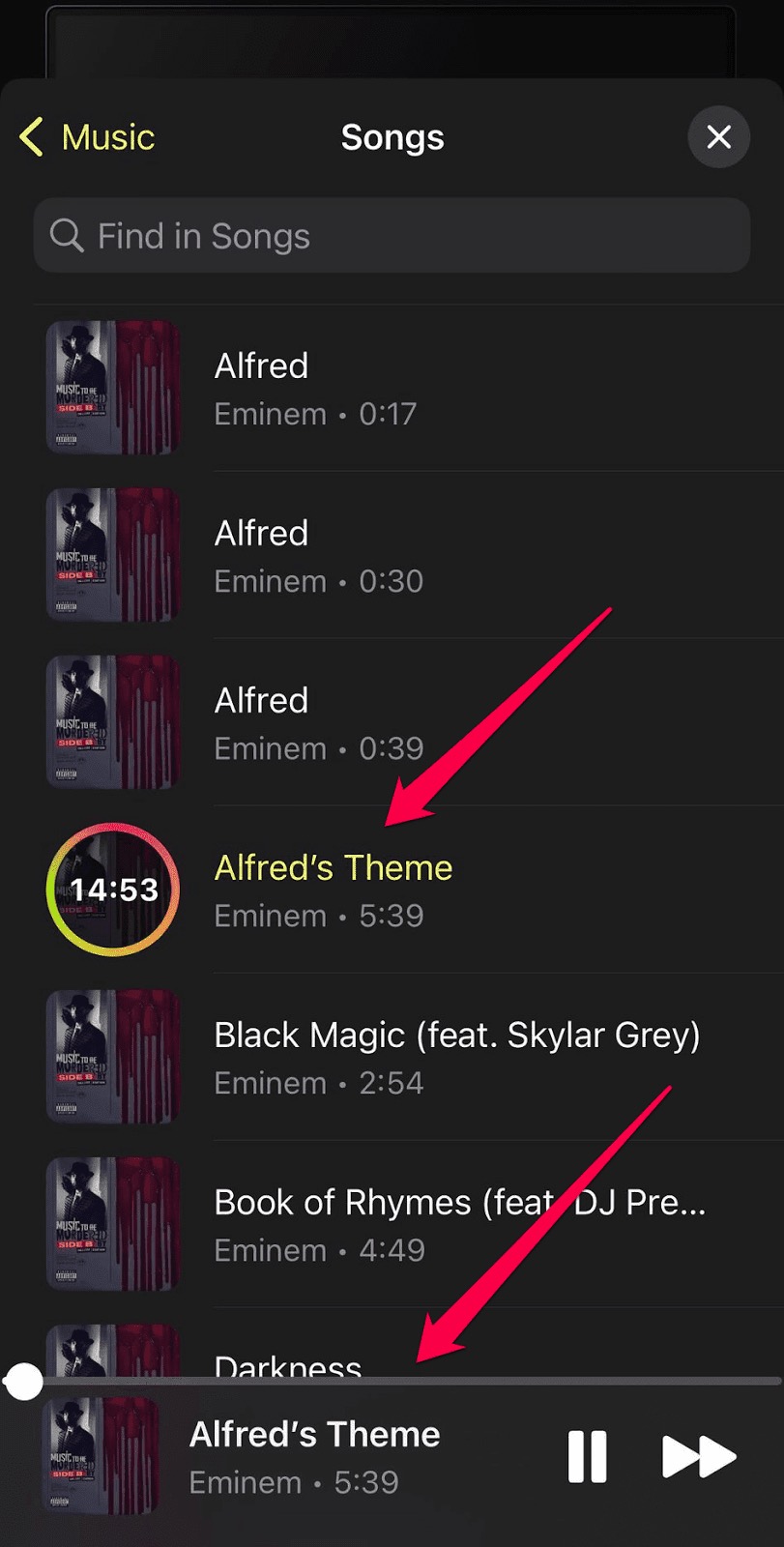
As you can see, while you can’t play Apple Music on Chromecast directly using the iOS app, DoCast is a neat little workaround with its music-casting function.
How to Get Apple Music on Chromecast with Google TV
Android users can simply use the cast function to Chromecast Apple Music on their Chromecast with Google TV. But the task is a little more complicated for iPhone users because you’ll have to use a workaround. This requires you to link Apple Music to the Google Home app and then play music using Google Assistant’s voice commands.
Here’s how to cast Apple Music to Chromecast with Google TV:
1. Connect your smartphone and Chromecast with Google TV on the same Wi-Fi network, and make sure both devices are using the same Google Account.
2. Open the Google Home app and tap Settings – the gear icon – in the bottom right corner of the screen.
![]()
3. Under Services, tap Music.

4. Tap Apple Music in the More music services section.
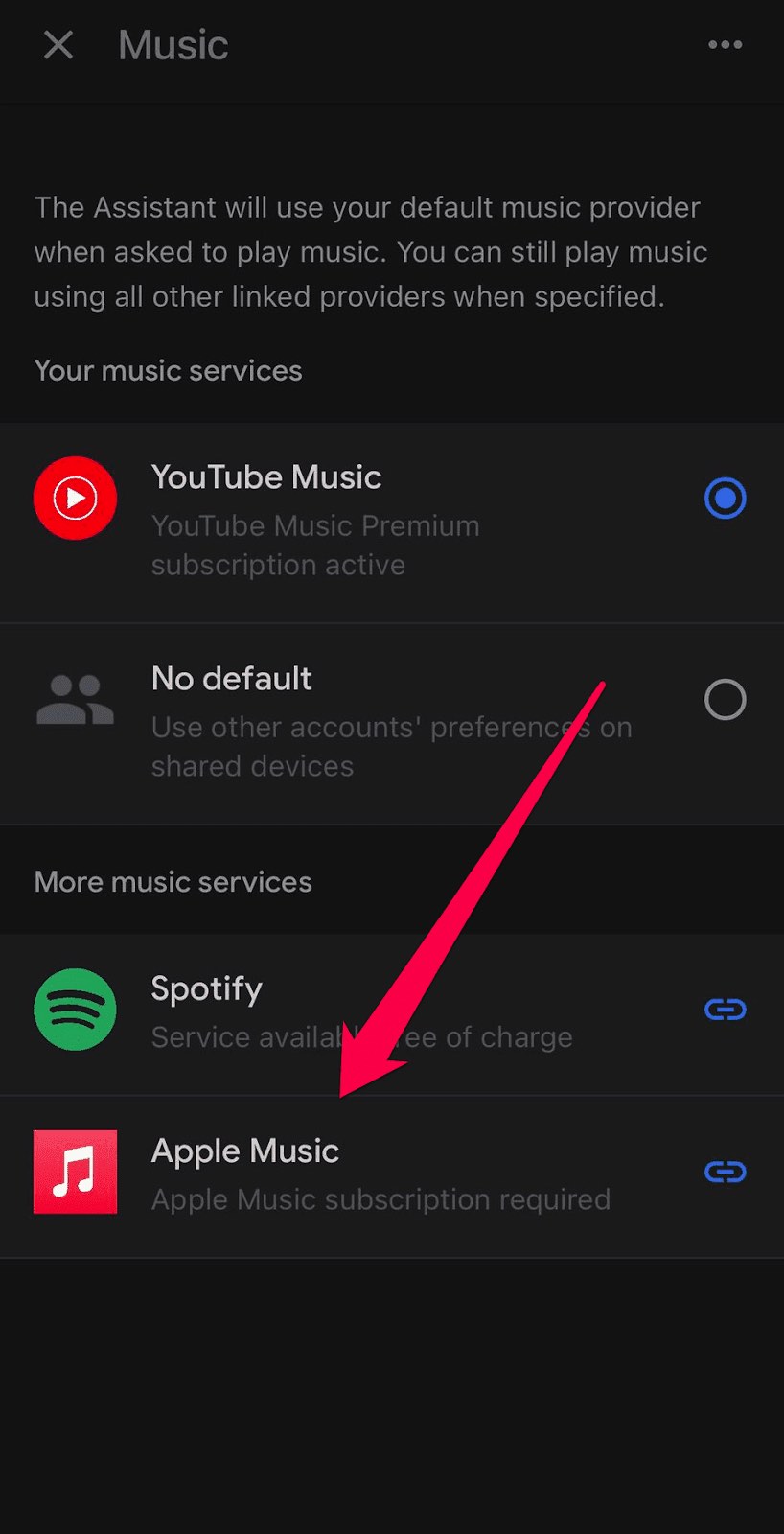
5. In the popup, tap on Link Account.
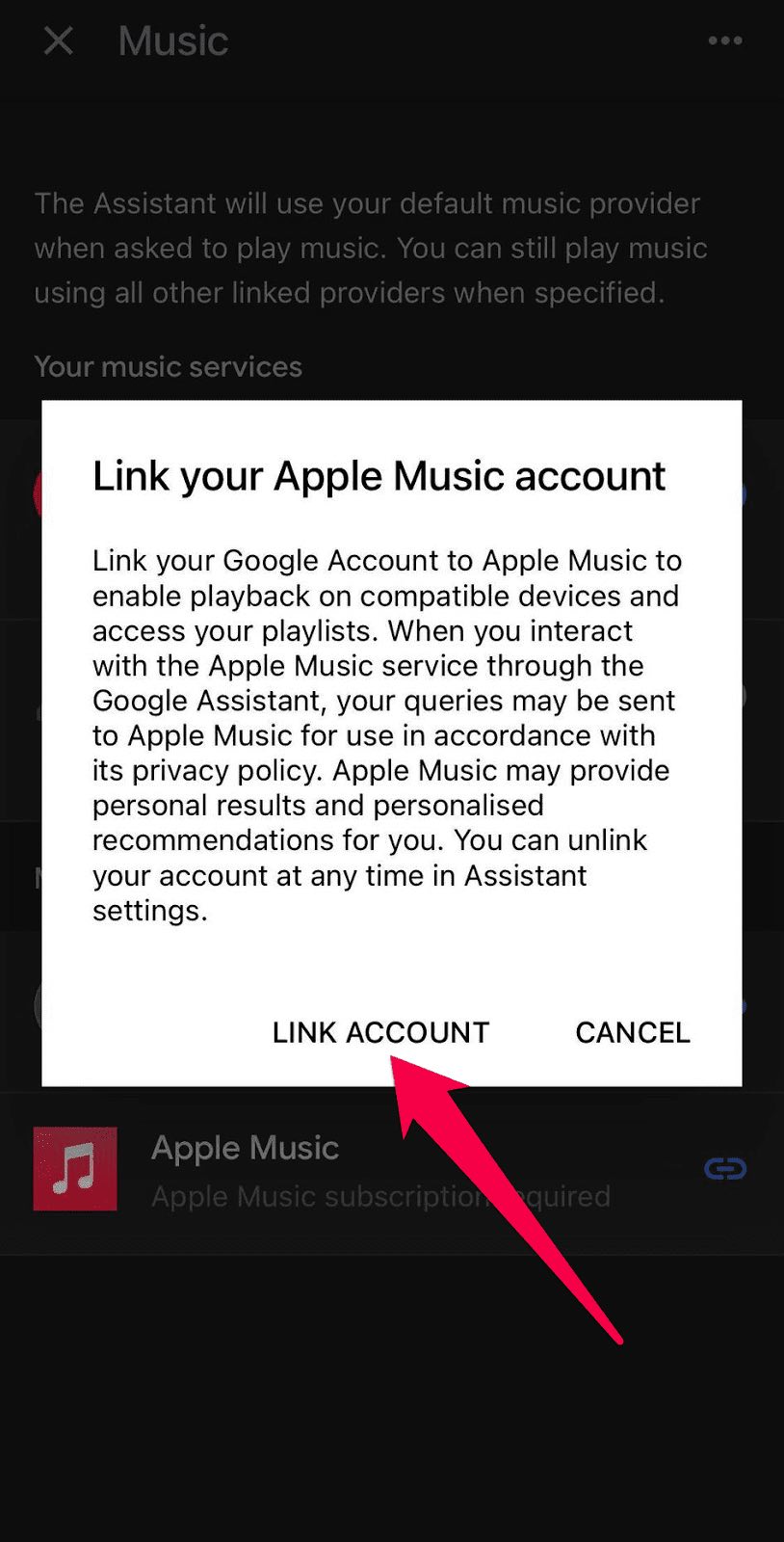
6. Follow the instructions to set up Apple Music in Google Home using your Apple ID.
7. Press and hold the Google Assistant button on the remote and tell it the music you want to play using voice commands. For example, you can say something like, “Play 1989 by Taylor Swift”.
Once you set up Apple Music on Google Home and ask it to play something, it will find the music requested and play Apple Music Chromecast lossless audio on your TV.
Cast Apple Music to Chromecast Using the Chrome Browser
Can you Chromecast Apple Music using Google Chrome? The answer is yes. Chrome on your computer is also Cast-enabled, meaning you should be able to let Apple Cusic cast to Chromecast through it. So, that means you can play Apple Music on it when you connect the browser to your Chromecast, go to the Apple Music website on it, and then play your music.
Here’s how to play Apple Music on Chromecast using Google Chrome:
1. Connect your computer and Chromecast on the same Wi-Fi network.
2. Open Google Chrome on your computer and go to music.apple.com.
3. Sign in to your account so you have access to your music.
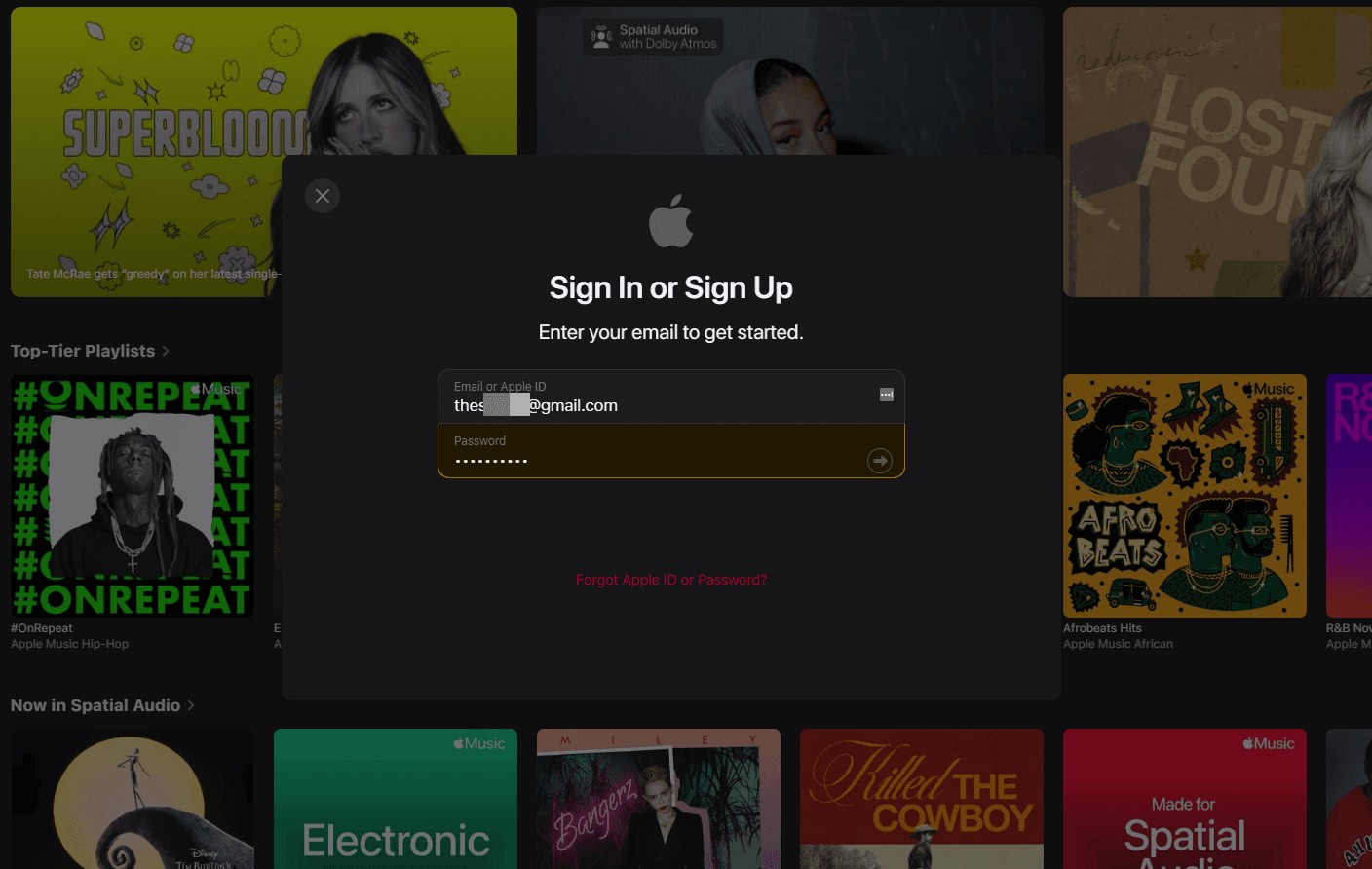
4. Click the three-dot icon in the top-right corner of Google Chrome and select Cast in the menu.
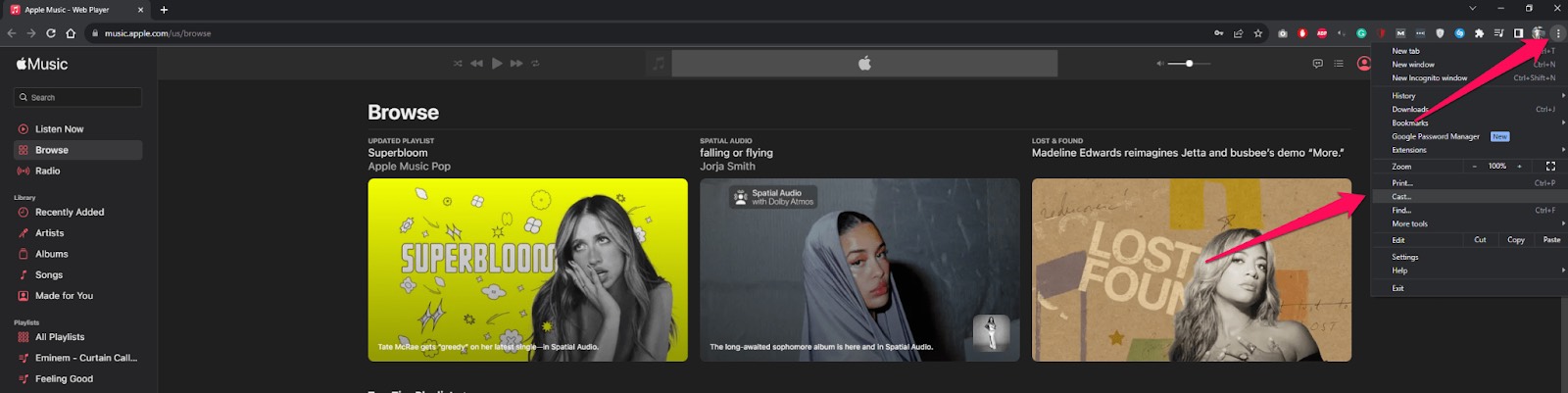
5. Click on your Chromecast device when it appears in the list of available devices.
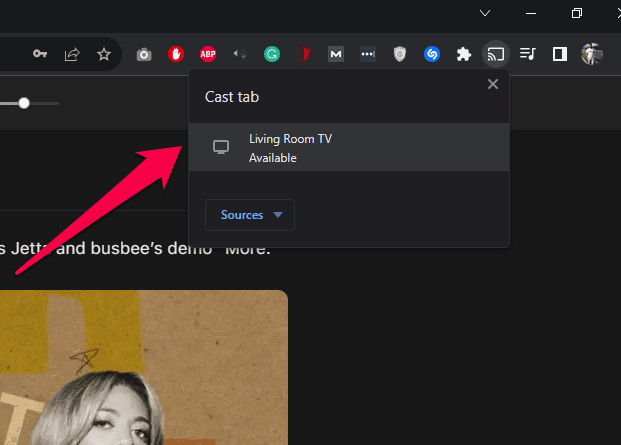
6. Play your music, and you should be able to Chromecast audio Apple Music to your computer through the browser.
How Do I Cast Apple Music to My TV Without Chromecast?
If you can’t play Apple Music on Chromecast because you don’t have a Chromecast, don’t worry. You can still cast Apple Music to your TV using one of the following ways:
- AirPlay: If you’re using an Apple device, such as an iPhone, iPad, or Mac, you can cast Apple Music on your TV using AirPlay, provided you have a supported device, such as an Apple TV or AirPlay-enable TV or speaker. AirPlay is Apple’s proprietary wireless communication protocol. You just have to open the Apple Music app on your iPhone, iPad, or Mac, tap or click the AirPlay icon, and then connect to the AirPlay-enabled device.
- Wired: If you’re using a computer, you can connect an HDMI cable to it and your TV, and then play music from the Apple Music website so you can hear it on your TV. If you’re using a smartphone, you can connect an HDMI adapter to your phone, connect an HDMI cable to the adapter, and play music on the Apple Music app.
Conclusion
If you’ve ever asked yourself, “Can I Chromecast Apple Music?” the answer is yes. There are various ways to let Apple Music lossless Chromecast, including DoCast, as well as the Cast function of the Apple Music app and Chrome web browser.
You can even use AirPlay and an HDMI cable. If you’re using a smartphone but no AirPlay-enabled device, you’re better off using a Chromecast with DoCast. But if you’re using a computer, use Google Chrome for Apple Music casting.
Frequently Asked Questions
Yes, you can cast Apple Music to Chromecast in various, including using AirPlay, a third-party app like DoCast, and Google Chrome.
To let Apple Music Chromecast audio from your iPhone, you need to download a third-party app, such as DoCast, start a screen mirroring session, and play Music from the Apple Music app. However, this is just one way of going about it.
There are many reasons why you can’t Apple Music Chromecast iPhone or any other device, with the most prominent being that your device and Chromecast are not on the same network. Another could be that either the device you’re using, the Chromecast, or the router needs a restart or an update.
