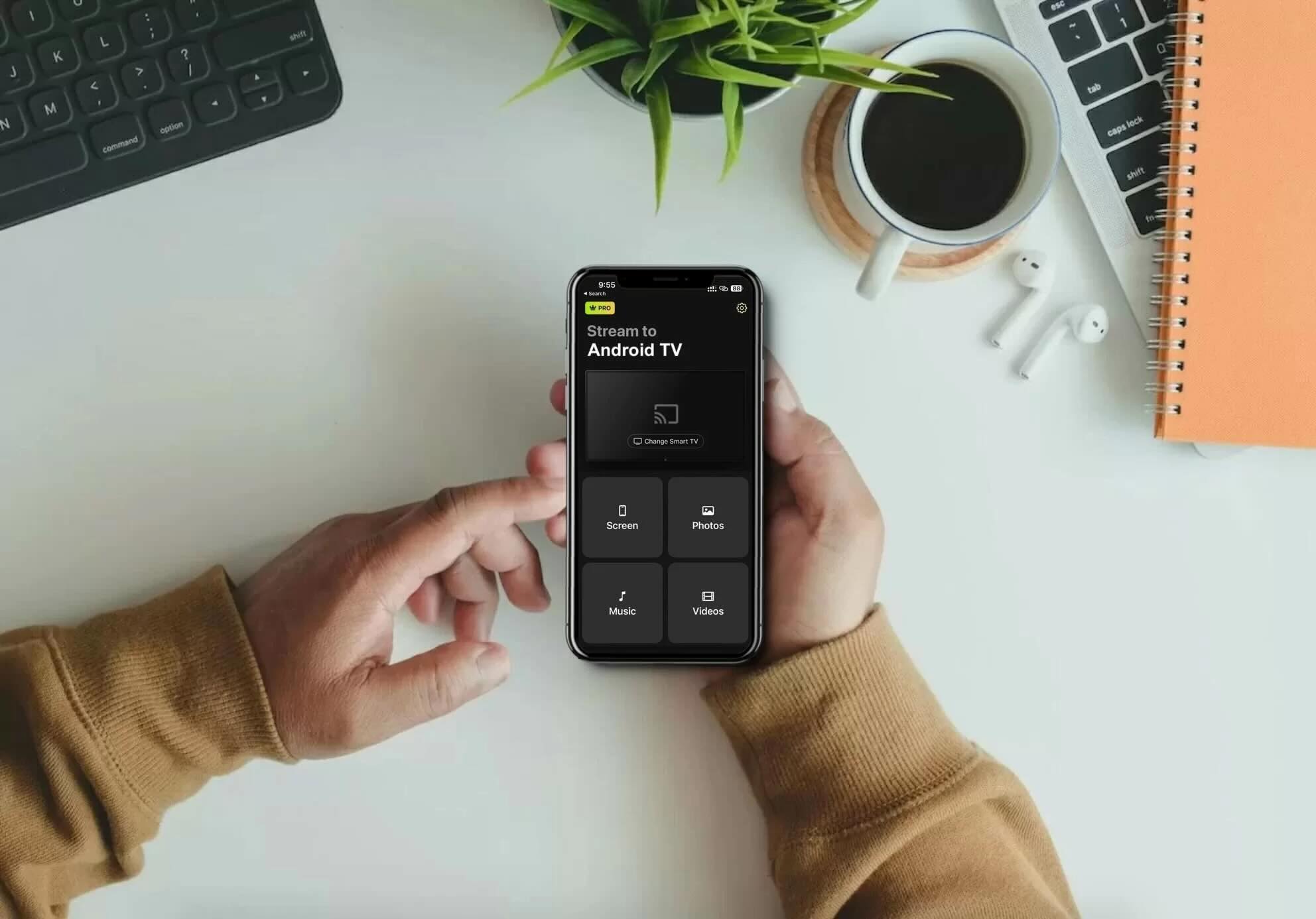如果你經常希望能在更大的螢幕上查看你的 iPhone 螢幕,那麼你或許會好奇是否能用 Chromecast 裝置在電視上觀看。
雖然 Google Home 應用程式可以讓你從相容的應用程式投放媒體,但它並不支援螢幕鏡像功能。
幸運的是,有些第三方應用程式可以達成這個目的。在這篇文章中,我們評論了三款可以將 iPhone 螢幕鏡像到 Chromecast 的應用程式,並附上了詳細的操作步驟教學。
您可以用來將 iPhone 鏡像到 Chromecast 的最佳第三方應用程式
影片指南
上述方法無法讓你鏡像 iPhone 的螢幕,且可以用來投放影片/照片的應用程式也有限。例如,你無法投放儲存在「照片」App 裡的媒體內容。
如果你想要更少限制並且有螢幕鏡像功能,我們建議你使用下列三款第三方應用程式之一:
DoCast – 最佳 Chromecast iPhone 螢幕鏡像應用程式
螢幕鏡像 DoCast 是一款頂級的 iPhone 投放到 Chromecast 的應用程式,以其穩定性、直覺式介面和高品質效能而聞名。它擁有簡潔的介面,帶來直覺的使用體驗。啟動時顯示的清楚提示,讓你能非常輕鬆地將 Chromecast 連接到你的 iPhone。這些特點都讓此應用程式在眾多競爭對手中脫穎而出。
若要用 DoCast 將 iPhone 螢幕鏡像,需購買高級版,起價為 $9.99/月。你也可以先利用該應用程式 3 天的免費試用版,體驗它的功能。螢幕鏡像功能具備一些很不錯的特色,包括自動旋轉、音訊及高畫質影片。你可以在開始鏡像前自定義這些設定。

對於擁有 Fire Stick 或 Roku 等串流裝置的使用者來說,DoCast 是完美的選擇,因為它同時支援這兩個平台。不像許多其他應用程式,你甚至不用在 Fire Stick 上下載它—只需在你的 iPhone 上安裝,就可以開始鏡像。
逐步指南
請按照以下步驟,學習如何使用 DoCast 將 iPhone 畫面投放到 Chromecast:
1. 前往 App Store,並在你的 iPhone 上下載 DoCast。

2. 在 iPhone 上開啟 DoCast。在主選單中,點擊選擇智慧電視按鈕,然後從裝置列表中選取你的Chromecast 電視。

3. 在主畫面上,你可以看到所有功能,請選擇 螢幕。

4. 自訂您在螢幕上看到的設定。這些設定只能在開始螢幕鏡像前進行變更。
5. 點擊螢幕底部的錄影按鈕。

6. 若要開始鏡像您的 iPhone 螢幕,請點選 開始廣播。

Pros
- 也支援在 Fire TV、Roku 以及支援 DLNA 的電視上鏡像
- 可讓你將音樂串流到 Chromecast
- 有音訊支援
Cons
- 螢幕鏡像功能僅在高級版中提供
備註:想要一個好用的 iOS 版 Android TV 遙控器應用程式嗎?TVRem 讓遙控電視變得簡單。
2. Replica・螢幕鏡像・投放 – 一款使用者友善的 Chromecast 螢幕鏡像 iPhone 應用程式
使用Replica・螢幕鏡像・投放,無線鏡像到 Chromecast 變得非常簡單。主畫面沒有太多選項,操作起來相當容易。
你可以使用它進行螢幕鏡像、投放離線照片和影片,並透過內建的網頁瀏覽器播放線上內容。
在這款應用程式的免費版本中,你可以將手機螢幕鏡像15分鐘。付費版則提供無限螢幕鏡像功能,僅需每月 $2.50。你可以先試用3天的免費試用版再決定是否訂閱。
如果你喜歡極簡設計介面的應用程式,我們建議你使用 Replica・螢幕鏡像・投放。
逐步指南
以下是您如何使用 Replica・螢幕鏡像・投放來進行螢幕鏡像:
1. 首先,從 App Store 下載 Replica・螢幕鏡像・投放。
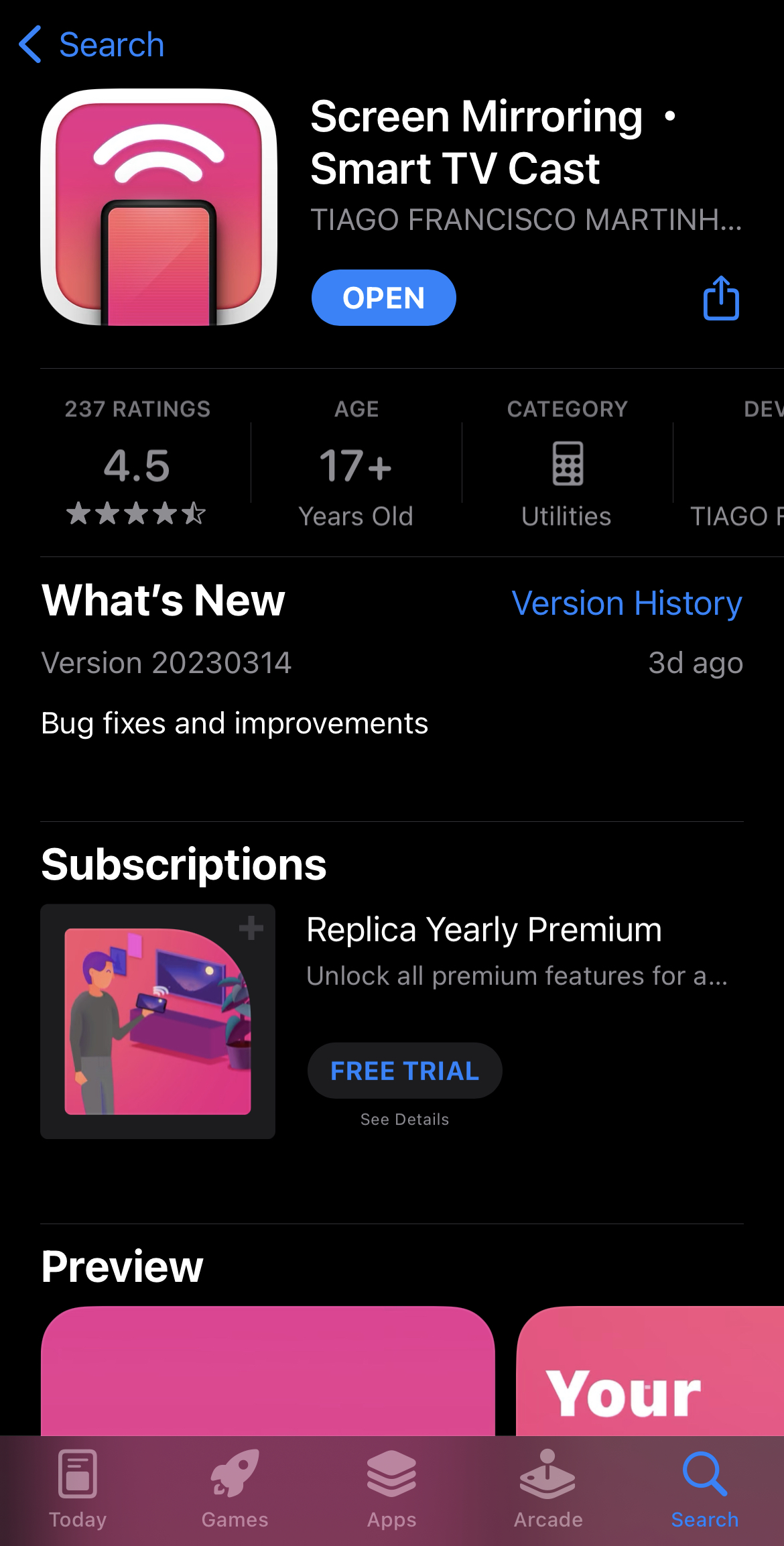
2. 啟動應用程式,然後等待它找到你的Chromecast 裝置。請確保它與你的 iPhone 連接在同一個 Wi-Fi上。
3. 輕觸您想要連接的 Chromecast 裝置。

4. 輕觸螢幕鏡像。
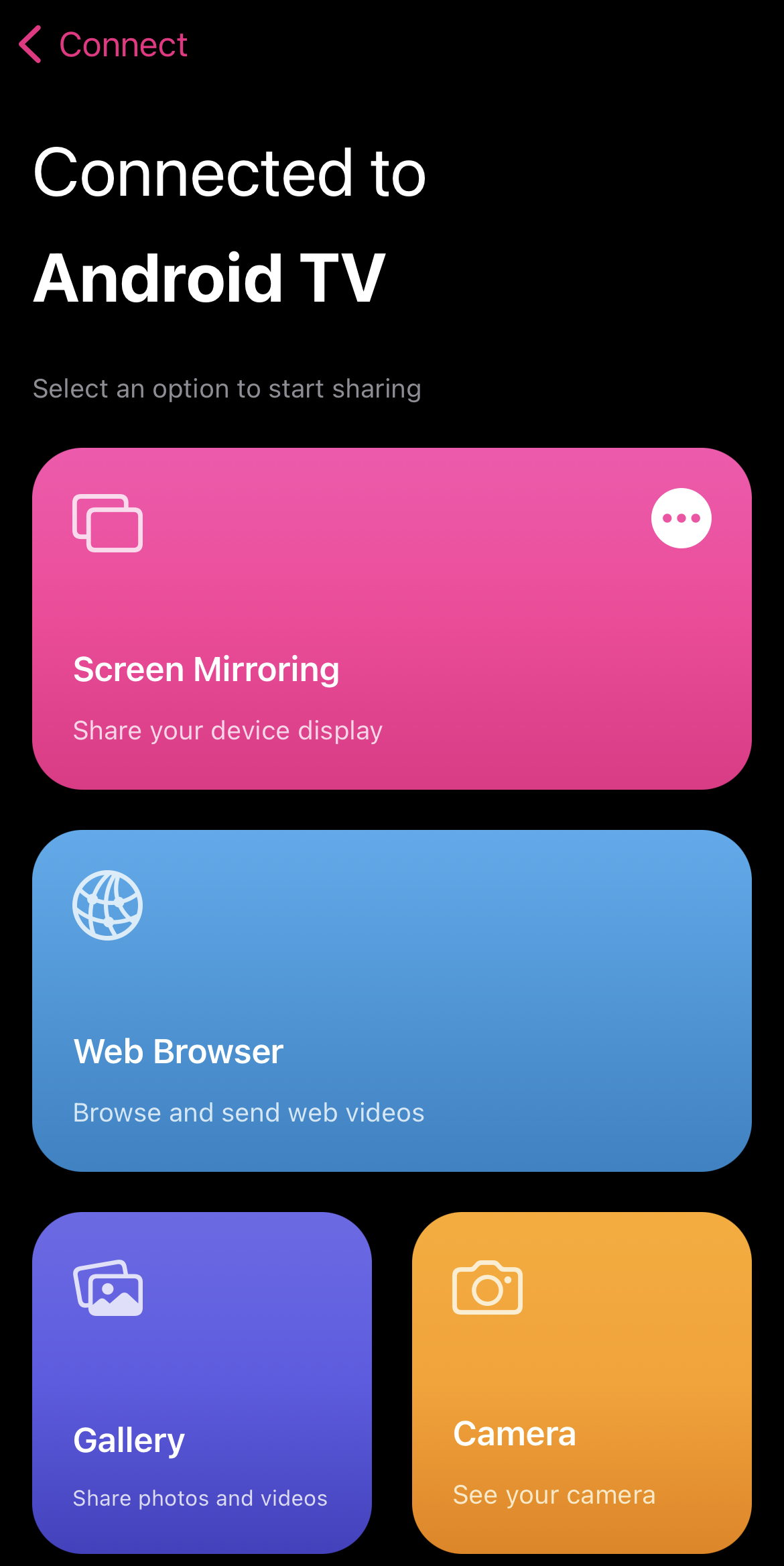
5. 點擊 開始廣播 來開始鏡像您的手機螢幕。
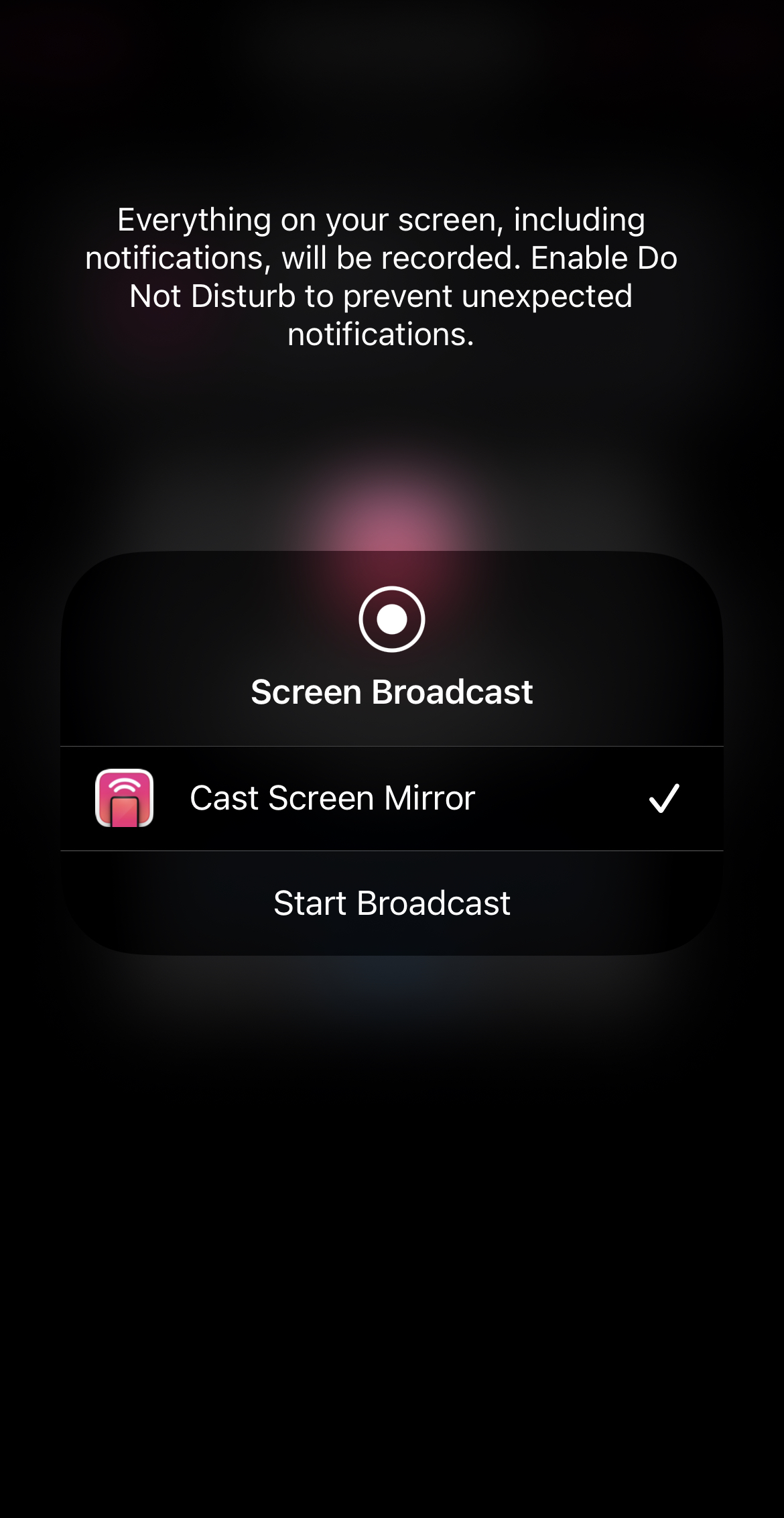
Pros
- 提供免費 3 天試用
- 內建瀏覽器
- 適用於特斯拉
Cons
- 經常顯示廣告
3. TV Mirror+-iPhone 用於 Chromecast 鏡像的極簡應用程式
TV Mirror+ 是另一款具有極簡主義設計的應用程式。主畫面只顯示四個方塊,其中兩個可引導你進入應用程式的主要功能—螢幕鏡像和網頁影片投放。
你無法像使用 Replica 那樣投放離線內容,但我們對於用這款應用程式將 iPhone 螢幕鏡像到 Chromecast 沒有任何困擾。它運作得相當不錯,你只需要將應用程式連接到 Chromecast 就可以開始使用了。
唯一的缺點是免費版本會顯示廣告,但如果你購買了高級版本,就不需要處理這些問題了。
逐步指南
以下是您可以使用 TV Mirror+ 將手機螢幕鏡像的快速概覽:
1. 從 App Store 下載後,啟動 應用程式。
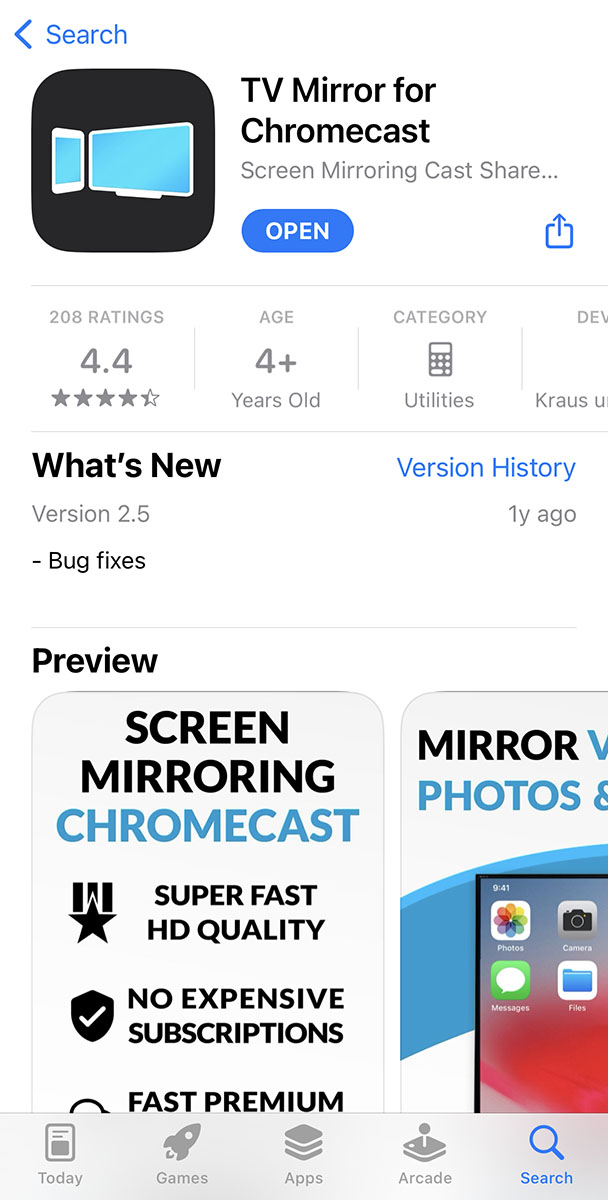
2. 讓它搜尋你的Chromecast 裝置。
3. 一旦找到 串流裝置,請連接。
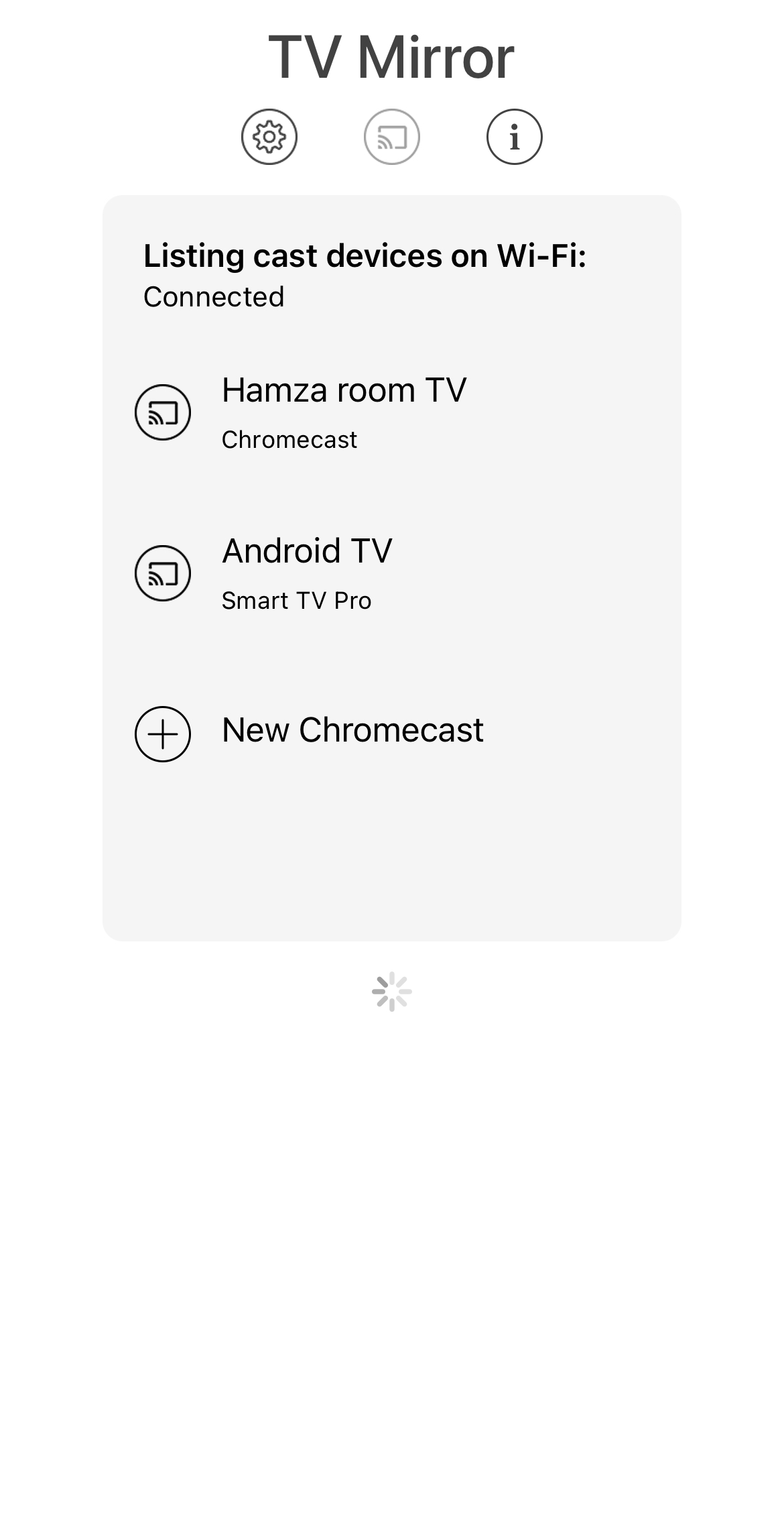
4. 當應用程式帶你到主控制台後,請點選TV Mirror。
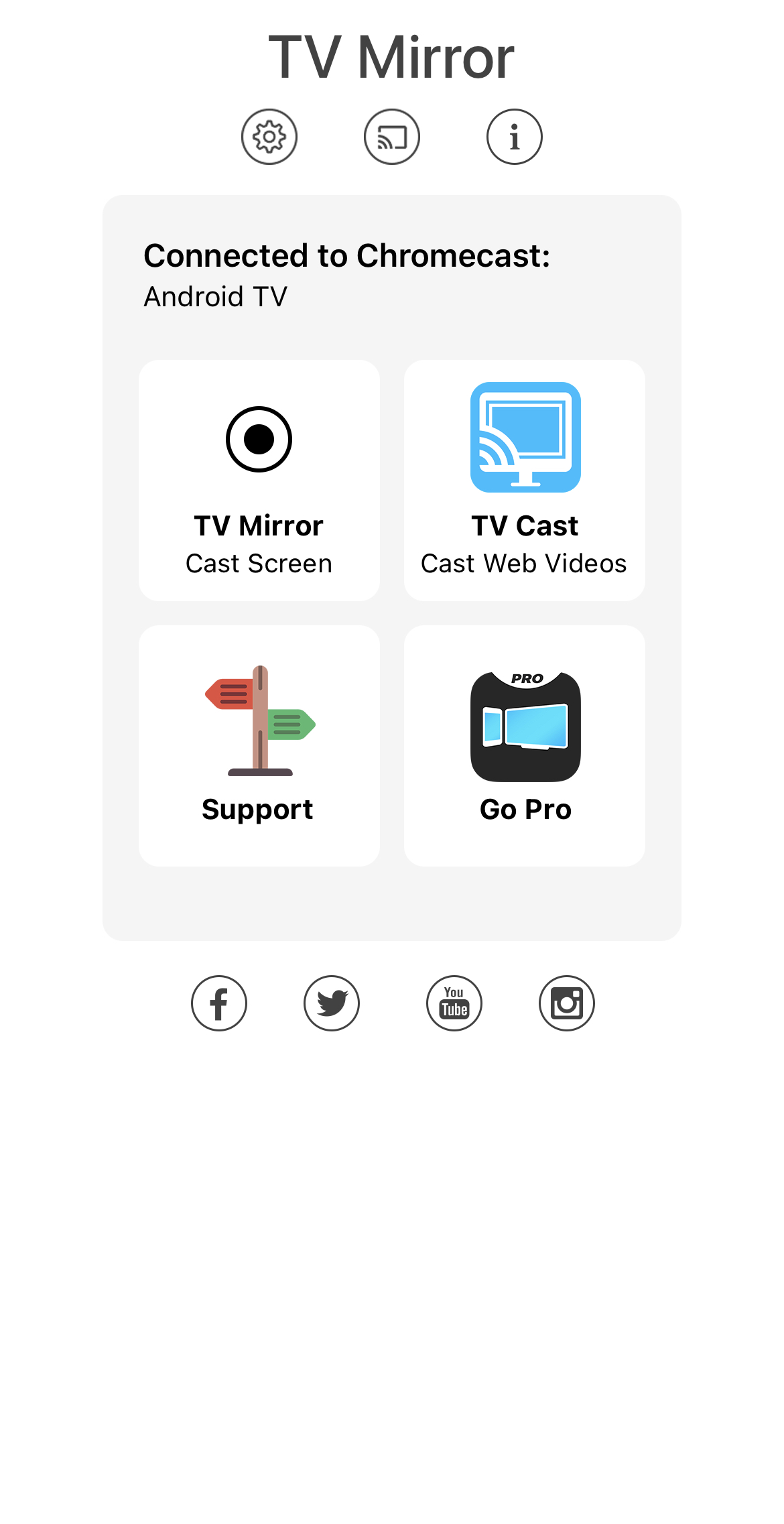
5. 點選開始播送,你就會在電視上看到手機畫面。
Pros
- 專為螢幕鏡像設計
- 簡單易用
- 讓您更改解析度並分享音訊
Cons
- 有時在切換應用程式時會出現故障
4. Chromecast 電視專用串流器 – iOS 投影到 Chromecast,離線與線上內容
Streamer for Chromecast TVs 配備內建瀏覽器,您可以用來投放線上影片。除此之外,它還允許您投放離線媒體內容,例如影片、照片,甚至音樂。
這個應用程式還配備了其他一些額外功能。例如,它允許您在 Chromecast TV 上使用 iPhone 的相機。此應用程式中另一個獨特的功能是,它可以無線地將檔案從一個裝置傳輸到另一個裝置。
逐步指南
以下是在 Chromecast 電視上使用 Streamer for Chromecast 進行 iPhone 螢幕鏡像的方法:
1. 從 App Store 下載 Streamer for Chromecast TVs。
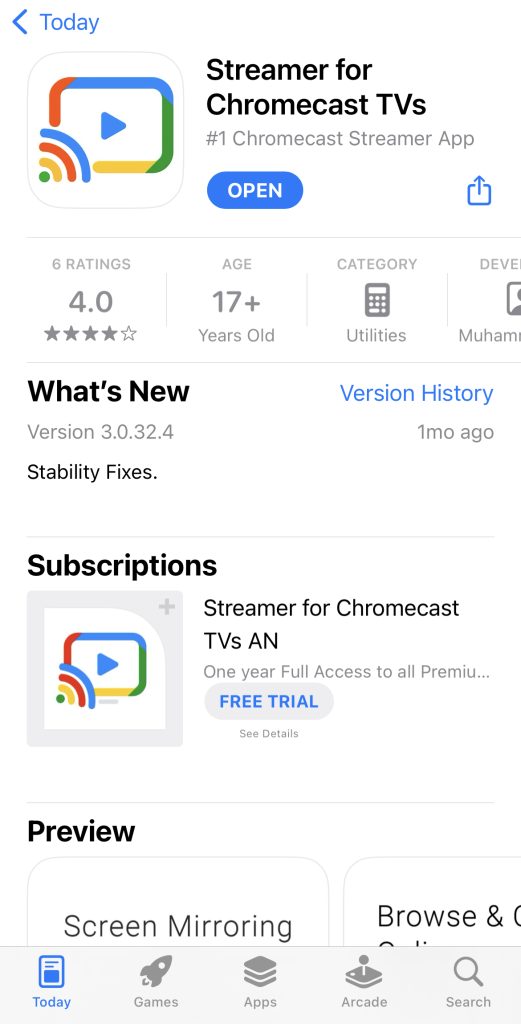
2. 點擊確定,給予應用程式使用藍牙的權限。
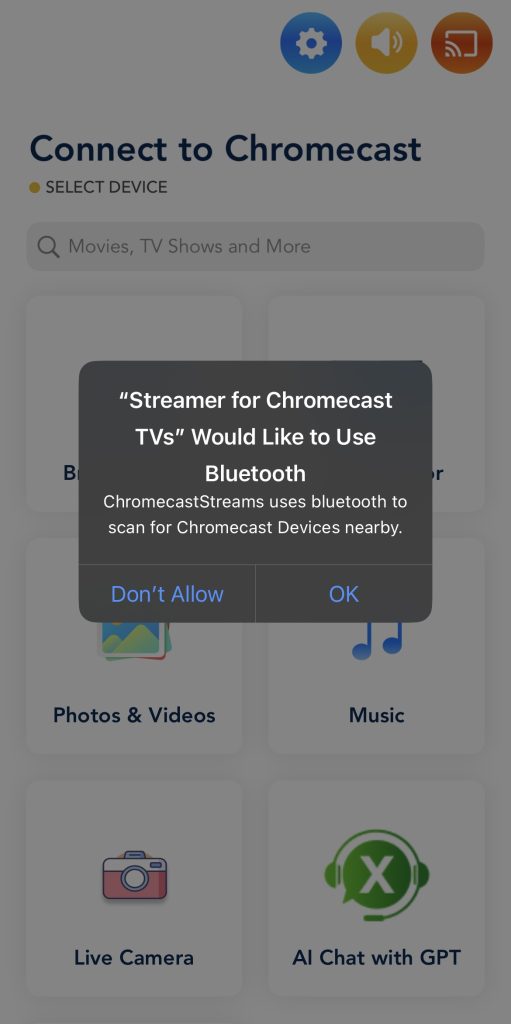
3. 現在請在應用程式的主畫面點擊螢幕鏡像。
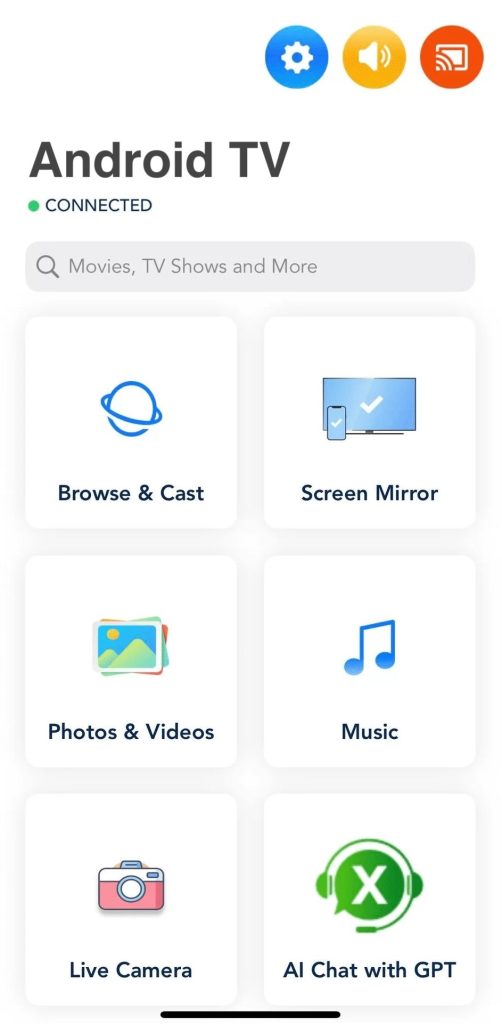
4. 會彈出一個清單,顯示您附近所有的 Chromecast 裝置。點擊您裝置旁邊的連接。
5. 現在再次點擊 螢幕鏡像。
6. 依照您的喜好更改設定。您可以啟用音訊、調整解析度,以及更改畫格率。完成後,點擊開始鏡像。
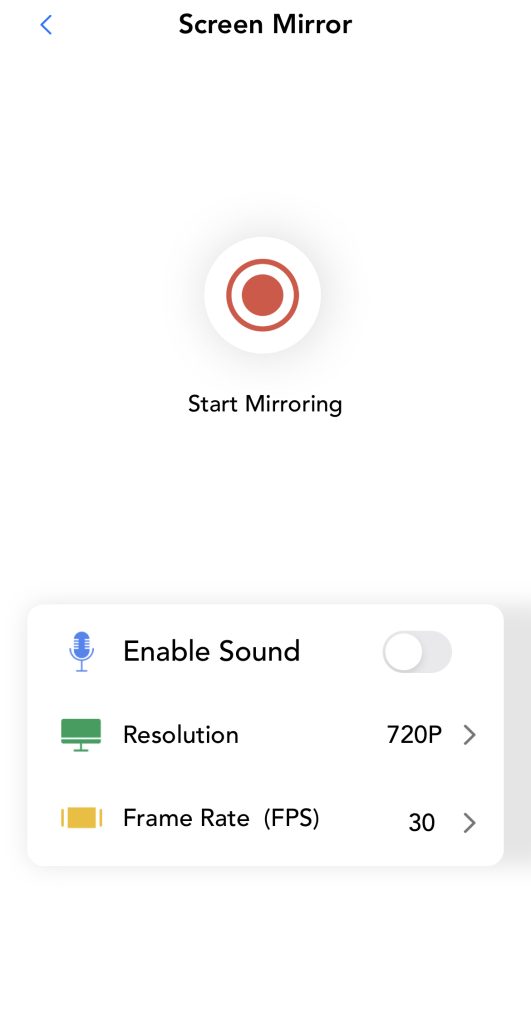
7. 最後,點擊開始直播以開始鏡像您的 iPhone 螢幕。
Pros
- 具有各種額外功能
- 允許鏡像與投放線上與離線內容
- 支援音訊
Cons
- 主儀表板感覺很雜亂
5. Chromecaster:取得串流電視
Chromecaster:享受串流電視是一款功能豐富的螢幕鏡像應用程式,具備用戶友善的界面。除了螢幕鏡像之外,你還可以從 Google Drive 和 Dropbox 等雲端儲存空間投放照片、影片、音樂和檔案。
Chromecaster 配備專屬瀏覽器,可讓你從 YouTube 和 Dailymotion 等網站投放線上影片。它也支援 IPTV、YouTube 以及線上照片投放。該應用的用戶介面十分直觀,讓你能輕鬆瀏覽所有功能,這些功能都可以在主選單中找到。
很可惜的是,Chromecaster 不允許你免費將 iPhone 螢幕鏡像至 Chromecast。它需要付費訂閱,價格從每週 5 美元起。免費版本也充滿了廣告和彈跳視窗,會要求你購買訂閱。此應用程式設定迅速,但與其他螢幕鏡像選項不同的是,開始鏡像前你無法變更任何設定。
逐步指南
要使用 Chromecaster 在 iPhone 上鏡像螢幕到 Chromecast,請按照以下步驟操作:
1. 從你的 iPhone 的 App Store 下載 Chromecaster: Get Streaming TV。
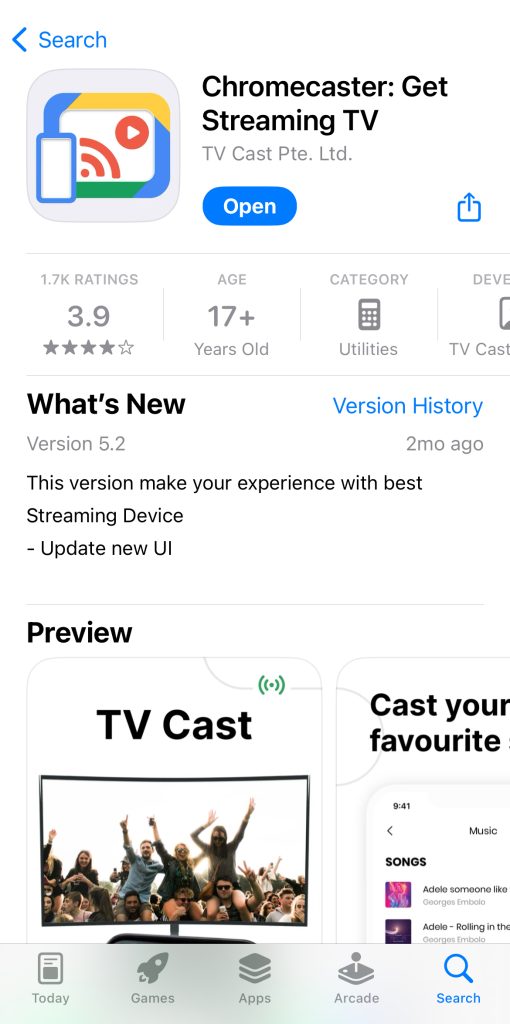
2. 開啟應用程式並點擊立即連接。
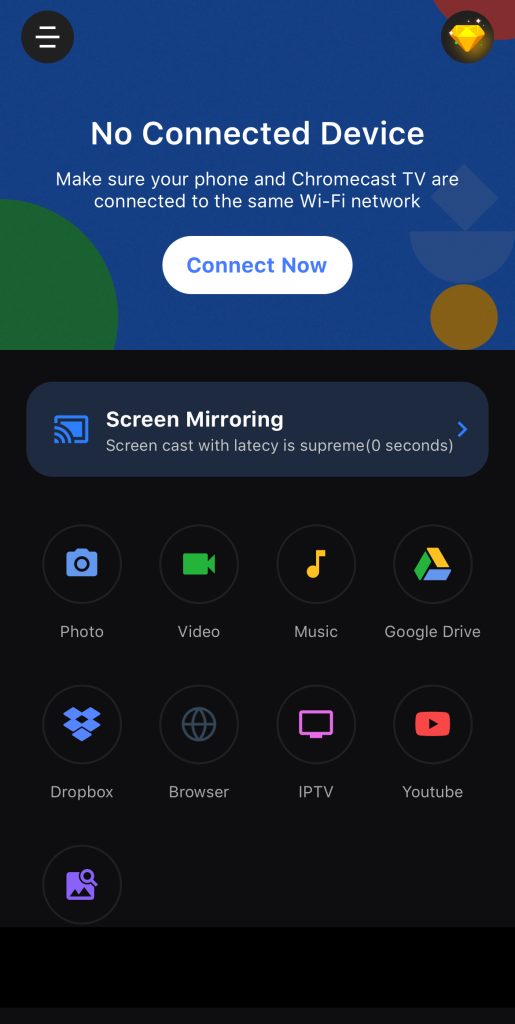
3. 將會跳出可連接的裝置清單。點選你的 Chromecast。請確保它已連接到和你的 iPhone 相同的 Wi-Fi 網路。
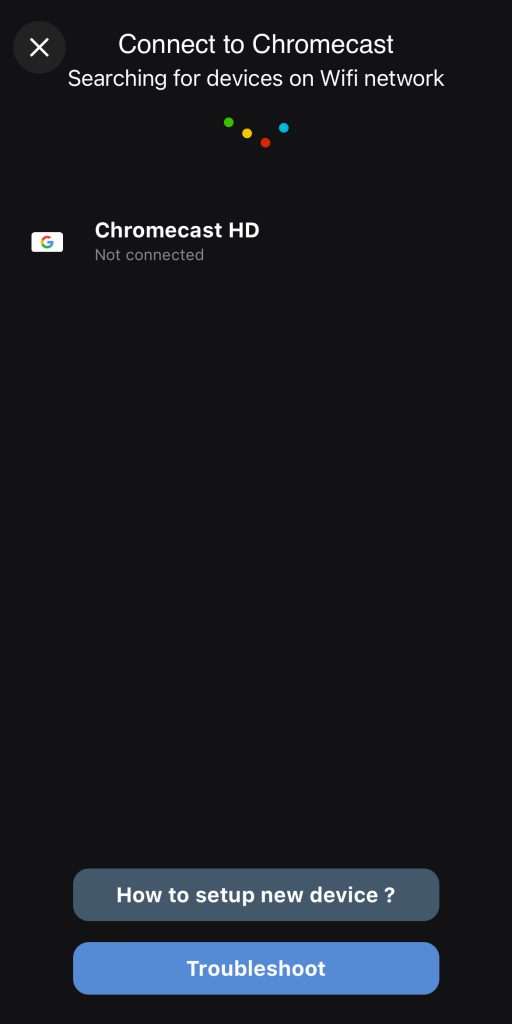
4. 連接後,您會被帶回主選單。請點選螢幕鏡像。
5. 點擊螢幕廣播下方的按鈕。
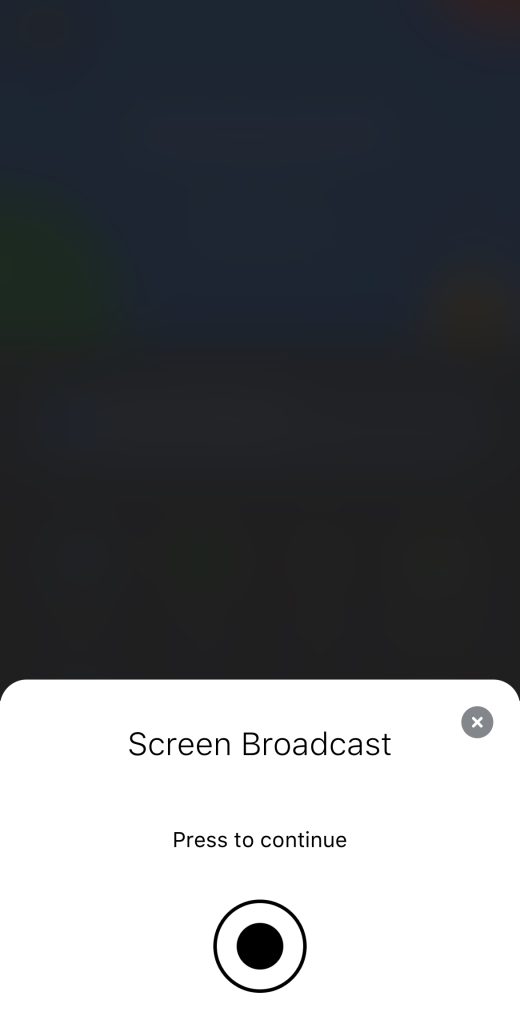
6. 點選開始廣播,開始鏡像您的 iPhone 螢幕。
Pros
- 包含許多投放功能
- 具有用戶友善的介面
Cons
- 經常顯示廣告
- 螢幕鏡像功能僅在高級版中提供
比較我們排名前五的 Chromecast 螢幕鏡像應用程式
我們在下方新增了一個比較表,突顯出我們前五大螢幕鏡像應用程式的一些主要差異:
| 應用程式 | 免費版高畫質鏡像 | 支援音訊鏡像 | 無限免費照片串流 | 免費試用 | 價格 |
| DoCast | 否 | 是 | 是 | 3 天 | 每月 $2.50 起 |
| Replica・Screen Mirroring・Cast | 是 | 是 | 是 | 3 天 | 每週 $2.99 起 |
| TV Mirror+ | 是 | 是 | 否 | 無提供 | $6.99 終身升級 |
| Streamer for Chromecast TVs | 是 | 僅限進階版 | 是 | 3 天 | $19.99 終身升級 |
| Chromecaster: Get Streaming TV | 免費版未提供螢幕鏡像功能 | 僅限進階版 | 否 | 3 天 | 每週 $5 起 |
如何使用 Google Home 將 iPhone 投放到 Chromecast
雖然無法透過Google Home將 iPhone 螢幕鏡像到 Chromecast,但你可以用它將相容應用程式(如 YouTube、Google 相簿和 Spotify)中的照片和影片投放到 Chromecast。在使用任何第三方應用程式鏡像 iPhone 螢幕之前,必須先用 Google Home 設定 Chromecast。
你必須使用 iOS 14,這代表你無法用 iPhone 6 及更舊的機型將螢幕投放到 Chromecast。
請注意,無法使用 Google Home 鏡像你的 iPhone。你必須使用第三方iPhone Chromecast 應用程式(如上面描述的那些)來完成此操作。
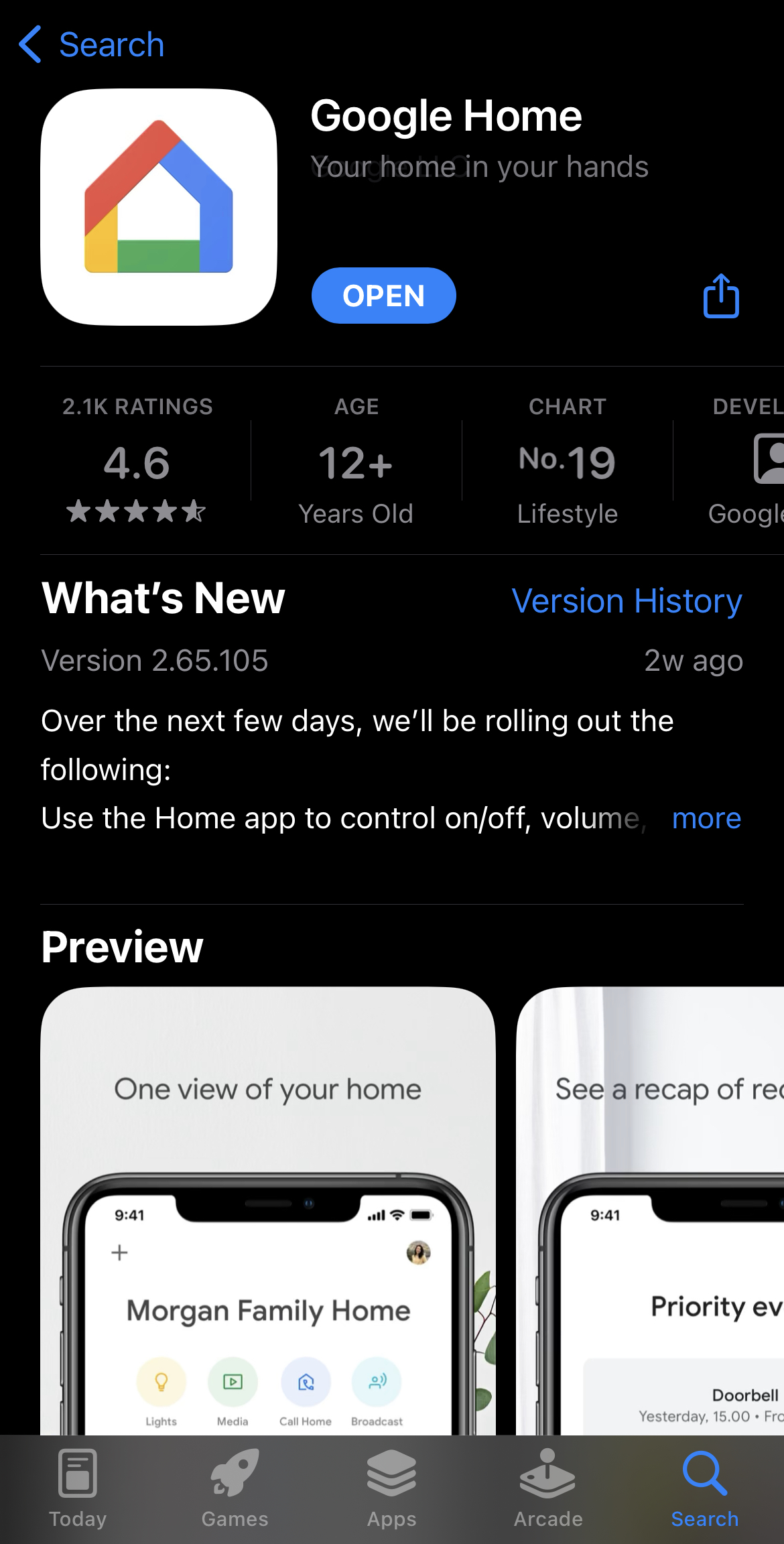
逐步指南
以下是使用 Google Home 將 iPhone 投放到 Chromecast 的方法:
1. 打開 Chromecast 裝置後,在你的 iPhone 上啟動Google Home。
2. 使用您的Google 帳戶登入 Google Home,並選擇您的家。這可以是預設的家,也可以建立一個自訂名稱的新家。
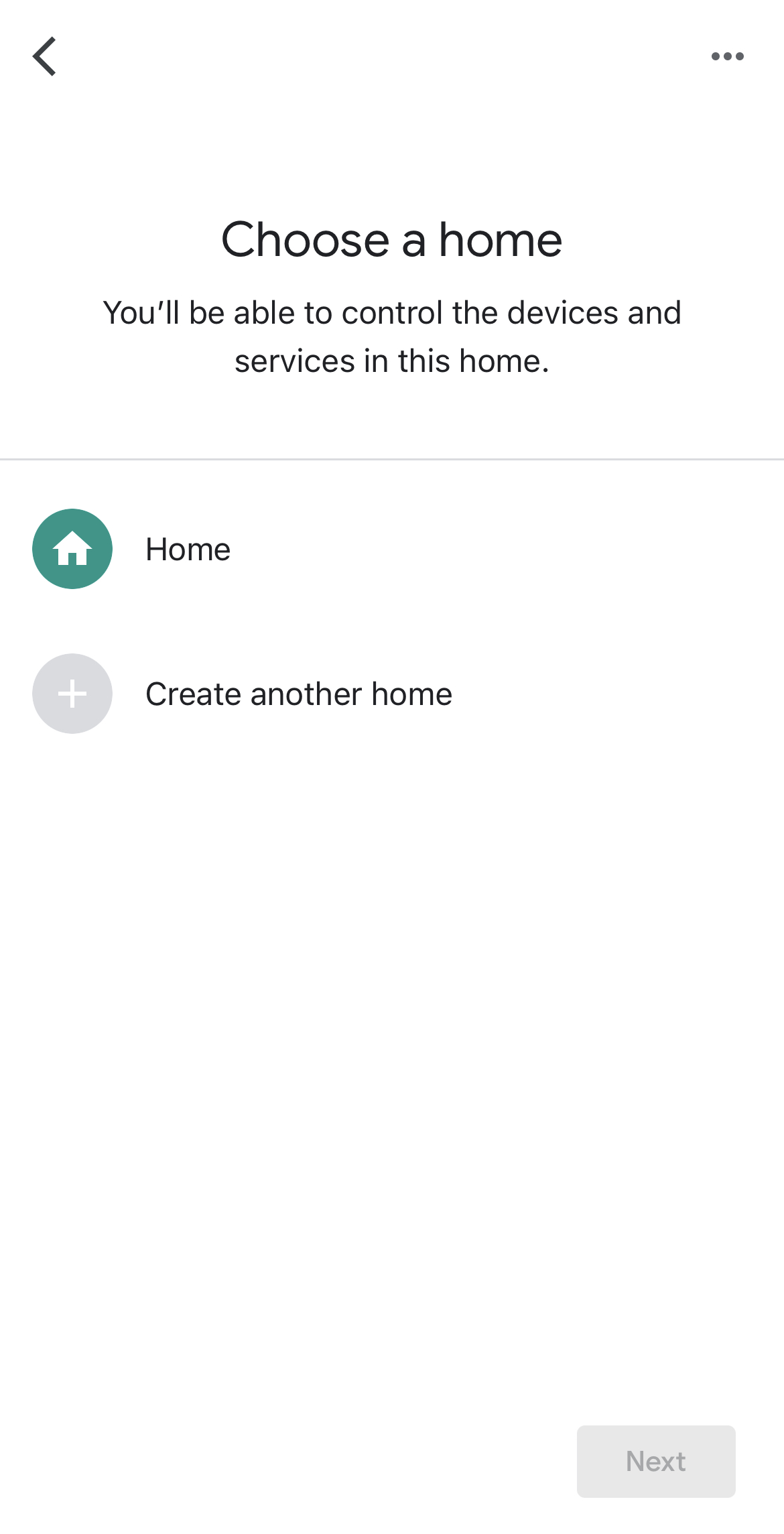
3. 接下來,應用程式會要求你提供存取你位置的權限。請點選 只允許一次 或 僅在使用 App 時允許。
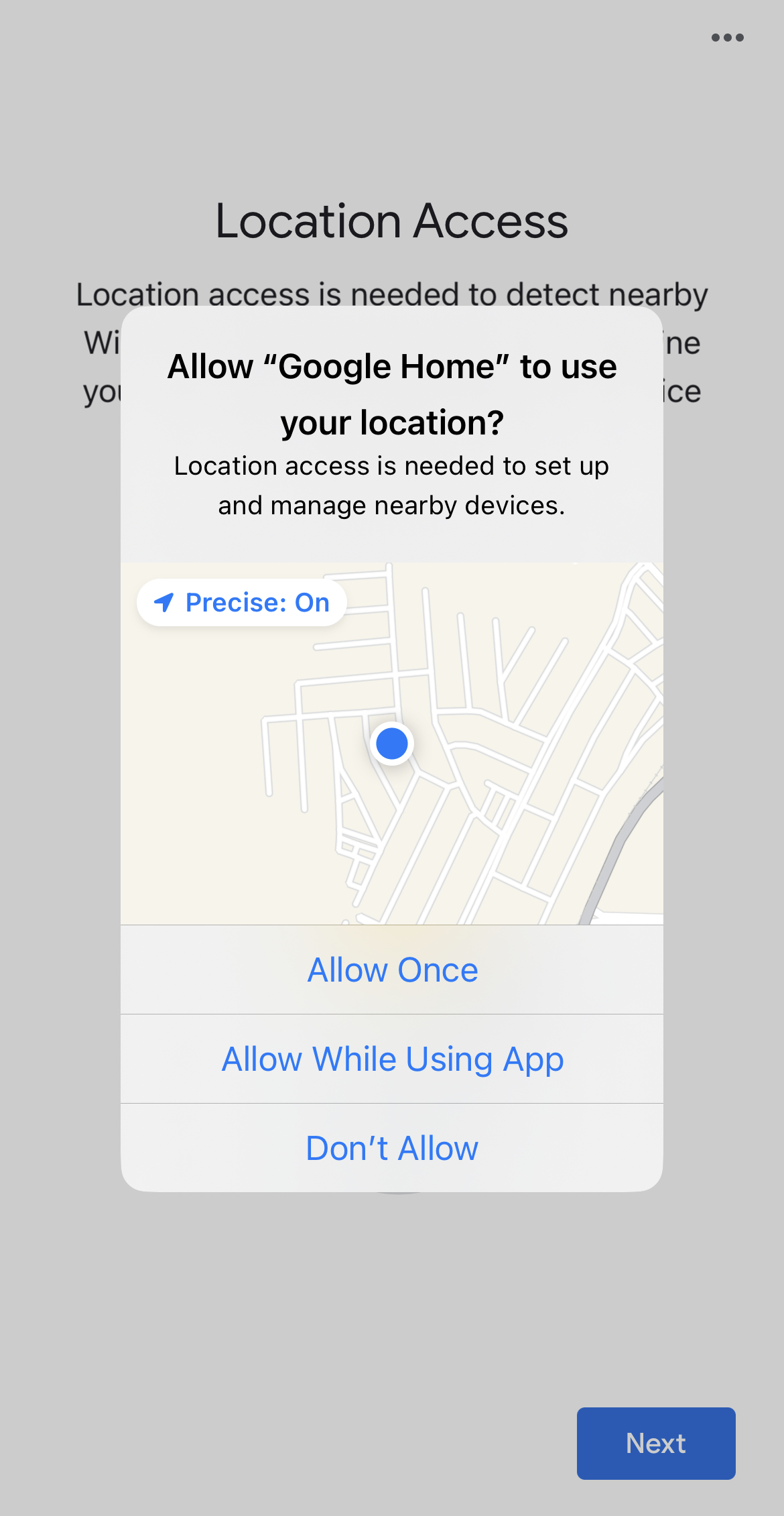
4. 請給應用程式一些時間來搜尋您的 Chromecast 裝置。如果找不到,您可以點擊 Chromecast/Google TV 來手動選擇。
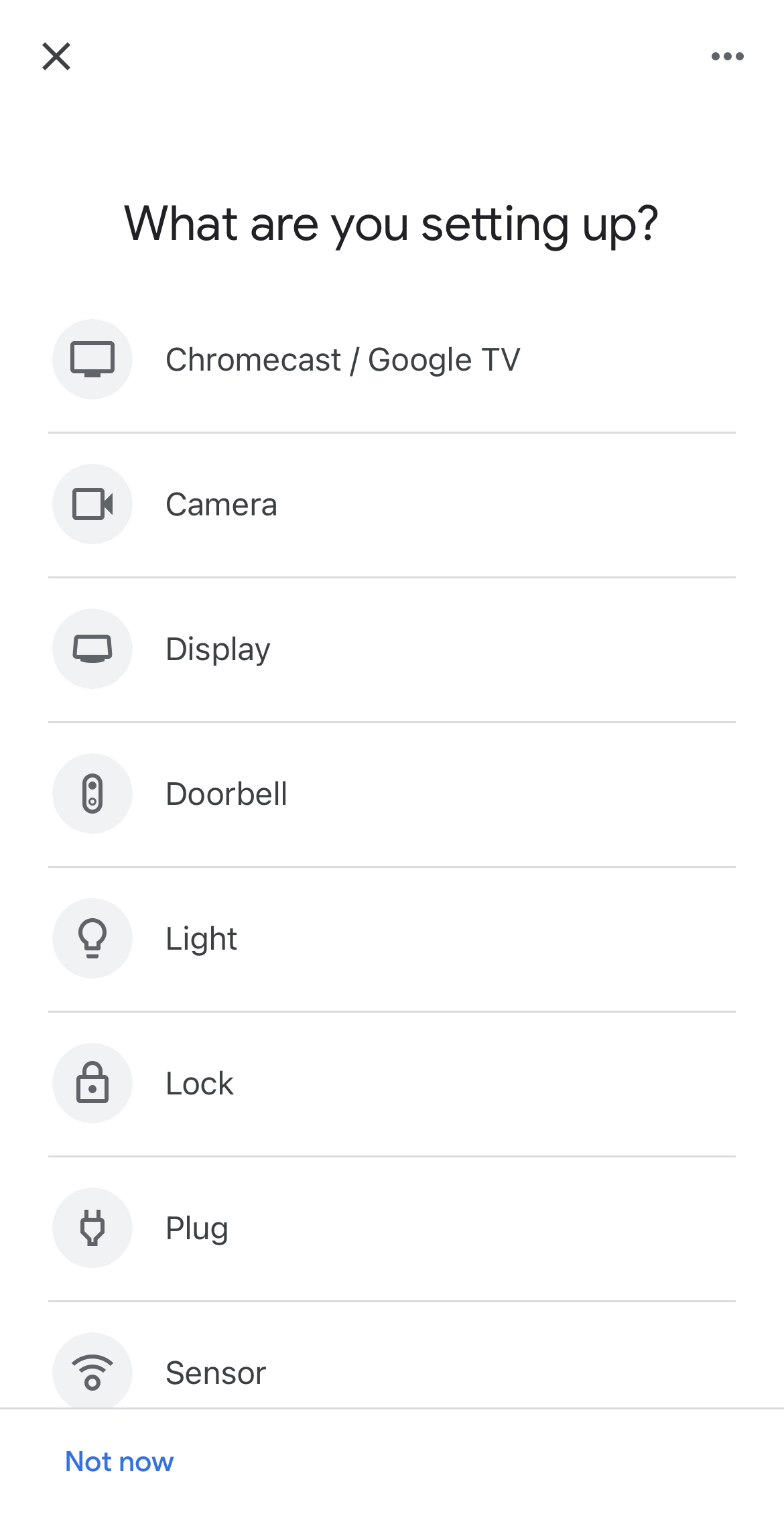
5. 電視上會顯示一個QR 碼。請使用你的 iPhone 掃描此 QR 碼,將裝置連接到與手機相同的 Wi-Fi。
6. 現在打開任何與 Chromecast 相容的應用程式。您可以點擊 這裡 查看完整的 Chromecast 相容應用程式列表。本指南將以 YouTube 作為範例。
7. 在 YouTube 上打開任意一個影片。
8. 點擊角落的投放圖示。
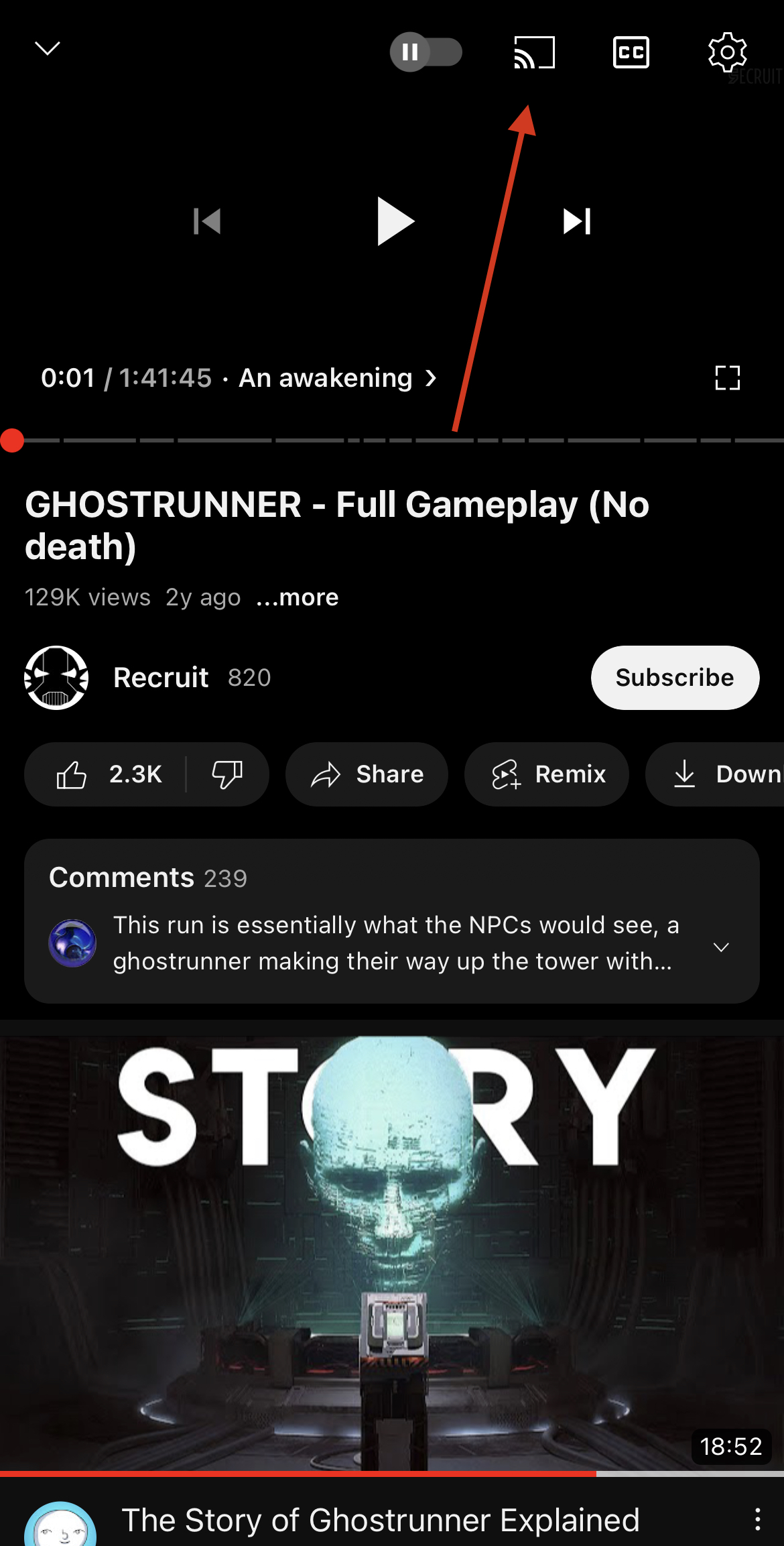
9. 選擇你剛剛用 Google Home 設定的Chromecast 裝置。
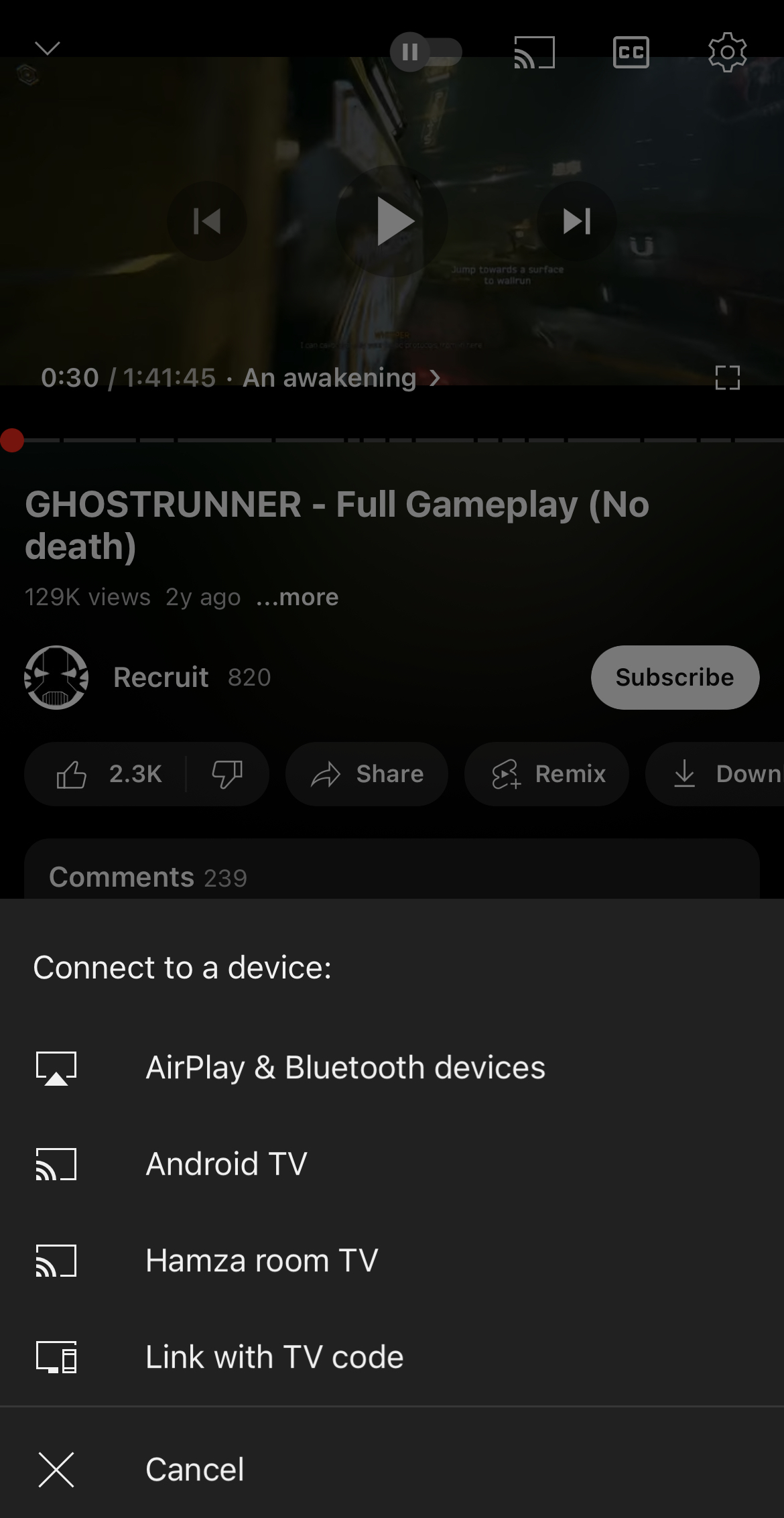
10. 在您的電視上享受這部影片吧!
使用螢幕鏡像應用程式值得嗎?
是的,如果你只有 Chromecast 而沒有 Apple TV,絕對值得使用鏡像應用程式。因為 Chromecast 和 AirPlay 鏡像屬於兩種不同的技術,如果你的電視不支援 AirPlay 2,便無法直接將 iPhone 螢幕鏡像到電視上。搭配 Chromecast 使用的第三方應用程式是最佳替代方案。
在多數情況下,這些應用程式價格親民、容易設定,甚至是免費的。只要從上面介紹的應用程式選擇一個,並將其連接到你的 Chromecast 就行了。
請注意,如果你是免費方案,部分應用程式可能會顯示廣告,並限制你可以鏡像 iPhone 螢幕的時間。
另一個問題是,因為這些應用程式會利用 iPhone 的螢幕錄影功能來連接電視,所以你將無法鏡像如 Netflix、Amazon Prime、Disney+ 等受 DRM 保護的應用程式。
結論
總結來說,你可以從支援 Chromecast 的應用程式(如 YouTube 和 Google 相簿)投放照片和影片,但如果要鏡像手機螢幕則只能藉助第三方應用程式。
首先,請確保你的 iPhone 和 Chromecast/電視在同一個 Wi-Fi 網路下,然後使用我們上述提到的其中一個應用程式。
我們發現 DoCast 非常適合用於 iPhone 螢幕鏡像 Chromecast,因為它操作極為簡單。它提供了許多實用功能,而且即使是免費版本也沒有廣告。
常見問題
iPhone 無法鏡像到 Chromecast 的原因,是因為 Apple 和 Google 所使用的協定不同。前者採用 AirPlay,而 Chromecast 並不原生支援 AirPlay。後者只允許你從相容的應用程式串流影片。
您可以使用 Google Home 應用程式將您的 iPhone 連接到 Chromecast。該應用程式會搜尋附近的 Chromecast 裝置,然後將其連接到與您的 iPhone 相同的 Wi-Fi 網路。配對完成後,您就可以開始透過第三方應用程式(例如 DoCast)來投放影片並鏡像您的 iPhone 螢幕。
要透過內建 Chromecast 功能將您的 iPhone 投放到電視,您需要像 DoCast 這樣的第三方應用程式。該應用程式會連接到您的電視,讓您可以投放離線影片和照片,甚至鏡像您手機的整個螢幕。
要將你的 iPhone 螢幕投放到電視上,你需要像 DoCast 這樣的第三方應用程式。請在你的 iPhone 上下載此應用程式,然後連接到支援 Chromecast 的電視(確保電視與手機在同一個 Wi-Fi 網路)進入螢幕鏡像選單,然後開始投放你的 iPhone 螢幕。
你可以使用像 Replica 這樣的第三方應用程式免費將你的 iPhone 螢幕鏡像到 Chromecast。下載後,請將你的 iPhone 和 Chromecast 連接到同一個 Wi-Fi 網路,然後按照應用程式的指示開始將螢幕鏡像到電視。
但請注意,免費應用程式通常有一些限制,例如廣告、較低的畫質以及鏡像時間受限。為了獲得更順暢且高畫質的體驗,我們建議使用像 DoCast 這樣的付費應用程式。
要在沒有 Wi-Fi或行動數據的情況下鏡像您的 iPhone,您可以使用 Lightning to HDMI 轉接器。這只有在您的電視有 HDMI 埠時才能使用。轉接器會將您的 iPhone 直接連接到電視,讓您可以鏡像螢幕並播放內容。
但是如果您想使用 Chromecast,就需要 Wi-Fi 連線,因為 Chromecast 無法在沒有 Wi-Fi 的情況下運作。
Google 於 2024 年停止生產搭載 Google TV 的 Chromecast 產品線,並出售現有庫存。現有的 Chromecast 裝置將繼續可用,Google 也會持續針對現有裝置提供軟體和安全性更新。