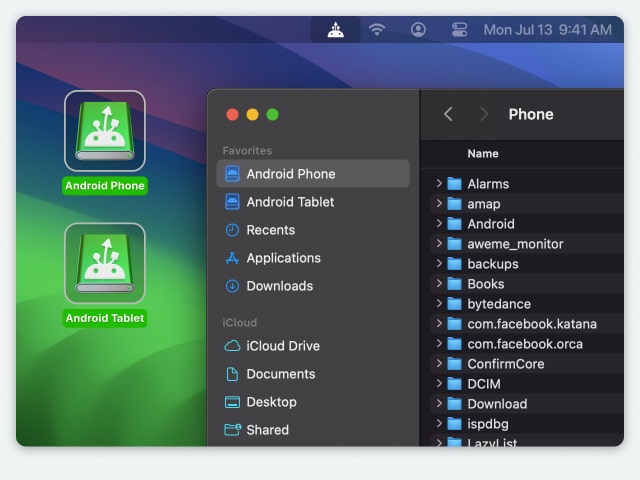If you want to know how to mount an Android device via ADB, check our guide.
Electronic Team uses cookies to personalize your experience on our website. By continuing to use this site, you agree to our cookie policy. Click here to learn more.
Android File Transfer can be both a blessing and a curse. It was developed to facilitate file transfer between Android and Mac, however, some users complain about experiencing issues that prevent file transfer. This article is intended to help users who are facing Android File Transfer not working issues. Here you will find tips and tricks on how you can easily connect Android to Mac and troubleshoot the errors that might hinder users from sharing data between Android and Mac devices.
If you think that there could be only one reason why you can’t transfer files from your Mac to your Android device or vice versa, you might be amazed to find out that it’s not true. Many users have reported issues with the app, ranging from the fact that Android File Transfer could not connect to device, the use of faulty USB cables, incorrect settings, etc.
So, as you see, the cause could be anything from minor hardware issues to critical software issues. The following are the most common reasons:
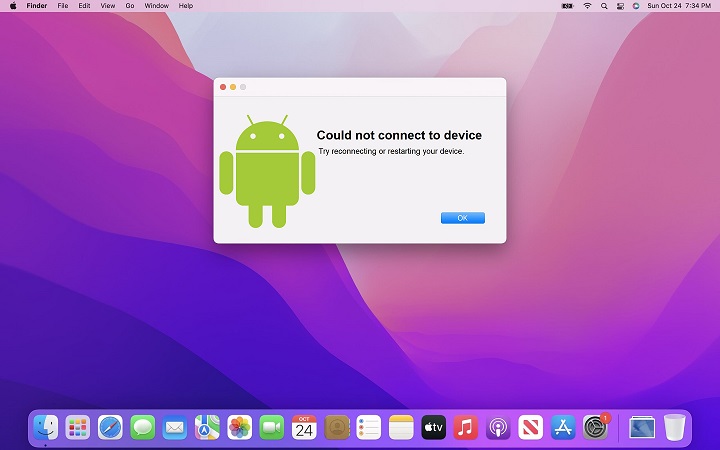
Now that you are aware of the typical reasons why Android File Transfer not working, let's talk about how to fix the problem. No matter what you’re experiencing, we’ve prepared some workarounds for the most common Android File Transfer macOS Ventura issues. Simply check the list below, hoping that one of them will help you resolve the issue.
If Android File Transfer fails to function properly, you can always rely on an alternative app as the quickest and easiest solution. We recommend using MacDroid. The app is fully compatible with both M1 and Intel chips, has constant updates, and requires macOS 10.13 and newer, meaning it can easily work on latest macOS.

It is a user-friendly app that is compatible with all Android and MTP devices, allowing you to seamlessly transfer any kind of file, be it music, photos, videos, etc., from your Android device to a Mac computer or MacBook. The app supports both MTP and ADB modes, so you can choose which one is better for your needs. Another advantage of MacDroid is full-folder support, which allows you to deal with the entire folder at once and not transfer files one by one.
With the help of this Android File Transfer alternative, you can easily map your Android device as a drive, access all the necessary files right from Finder, and edit files stored on Android directly on Mac with no need to copy them on your computer first.
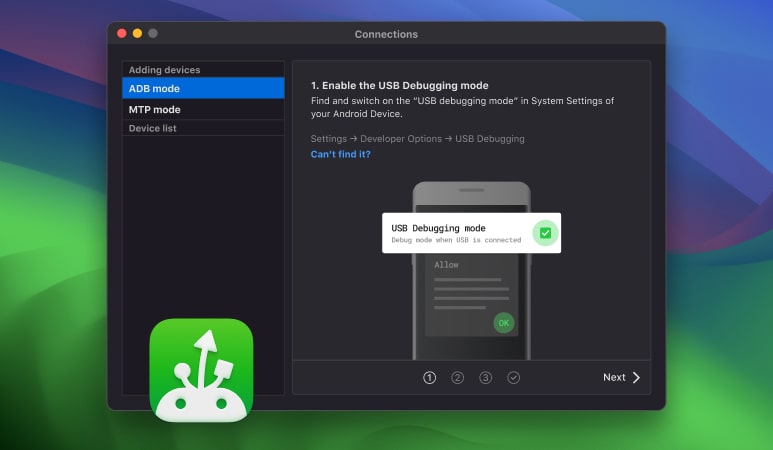
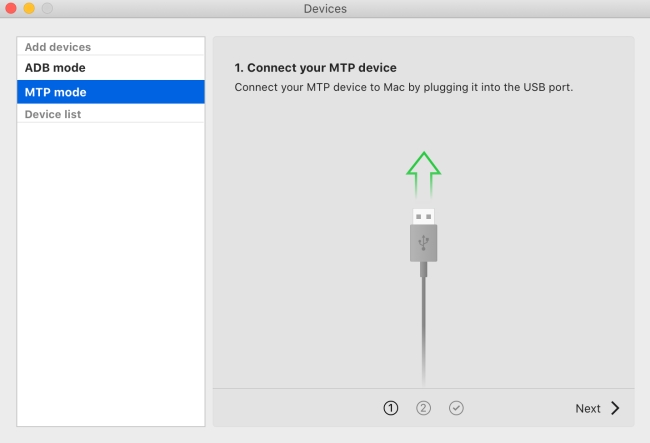
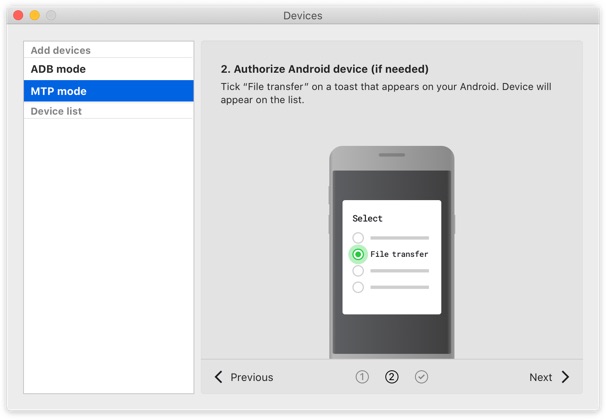
If you want to know how to mount an Android device via ADB, check our guide.
The cable you are using can also be a cause for the Android File Transfer error. Examine it for cuts, bends, and frays. If the cable is damaged, buy another one, but make sure it is a data cable and not just one for charging.
From time to time, you may experience the incorrect work of Android File Transfer when a USB port isn't functioning properly. Try another port to see whether you are still facing the issue. If the issue remains, try the next workaround on the list.
If you are using any USB hub, it is strongly recommended that you connect your phone directly to a computer when using AFT.
In most cases, Mac users face the Android File Transfer not working issue due to the fact that the phone is not configured for proper data transfer. When connecting your Android phone to a USB port, most phones simply charge by default, regardless of which USB port the phone is connected to, be it a computer USB port or a wall charger.
The process is similar on most Android phones, although, as always, you may need a slightly different path. Connect your phone, swipe down the notification bar, and tap the “Charging this device via USB” notification. In the window that appears, tap the “File Transfer/Android Auto” option.
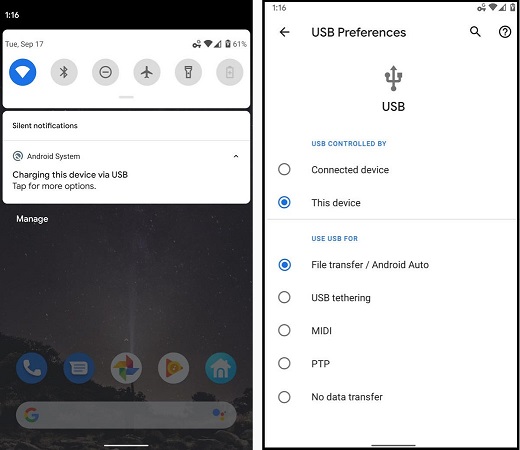
If you are an owner of a Samsung phone, it is most likely that Samsung Smart Switch or Samsung Kies are already installed on your Mac. Being developed by Samsung, this software performs similar file management tasks as Android File Transfer and prevents it from functioning properly. Samsung users need to search for and remove these apps from their computers as they can cause the Android File Transfer Mac not working issue.
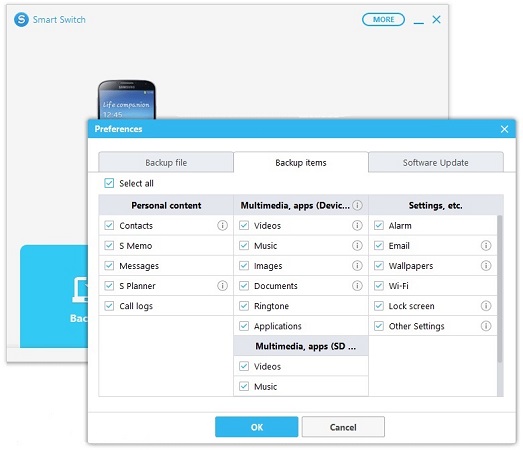
Not only these apps can prevent Android File Transfer from functioning properly, among the list are Dropbox, Google Backup and Sync, Photos, iPhotos, Image Capture, etc. So it is highly recommended to close these apps while using Android File Transfer and make sure that the option of working with USB devices is disabled in the preferences (if available).
Restart the device on which the problem occurred in order to check whether the issue was caused by a runtime error or any other errors detected while running the computer. This tip is considered the easiest and simplest, as while rebooting, we force the computer to clear its cache, where the Android File Transfer error might be stored and spread.
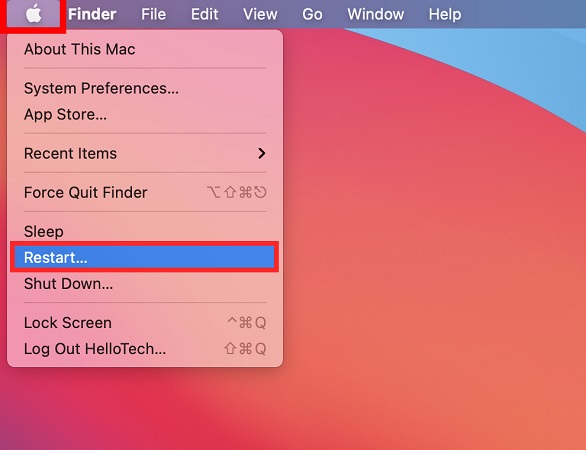
Another tip on how to fix the Android File Transfer Mac issue is to try to update your macOS, as updates for numerous bug fixes and problems are frequently released by Apple developers.
For this, go to System Settings > General > Software Update by clicking the Apple icon located in the upper-left corner of the screen. If the update is available, click the “Update Now” button and wait for the OS to be updated.
With the release of macOS Ventura, some users have reported issues with the improper work of Android File Transfer, claiming that earlier they didn’t experience such problems. Well, this statement can’t be taken for granted, as we have run a bunch of tests and couldn't find any proof for it. However, we recommend making sure that none of the apps that can intercept the device are running on your Mac while using Android File Transfer.
In some cases, the software itself can have a glitch that prevents transferring files between your Android phone and Mac. Reinstalling the app can help you cope with this issue. All you have to do is delete Android File Transfer from your Mac. After that, visit Google Play, and install the app one more time. Then try to connect to your Mac again, and maybe, you won’t experience the Android File Transfer error.
For some models of Android phones, turning on the USB debugging mode can also be a workaround. Follow these steps and try to send the files again:
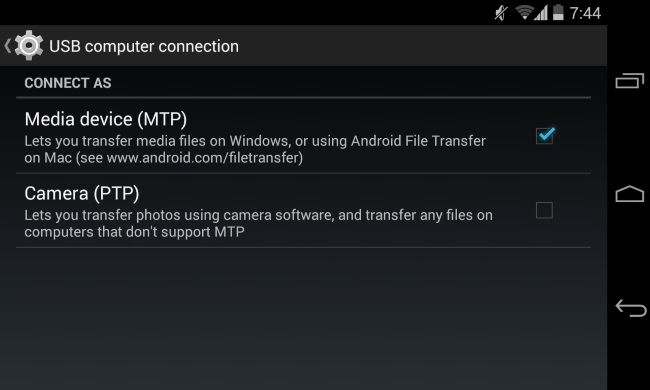
On some Android versions, you may have to navigate to Settings > About device, or Settings > About > Software information, or something similar.
Important: To enable USB debugging, you need to enable developer mode, which opens up many features that most consumers should be wary of.
An amazing tool that can help you with ATF issues is Dr.Fone. This application is an all-in-one solution that not only allows users to transfer data seamlessly but comes with a vast array of functions that might interest them. Whether it’s transferring WhatsApp conversations, recovering data, repairing the system, or restoring backups, Dr.Fone is ready to take up the challenge and be your ally in need when Android File Transfer doesn't work.
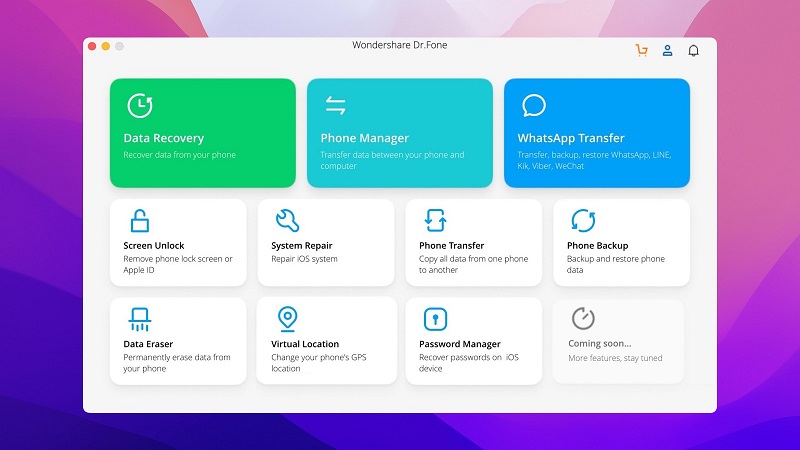
If you are looking for a great alternative to the official data transfer application from Mac to Android, AirDroid is a nice contender. First, you should know that AirDroid does more than meets the eye, having functionalities for screen sharing and remote control that can be quite useful. But more than this, it’s a great application if you need to transfer files between your devices. AirDroid makes the process very simple, and it’s also very fast. Thus, you can say goodbye to the Android File Transfer not working issue.
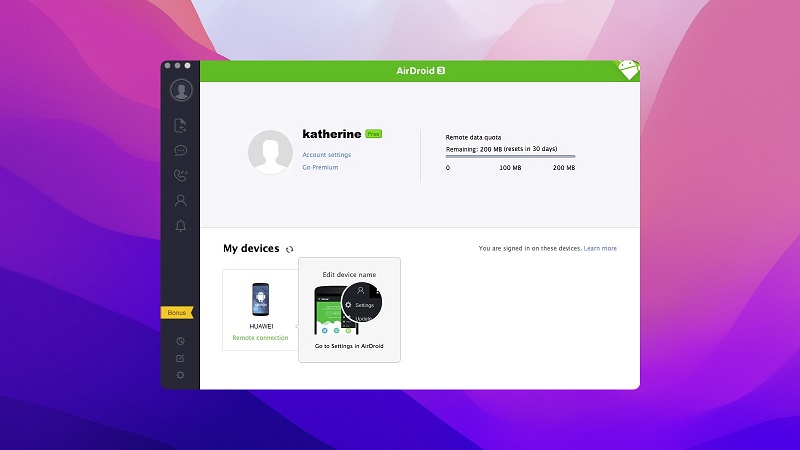
If you are struggling with the Android File Transfer not working issue, you have come to the right place. We hope that one of our tips helped you to solve your issue and that you can seamlessly enjoy transferring files back and forth. Nevertheless, if none of our advice helped, you can always switch to an Android File Transfer alternative like MacDroid and forget about annoying errors when moving files to or from your Mac computer.

Related Articles
Frequently Asked Questions: