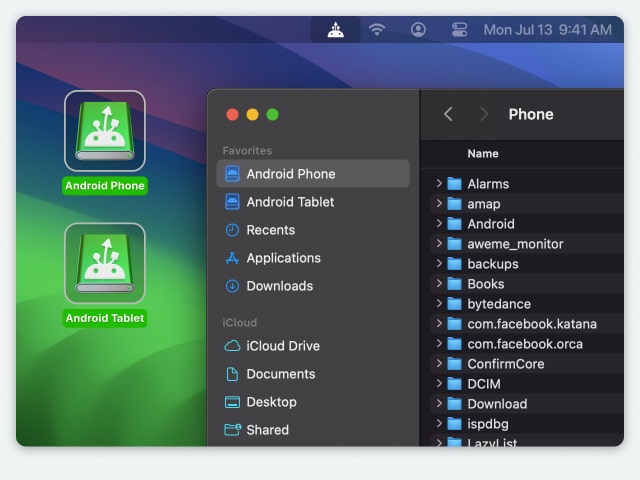Electronic Team uses cookies to personalize your experience on our website. By continuing to use this site, you agree to our cookie policy. Click here to learn more.
If you’re transitioning to Android from macOS, you may be looking for ways to transfer your carefully curated music to it. Moving music from Mac to Android may seem challenging, especially because they use two different operating systems, but there are plenty of methods you can use.
In this article, you’ll learn how to transfer music from a Mac to an Android. We’ll explain several methods that you can try to seamlessly transfer your music.
Below, we’ve described various methods that you can use to transfer your Mac music to Android with the help of a USB cable and a third-party app. Note that if you plug your Android into your Mac with a USB cable, you won’t be able to do anything other than charge it.
That’s why you need third-party apps such as the ones described below.
MacDroid is a professional Android File Transfer app to transfer music with. It’s a great alternative to Music (formerly known as iTunes) for macOS users who also own an Android device.
It can be challenging for Mac users to transfer all their favorite tracks and albums between Android and macOS, as the two are not designed to work together. But with MacDroid, you can transfer music from Mac to Android and vice versa without any problem.
It makes the whole process of transferring music from Mac to Android quick and easy.
This third-party app works with a wide variety of smartphones, including Samsung, LG, Motorola, and more. You can virtually use any Android smartphone or tablet with MacDroid. This, along with the ease it offers in transferring music collections and albums from Mac to Android, is what makes it a better alternative than official software like Samsung Smart Switch.
MacDroid offers two modes for connecting Android and Mac, namely MTP and ADB. MTP stands for "Media Transfer Protocol" and is the easiest way to mount your Android device. It displays the list of files and directories in your device’s storage, but it hides system files and the transfer process can be slow. For more advanced users, Android Debug Bridge (ADB) mode is a faster option that uses a multi-stream connection, ideal for bulk file transfer, and it also unlocks access to your device’s system files.
Whichever mode you use, MacDroid ensures a smooth and seamless experience. Just look for the songs you want to transfer and drag it to your Android’s storage. Alternatively, copy and paste the songs or the whole folder to your Android device using a USB cable.

MacDroid offers two modes for connecting Android and Mac, namely MTP and ADB. MTP stands for "Media Transfer Protocol" and is the easiest way to mount your Android device. It displays the list of files and directories in your device’s storage, but it hides system files and the transfer process can be slow. For more advanced users, Android Debug Bridge (ADB) mode is a faster option that uses a multi-stream connection, ideal for bulk file transfer, and it also unlocks access to your device’s system files.
MacUpdate rating: 4.5
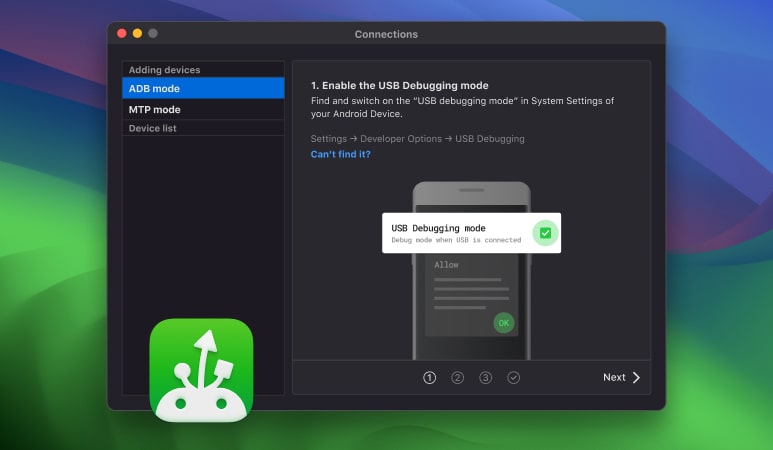
"I like apps that are easy to understand. Even better than easy to understand apps are the ones that have very few steps to get started. MacDroid is one of those apps. Once you download and install the app, the only thing you have to do is plug your phone in and the app does the rest of the work."— Robyn, MacSources
It’s really simple to get started with MacDroid and connect your Android device to your Mac in MTP mode. Here’s our step-by-step guide:
You should see a pop-up window on your Android device’s screen. Select "File transfer".
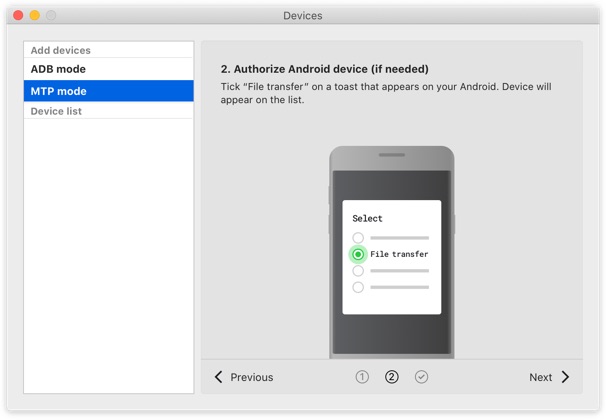
Select your phone and click "Mount". That’s it! You’re now connected and can not only transfer music to Android from Mac but also choose another files to transfer between your devices.
If you are wondering how to transfer music from Mac to Android phone via ADB mode, please follow this link.
MacDroid is a professional tool that makes it quick and easy to transfer music to Android from a computer running macOS. If you’re looking for alternative solutions for how to transfer music from your Mac to Android, keep reading and we’ll show you the easiest ways to do it.
Here’s how to transfer music from Mac to Android phone using Android File Transfer:
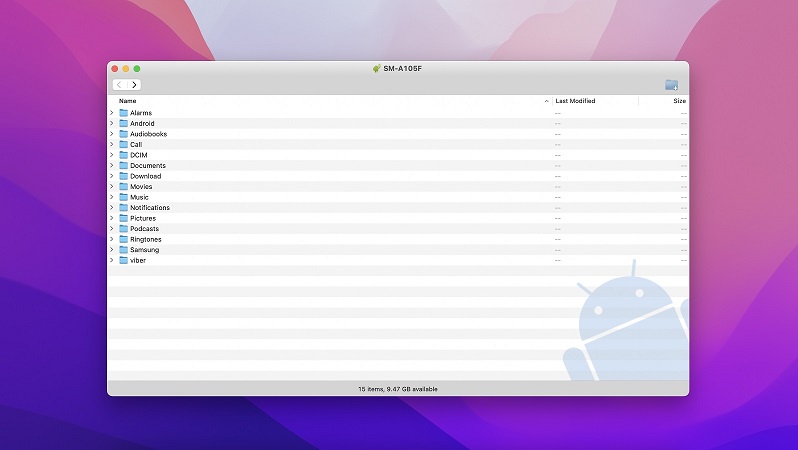
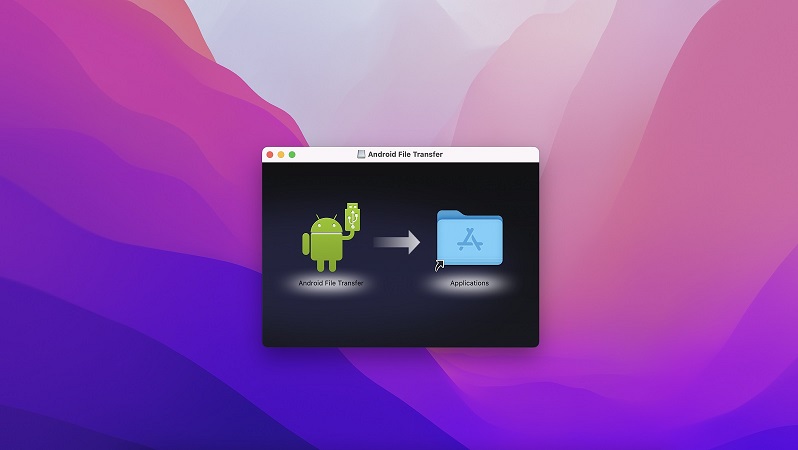
Dr.Fone - Phone Manager is a great tool that you can use to transfer music to Android from Mac. With this software, transferring data between Android devices and Mac computers is a breeze.
The app is capable of transferring a large number of files, including photos, videos, music, contacts, messages, documents, and more. The very uniqueness of the app lies in its versatility - it fits more than eight thousand different mobile devices.
Note that you do need a USB cable to access your Android device’s contents on your Mac with Dr.Fone. Once your phone is connected to your Mac, it’ll show up in the primary window in Dr.Fone.
Price: starts from $39.95
Rating in the TrustPilot: 3.1
Supported OS: macOS, Windows
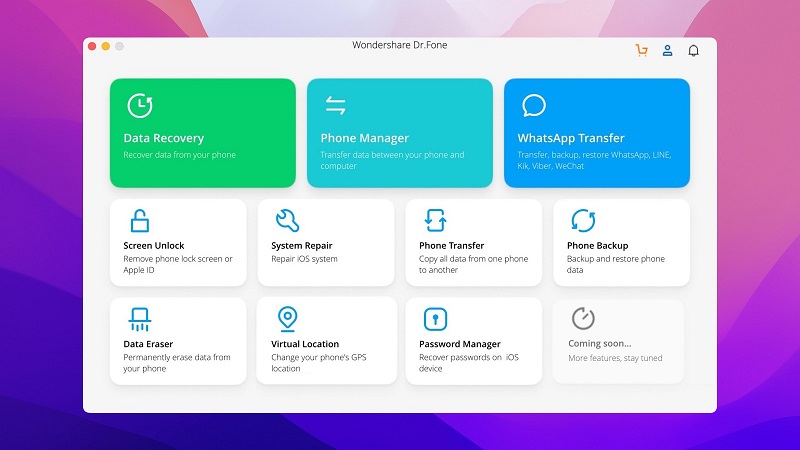
Pros:
Cons:
Smart Switch, successor to an older app called Kies, is an official app by Samsung. You can use this app to transfer music from Mac to Android. It allows you to move any type of data from one device to another. It can be used on many Android devices as long as they’re running Android 4.3 or above.
You can use it to transfer music to Android from a Mac computer, and perform a wide variety of other tasks, including transferring files, creating data backups, installing updates, synchronizing files across different devices, and restoring older data.
Your macOS version must be 10.5 or above to run Smart Switch and you need a USB cable to connect your Android to your Mac.
Price: Free
Supported OS: macOS, Windows
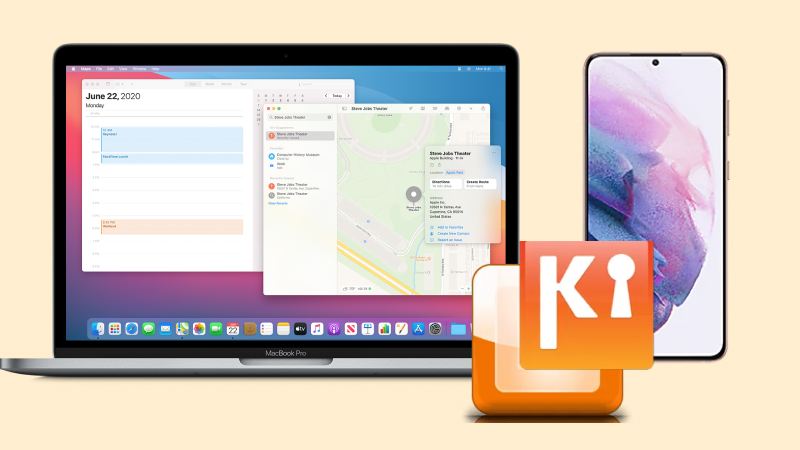
Pros:
Cons:
Now it’s time to look at methods that don’t require a USB cable. Below, you’ll learn about some of the best ways to transfer music from Android to Mac wirelessly. These methods are easy to follow, but some of them may require an Internet connection.
There’s no such thing as the Apple Music app, formerly known as iTunes for Android. But you can use it on your Android and sync your iTunes library. Then, just sign in with your Apple ID to stream your music from the Apple Music app on Android.
Here’s how to transfer music from iTunes to Android with the Apple Music app:
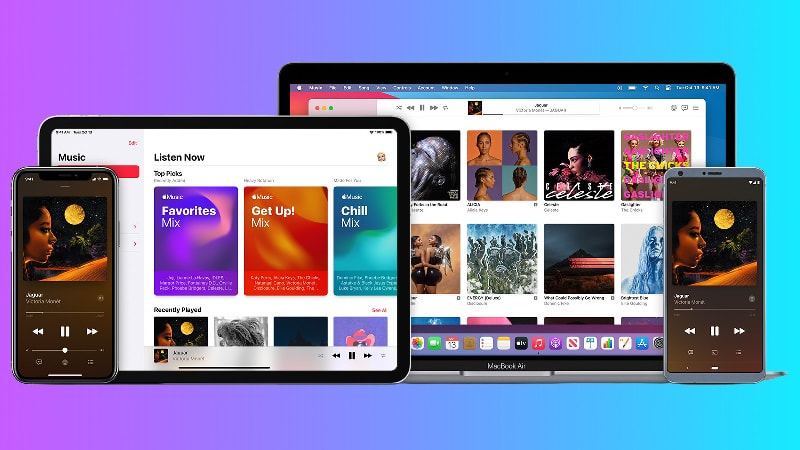
Note: Make sure you’re signed in with the same Apple ID on both devices and that you’re running the latest version of the app.
You can use Bluetooth File Exchange to transfer music from Mac to Android phone.
Here’s how to load music from Mac to Android:
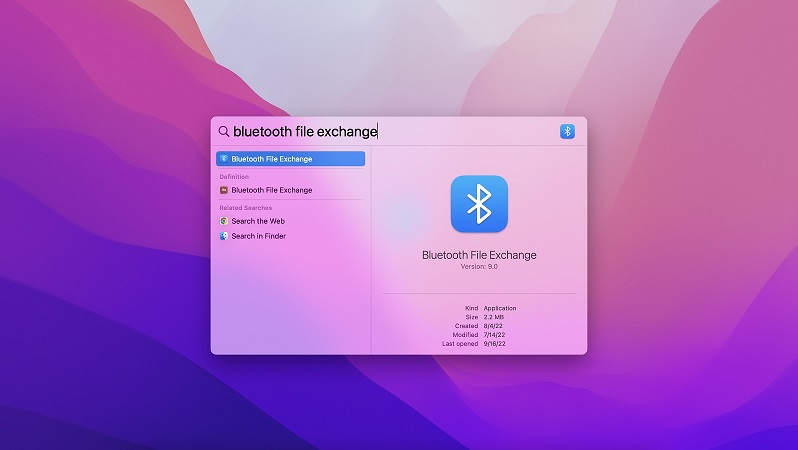
Alternatively, you can transfer your music collection from Mac using YouTube Music. Once you upload your favorite songs to the YouTube cloud server, you will be able to access them on your Android phone through the YouTube Music app.
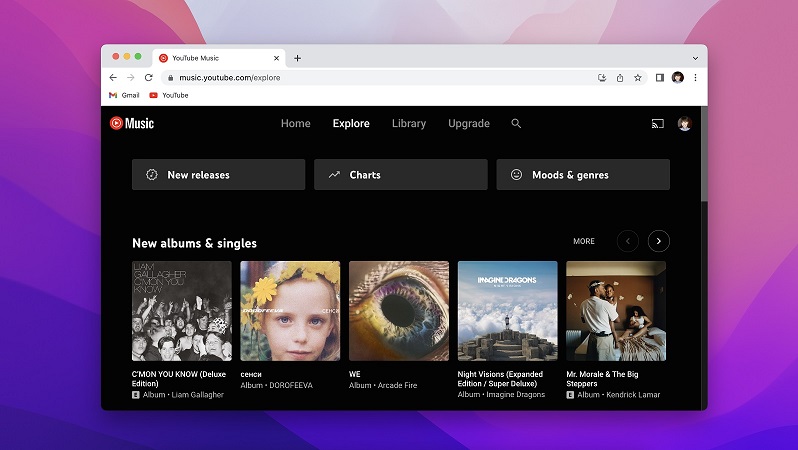
In this article, we’ve shown you how to transfer music from Mac to Android phone and vice versa. The methods described above are easy and accessible. To find the one that works best for your needs, we recommend trying all alternatives to see which one suits you best. You could also try using each method for different scenarios, depending on the size or number of the files you want to transfer.
That being said, our top pick is MacDroid. We’ve found it to be a decent app that comes with a reasonable price tag and all the essential features you need.