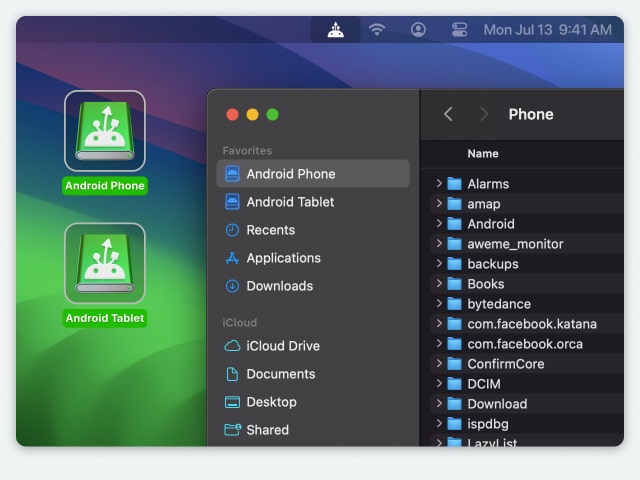Electronic Team uses cookies to personalize your experience on our website. By continuing to use this site, you agree to our cookie policy. Click here to learn more.
As you know, macOS doesn’t support Android devices natively. For Samsung file transfer, you can use an official app called Smart Switch. But also, there are dozens of apps to help you mount your phone and access its content through Finder. The article below contains our top picks for Smart Switch alternative. If you want to use cables to connect your gadgets, these are the right tools for the job.

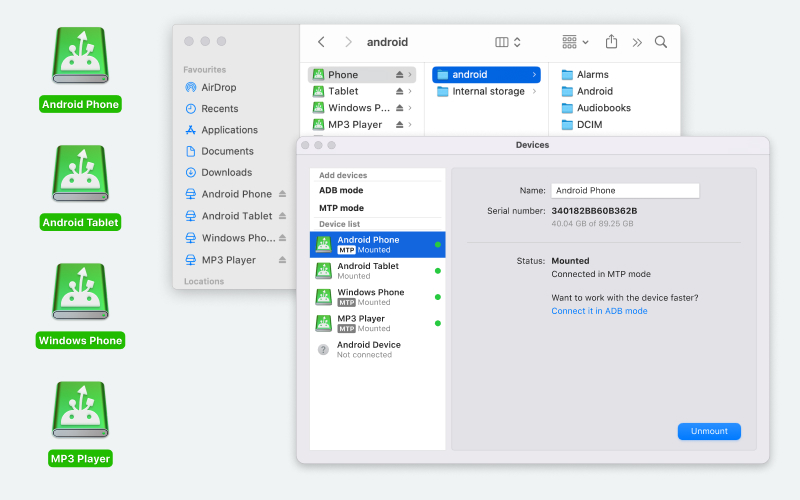

Samsung to Mac file transfer is easy when you have MacDroid. This app detects and mounts Android drives, creating an accessible directory under the Locations category. A disk mounted by MacDroid can be fully manipulated in Finder - you can copy, move, delete, rename, and view without copying files to your system.
Many devices use MTP to connect to computers, not just Androids. This includes media players and cameras. The same easy procedure will work for every compatible gadget, without the need to configure MacDroid.
In addition to MTP, MacDroid can do Samsung Android file transfer to Mac via ADB. This protocol supports multiple file operations at once, and it doesn’t cause any issues with file browsing during active transfers. Not every phone supports ADB, but if yours does, MacDroid is one of the few utilities that can make use of it.
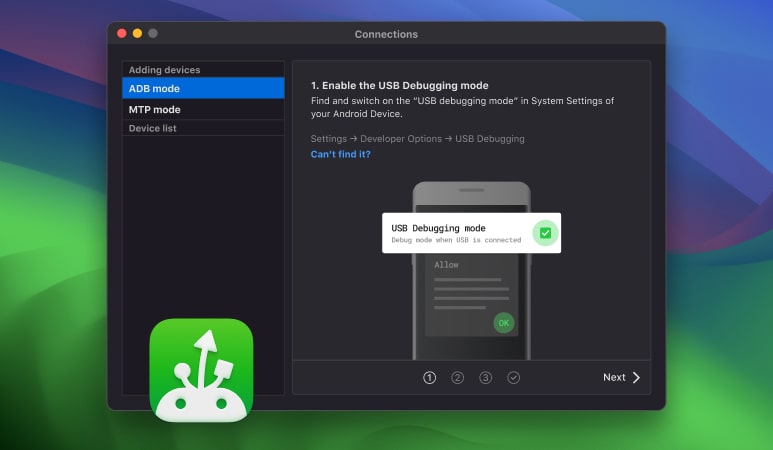
Supported OS: macOS, Android
Price: free trial, full version is $19.99/year
Pros:
Cons:
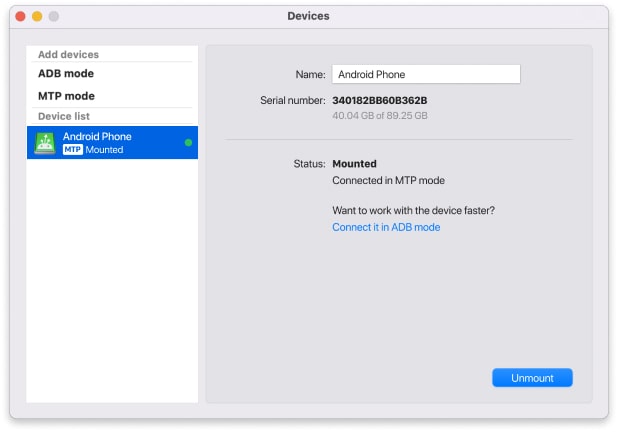
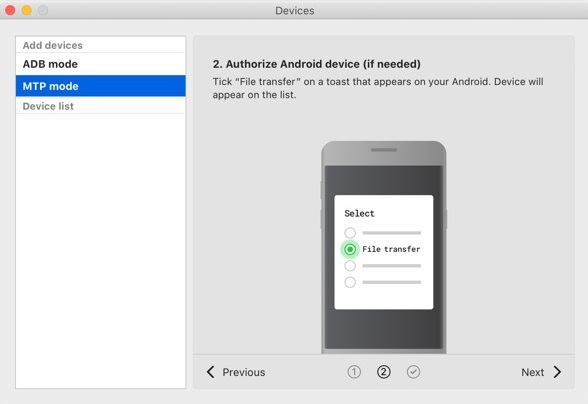
Smart Switch is very limited on non-Samsung phones, to the point where it’s not worth considering. But if you have a Samsung, it shines. This absolutely free Samsung file transfer app can connect to your Mac both via USB and over Wi-Fi.
From there on, you can navigate your phone’s filesystem and select the files that need to be imported or exported. Sadly, it can’t mount phone disks directly in Finder, and the UI is rather awkward. But it’s the only truly free wireless transfer app we know. Plus, Smart Switch can quickly backup your phone data.
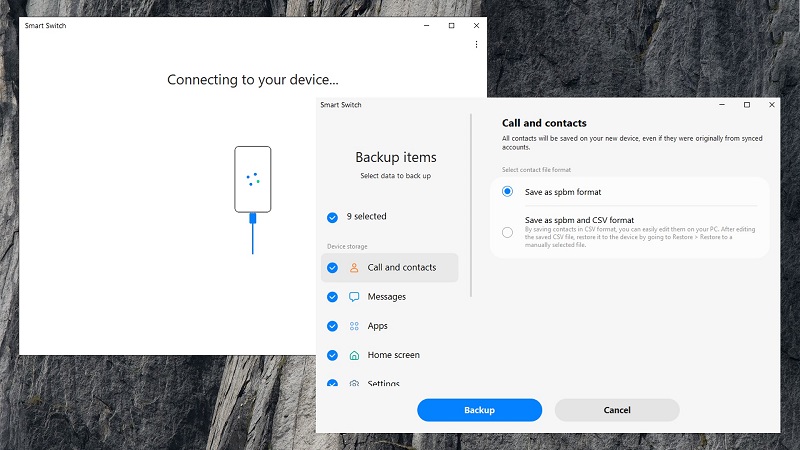
Supported OS: macOS, Windows (Android and iOS for one-way transfers)
Price: Free
Pros:
Cons:
This is the official solution to the Samsung Android File Transfer problem. With Android File Transfer, the connection between these two devices won’t require much effort. But the process of transferring won’t be very convenient, since you can only use drag files to and from the integrated file browser - no copying and no cutting allowed. Does what it says on the tin, nothing more, nothing less.
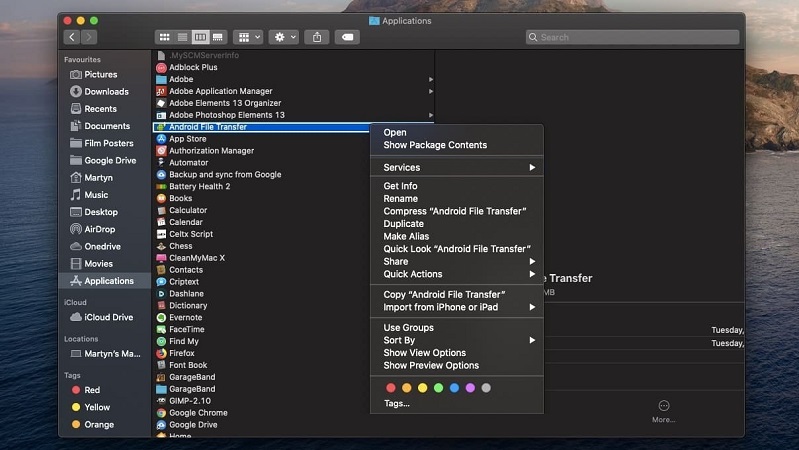
Supported OS: macOS, Android
Price: Free
Pros:
Cons:
Dr.Fone prices are off the charts, but the software does its job. Both wireless and wired Samsung Android file transfer to macOS is possible in this Phone Manager. Like many other apps, this one is only limited to the internal file browsing UI. On the positive side, Dr.Fone Phone Manager can copy contacts, calendar info, apps, and other hard-to-find phone data. Uniquely, the app can share files between your Android device and iTunes.
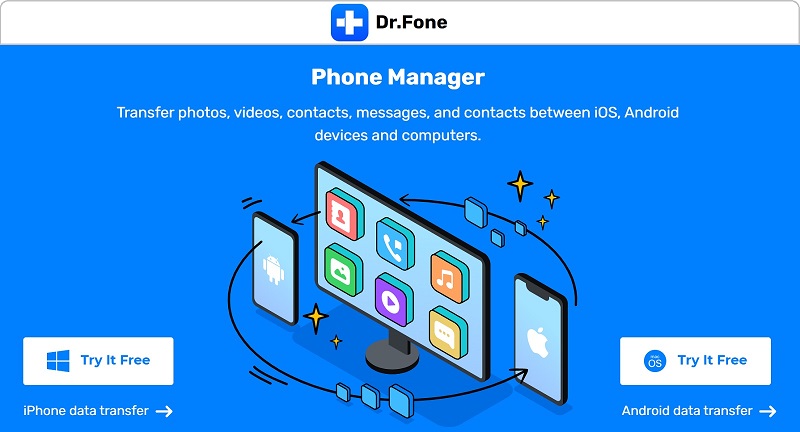
Supported OS: macOS, Windows, Android, iPhone (separate purchases for different system combinations)
Price: $49.95 for the macOS/Android utility; may cost more for additional modules
Pros:
Cons:
SyncMate is a utility that’s centered around remote and wired syncing between both mobile and desktop systems. In order to do this, a connection profile needs to be created, which takes a bit of time and effort to set up - more than the usual plug-and-play approach. File types, folders, and other options can be specified for a connection. It’s an intricate piece of software - SyncMate lets you file transfer Mac to Samsung, but it’s better suited for other uses.
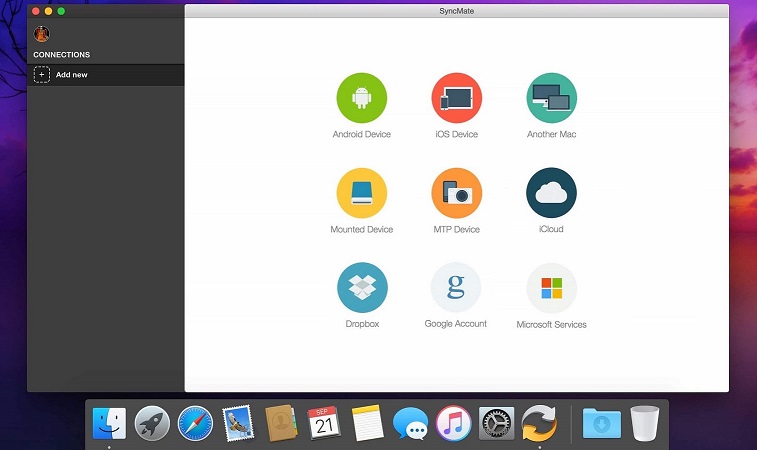
Supported OS: macOS, Android, iOS
Price: $39.95
Pros:
Cons:
One more Samsung file transfer Mac solution is AirDroid. It is a free application that lets you manage media files stored on your smartphone or tablet directly from a web browser on your computer. No cables are required to connect devices, the application uses a wireless connection.
In addition to file transfer and management, the app also supports remote control, screen mirroring, notifications and SMS management.
AirDroid offers a free account, however, it comes with some limitations. To remove all restrictions and fully enjoy the software, you need to upgrade to the Premium version.
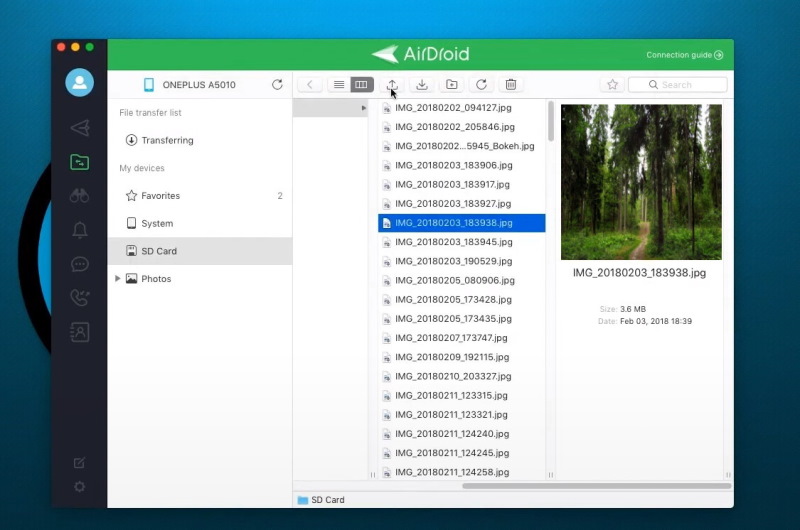
Supported OS: macOS, Windows, iOS, Android
Price: Free version, Premium from $2.50/month
|
Top features
|
MacDroid
|
MacDroid
|
Smart Switch
|
Android File Transfer
|
Dr.Fone
|
AirDroid
|
SyncMate
|
|
Platform compatibility
|
Platform compatibility
|
Any Android or MTP-compatible device
|
Samsung Android devices
|
Any Android device
|
Any Android/iOS device
|
Any Android device
|
Android, iOS, MTP devices, cloud drives
|
|
Wireless connection
|
Wireless connection
|
|
|
|
|
|
|
|
Device visible in Finder
|
Device visible in Finder
|
|
|
|
|
|
iOS only
|
|
ADB support
|
ADB support
|
|
|
|
|
|
|
|
Backup features
|
Backup features
|
|
|
|
|
|
|
|
Сompletely free
|
Сompletely free
|
Trial
|
|
|
Trial
|
Trial
|
Trial
|

Related Articles
As you can see, despite the great variety of available software, few apps are actually good for a simple Samsung Android file transfer to Mac. Advanced software is often overmarketed to cater to users with simple needs, but simple features can suffer from the app’s intended, specific use case. Not to mention the price tag. Consider other solutions if you want to automate backups, for example. If sending files back and forth is all you need, MacDroid, Android File Transfer, or Samsung Smart Switch are a safe bet.
Frequently Asked Questions: