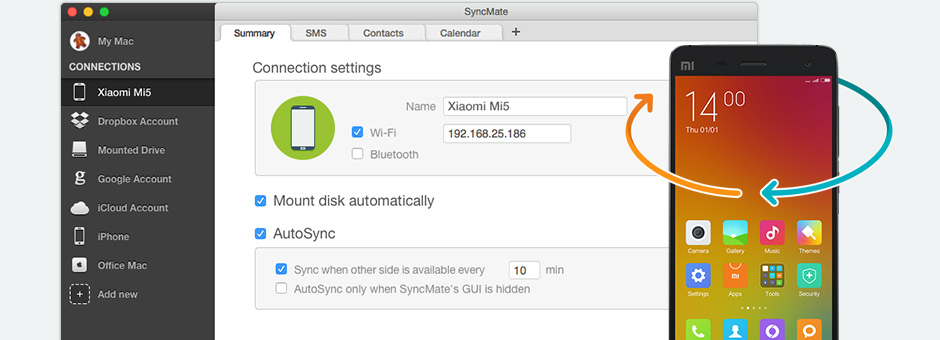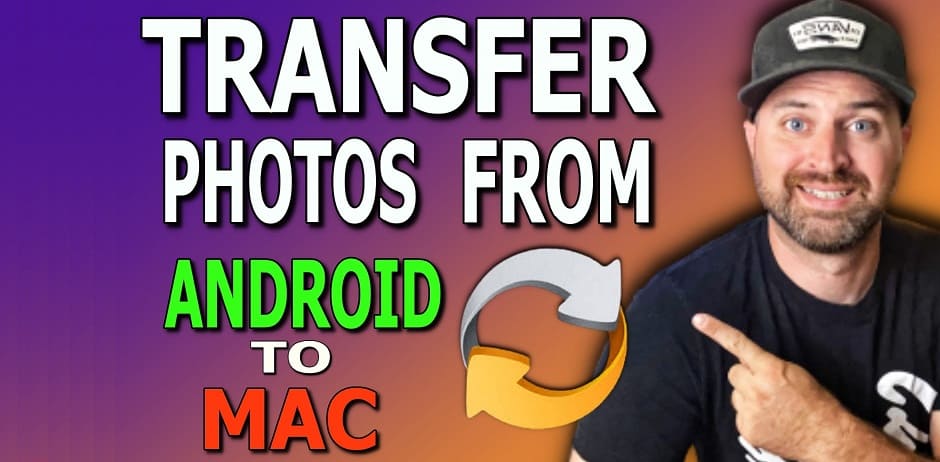Learn about SyncMate - Xiaomi software alternative:
How to Use SyncMate as Xiaomi software for USB Connection
Learn how to backup Xiaomi MI contacts quickly and easily to your Mac with SyncMate. Are you worried about losing your contacts because of an unforeseen hardware or software malfunction on your mobile device? Leave those fears behind, because SyncMate protects your vital data with automatic backups.
Follow the steps below to start backing up your device with SyncMate today:
Sync photos from Xiaomi to Mac easily
Have precious memories that you want to protect? SyncMate is the ideal choice for Xiaomi Mac OS photo backup. Mobile devices capture our most important moments, and the thought of losing them is horrifying… but SyncMate makes it easy to automatically backup and protect your precious memories.
To access SyncMate’s photo-syncing option, download our Expert Version here. From there, follow the steps below:
Sync Xiaomi music with Mac
Wish you could listen to your awesome Mac MI music library on the go? SyncMate helps with that, too. SyncMate is the perfect solution for anyone interested in transfer music files to a Xiaomi mobile phone.
Please upgrade to SyncMate’s “Expert Edition”, and follow the steps below (fyi: it’s as easy as syncing photos!)
Extra features of Xiaomi Mac sync app
Sync without Xiaomi driver Mac
Sync Xiaomi calendars
Manage SMS on Mac
Manage Xiaomi videos
You already know that SyncMate syncs and saves your photos and videos. But did you know it can even (prior to syncing) Convert Them?
- Set resolutions
- Convert video and photo files to multiple formats
- Choose codec, bitrate, and even framerate
and all you need is our all-in-one Xiaomi OS software!
Need a simple file transfer? - Try MacDroid
computer and your Android device connected via USB.

Beautifully designed, easy-to-use, and packing tons of awesome features, SyncMate will be your new favorite synchronization tool for Xiaomi Mac OS integration.
But don’t take our word for it, try SyncMate today and experience the new world of simple mobile and desktop data synchronization!

Related Articles
The frequently asked questions
Xiaomi software is a favorite amongst many, with a great reputation and reliability. Xiaomi devices are extremely well made, with awesome hardware. They’re also excellently priced and affordable.
They have beautiful displays, a long battery life, a great camera, and their operating system updates frequently to ensure pique performance.
And thanks to SyncMate, Mac users can enjoy easy syncing and data backups for their Xiaomi OS devices like never before!
You can connect your Xiaomi device to Mac by using a USB cable. From there, SyncMate will take you through it’s easy install process, and you can start syncing your photos, videos, contacts, and calendar events faster and easier than ever before!
Once you’ve set up your device with SyncMate, everytime you connect your Xiaomi device to your Mac, your data automatically syncs across your devices quickly and easily.
Transferring files from an Android device to a Mac without using a USB cable requires specialized software. There are a plethora of options online, but SyncMate is the ideal solution, and here’s why:
SyncMate allows you to transfer files from Android to Mac over both WiFi and Bluetooth. After an easy initial setup (where you will need to use a USB cable), you’ll effortlessly enjoy USB-free data transfers each time you open your SyncMate app!
With our easy-to-use SyncMate Xiaomi for Mac software, you can mount your Android device to Mac and quickly sync the files between these devices. Or consider MacDroid that makes it easy to locate and browse your files right from the Mac Finder.
Just grab a regular USB cable, plug in your device, and open your MAC Finder. You’ll be able to navigate and browse the files on your Android phone just like you would on a Mac disc.
Submit your email address to get link for quick download and get started!