Screen Share App iPhone: Best Choice for Your Needs

Are you looking for the best app to share your iPhone screen with others? You don’t need to look further than our comprehensive guide to screen share apps.
In this article, we’ll review and compare the top apps available for iPhone users looking to share their screens for work, school, or personal use. Whether you’re looking for a native iPhone screen-sharing app, one that works with any operating system, or a tool that offers remote screen-sharing solutions, we’ve got you covered! Keep reading to find the best app to share screen on iPhone for your needs.
Top 4 Screen Share Apps for iPhone to TVs
1. DoCast
We all know that Google and Apple don’t play well together, but few realize the rivalry extends to the AirPlay technology iPhone and iPad users love for screen sharing. There are several screen share apps for iPhone that will let you mirror and cast content. However, DoCast is the perfect solution to replace AirPlay when using a Chromecast device. It has a straightforward interface, allowing you to mirror your screen or cast personal videos and photos.
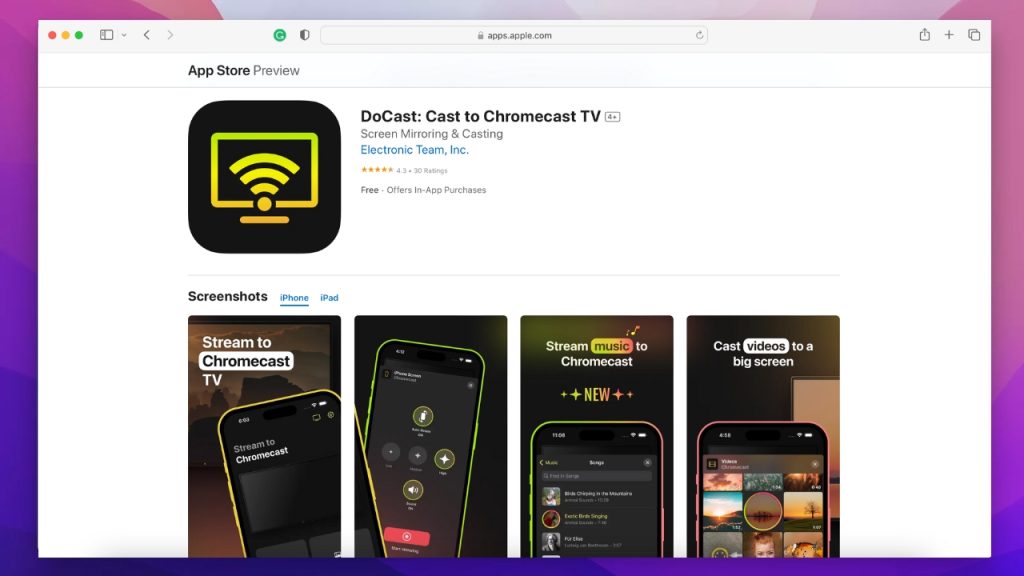
DoCast is a screen-sharing app iPhone users must have installed on their devices for any occasion. Using it is just as easy; with these few steps, you can share your screen on Chromecast, FireTV, or Roku devices:
1. Download DoCast from the App Store.
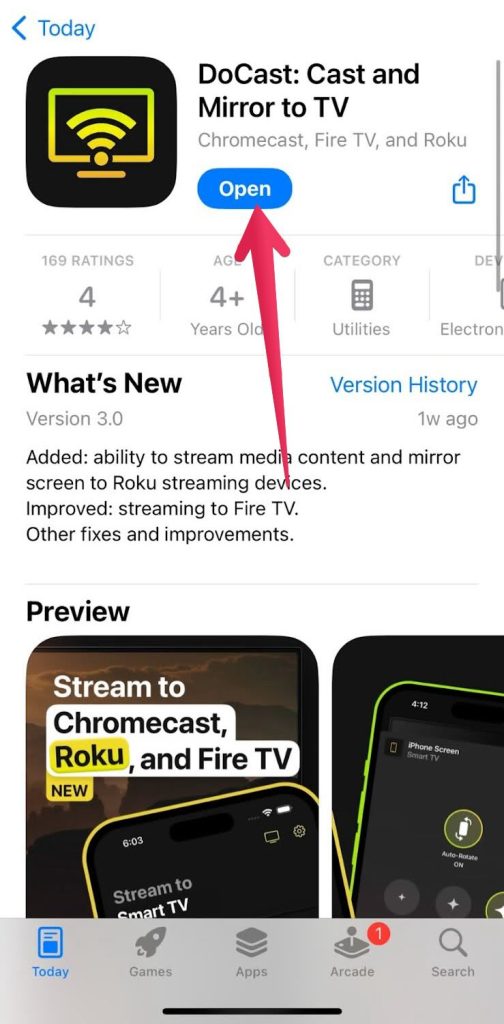
2. Allow the app to connect with devices on your local network.
3. Select your device from the list of available options.
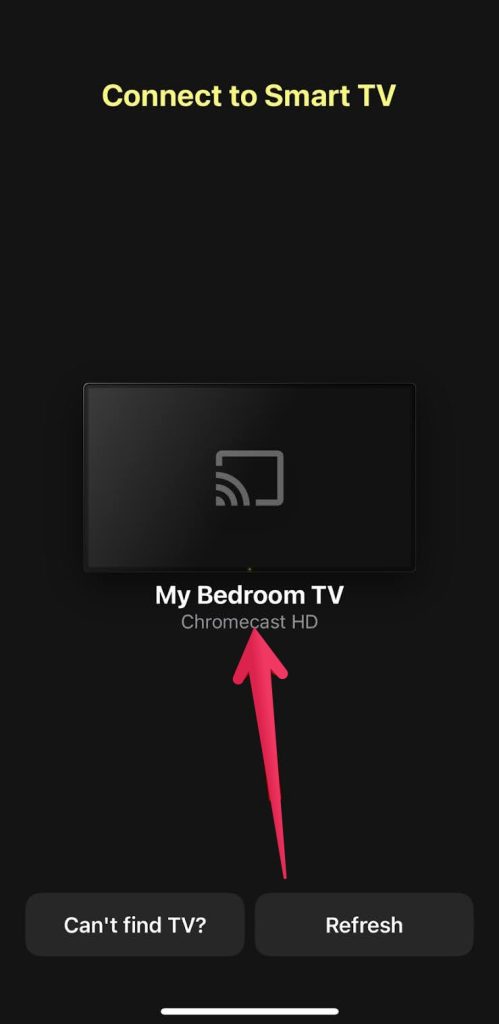
4. Select the Screen option from the homepage.
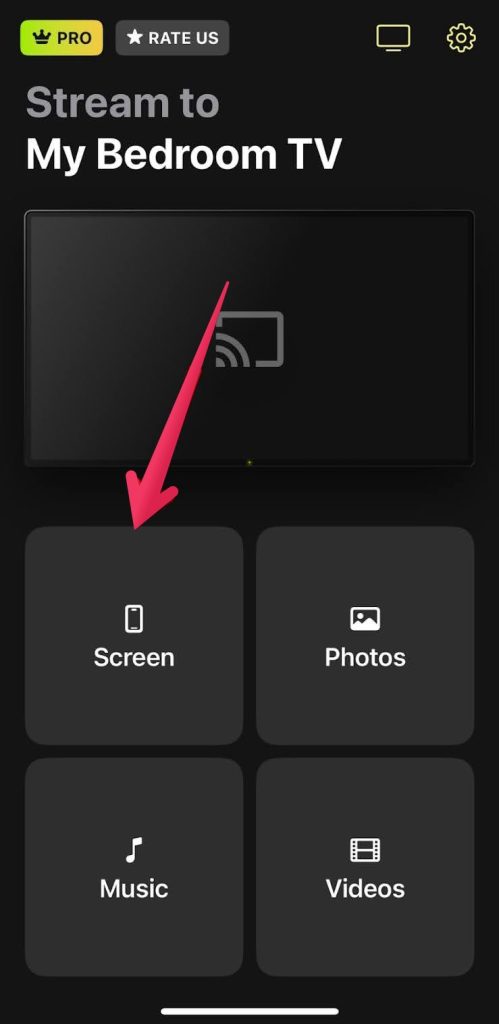
5. Tap Start Mirroring at the bottom of the screen.
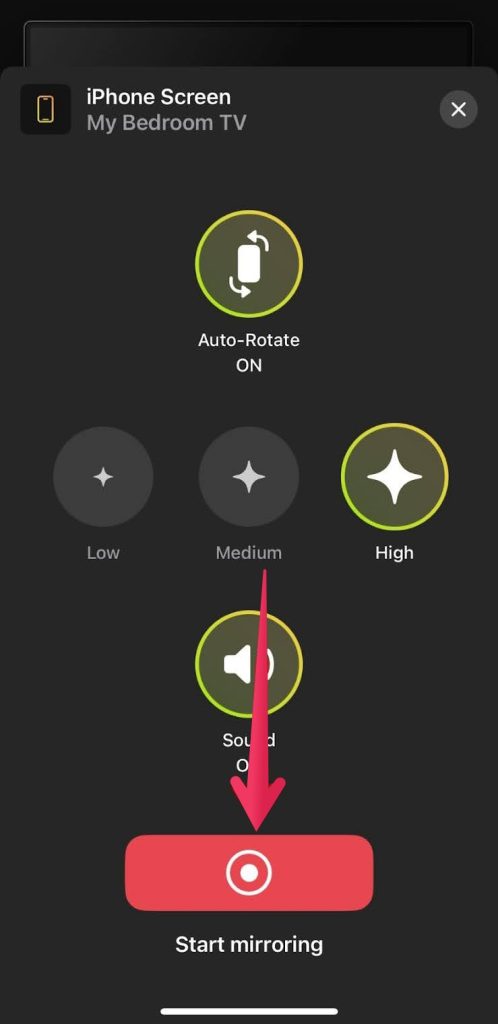
6. Tap Start Broadcast to complete the connection for screen sharing.
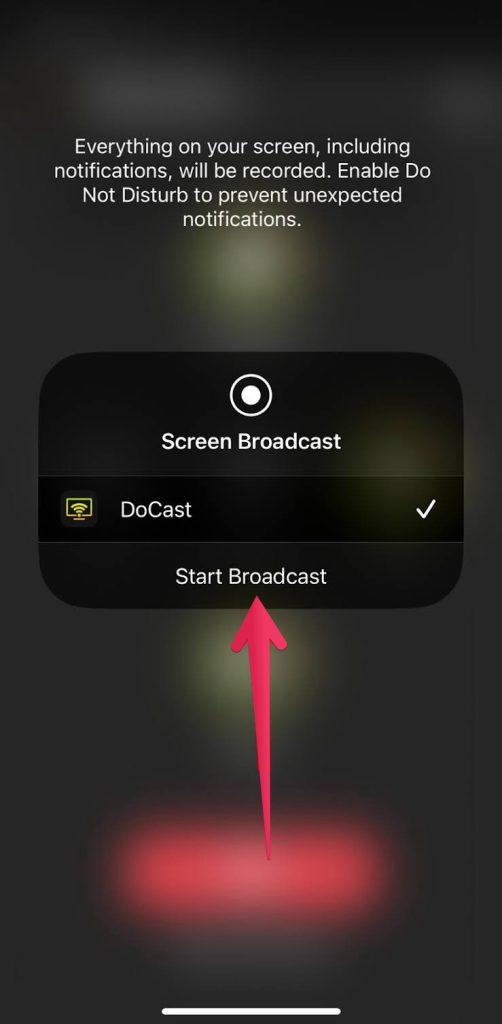
7. When finished, tap the record button on the digital island and end the broadcast.
Pros
- Easy to use
- Free version has sound
- Almost no delay
- Has quality control buttons
- can stream music from the Music Library
Cons
- No in-app browser
- Only works with Chromecast
📱Supported OS: DoCast requires Apple users to have an iPhone, iPad, or iPod touch with iOS 15 or newer. That means an iPhone 7 or newer, or an iPad 5th-gen or later, will work perfectly fine.
💰Price: DoCast has a free version, but to unlock all the features, you must pick one of these plans:
- Monthly plan: Carries a monthly charge of only $3.99
- Yearly plan: The yearly plan is only $14.99
- Lifetime plan: Unlock all features for life at only $19.99

⭐ Rating: 4.3 out of 5. The reviews for DoCast are overwhelmingly positive, with only one user claiming poor audio quality. Although DoCast is a relatively new app, it looks to take over the screen-sharing app market.
I've tried multiple mirroring apps, but DoCast's high-resolution output is unmatched. It truly stands out. Give it a try!— User
Our final verdict on DoCast:
DoCast is the best solution for replacing AirPlay when screen sharing or casting to a Chromecast device. The easy-to-use platform had us connecting to our Chromecast in a matter of seconds, and the quality is better than other solutions with more features and inflated premium upgrade fees.
2. Screen Mirroring – TV Cast
Screen Mirroring – TV Cast is a user-friendly screencasting tool for iPhone and iPad that mirrors screens in high-quality and real-time speed. It’s ideal for business meetings, casting photos and videos, and streaming on a big screen. You can mirror any app or game wirelessly and cast videos from Dailymotion, Facebook, Vimeo, YouTube, and more. Its Optimize Speed mode with 0s latency for TVs makes it stand out from other screen sharing apps for iPhone.
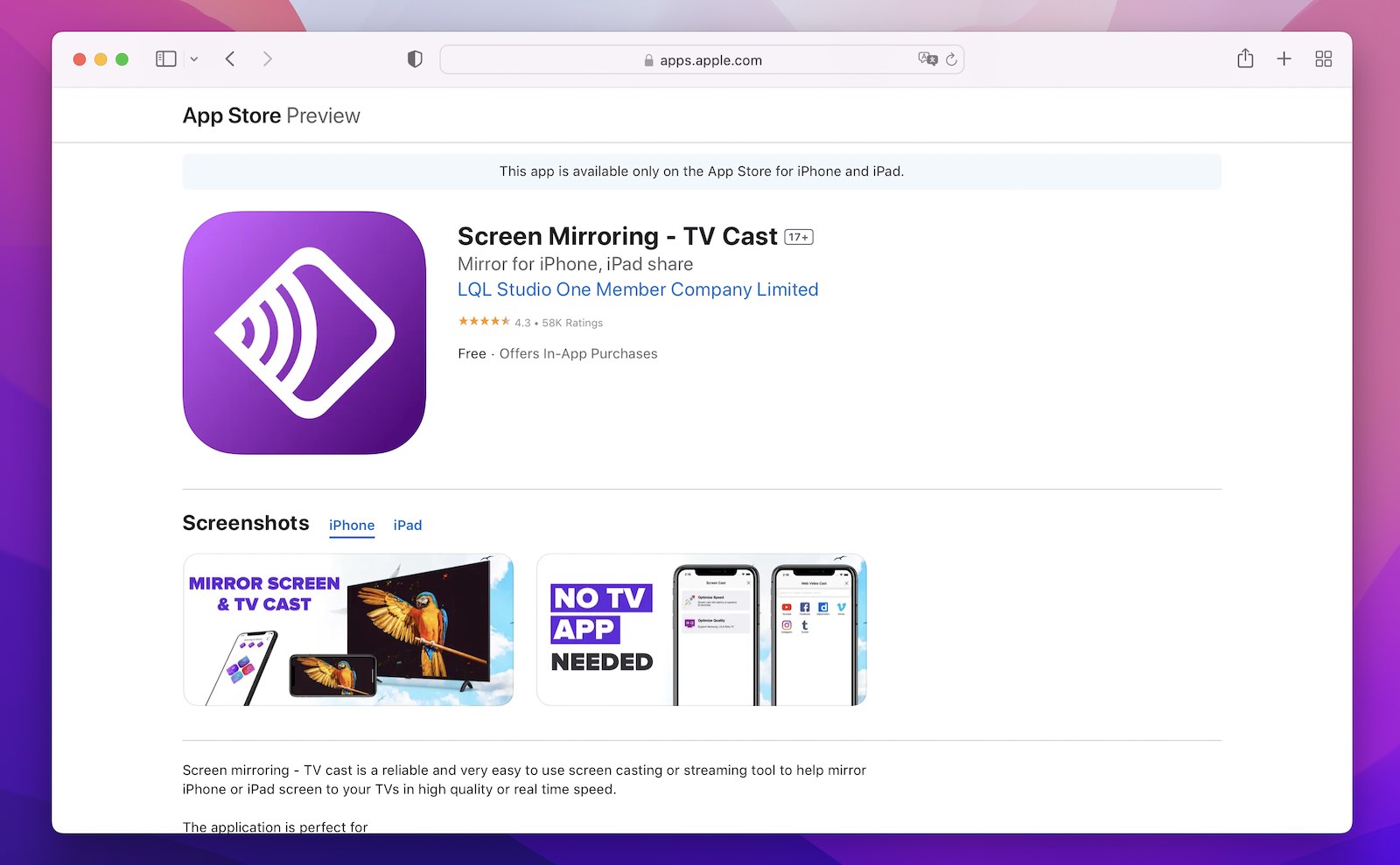
Pros
- Easy to use
- Wireless screen mirroring
- High-quality streaming
- Optimize Speed mode
- Free trial
- Affordable subscription plans
Cons
- Compatibility issues with older iPhone and iPad models
- Can have some lag
- Connection issues based on WiFi strength
📱 Supported OS: This app is compatible with Apple devices running on iOS 11.0 or later, including iPhones, iPads, and iPod Touch. If you have anything newer than an iPhone 7, iPad 3, or iOS 12, then the app works best with that.
💰 Price: This application offers three options as per its pricing policy:
- A weekly subscription: This includes a free three-day trial and a weekly fee of $3.99.
- A monthly subscription: This includes a monthly subscription fee of $11.99.
- One-time lifetime purchase: You can use the app for an unlimited time for $19.99.
Please note that there are also a few in-app purchases, such as for Full Screen Mirroring Monthly, Screen Mirroring Miracast TV, and Screen Mirroring to Smart TVs.
⭐ Rating: 4.3 out of 5. The ratings for this app on the App Store are a mixed bag. It has an overall rating of 4.3 out of 5, but the reviews seem to be polarized, with several positive comments about customer service, while others are negative about the app’s functionality. Here’s one reviewer’s take on this:
I don’t think the issues stated in the negative reviews are all necessarily inaccurate. But I feel they are overreacting in an unfair manner.— User
Our final verdict for Screen Mirroring – TV Cast
Screen Mirroring – TV Cast is a reliable iPhone screen mirroring app that provides seamless connectivity between your iOS device and TV. This app made it to our list because of its easy-to-use interface and smooth performance. Moreover, it can enable you to screen share your iPhone with a wide range of smart TVs, such as Samsung, Apple TV, LG, Sony, etc.
3. Replica
Replica is another screen mirroring app perfect for users who don’t own an AirPlay-2 compatible TV or computer for screen sharing natively via an iPhone or iPad. It supports a plethora of streaming devices and smart televisions from varying brands. Moreover, you can use it for several purposes, such as:
- Sharing photos
- Displaying presentations
- Watching home movies or web-based videos
- Casting social media apps like TikTok or Instagram
- Showing messaging apps like Telegram or WhatsApp
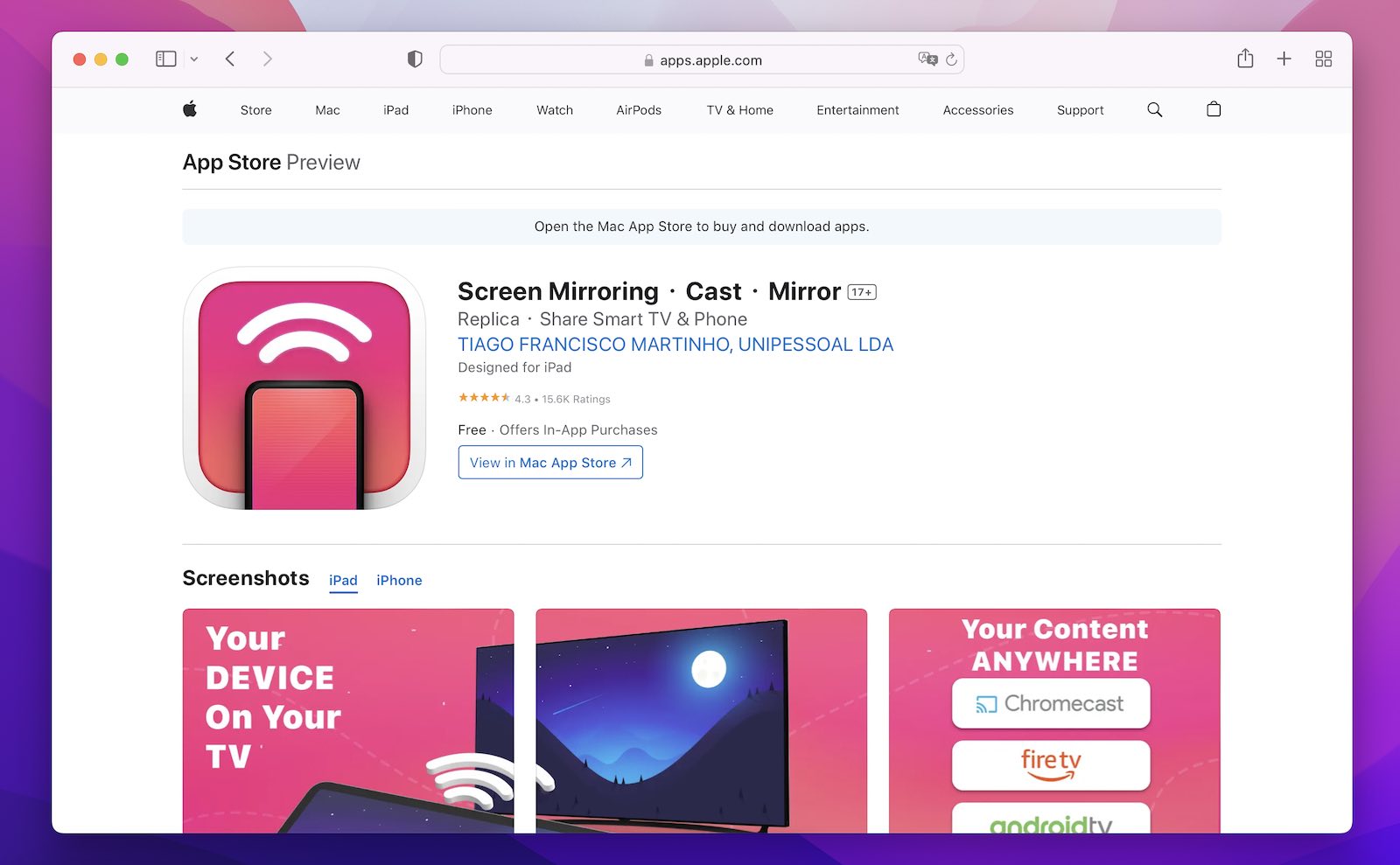
Pros
- Multi-device compatibility with TVs, computers, and Tesla’s big screen
- Compatible with Chromecast, Android TV, Amazon Fire TV, and more
- Easy to use, great video & audio quality, and low latency
- The referral program offers discounts and an extended trial period
Cons
- Interruptions due to subscription ads for the app
- The landscape view doesn’t work as well
- The free version has a 15-minute time limit
- Not compatible with DRM-protected content
📱 Supported OS: Replica is compatible with iPhone, iPad, and iPod Touch running on iOS 14.0 or later and Macs with M1 chips or later running on macOS 11.0 or later.
💰 Price: You can download this app from the App Store for free. However, if you want to use additional features and content, you must make in-app purchases. The pricing may vary based on your location and currency, but the subscription plans are as follows:
- Monthly subscription plan: An average of $9.99 per month.
- Year subscription plan: An average of $59.99 per year.
⭐ Rating: 4.3 out of 5. Replica app is appreciated for its lag-free screen mirroring and casting features, despite some users’ complaints about the 15-minute limit. Overall, the app is considered reliable and easy to use by most users, with some minor drawbacks. A school teacher called it an app that “saves the day”.
So far, I can cast to most any TV in the building. As an individual teacher, this has made my life much easier.— School teacher
Our final verdict for Replica
Replica will be a great app for you if you’re on the hunt for an easy-to-use screen-sharing app for your iPhone, iPad, or iPod touch. It supports numerous smart TVs, including those from Samsung, LG, TCL, Xiaomi, Sony Bravia, Philips, Hitachi, Toshiba, and more! While it has a few limitations with copyrighted content, it’s a useful tool to have.
4. Screen Mirroring | Smart TV
The Screen Mirroring app is another great software that works with a smart TV with no delay, allowing you to view photos, videos, IPTV, YouTube, and TV shows. It includes a whiteboard feature for presentations or doodling in real time. It’s compatible with all TVs and allows quick access to favorite channels on a bigger screen.
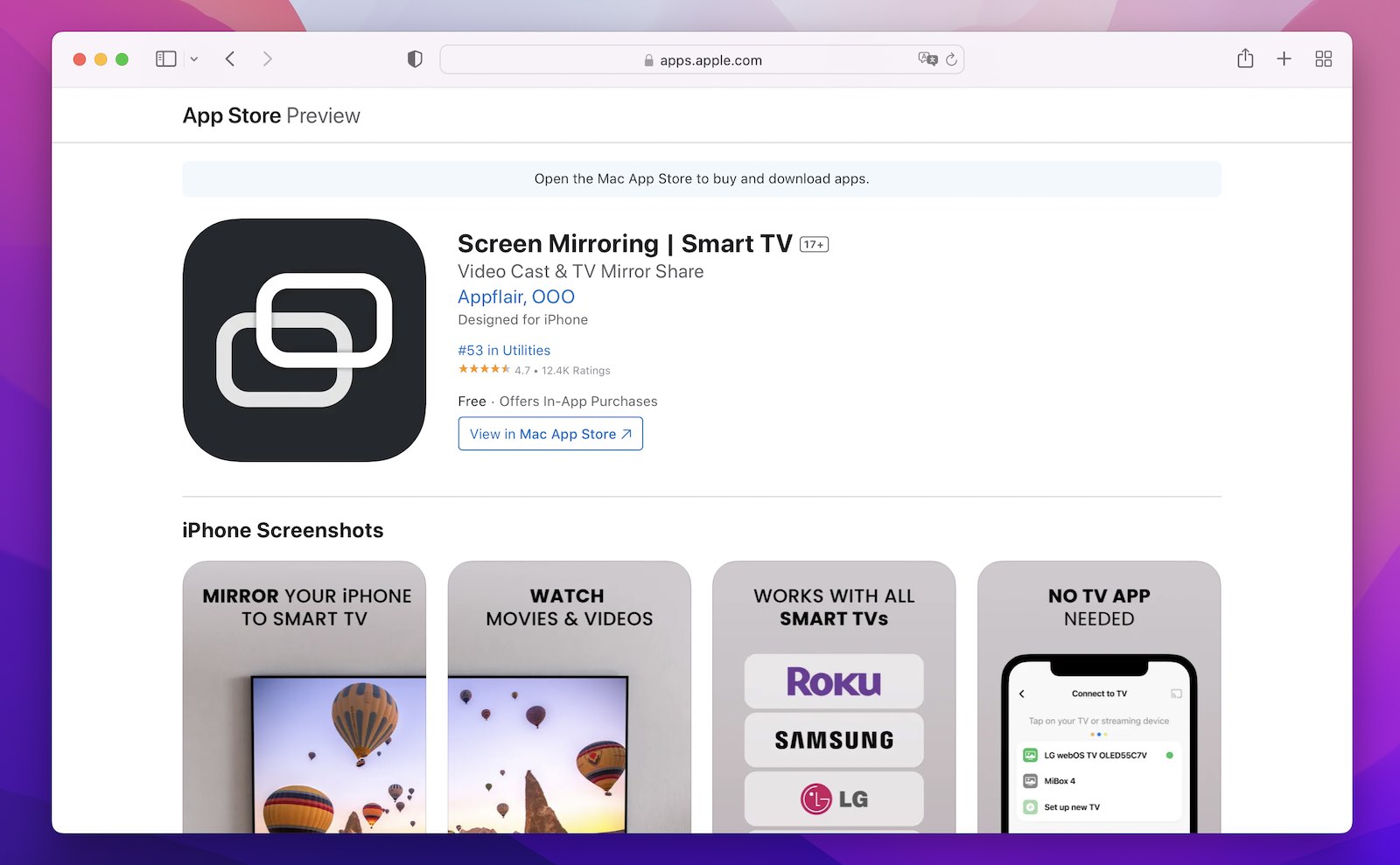
Pros
- High-quality screen mirroring to smart TVs without delays
- Whiteboard feature for real-time sharing
- Compatible with all TVs
Cons
- Subscription and compatibility issues reported by some users
📱 Supported OS: When it comes to this screen sharing app, iPhone and iPod Touch running on iOS 13.0 or later can run it. You can also download it for macOS 11.0 or later and a Mac with an Apple M1 chip or later. It’s compatible with almost all TV brands and models.
💰 Price: You can download this app for free but must pay for extended functionality via in-app purchases. Its annual subscription fee is $20.
⭐ Rating: 4.7 out of 5. This app has received quite a few mixed reviews, with some reporting trouble with their subscription packages or customer support, while others claim it’s the best iOS screen sharing app they’ve come across. Here’s what one user has to share:
As soon as I got on this app I pressed maybe 5 buttons and I’m connected. Finally, something that works.— User
Our final verdict for Screen Mirroring | Smart TV
The Screen Mirroring app is a perfect alternative to the native screen mirroring solution for your iPhone because it’s compatible with all TVs. It can cast photos and videos from various sources, and recent app updates have addressed IPTV- and Samsung TV-related issues.
Top 3 Apps for Sharing iPhone Screen with Other Devices
1. ApowerMirror
ApowerMirror is a screen mirroring app that lets you mirror and control your iOS and Android devices from your PC and other devices. It can mirror up to four devices simultaneously, record screens, take screenshots, and play mobile games on your PC. It also has features like a whiteboard and phone cast streaming. The app supports cross-platform screen mirroring and can be used for various purposes, such as home entertainment, gaming, and conference presentations.
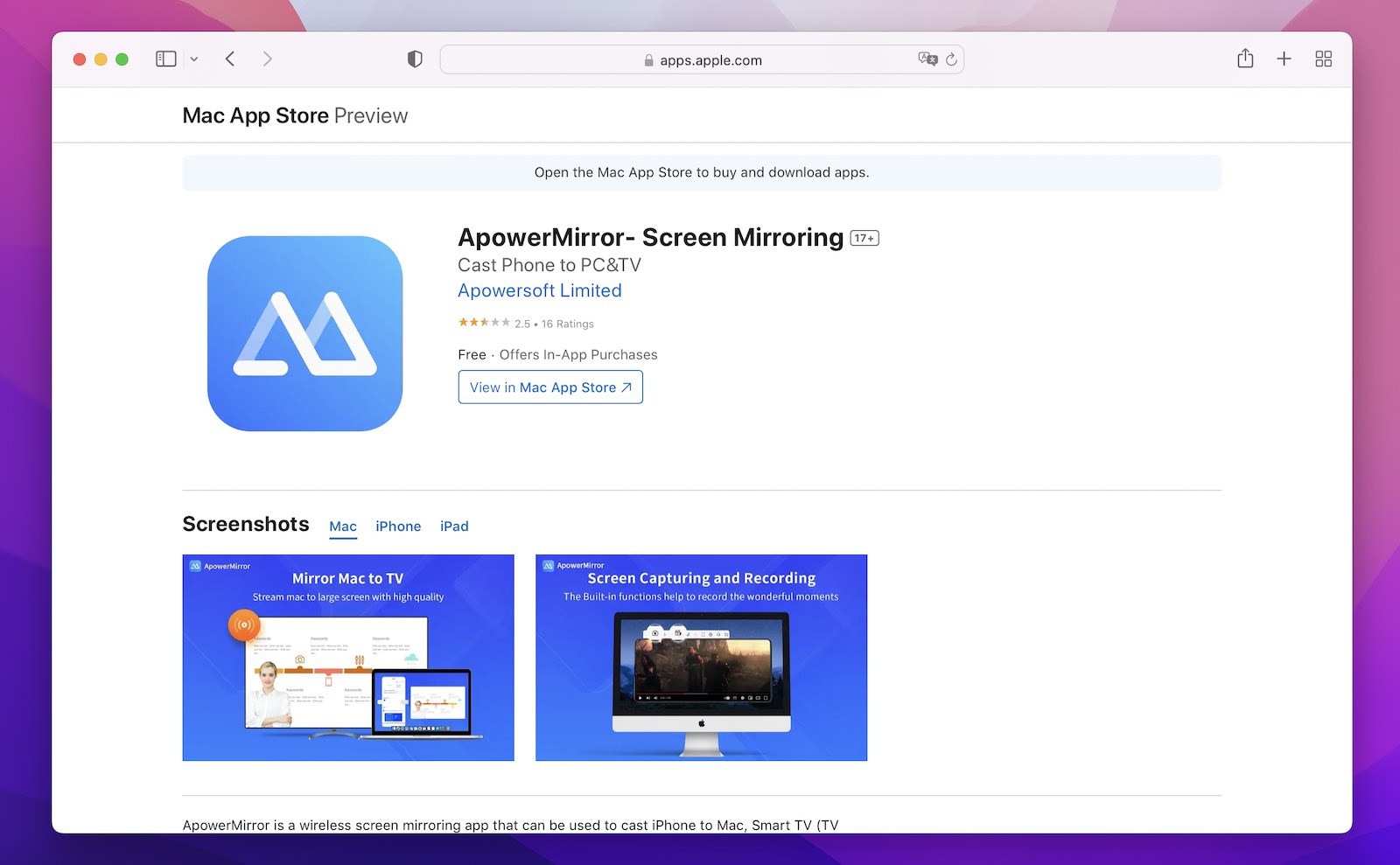
Pros
- Screen mirroring and control of iOS and Android devices from a PC and casting to a TV and other devices
- High-quality and real-time screen mirroring with audio
- Multi-device screen mirroring
- Practical functions
- Whiteboard feature and compatibility with VR and AR
Cons
- USB connection required for some devices
- Customer support can be unhelpful
- Limitations in the free version with a pricey paywall
- Newer software with some bugs
📱 Supported OS: The app is compatible with Windows, Mac, Android, and iOS platforms as well as TV and other smart devices, such as AR and VR.
💰 Price: You can use ApowerMirror for free with limited features and functionality or pay for any one of the following three pricing plans:
- Lifetime: $199.9 [Personal package] or $69.95 [Business package]
- Annual: $69.9 [Personal package] or $39.95 [Business package]
- Monthly: $29.9 [Personal package] or $19.95 [Business package]
⭐ Rating: 5 out of 5. This app has received high ratings and rave reviews from users on various ranking sites, which makes it one of the most popular mirroring apps available. Here’s what one customer said about the app:
It really easy to use. We only need to download the app in our PC and then start mirroring via Ipad. A great help for presentation.— Customer
Our final verdict for ApowerMirror
ApowerMirror has several practical functions, making it a great tool for those who want to use it for home entertainment, conference presentation, gaming, live streaming, and intelligent education.
2. LetsView
Created for iOS, Android, Windows, and Mac users, LetsView is a free screen-sharing app that enables you to mirror and record your device’s screen with a single click. It also allows wireless transfers of files, browsing markups, and presentations via whiteboard.
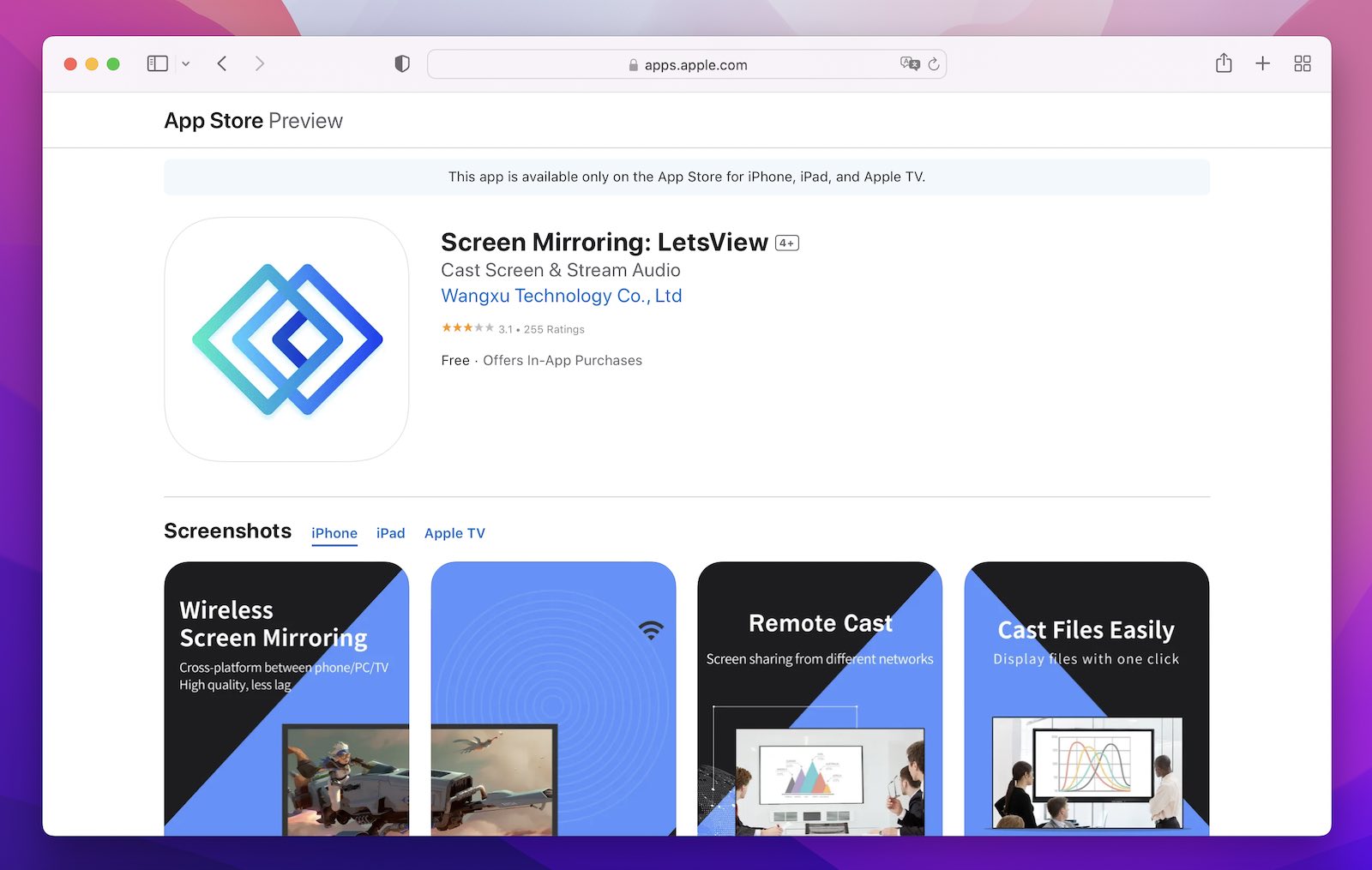
Pros
- Wireless screen mirroring for business and entertainment
- Exclusive browser and whiteboard with markup capabilities
- Ability to screen up to 4 devices at once
Cons
- Requires purchasing licenses for business use
- Lacks features and customization options compared to other apps
📱 Supported OS: You can use this app for personal or business use for Windows, Android, Mac, iPhone, and iPad.
💰 Price: You can download this app for free with in-app purchases that extend the time limit for usage. Moreover, it requires the purchase of business licenses for business users.
⭐ Rating: 4.5 out of 5. LetsView has millions of users, some of whom have left positive reviews and high ratings. The reviews range like these:
OK. Super. Excellent streaming experience.— Users
Our final verdict for LetsView
This app is an all-in-one solution for entertainment and business purposes, and you can screen up to four devices simultaneously. Furthermore, it supports popular video apps and allows for high-resolution casting.
3. AnyDesk
AnyDesk offers seamless and stable remote access and control across various platforms and devices. Its performance and security are unparalleled and offer a smooth workflow even at high screen resolutions or low bandwidths. It also uses high-grade encryption to protect its users from breaches. Furthermore, it’s easy to set up with intuitive navigation and regular updates.
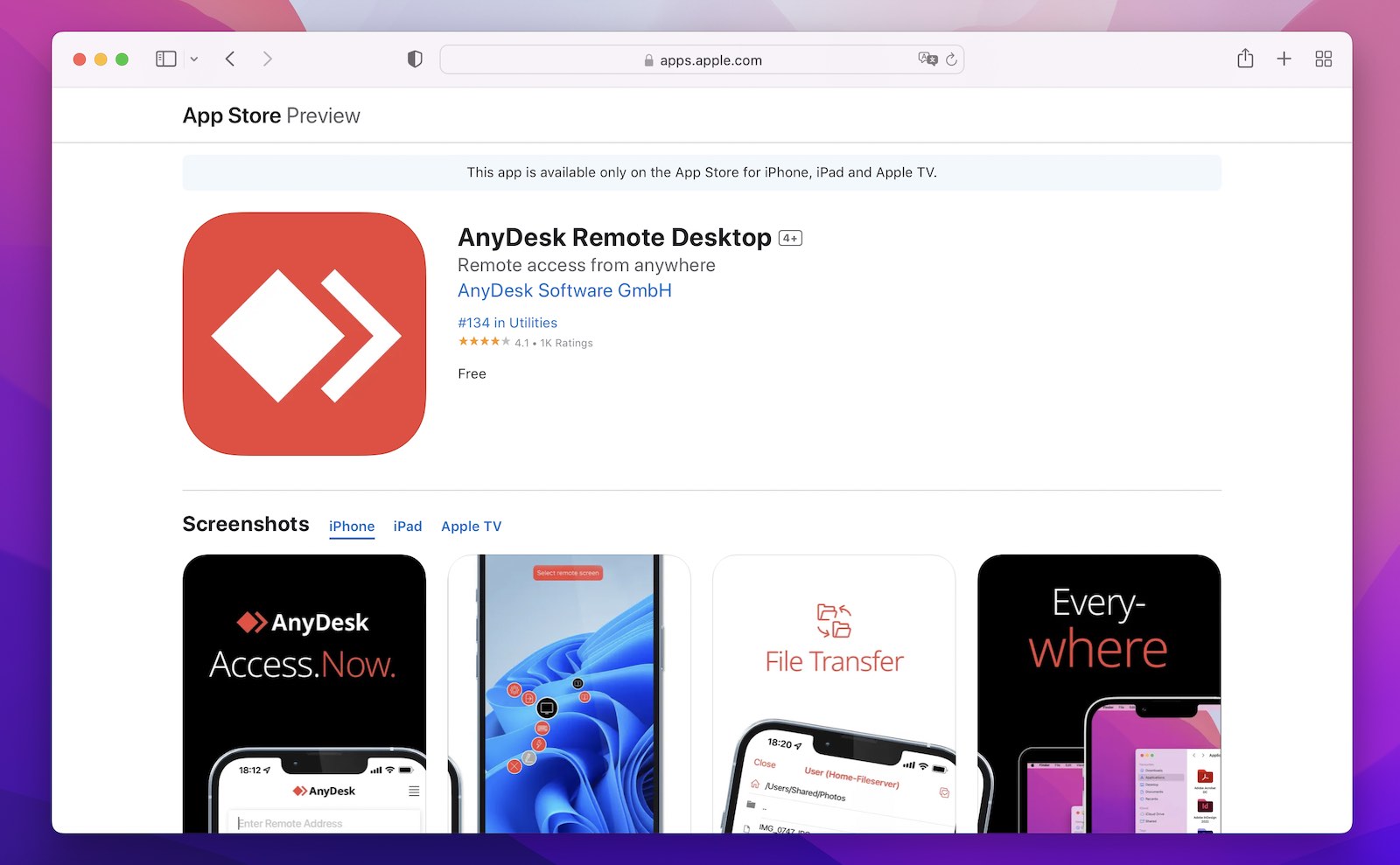
Pros
- Available on multiple platforms with high frame rates, low latency, and optimized bandwidth usage
- Supports encryption and Ultimate Networks with fast download speeds and small file sizes
Cons
- Some features and services require a paid subscription
- Not as feature-rich as other similar apps, with reports of connectivity issues and performance glitches
📱 Supported OS: The supported devices and platforms include Windows, macOS, Android, iOS, Linux, FreeBSD, Raspberry Pi, and Chrome OS.
💰 Price: This app is free, but there’s a one-time fee for commercial use. It also offers various in-app purchases for additional features, such as remote printing, file transfer, custom alias, address book, and more.
⭐ Rating: 4.5 out of 5. Most users have reported that AnyDesk works as intended and comes without paywalls. However, some reviews have complained about the platform attracting scammers. But one reviewer believes that:
People are gullible, not this app creator’s fault!— Reviewer
Our final verdict for AnyDesk
AnyDesk is a great desktop software, especially for those who are looking for high performance and security. It offers easy setup and intuitive navigation. Overall, this app is trusted by many.
Top 3 Remote Screen Sharing Solutions
1. FaceTime
You can use FaceTime to share your iPhone or iPad screen during a FaceTime call. It allows you to view photos, browse the web, or assist each other. You can use it to join a screen-sharing session or take over screen-sharing.
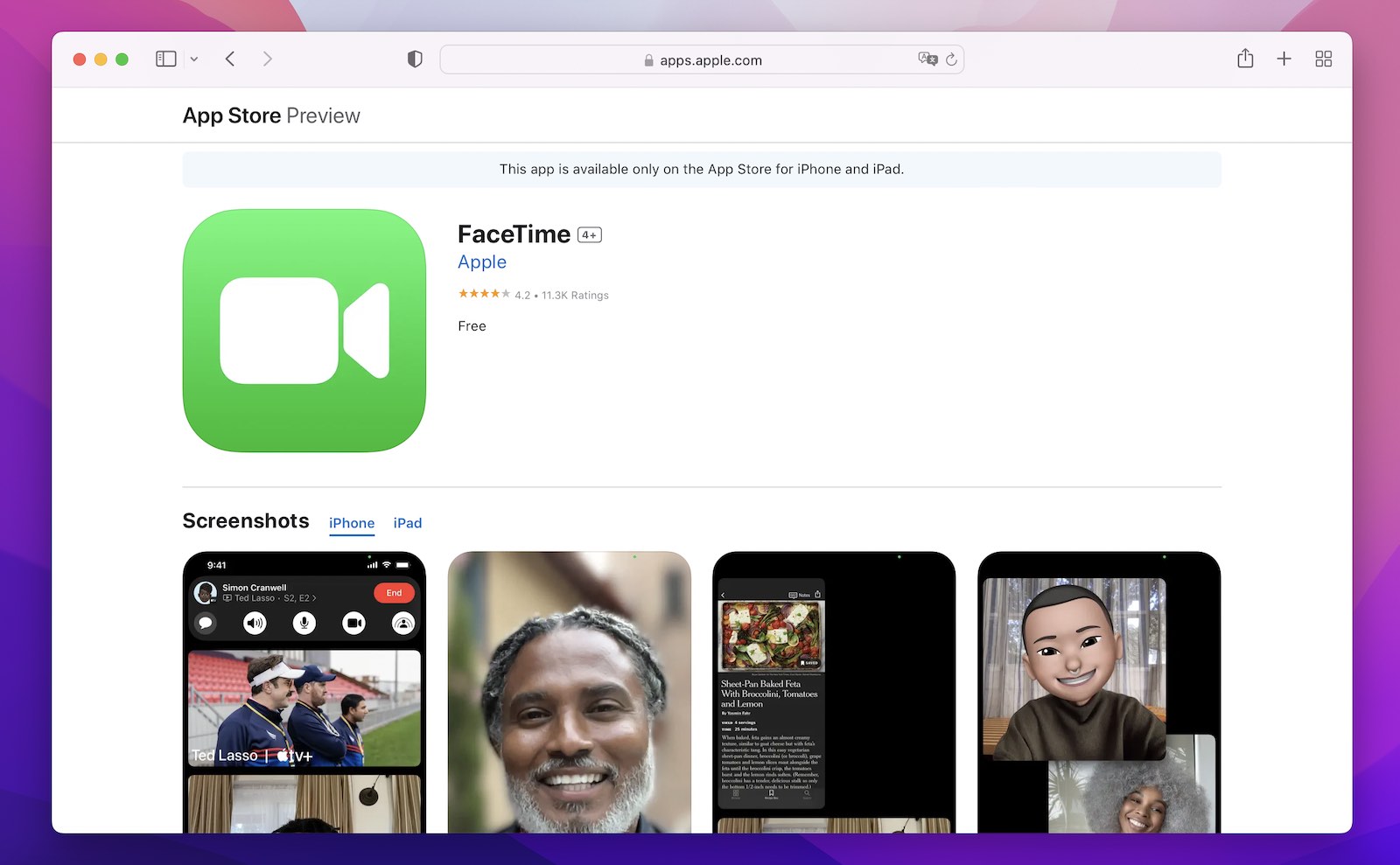
Pros
- Useful for collaborative work
- Easy to start or join a session
- Replace Existing option for screen-sharing takeover
- SharePlay for group video watching, music listening or working out
- Phone notifications kept private
Cons
- Limited compatibility
- Can’t share subscription-based content
- Regional limitations
📱 Supported OS: FaceTime requires iOS or iPadOS 10.0 or later to function.
💰 Price: FaceTime is completely free to use.
⭐ Rating: 4.2 out of 5. FaceTime has received several positive ratings for its smooth function, enhanced connectivity, and quality. However, some users have also reported issues, such as disappearing buttons and connectivity issues when there are 8+ people on the call. Here’s one of the reviews that caught our attention:
I absolutely love FaceTime. From the video to the audio, everything works smoothly and stays connected better than any other video chat.— Reviewer
Our final verdict for FaceTime
FaceTime is a well-received and popular app among users. However, since it’s only available for iOS version 10.0 or above, it’s not a suitable option for everyone.
2. Zoom
Zoom is an all-in-one communication platform that allows you to chat, call, hold meetings, and collaborate on whiteboards with internal and external contacts. It supports Apple CarPlay and Siri shortcuts and allows you to move a call or meeting between devices without interruption. But what most don’t realize is that Zoom can be used as a screen sharing app for iPhone through its screen sharing feature.
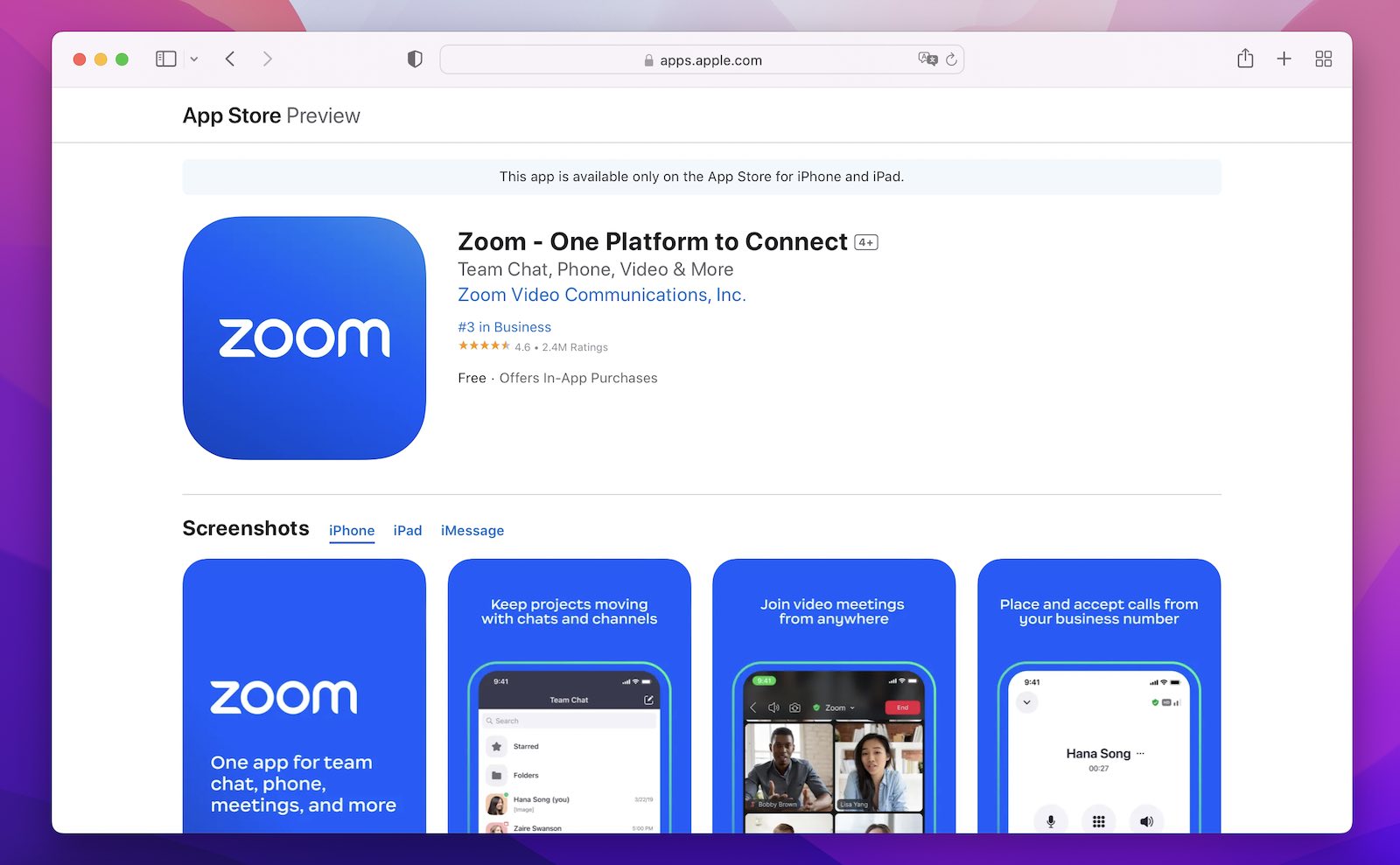
Pros
- Chat and channels for messaging and file sharing
- Virtual whiteboard
- Supports Apple CarPlay, Siri Shortcuts, SSO support, and Okta integration
Cons
- Some features require a Zoom One subscription or add-on license
- Limited features and may not be as secure for some users
📱 Supported OS: It works on all Windows, macOS, Linux, and Android devices.
💰 Price: Plans and pricing of this app are divided into three groups depending on your need – personal, business, and industry. The basic plan is free.
⭐ Rating: 4.6 out of 5. The reviews for this app are overwhelmingly positive, which indicates it’s an effective tool for communication and collaboration. Here’s what one user said about Zoom:
This app is amazing! I totally recommend it.— User
Our final verdict for Zoom
Zoom is a reliable app that’s easy to use and offers several helpful features. It’s a great option for screen sharing and online meetings.
3. Google Meet
A video conferencing app, Google Meet allows secure connecting for group meetings with up to 250 participants. It offers various safety measures, real-time captions, and screen-sharing features. Accessible on any device, this app is easy to operate.
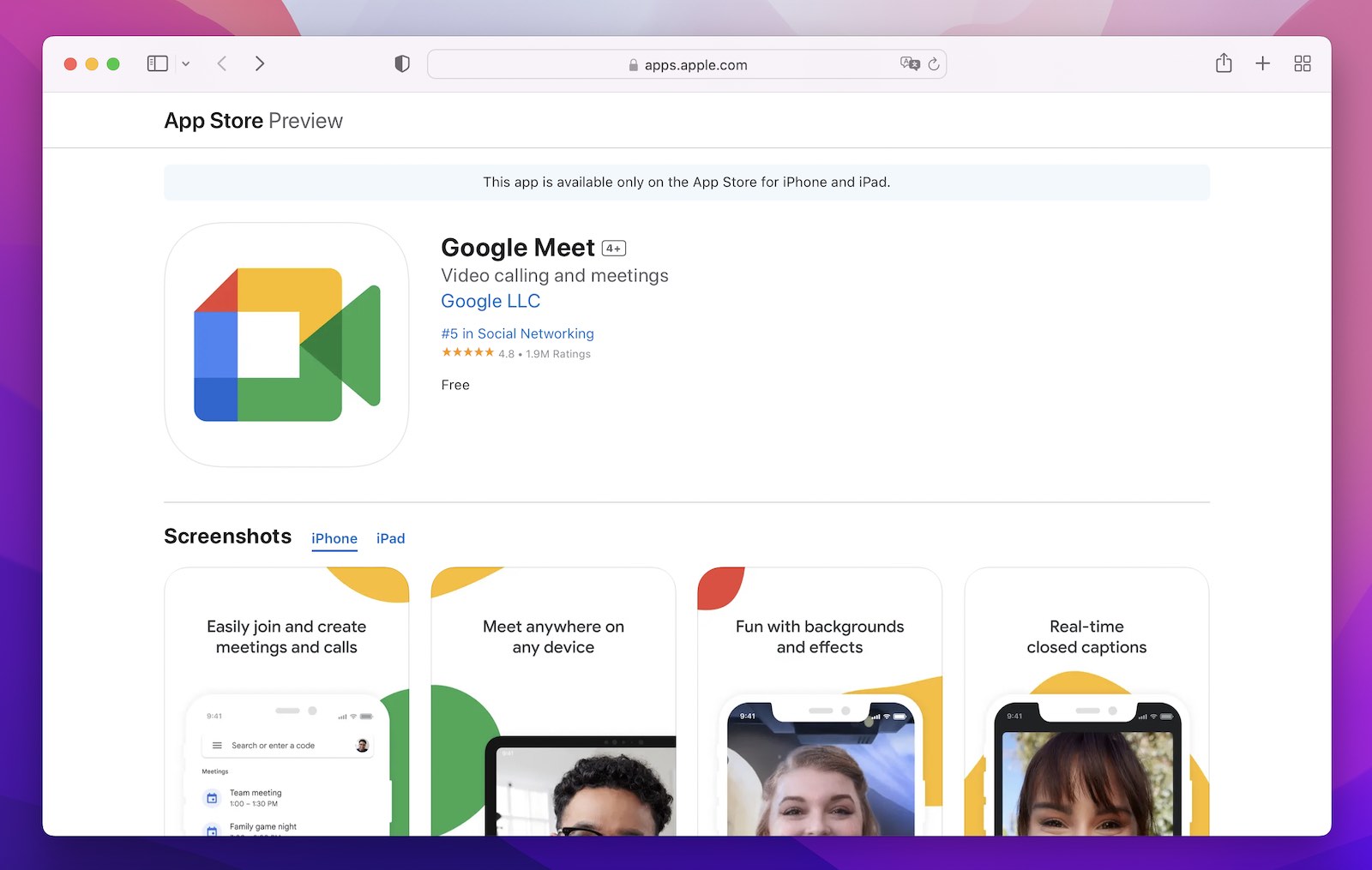
Pros
- Simple and reliable with a seamless experience
- Fast download time
- Easy to use for virtual meetings and classes
- Screen sharing feature
Cons
- Some users have reported glitches
📱 Supported OS: Google Meet works on iOS, macOS, Microsoft Windows, Chrome OS, Ubuntu, and other Debian-based Linux distributions.
💰 Price: You can create a video meeting, invite up to 100 participants, and meet for up to 60 minutes per meeting at no cost. However, you may need to pay for additional features, such as administrative control, live streaming, meeting recording, and international dial-in numbers.
⭐ Rating: 4.8 out of 5. Google Meet doesn’t require a participant ID to join meetings, and it’s reliable, simple, and fast. Its effectiveness and efficiency have landed it countless positive reviews. One reviewer said:
It’s wonderful!— User
Our final verdict for Google Meet
Overall, this reliable and efficient app allows users to easily share their screens during meetings with minimum lag and good video quality. However, it may not be a good option if you’re looking for advanced collaborating features or file-sharing support.
How We Rated These Apps
We tested and rated these iPhone screen share apps based on their features, ease of use, compatibility, pricing, and external ratings. There are many screen-sharing apps on the market, and the ones in this list offer the best of the best. However, in the end, it comes down to your personal preferences and requirements.
Conclusion
When it comes to a suitable screen share app, iPhone has numerous great options. Each app listed in this article has unique features, such as sharing screens with multiple people, recording sessions, and annotating on shared screens. We’d recommend considering factors like the app’s ease of use, features, and cost before selecting the best one. The best option for you will depend on your specific needs.
Frequently Asked Questions
Yes, there are numerous screen share apps for iPhone, 9 of which are listed in this article.
You can use AirPlay or third-party apps like Screen Mirroring – TV Cast and Replica to screen share on iPhone. AirPlay allows you to mirror your iPhone screen on AirPlay-2 compatible TVs, while third-party apps offer more features, such as collaboration and remote control.
Yes, you can screen share your iPhone to your TV using AirPlay or lightning to HDMI cable. Make sure your TV supports AirPlay or has an HDMI port.
The best screen mirroring app for iPhone depends on your specific needs. Some options include Screen Mirroring – TV cast, Replica, and Screen Mirroring | Smart TV.
You can use the iPhone’s native AirPlay function with many smart TVs. This feature enables you to mirror your screen with the TV. However, if you have a Chromecast, you will need a third-party app, like DoCast.
The native iPhone screen-sharing solution is AirPlay, which works with a significant number of devices. However, it’s not available on all smart TV devices, meaning you’ll want to grab one of the screen-sharing options mentioned in this article, such as DoCast.
Screen mirroring is available on iPhone through the AirPlay technology, which is the native option for iPhone users. However, to mirror on Chromecast, Fire TV, or some other Smart TV brands, like Insignia, you will need a third-party solution. We recommend the DoCast app to serve as that third-party solution.
