Download and install MacDroid
Connect your Android device to your Mac using USB cable.
It’s often difficult for Mac users to transfer data between Android and macOS, as the two are not designed to work together, which is where MacDroid can help. MacDroid is a professional Android file transfer app designed for Mac users who own an Android device, rather than an iPhone.
MacDroid Android file transfer for Mac allows you to connect your Android device (phone or tablet) to your Mac and access your device’s content in the Finder. From here you can quickly and easily transfer photos, music, videos, and other files - including entire folders - between your Mac and Android device, and vice versa. All you need is a USB cable to connect Android to Mac and MacDroid will take care of everything else.

Connect your Android device to your Mac using USB cable.

Next, you’ll need to grant your Mac access to your Android device.

You can now view data on your device in Finder.

MacDroid is far more than just a simple Android transfer app Mac. The software includes plenty of additional features that allow you to transfer almost any type of data, from photos to videos and more. You can transfer files in both directions, so you can easily backup your Android device or copy files from your Mac onto your Android phone or even transfer files Android to Android.
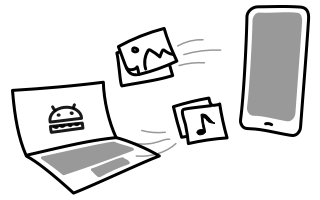

Transfer files from Android to Mac.
Transfer files between Android and Mac in both directions.