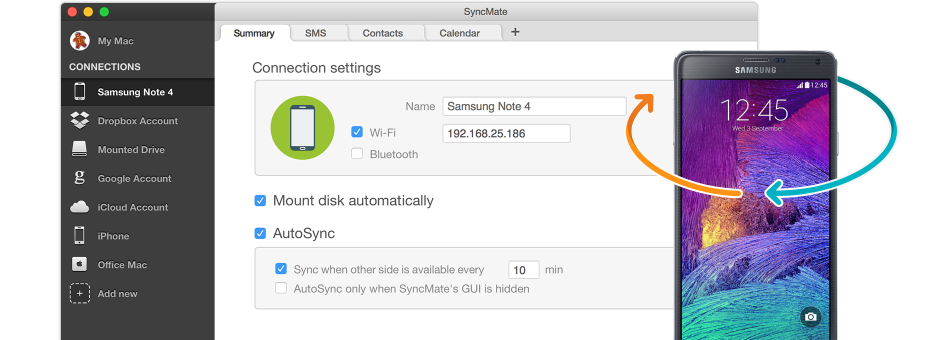Sync Samsung phone to Mac via USB Connection
The simplest way to connect your Samsung to your Mac with SyncMate’s Samsung app for Mac is via USB cable. Just plug your Samsung’s USB cable into your Mac then your phone, and follow these easy steps to start syncing data between the two devices.
1
Once you install SyncMate on your Mac, open the app.
2
On the left panel menu, choose “Add new device” and select the device type you want to connect your Mac to such as Samsung phone.
3
If you haven’t, enable USB debugging in your Samsung settings to allow full access to the files on the phone. Connect your phone via USB cable to your Mac. SyncMate will install automatically on the Samsung. When it finishes, you can open SyncMate module your device to start syncing data to Mac, using settings to adjust your connection and sync preferences.
You can mount your Samsung via USB to sync files and data stored on it with SyncMate plugins. If you set up autosync, your files and data will automatically sync with your Mac when they connect. You may also choose to manually sync files, so you can choose which individual files and data transfers from your Samsung to Mac.
Sync Samsung to Mac Wirelessly
SyncMate also offers the option for your Samsung connect Mac wirelessly:
1
If you haven’t installed the SyncMate module on your Samsung yet, you will need to do this first before connecting wirelessly. To install it, you simply have to connect your Samgsung to your Mac with your USB cable as above, and SyncMate will install automatically on your phone.
2
Once SyncMate is installed on your Samsung, you just need to open the module.
3
Check the box to allow wireless syncing.
4
You can adjust settings to “Only allowed IPs,” to make SyncMate ask permission anytime a new IP address (from a different Mac or location) is requesting to connect through the app. If you accept the request, SyncMate will add your Mac’s IP address to a list of safe and approved IP addresses. Alternately, you can put the IP address in manually.
Now your Mac and Samsung can sync wirelessly. You can select your preferences now for autosynchronization, which means your Samsung device and Mac will automatically sync when they are near each other, or you can choose manual sync settings. Manual sync settings mean you choose which file sync Mac and have to start the process manually.
Use SyncMate as Samsung SideSync Mac
SyncMate is an even better alternative to Samsung SideSync Mac app for syncing Android to Mac and vice versa. With SyncMate, you can do what SideSync does — connecting Samsung to Mac, transferring data, accessing and organizing files on your phone from your computer, checking SMS, and getting calls on your Mac-plus it offers other features like autosync, call history sync, and background synchronization.
SyncMate is the only app you need for all Samsung sync Mac needs, which means less software to do the same amount as SideSync. For anyone looking to replace SideSync before it is phased out completely, look no further than SyncMate!
Compare SyncMate to SideSync and other apps
Scroll to view more
|
SyncMate
|
SyncMate
|
Move to IOS
|
SideSync
|
HTC Sync Manager
|
Android file transfer
|
FreeFileSync
|
Syncios
|
Sync Folders
|
PhotoSync
|
|
Folders
|
Folders
|
|
|
|
|
|
|
|
|
|
SMS
|
SMS
|
|
|
|
|
|
|
|
|
|
Contacts
|
Contacts
|
|
|
|
|
|
|
|
|
|
Photos
|
Photos
|
|
|
|
|
|
|
|
|
|
Music
|
Music
|
|
|
|
|
|
|
|
|
|
Videos
|
Videos
|
|
|
|
|
|
|
|
|
|
Reminders
|
Reminders
|
|
|
|
|
|
|
|
|
|
Bookmarks
|
Bookmarks
|
|
|
|
|
|
|
|
|
|
Call history
|
Call history
|
|
|
|
|
|
|
|
|
|
iTunes
|
iTunes
|
|
|
|
|
|
|
|
|
|
All way sync
|
All way sync
|
Android to iOS
|
only with Samsung
|
only with HTC
|
btw Mac & Android
|
only on Mac
|
btw Mac & Android/iOS
|
folders on Mac
|
btw Mac & Android/iOS
|
Personal data sync
Never lose a contact or miss a meeting again by syncing your contacts and calendars with SyncMate’s free version for Samsung phone Mac users.
Media & folders sync
Share photos, videos, and music with friends and ensure your memories are always saved with your Samsung sync Mac app.
SMS Management on Mac
You can manage SMS messages from your Samsung directly on your Mac. Read and respond to text messages, delete and organize from your Mac!
Sync calls history
With SyncMate you can manage your phone’s call history directly from your Mac. Monitor your calls and check other details like number, date and time. Need to save the details for your records? SyncMate enables you to export the data into TXT, CSV, and HTML formats.
Sync your Android phone or tablet
SyncMate is compatible with any Android 4.0-12.X device. You can sync your Mac with Samsung Galaxy, Xiaomi, Lenovo, LG, HTC, Meizu, Vivo, Moto Droid, Oppo, Nexus, Android Nokia, Google Pixel, BlackBerry, Sony Xperia, Asus, OnePlus, Acer, Dell, Archos, etc.
Related Articles
The frequently asked questions
Yes, there are multiple ways to sync Samsung phone to Mac with native apps, third party apps, or cloud services. The easier way to sync files between Samsung and Mac is with a dedicated app that is designed for this purpose and offers features that make it simple and fast to transfer files from Samsung to PC or Mac. So, if you are using a Mac, you need a tool like SyncMate to connect Samsung phone to Mac and easily sync between the two devices.
You can sync your Samsung to your Macbook with an app like SyncMate that allows devices that run on different operating systems to connect and creates a bridge for files to transfer seamlessly between the Android and Mac. All you do is install SyncMate on your Mac, connect your Samsung by USB and select your sync settings. There are other ways to sync Samsung to Mac like using a cloud service such as Google Drive or Dropbox or you can transfer photos using Mac’s iPhoto app, but the main way is with a Samsung app for Mac sync.
To connect Samsung to Mac, you will need an app that can help these operating systems communicate. Samsung runs on Android operating system while Mac works with macOS, and these are incompatible. A Samsung sync Mac app allows these systems to send and receive messages, so files can pass between the devices for syncing. Without an app, the closest you can get is to get your Mac to recognize your Samsung as an MTP device like it would a digital camera or hard drive. You can’t sync files this way but could move some files from Android to Mac manually with Samsung Smart Switch alternative for Mac.
You can sync photos between Samsung phone Mac computer three ways:
- You can plug the phone into the computer and manually drag and drop images to Mac using iPhoto or Photos.
- You can use a cloud service like Google Drive or Dropbox to upload photos from your Samsung and download them to Mac.
- You can download an app that will facilitate photo syncing between Samsung and Mac like SyncMate.
Samsung SideSync is still available but not for long. Samsung began phasing the app out in favor of Samsung Flow, so users with older Samsung models may have to find an alternative app to use for those needs. Luckily, SyncMate is an example of an app that Samsung sidesync Mac users can turn to as a replacement since it can do everything SideSync does and more.
#1 at Utilities
SyncMate Expert
Mac synchronization software
4.5 rank
(Learn more)
Get a download link for Desktop
Submit your email address to get link for quick download and get started!
Submit your email address to get link for quick download and get started!
or
If you own a license for previous version, you can upgrade with 50% off
Information
Requirements:
Category: Utilities
Pricing: $39.95
Languages:
Deutsch, English, Français, 日本の, Русский, Español, Norwegian