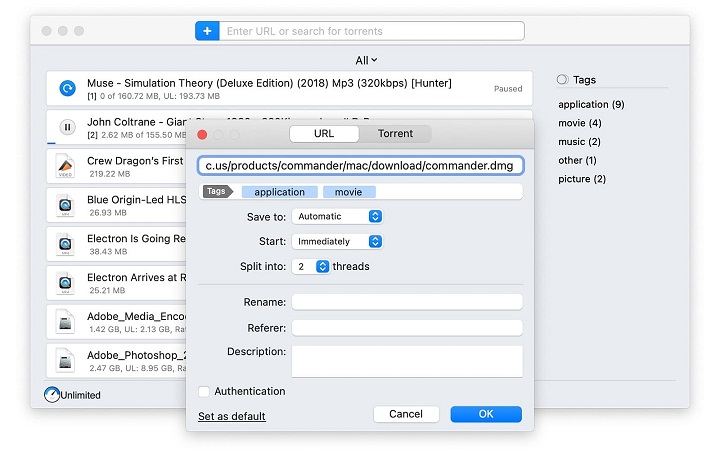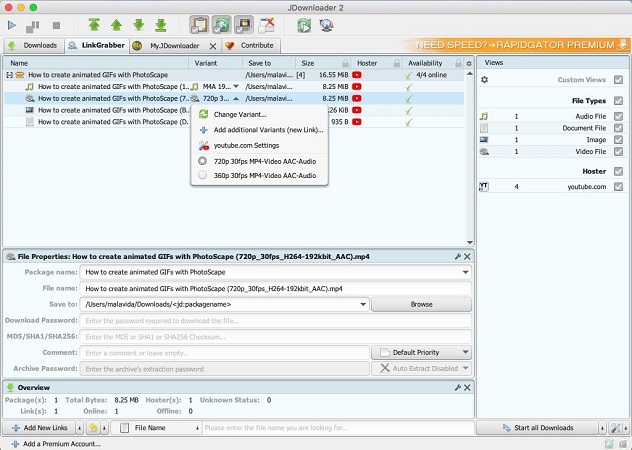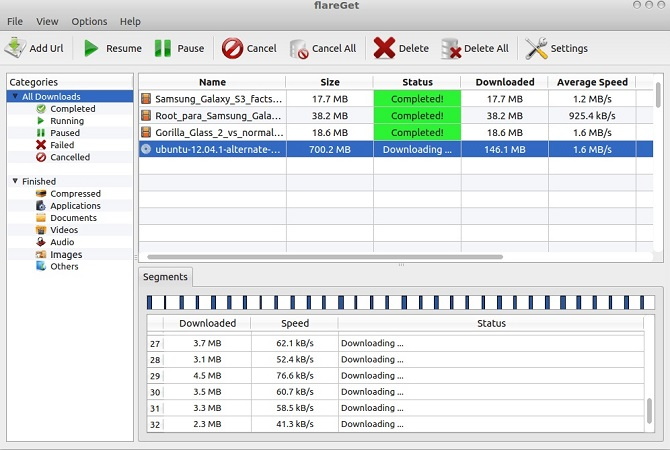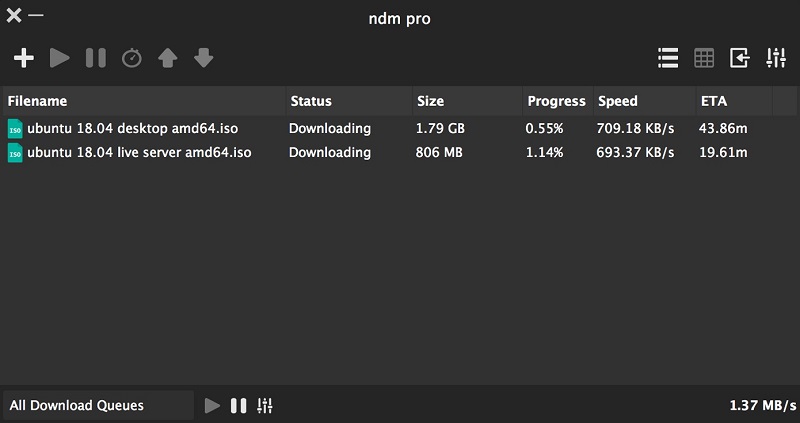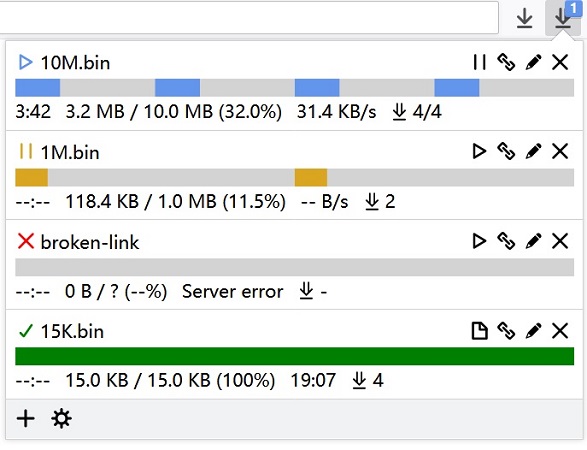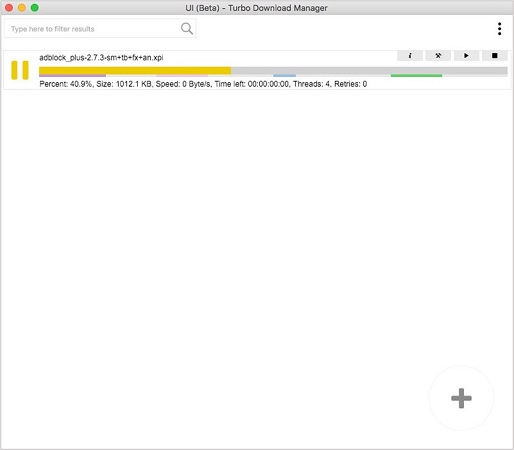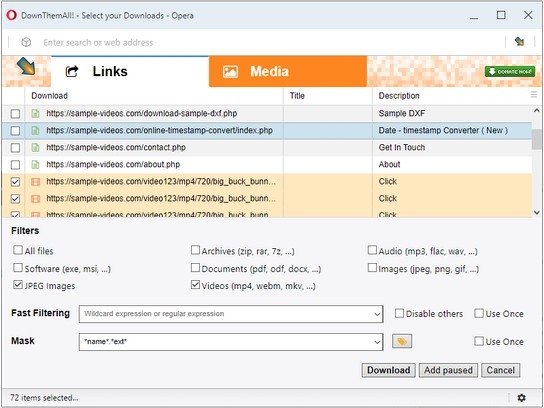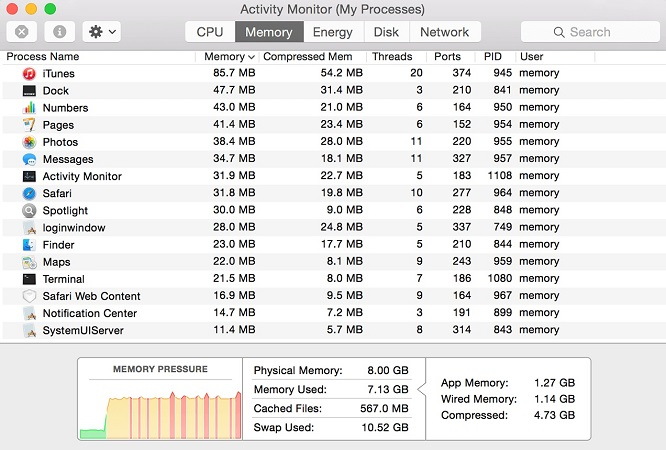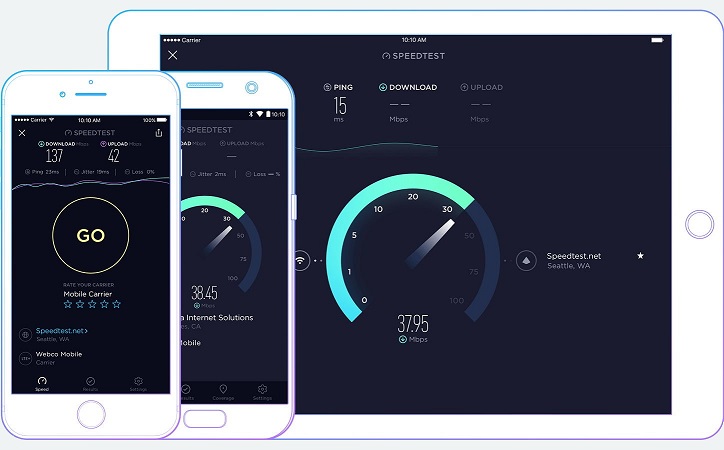Method 1: How to Increase Download Speed on Mac: Useful Tips
Check the hardware
Any piece of hardware, including cables, routers, and Ethernet switches, can be an obstacle on your way to speed up internet download speed. Try connecting your Mac directly to the Ethernet socket. If that speeds it up significantly, try rebuilding the chain of devices piece-by-piece to find the speed bottleneck.
Get the latest versions of software and firmware
Update everything on your router and your Mac. Routers tend to be left alone for long periods of time, and they often don’t receive automatic updates. Do it manually by getting new firmware from an official source.
Find an optimal place for your router
WiFi can be blocked and interfered by many different objects - walls, metal drying racks, furniture, etc. Wondering how to download files faster? Try to place the router in a position where the path between it and the Mac is relatively unobstructed. This step requires experimentation, so make sure you have a way to check the quality of your connection, such as NetSpot.
Check if it’s ISP-related
Internet service providers offer different plans with varying restrictions. Sometimes, the plan grants a limited amount of data, but once it’s spent, it reverts to unlimited internet with lower speeds. There may be time-based boosts and restrictions, such as faster internet during the night. If you suspect that the problem lies with the provider, you should contact them and get consulted. Or possibly switch to a different ISP entirely.
Try changing settings
Your router and macOS both have lots of settings that can be changed, such as switching between IPv4 and IPv6. To access Mac connection options, go to Apple > System Settings > Network. The way to access router settings depends on the device. It might have a web suite that can be visited from your browser, or it could require you to connect it directly to your computer with a cable.